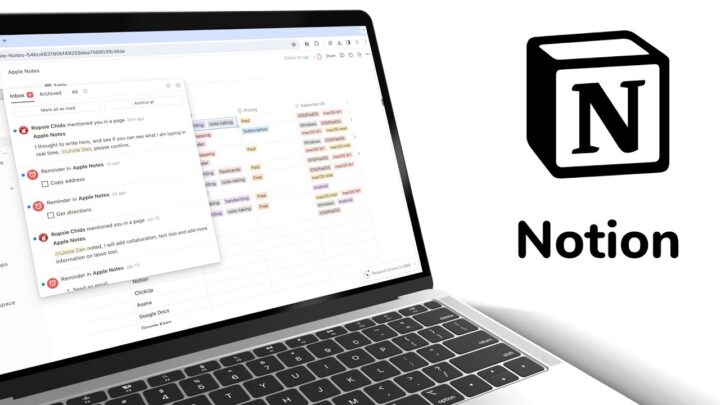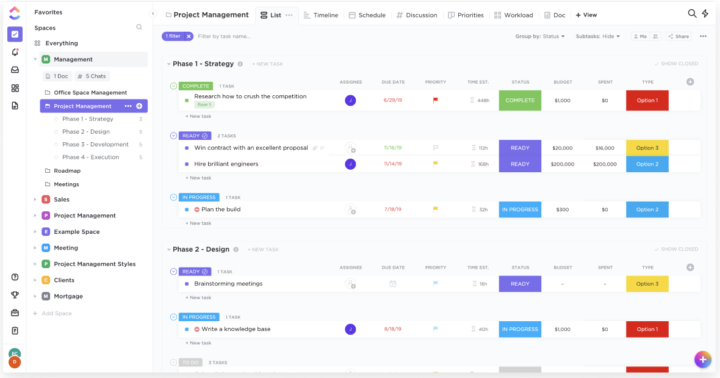Anytype is a text-based note-taking app by Any Association. It has apps for every operating system: macOS, iOS, iPadOS, Android, Windows, and Linux. You also get a web clipper for Google Chrome. That’s everything covered, which is very impressive for a free app. According to their website, the developers will launch a membership plan for $99/year and $299 for three years. This review focuses on the free version of the app for non-members.
User interface
Anytype is a minimalist and modern app that is pleasant to look at. We love the sidebar that houses some useful widgets. You can toggle it for more space on your screen. Bringing it back when needed is fairly easy, but even if you don’t tuck it away, there is enough room for working on your notes. You won’t even notice that the sidebar is there, and that is very refreshing. The widgets on the sidebar help you get around your notes faster. You can expand or minimise each widget depending on how much information you want to see.
Creating new notes
You can create a new notebook from pretty much anywhere in the app. It makes it very easy to start taking notes in Anytype. The app creates a note title from the first few words you type when using the note layout. Even if you change some text to make it a title for your page, the app doesn’t recognise it. It will still use the first few words as a title. We should have the option to name our notes. Titles are the most basic way to organise notes, and they make our notes easier to find.
Once you get over the lack of note titles for the note layout in Anytype, you can format the text in your paragraphs to make it bold, italic, underlined, or struck out. The colours for your text are a few—just eleven—but they are alright. You will get a few functional ones. We just wish developers could use basic colours if they won’t give us options to choose our own colours. This is especially important for our text; squinting your eyes to read the text in these light colours is unpleasant. Or is it just me? The highlighter colours are great, though. For these types of apps, font options are simply not a priority for the developers. But a lack of font options seems to work well for them. Who knew? Let us know your thoughts about text-based note-taking apps’ lack of font options.
What Anytype considers a highlighted paragraph is actually a quotation. We dislike how the developers have unique names for features that have existed for years before this app. It is confusing for users, and it makes using the app unpleasant, particularly for those switching from similar apps. A quotation is a quotation; if it looks like it, works like it; then it is it! What part of the highlighted paragraph is highlighted? It is indented like a quotation and has a vertical bar on the left, like a quotation: IT IS A QUOTATION!!! There should probably be a rule for UX writers: if you haven’t invented it, don’t change its name!
You can change your paragraph text to inline code. We like how inline code stands out; it is easy to spot. We’re still warming up to the idea of callouts in text-based note-taking apps. That’s just another naming can of worms. It’s more of an emojied-paragraph than a callout. As a fairly new concept, it’s the perfect opportunity to invent new names instead of using one for an already existing feature. What do you think about all the names developers throw at us in this app?
Anytype has one heading and a subheading. You can also change their font colour and highlight them using the same colour palette. A few headings, perhaps H1-3, would have been better since it has become an industry standard. But we only have one heading in the app.
Items you can add
Lists
Lists in Anytype are not exciting. Though they support hierarchy levels, their numbering and bullets don’t change with these levels. That makes them pretty boring. Checklists also support levels, and checking completed tasks dims and ticks them off. At least completed tasks are easy to tell apart from incomplete ones. We love toggle lists. They are a perfect way to organise information in your notes if you prefer simple organisation. Toggling all the information in a notebook can be tiring, though.
Code
In addition to inline code, you can add blocked code in different languages. Let us know if any coding languages are missing from this list. Anytype lets you copy it quickly when you want to use it. The app also supports LaTex, and we love that it has some templates that you can use. We hope it will continue to grow to cover most, if not all, of the common math equations, if there is even such a thing. Editing the equation is easy because the templates do all the heavy lifting.
Attachments
Images are easy to add to your notes. We just wish we could do more with them than resize. Options to crop or rotate them would be great. Anytype can add background colours to your images, which add a bit of character. You can also add videos that have simple playback options. They support picture-in-picture and full-screen mode, and you can speed up the playback. Audio files don’t have many playback options, though.
PDF attachments are printed in your notes so you can read them. The app has simple navigation for your pages, and we appreciate that. If you just want to read your PDF and take notes on the side, the setup in Anytype can work. But, usually, we want to do more with our PDF. So, you can simply attach the document without printing it out. You can do the same with other attachments. When embedded, though, you can resize and align all attachments except audio files.
Our favourite feature for attachments in Anytype is that the app doesn’t limit their file size. You can attach any file of any size! Say whaaattttt??!! Bookmarks are web pages that you can save in your notes. Why can’t they just call them webpages? Lastly, you can also embed many different items in your notes, twenty in total. What are you excited to embed in your notes?
Tables
Anytype creates a 3×3 table that can have a header row. We look forward to having a header column, too. Adding more rows and columns is ridiculously simple, and we absolutely love it because you can add rows and columns simultaneously! You can align the table if it’s small and add a background colour for it. It looks oddly out of place. It would probably be better to add that colour to the table itself than outside of it. But doing that can be a bit of work as you have to do it per column or row. On the bright side, you get to be creative with your tables. You can choose the colour of your text and even its formatting style. These changes can apply to columns, rows, as well as individual cells. That covers every aspect of the table you might want to customise, right? You can also align your text. Tables in Anytype are quite functional; we love them!
Structuring your notes
Your notes in Anytype can have one of four layouts. The one we’ve used so far is the note layout. You can use the basic layout if you want to add an icon and cover to your notes. The profile layout lets you add profile pictures, and the action one adds a checkbox to your notes. We also love that we can adjust the page width. That way, you can make the most of the space on the page. You can also add line and dot dividers to group different pieces of information. The app can add a background colour to your dividers to make them more prominent. The divider itself can become dim, depending on the colour you use, but overall it looks good. What do you guys think? Would you rather have a simple grey divider or add some background colour?
- SUPERCHARGED BY M3 PRO OR M3 MAX — The Apple M3 Pro chip, with an up to 12-core …
- UP TO 18 HOURS OF BATTERY LIFE — Go all day thanks to the power-efficient design…
- BRILLIANT PRO DISPLAY — The 14.2-inch Liquid Retina XDR display features Extreme…

In Anytpe, you can rearrange your notes into columns. We added six columns before it started looking ridiculous on a 13-inch MacBook Pro. Columns make your notes fun, especially when you add background colour to them. You can easily add and remove columns, and we appreciate that flexibility. Resizing them is also a breeze. Columns are pretty easy to use in the app.
Organisation
Types
Types, sets, and collections are all ways to organise your notes in Anytype, and each will give you a headache first. Types are difficult to define; some of them make sense and are intuitive to use, others are not. Each type has some metadata that the app recommends you use. They are just confusing. The good thing about the types library is that the app lists all the notes you’ve already created for that type. So you can use this to quickly find some old notes when you know the type you used for them. At the top of some types of pages, you can create a new note with that tag, which can be confusing.
Sets and collections
At first, we thought that sets were like the smart folders in Apple Notes. But we soon learnt that sets in Aytype only group one characteristic of your notes. So, you can only create a set of tasks or bookmarks only. You can’t combine different types or relations to add to a single set. That would be more useful than the current setup in the app. We should be able to add several characteristics to a single set. Collections are simply folders to which you can add different notes. Why didn’t they just call them folders? They are the only organisation that makes sense in Anytype.
We’re tired of text-based note-taking apps pretending they don’t have folders. Notion calls them databases, and now Anytype calls them collections. Of course, they present them differently. Anytype can display your folder notes as a grid, gallery, list, Kanban, or calendar. But that still does not change the fact that a collection groups different notes. That makes it a folder.
Relations
Another way to organise your notes is using relations, which work as metadata for your notes. Anytype has many of them, though they are of a small variety. Relations can either be text, numbers, selections, multi-select options, dates, attachments, checkboxes, URLs, emails, or phone numbers. Though you have plenty of presets in the app, creating custom ones is fairly simple. You can then edit the metadata for your notes. Your favourite relations appear below your page title; you can decide what those are.
Mind mapping
By far, our favourite organisation feature in Anytype, which pacifies all the app’s organisational disasters, is its graphic presentation of how your notes are connected. This uses the hyperlinks you create in the app to connect different ideas in your notes. We love hyperlinks. But we love the graphic presentation even more. Going to each item on the graph gives you a useful summary of what’s in the notes and the type of object it is: collection, bookmark. The app can also show you the flow of your hyperlinks for a particular note. On the left, you get a list of all the items that are linked to the one in the middle. To the right, you get all the links in the middle notes going to other notes in the app. Which one is easier to understand: the graph or flow?
Search tool
Anytype can search through your note titles and their contents, but universal search in the app has a terrible presentation of your results. Chances are, you won’t really find what you’re looking for, or it will be difficult to find. When you open a specific note, the app can search through its contents and highlight searched terms. The search results are too simple to be helpful, though. Navigating them is cumbersome. Anytpe’s search tool is terrible; there is no way to sugarcoat it, and if you heavily rely on this feature, you will dislike the app.
Exporting notes
You can export your notes as Markdown, Any-Block, or PDF. We are very happy to see a PDF export option. The app gives you several page sizes and orientation options. PDFs are a universal format that makes it easy to work between apps. I can export my notes from Anytype to annotate them in Noteful, my handwriting note-taking app. The PDF notes look exactly like you created them in Anytype, which is simply fantastic! The hyperlinks don’t work, though. But that’s not a massive dealbreaker because few apps can export active hyperlinks anyway. We love that we don’t feel trapped in Anytype, and at this point, it feels like Anytype has fixed pretty much everything we hate about Notion.
Backup and syncing
Creating an account in Anytype does not require your email address, and you don’t sign up to the developer’s servers. You only get a recovery phrase generated on your device for decrypting your data. That is super exciting! We love that you don’t have another account to worry about. The developers have no access to your notes (unless they have a copy of your 12-word recovery phrase). Your notes sync across all devices using your recovery phrase.
You get 1GB of free storage to back up the notes in your spaces on the developer’s private IPFS network. That is a concept Uncle Dan has tried to explain, which I am still trying to wrap my head around. I haven’t spent enough time studying Blockchain protocols, I guess. According to our team’s blockchain expert, there is no problem with having the same backup and syncing node. You only have to worry about losing your recovery phrase, which effectively would mean losing access to your notes. So you must store it carefully.
According to the developer’s website, we can choose local-only or self-hosted backup options. They even have a whole tutorial for it. It’s probably outdated, or we just can’t follow simple instructions; we don’t actually have those options in the app. We looked everywhere. If you’re using Anytype, let us know if you’ve found where to change this. We also can’t find a place to collaborate. Or are all these features going to come with the subscription? That’s currently unclear.
PROS
- Works offline
- No size limits for attachments
- Exports PDFs
- E2EE
CONS
- Collaboration and alternative backup options are impossible to find
- No comments
- Confusing names for features
Verdict for Anytype
Comments and collaboration are the only features you will miss if you leave Notion for Anytype. We love that the Anytype developers have made it very easy for us to import our notes from Notion into the app. Anytype fixes everything we have complained about Notion, and we are thrilled to have a user-centric alternative app. You will have to relearn all the features in Anytype because the developers have renamed all the ones that matter. Just because you name it differently doesn’t make it a different feature. We are happy that someone came to our rescue and fixed Notion, so please use the terminology users already know. What do you guys think about Anytype? Is it an app you’d love to try? Do tell.