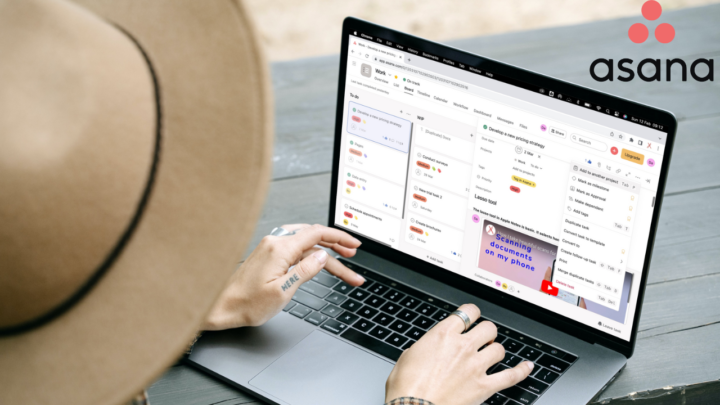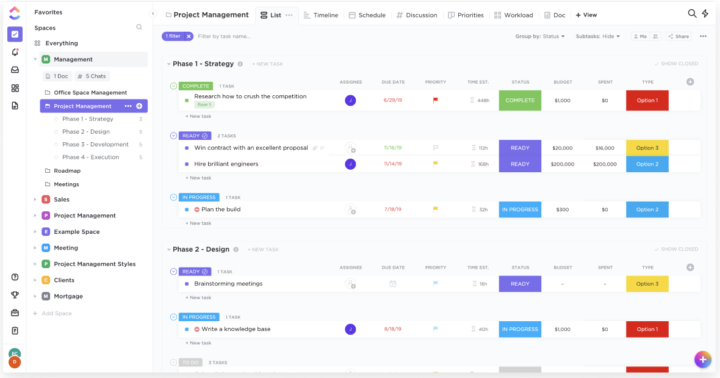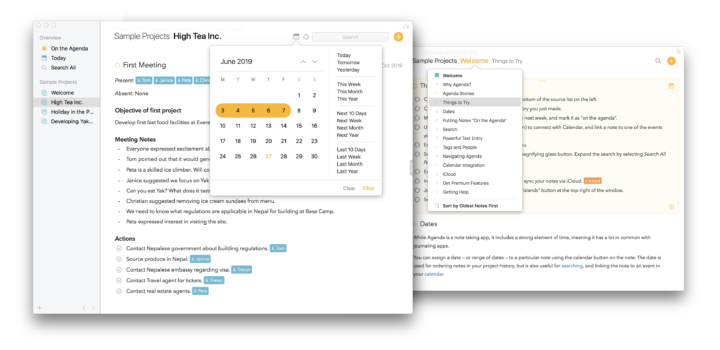Document360 is a knowledge base software by Kovai.co for building, sharing, and managing user guides, manuals, and wikis. The developers have asked our team for our first impressions of their software. As a team that’s currently working on creating user manuals for different productivity apps, we were thrilled to try the app.
Document360 has shared and private hosting plans for knowledge bases. It also has options for public, private, or mixed knowledge bases. So you’ll only ever need this one app for both your customer and internal team user guides. Could this be the ultimate knowledge base software? You can try their freemium version to find out.
Creating a new project
Creating a new project is very easy and intuitive. For your editors, you can use Markdown, WYSIWYG, or Advanced WYSIWYG text formatting experience. After adding your logo and picking a primary and secondary colour, you can choose to make your database public, private, or mixed.
On the app’s dashboard, you get some useful insights on the articles you’ve created and those waiting to be published. You also get information about broken links in your documents, which is very handy because those always require immediate attention. Analytics give you information about your readers, their feedback, and how useful your knowledge base is for them. We love the sample data in the app; that helps you get a feel of what to expect when you start using the app.
You can then spend a bit more time customising your site to add brand colours and choose fonts from a decent collection. For branding, though, we should probably have an option to upload and use custom fonts as well. Document360 also integrates with different apps to add more analytics, chat, and marketing automation capabilities. These lift off some limitations you might have in the app. The smart bars are excellent for quick announcements. With Documents360, they are easy to create, customise, and publish according to the visibility rules you set. Editing them is also quite simple.
Content editor
Document360 has a powerful text editor for creating user guides for your customers and internal teams. We chose to try their most advanced editor to really push the limits of what’s possible in the app. AI is integrated into the content editor. It is easy to bring up, and you can ask it anything. It is defaulted to give you an outline of an article, but an article itself would be more useful. Or some options to choose what the AI can do for you, considering how many items it can do.
We love the minimalist look, with this tiny toolbar on the right. All your text formatting options are readily available. The app has four heading types. Paragraphs are easy to change, and the font options are quite decent. We’re just looking forward to using custom fonts to help brands stick to their branding. Your font size ranges from eight to ninety-six; what are the chances you won’t find what you need? Document360 makes your theme colours readily available, and we love that. The app has everything you need for decent work with text: formatting options, alignment, and line-spacing options, as well as lists. Checklists are simple, which is perfect for user guides. We love how superscripts and subscripts are a few clicks away.
As if that is not enough, you can add a lot of items to your documentation: images, tables, videos, hyperlinks, files, private notes, etc. Our favourite feature is the private notes. You can choose who can see them: all team accounts, security, or specific reader groups. These make it easy to leave important notes for your team. Comments can also do that, and we love them too. Communication in Document360 is simple and effective. You can tag specific people and write your comment in point form. You can even make some notes bold.
Of course, we had to try the tables. Tables present information in a format that’s easy to understand, so we’re always excited when we see tables. In Document360, you can even add lists, code, headings, and attachments to your tables. So, tables are quite sophisticated in the app. You can also make information stand out with warnings and highlights for successes and errors. We would love to add this app to our list of productivity tools!
Organisation of your project
When trying productivity apps, three features are critical to test before deciding whether or not you like an app. We’ve already tried the first two: getting started and actually using the app to do what it’s supposed to do. In this third and final video, we’re going to check out the third most important aspect of any productivity app: organisation. So far, we have loved how easy it is to start new projects and use the document editor in the app.
Document360 has simple yet effective organisation, especially for user guides. In the document editor, you can create categories (which are your folders) and new articles (the actual documents). The app doesn’t support folders within folders, which might feel limiting. It usually is limiting in most productivity apps, but in Document360, it’s actually brilliant. To really appreciate why that is, we must preview one article.
The app has two contents tables. The one on the left organises your categories and articles. So, for example, I have a category for note-taking apps. And inside it, I have articles for different apps. When I choose an article, Document360 displays the heading in this article as a second table of contents on the right side of the screen. Users can quickly skip to the part of the user guide they want to read about. It’s a very simple setup that is easy to understand without much effort. We simply love it. We would love the table of contents on the right to be a bit wider, though, and make the text a bit bigger. That’s probably something that is possible, but we’re out of time. Our trial for Document360 is over, which is a shame because we love the app.
Collaboration
We like Document360’s minimalist collaboration features, which make it simple to track and plan your work. Each team member can have unique roles and permissions for collaborating in the app. You can have administrators, contributors, draft writers, and editors. The workflow designer then helps you strategise your team’s operations. For example, after writing a draft article, we have two different team members review it and provide feedback before publishing it. You can assign the next stage of the writing process and set due dates for them. It’s a seamless setup that ensures everyone on the writing team has access to the same information, reducing the risk of miscommunication. We love how everything happens within the app and on the articles you are working on. Easy integration with other collaboration tools like Slack, Microsoft Teams, Zapier, etc. enables communication, document sharing, and workflow automation.
Search tool
The last feature we’re excited about in Document360, as our trial comes to an end, is the find and replace tool. It searches all your documents in the app. On the left of the screen, you get a list of all the articles where the search term was found. You can then go through each article. Universal search is important when you need to update a lot of articles, and we love how easy it is to use in Document360. When you replace some words, you can choose to apply the changes only to drafts or to published articles. The find and replace feature is still very basic, though. We hope to have the ability to replace single words if we want to. Typically, you only want to change a few words in an article rather than all of them, especially if you are not looking for whole words.