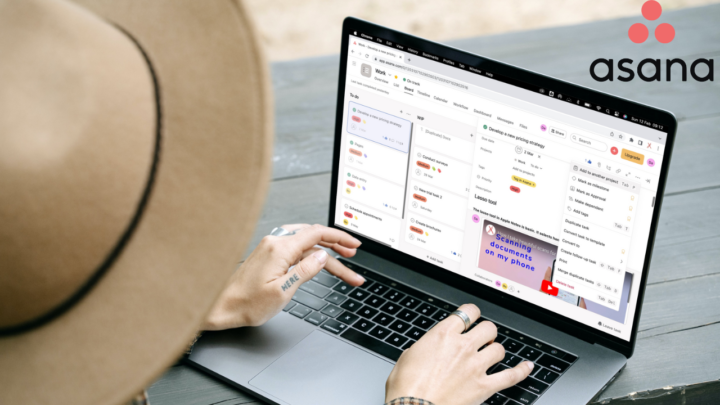You can set up your business email with either Apple Mail or Titan Mail, but which app is better for you? That’s what this comparison is about. Our focus will be on the…
- Similarities between Apple Mail and Titan Mail
- Why Titan Mail is better
- Why Apple Mail is better
Similarities between Apple Mail and Titan Mail
Supported OS
Any OS you choose will support Apple Mail and Titan Mail. They both have apps for the iPhone and iPad. Titan Mail also has an Android app, while Apple Mail has a dedicated Mac app. Both have web apps that can be used on devices that don’t have their dedicated apps. For example, you can access Apple Mail on an Android device and Titan Mail on any PC with a web browser.
Creating a new email
Creating a new email in either app is fairly simple, and you get decent formatting tools to:
- Choose a font and its size: Apple Mail has more font options on any operating system you use. The app even supports custom fonts, which Titan does not.
- Format your text to make it bold, italic, underline, or strikeout. Titan has an easily accessible, clear formatting icon. In Apple Mail, this feature requires several steps or you have to remember the keyboard shortcut; both options are unpleasant.
- Titan’s text and background colours are too light and too few. In Apple Mail, you can choose the exact colours you want using hex codes, colour pickers, sliders and spectrums. Exact colours are important for branding (especially for businesses).
- Add a background colour to highlight your text.
- Align single paragraphs.
- Add numbered and unnumbered lists as well as indent them.
- Titan Mail can insert web links that are easy to spot in your emails. Apple Mail does not have this feature. Web links are an important feature that every email app must have.
- Attach small files: Titan Mail clearly warns you when your file attachment is more than 30MB. Apple Mail doesn’t, which is annoying. It either has a similar limitation on file sizes or it limits you to 25MB depending on the email provider you’re using.
- Add images from your device, then resize them.
- Add emojis: In both apps, you can create decent emails. No app has an edge over the other.
- Schedule send: you don’t have to send your emails right away. You can schedule them to send at a later date.
Accessing other accounts
Both Titan Mail and Apple Mail allow you to view emails from different providers. Though they have slightly different approaches, you can see your emails from almost any email client; Gmail, AOL, Yahoo, Outlook, Zoho, etc.
Why Titan is better
Email tracking
Titan Mail can monitor your emails and send alerts when a recipient opens one of them. This is an excellent feature! You will be able to tell when someone is ignoring your emails. We also appreciate how conveniently located the feature is, directly above the email you’re creating. Email tracking is optional and can be easily activated or disabled for each email you send. This feature is absent from Apple Mail.
Email templates
Email response templates are especially helpful when dealing with a high volume of customers repeatedly asking the same types of questions. Titan Mail simplifies the process of making such templates out of any email. You can use an email you’ve received, one you’ve already sent, or write one from scratch.
You can access your saved email templates whenever you need to send out an email and then modify them as needed. You can save time and effort by having frequently used responses pre-programmed into a template. There is no collection of pre-made templates available in Apple Mail, nor can you save any.
Follow up reminders
When you have a lot on your plate, it’s hard to keep up with every email thread. Setting up reminders for subsequent emails helps. You can schedule a reminder to send a follow-up email to someone who hasn’t responded within a certain amount of time (depending on how urgent the initial message was). Apple Mail recently added this feature in macOS Ventura and iPadOS16, but (as of this article) we’ve not been able to use it. It’s probably a bug or something Apple has yet to release.
Signatures
Apple Mail’s signatures are oversimplified across all devices, with absolutely no formatting of any kind. Titan signatures take advantage of all of the email formatting options available to you. You can make your signature bold, change its colour or insert images and hyperlinks. Such eye-catching signatures make good impressions.
When composing an email, you have the option of selecting a signature to accompany it. Changing signatures in Titan Mail is very easy, but in Apple Mail, it takes some getting used to.
Quick action icons
Almost all email applications can archive or delete messages without opening them. In Titan Mail, you can even move your emails from Priority to the Other Inbox. Those options are only available via a right-click in Apple Mail. The app doesn’t have any quick actions available, nor any settings to customise them. No matter how simple a mail app is, quick actions are essential.
Search tool
Apple Mail’s search function is extremely simple. The app will initially show your Subject results. You can switch to searching all of your email messages once you’ve chosen a term to focus on. There isn’t a great way to search through your inbox, and the app makes it difficult to refine your queries. Titan search engine is highly specific. You can specify the following when searching through your emails in the app:
- Email address
- Folders
- Subject of the email
- Size of the email
- Date range
- Whether the email has been starred or is unread. You can ensure that the app searches for exactly what you require.
Holiday responder
Only the web version of Apple Mail supports the holiday responder feature. Basically, all you need to do is add the starting and ending dates. The holiday responder in Titan Mail includes a subject line and when to respond. You can set the responder to be sent only to those who have sent multiple emails on a specified frequency. In both apps, your holiday responder is very plain text.
Why Apple Mail is better
Pricing
Titan Mail is a relatively inexpensive business email solution, one we don’t hesitate to recommend for small businesses and professionals. Find out more about how you can get it, here. However, it’s hard to compete against a free app. Apple Mail is free.
User interface
On whichever device you pick up, Titan Mail feels familiar. However, its mobile versions (especially on Android) still have a lot of missing features. With Apple Mail, all the app versions have the same features. Meaning you can create the exact kind of email on whatever device you use. Titan Mail works best on the web app, which is limiting if you prefer using mobile devices on the go.
iPadOS support
- Both apps support dark mode and Scribble on the iPad. You can handwrite your emails if that’s what you prefer.
- Apple Mail can also open in multiple instances so you can open the app twice. Titan’s multitasking capabilities are limited to split viewing with other apps.
- Apple Mail has a widget on the iPad that can display emails for specific folders you choose. It can help you see important emails as they come in.
- Data detection can recognise dates in Apple Mail. You can quickly create events for your Apple Calendar, or to-dos for your Apple Reminders without leaving your email.
Image attachments
You can’t do much with images in Titan Mail except resize them. You can’t even decide where the image goes. In Apple Mail, you can add images from Photos or take them with your iPhone on the macOS version. You can also scan documents to add to your email or add handwritten sketches with your iPhone or iPad. Sketches work better on the iPad when using the Apple Pencil.
Apple Mail also handles PDFs better, especially when you need to sign documents. You can easily download a document, Markup and send it back without exiting the app. It simplifies your workflow if you deal with a lot of PDFs.
Organisation
Both apps have great organisation that supports folders within folders. Titan Mail also has a Priority Inbox smart box that lets you prioritise emails from domains you specify. This keeps all the important emails in their own folder, so you don’t miss them.
Apple Mail lets you create custom smart folders using a range of parameters. The rules you use are not limited to smart folders only; they can also apply to ordinary folders. It also has auto reply options and many other actions that make organising your emails much more sophisticated in Apple Mail (if you figure out how it works).
The verdict
Titan Mail has been our team’s favourite email app for years. It has everything a professional or small business needs to manage emails. It’s much easier to use than Apple Mail and Outlook. Let us know what email apps you love using.