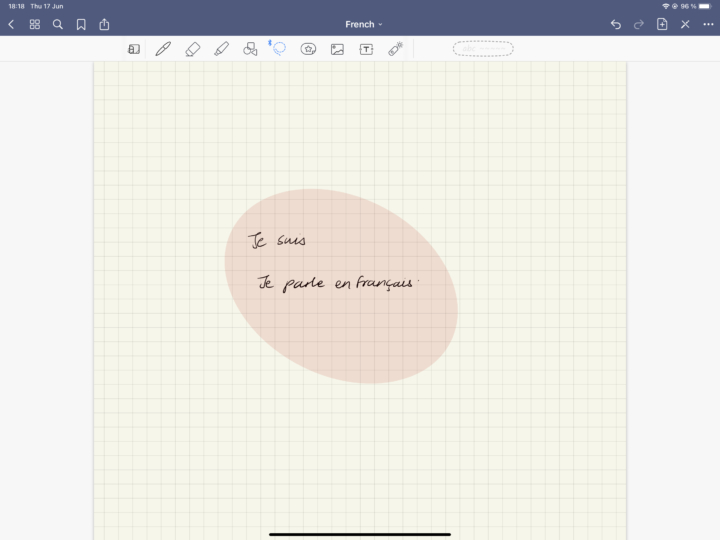Nebo
New pens
The most exciting update we have on this list is from Nebo. They added two new pens to the pen tools in the app. Up until now, we’ve had the Felt pen. We are excited to see a fountain and brush pen in the app. The fountain pen feels familiar, but other apps have called it a calligraphy pen. The felt pen in Nebo is closest to what other apps call a fountain pen. It’s a bit confusing. Perhaps our developers could rename these. Without getting too hung up on what different apps call different tools, it’s great to have options. We love options.
The brush is not something we’ve seen in any note-taking app before. All these pens feel the same, they just look different, so you only choose the look you want to go for.
New text symbols
Nebo now supports more symbols, the majority of which are useful bullets for unnumbered lists. We can’t wait till the app can recognise any symbol you throw at it.
Learn word
Instead of going to the dictionary to add new words, away from your notebook, you can now teach the app new words. All you have to do is long-press the new word and go to Learn. We are happy that we can now do this without disrupting our workflow.
In case the app has converted the new word incorrectly, which it most likely will, you can quickly correct it with your keyboard before saving it. It is still much better than closing the notebook to add a new word to your Dictionary.
Nebo 3.4 has brought some exciting updates that we can’t wait to start using. Now let’s jump over to Noteshelf and see what’s exciting there.
Noteshelf
Editable shapes
You can now edit your shapes after you’ve drawn them, in Noteshelf. This only seems to work for new shapes you draw in the app. Old shapes still remain uneditable, which we found interesting. Overall, we love the feature. We should be able to edit the shapes we draw in a note-taking app. Hopefully, in the future, we’ll be able to autofill our shapes.
OneNote
Widgets
OneNote is one of the apps that was still using outdated widgets from iPadOS 14. They have finally updated these with three new widgets; one small one and two big ones. The first two widgets display your recent notes. There is not much editing you can do with them. Let’s hope in the future we’ll be able to at least choose the notebook or section we display on our widget.
The other big widget, in addition to displaying your recent notes, also has quick capture options to quickly do the following:
- Add a page to quickly start taking notes from the homepage
- Add a page for handwritten notes without taking the multiple steps required when you open the app
- Create a to-do list
- Take a photo
- Start recording audio
These are all very useful shortcuts to quickly get started in the app.