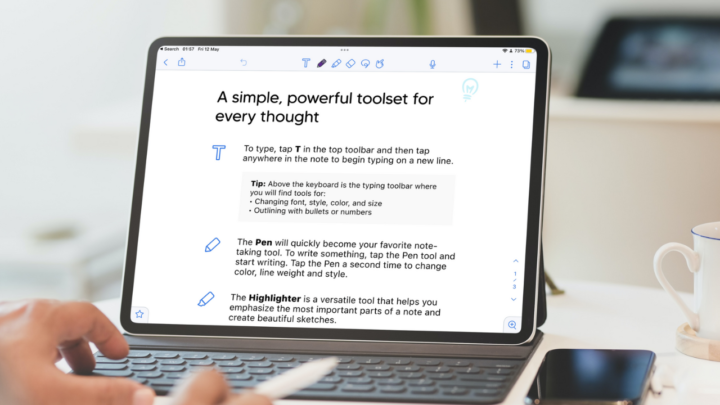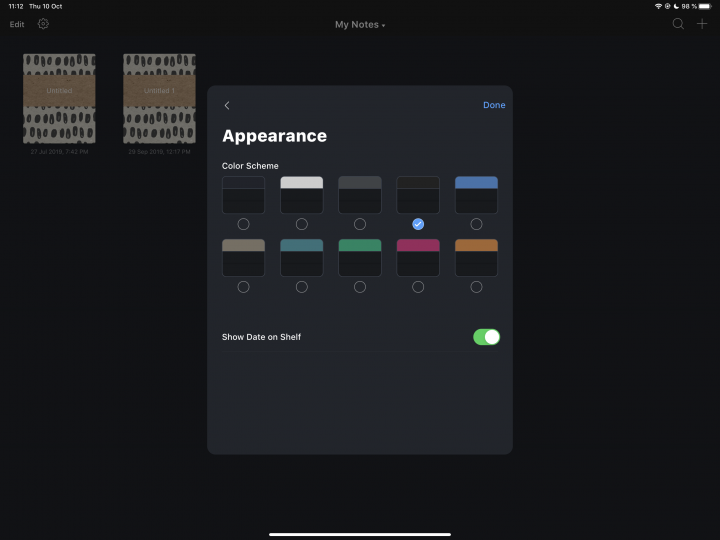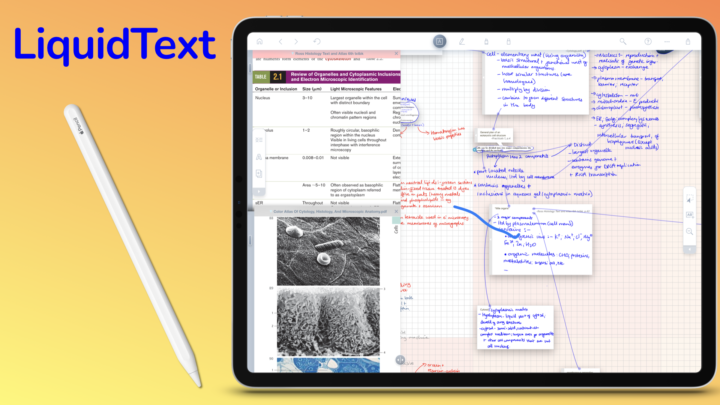Unlimited workspaces
In the past, LiquidText’s organisation has been quite challenging. Let’s take this histology project, for example. It includes all the necessary textbooks and course materials. Before, I could only have one topic per project because LiquidText only supported one workspace per project. For every new topic, I had to import the same textbooks and PDFs. This took up plenty of iPad storage.
With LiquidText 5.5, I can now have many Histology topics (or all of them) in one project! Thanks to the ability to create multiple workspaces in a single project. I get to save time and my iPad storage, as well as simplify my organisation in LiquidText. I can quickly switch between all topics without closing a project.
We can even group our workspaces to create child workspaces. For example, I could group my topics according to different tests. This kind of organisation in LiquidText has been long overdue. We’re ecstatic!
For each workspace, you can still choose the background colour, canvas paper template, and tags. If you want every workspace to look different, you can easily customise each to suit your needs.
Multitasking
To maximise your productivity, you can have up to three separate workplaces active at once. It is set up the same way as your PDFs in the app, so it feels familiar. They can also be horizontal or vertical. Not only can you reference multiple PDFs in LiquidText, you can also do that with multiple topics or notes. How decent is that?
Linking ideas
LiquidText can link different workspaces together in a variety of ways. The quickest and easiest way to establish a connection between two ideas is to draw a line between them. It’s the most intuitive way to create connections in the app. Also, a workspace as a whole, or a portion of it, can be copied as a link and pasted elsewhere.
How it works
I have some notes that I want to expand on, but I need a dedicated workspace for them (which I name “Tissue preparation”). Once I finish taking my notes on that, I copy the link and paste it into another workspace. By clicking the link, I can quickly access the in-depth notes on the topic from the other workspace.
In a similar manner, I can connect individual extractions or collections of them rather than entire workspaces. With this multi-layered system, you can easily connect the dots between concepts presented in various course materials and notes. We’re getting some fabulous ideas from this that we can’t wait to try out.
Improved UX
Until now, accessing most functions in LiquidText has required a number of taps. In LiquidText 5.5, you can now do anything without ever bringing up the document or workspace panels. Minimising them gives you more screen real estate to work with, which we love. It also means we can work faster in the app.
LiquidText is one of our favourite apps for a number of reasons. We love what the app is trying to do for digital note-takers, researchers, professionals, and businesses. We have a great relationship with its developers, but more important than all of that… we love the developers’ dedication to constantly improving LiquidText.
On the App Store, most developers have an annoying habit. Once an app goes subscription, the developers stop actively developing it. The majority of their updates begin to focus on squashing and squishing bugs. To be frank, no one is keen on paying a subscription just to receive bug fixes. While we do appreciate their efforts to keep our apps running well, bug fixes alone are not worth a subscription.
LiquidText is one of the few apps we’ve found to be different. Even after adding an optional subscription, its developers continue to introduce new features that improve how we deal with PDFs across different platforms. Unlike most subscription apps, LiquidText continues to release significant updates, and we absolutely love the app for it.
Final thoughts
These updates open new possibilities that we are excited about, and we’ll be putting LiquidText to the test. Is it more stable now? Does it handle PDFs better now that we can save space on our iPads? All questions we’re eager to answer as we explore LiquidText. Which update do you like the most from LiquidText 5.5? Do tell.