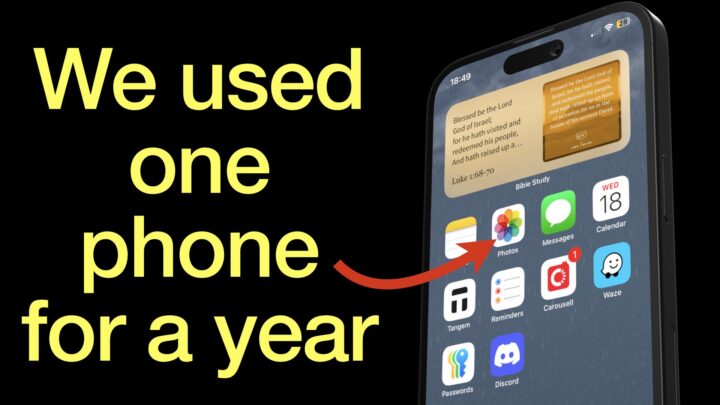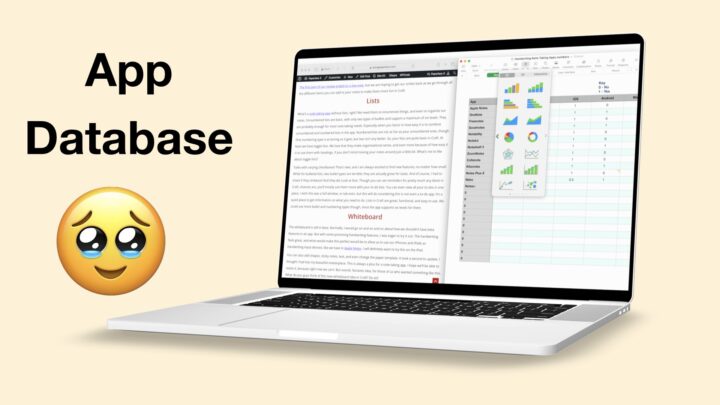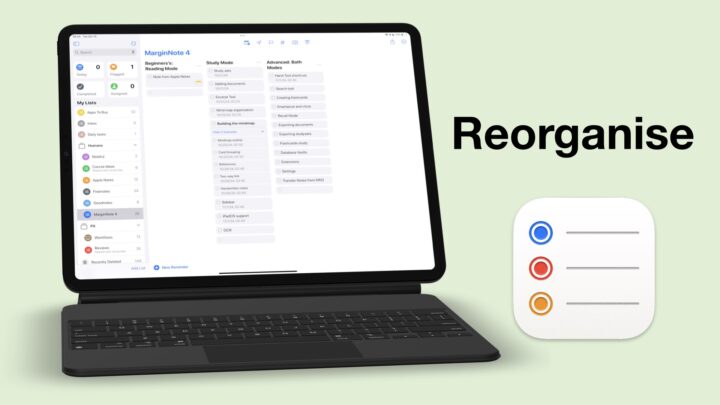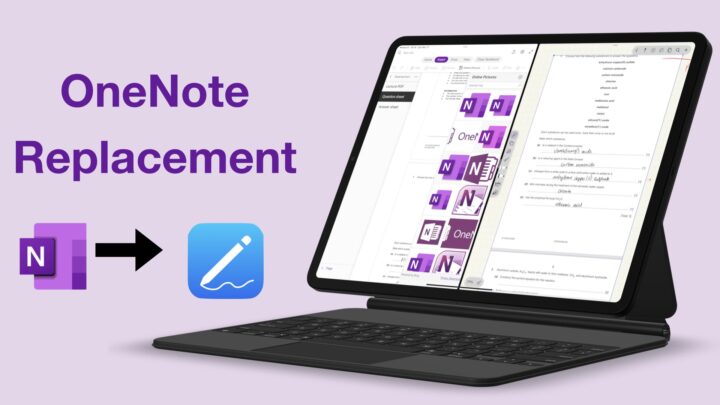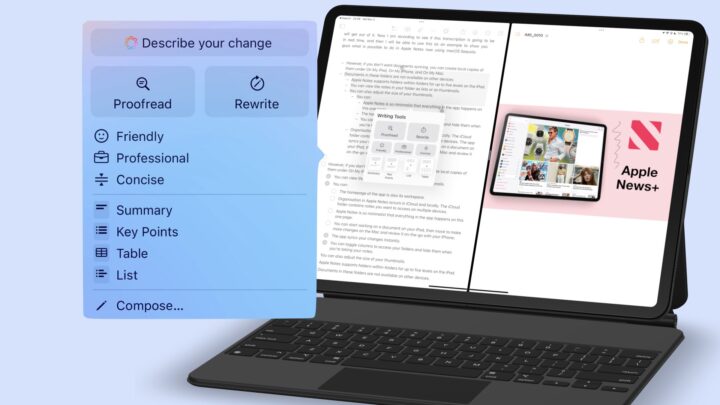In this post, I’ll be walking you guys through how I plan for our courses in Apple Notes, and then schedule them to Apple Reminders to view them in Calendars by Readdle. It’s a really simple, minimalist setup that I am hoping can give you guys some ideas of how you can switch between apps, and how to do it slowly without messing your workflow.
Apple Notes
I never thought I’d get used to the pen tool in Apple Notes. I’ve disliked it for years, and at first I just started using the pencil tool. Almost everything in my scrapbook is written in pencil, but the pen tool has grown on me. I still have some notes in Noteful, but I am only using them as a reference now for new notes. So, in this video, I’ll be planning the Apple Notes course for the Mac. I’ve already created the notebook in Apple Notes, but I need the information in Noteful to work on it. So that’s what I am doing.
I love that I can easily add space between sections of my notes, so I don’t have to follow a chronological way of thinking or taking notes. The toolbar bothers me a little, so I just thought to auto-minimise it to save me some time. So, before working on any course, I plan the different episodes by checking similar courses and looking at the app to see if it makes sense. This changes throughout the course, but it helps to have a rough idea of how many episodes I have to cover and what each will be on.
I have a folder for courses, and I have a lot of ideas that I am just writing as they come. I realised that I will easily get ideas lost as this rate, so I created some tags for course plans and random ideas. I imagine this might get more complex over time, but I do have a tendency to delete notes that I no longer need in Apple Notes. I do that with scripts. Before integrating Apple Reminders into this workflow, I used the checklists in Apple Notes. I don’t like how Apple Notes handles them, so I quickly ditched that.
Apple Reminders
After that, I have to move everything to Apple Reminders. It is half of my planning app because it is very easy to make corrections and change plans around. What I love most about this setup is that I can easily go to my Notes on the app if I need more details about it. It especially makes sense when I am split viewing the two apps. After I have all my course episodes in Apple Reminders, I then plan for them as often as I need to.
Calendars by Readdle
I can also plan in Calendars on my MacBook. I tried doing this in Apple Calendar at first because we can view our reminders in our calendar. But it looked too saturated for my liking. There is no option to not show future events, and you guys know how much I dislike the way Apple Reminders marks completed tasks. The only thing I miss from Apple Calendar is the vertical scrolling. Calendars by Readdle only supports horizontal scrolling.
I hate that the app needs you to add a calendar. I really don’t want one, and this keeps popping up because I keep trying to remove calendars. I love how this app looks, and it was the perfect setup I was looking for. I can view all my to-dos from Apple Reminders, but my sections don’t show up. Those are really important to me. Since I want to show you how this works, let me bring Apple Reminders. I keep switching between MacBooks so, things are a bit disorganised. But, with my Reminders on the side I can plan my week, or even month.
Apple Reminders was very buggy on my MacBook. I had to add dates several times because they kept disappearing. After a few attempts, I gave up on trying to do this on the Mac. So, I just switched to planning on my iPad, you will now see to-dos appearing on my calendar. It turned out that even on the iPad Apple Reminders is buggy. Dates are disappearing after you add them, so for each reminder, I had to add dates at least twice before it stuck. That took a lot of time, and it was a painful experience.
Calendars does justice to completed tasks. The app checks off and strikes them out. My greatest obsession with to-do apps. If an app can’t strike out my completed tasks, I am probably not going to use it. That is the main reason I am not using Apple Calendar for this. I also like that Calendars doesn’t put too much information on your calendar. For example, it doesn’t show my daily repeating tasks till next year. Only till tomorrow, or the next task on schedule. That really helps me feel less overwhelmed.
I have been playing around with ideas for weeks now, and I think this is the best setup I can come up with at the moment. Do you guys have any suggestions, or ideas that I can add to my workflow? Do let me know.