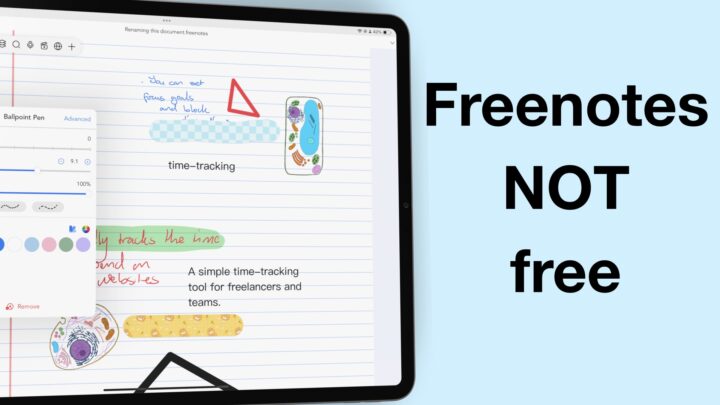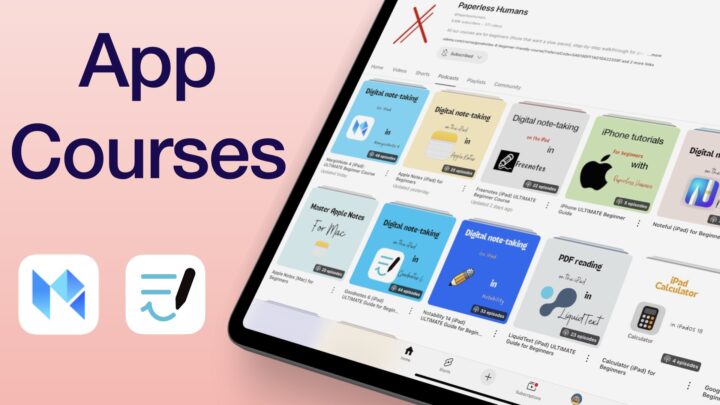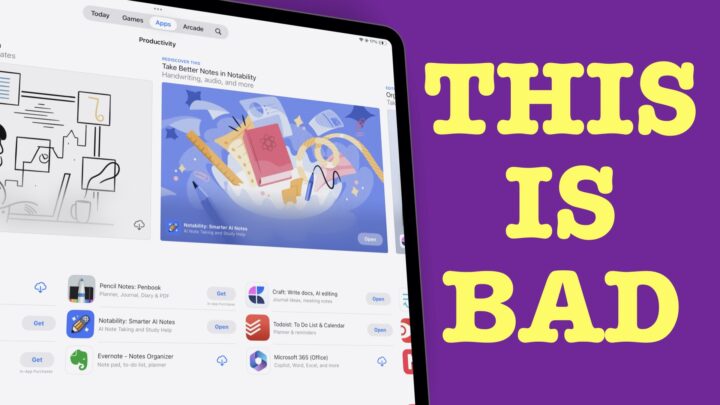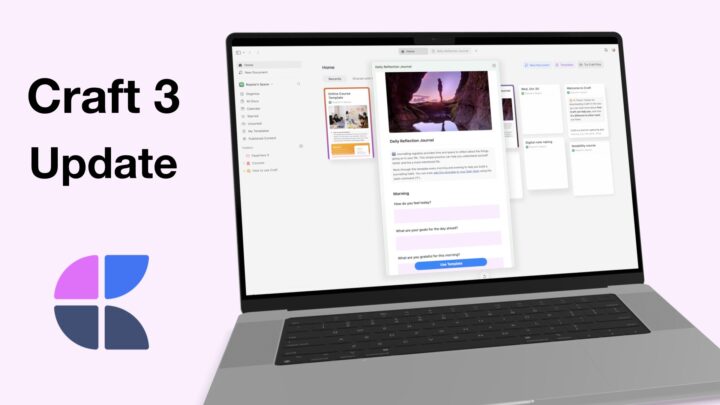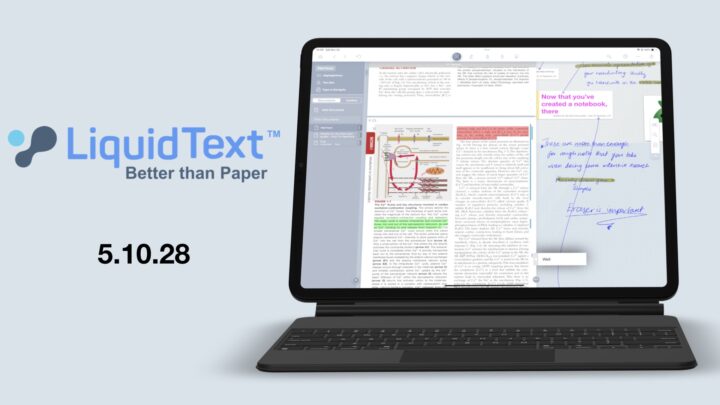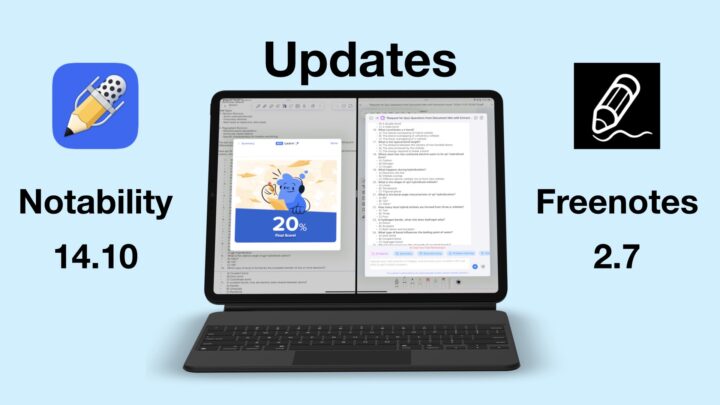MarginNote 3 just rolled out some interesting updates four days ago. I will also go through the different exporting options you get in the app.
Updates
1. Insert empty pages
The app offers you lined and plain templates. You can also use your own templates from the Photos app. This gives us the ability to create notes from scratch in the application. I love the inking tool in MarginNote 3. This update is exciting. I will definitely try creating some final study notes in MarginNote 3 and LiquidText. Both apps have had some interesting updates lately. They are making me wonder: Are they trying to make note-taking apps obsolete?
2. Edit pages
You can now move around your pages in PDFs and even delete them if you like. This option I certainly don’t need. I never change the page arrangement in my PDFs. I don’t delete pages from them either.
3. Research custom URLs in the research browser
To activate that option, go to settings and choose a custom URL. Then add the custom URL to your settings. Definitely not what I was thinking—not my idea of browsing custom URLs!
4. Updates made to the review cards
I feel MarginNote 3 is trying to ensure that you won’t need Anki, which is very decent of them. The fewer apps one needs for productivity, the better!
MarginNote 3 still has quite some work to do before it can replace Anki. But it’s definitely headed in the right direction!
The app now has review records for each card. It tells you when you will need to review your cards again, depending on whether you found them hard, good, or easy. Hard cards are reviewed every six days. Good ones in seven days and easy ones in nine days. The review records help you evaluate your progress by highlighting gaps in your knowledge.
Exporting options
1. Exporting mind maps
These apps work best without handwritten nodes in your mind map. If you do, they simply pretend your handwritten notes don’t exist. That, for me, is unacceptable! Mind maps should have both text, and handwritten sections. As such, I don’t ever export my mind maps to these apps. It’s pointless if half of my notes are missing. MarginNote 3 remains the best mind-mapping app for my needs, closely followed by WriteMapper.
2. Exporting to Microsoft Word
The document contains everything, including handwritten notes. The way I took my notes, though, everything is underlined in red, so I need to correct it. That just drives me nuts! Obviously, my notes are not full sentences, and Microsoft Word picks up on that pretty well, which is great. The app does its job well. However, it is not useful for what I am trying to achieve.
The handwritten portions are so zoomed in that they are practically pixelating, as are the scanned parts of my notes too! It is unpleasant to look at. Microsoft Word hasn’t the slightest idea what the correct proportions and sizes of these sections are. As a result, I have 45 pages of notes on my hands, with a lot of empty spaces between sections. The Word document has links (pointing to where I took my notes from) and hyperlinks (connecting sections I linked in MarginNote 3). I like that, but I wouldn’t voluntarily export my notes to Microsoft Word.
3. Exporting to Evernote
I don’t use Evernote. But the option is available.
4. Exporting to OmniOutliner
I am currently using the free version of this app because it’s a very expensive one that I don’t really need. Exporting to OmniOutliner creates an outline of your notes with references (book title and page number for each extraction) made in MarginNote 3. It also has a column for tags that eases cataloguing. OmniOutliner creates outlines that recognise handwritten notes and resizes them proportionately.
5. Exporting to Anki
This option is a great one if you use Anki to review your flash cards. Anki is a free app on PCs (Windows and Mac), but it’s paid for mobile (iOS and Android).
6. Exporting PDFs
This is the best export option for anyone wanting to share their notes outside of MarginNote. There are several options for exporting your notes. You can export to any app. Most apps can open PDF documents. The different nodes are well organised in their right proportions, making for a more practical document to share with other people or export out of the app. You can export the mind map (which I don’t recommend) or an outline instead.