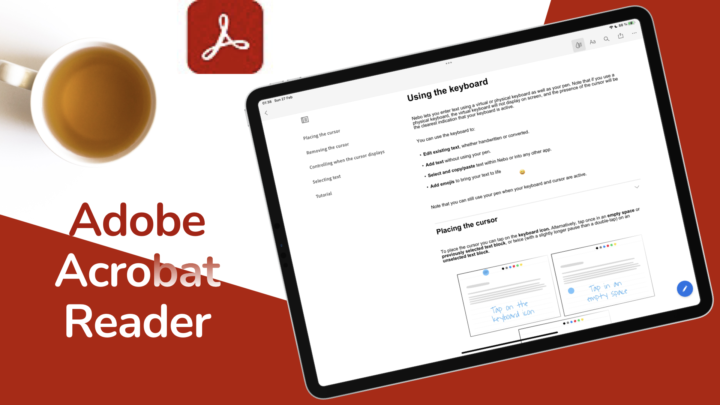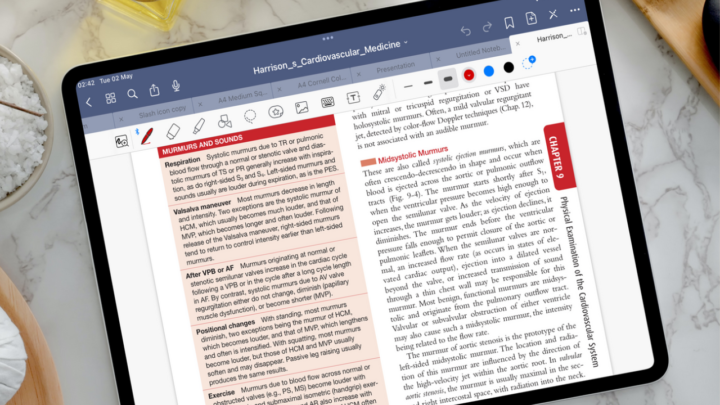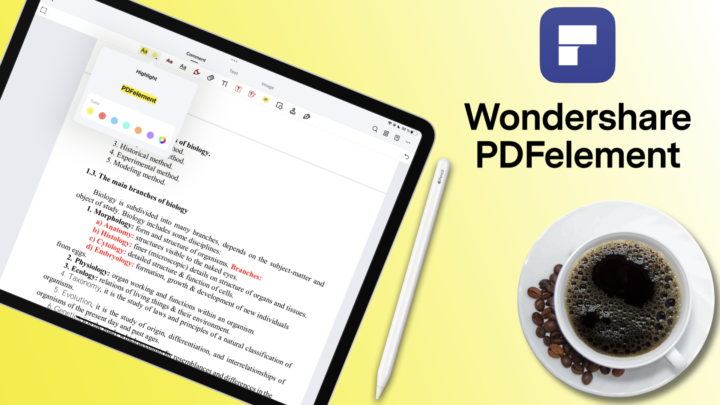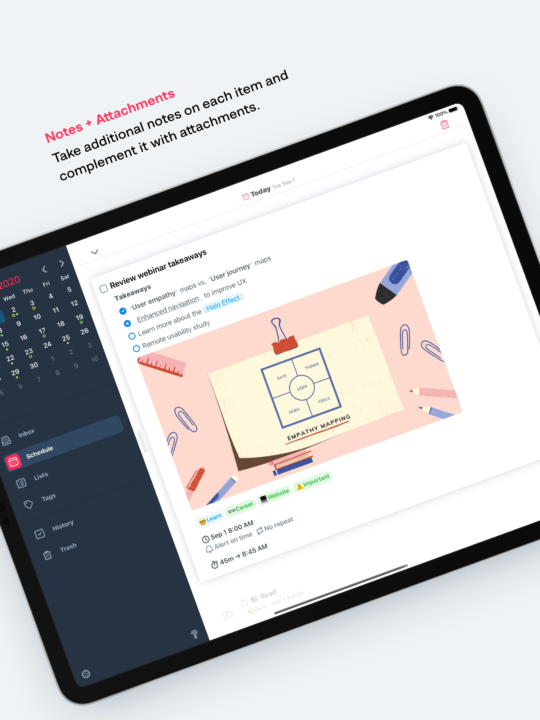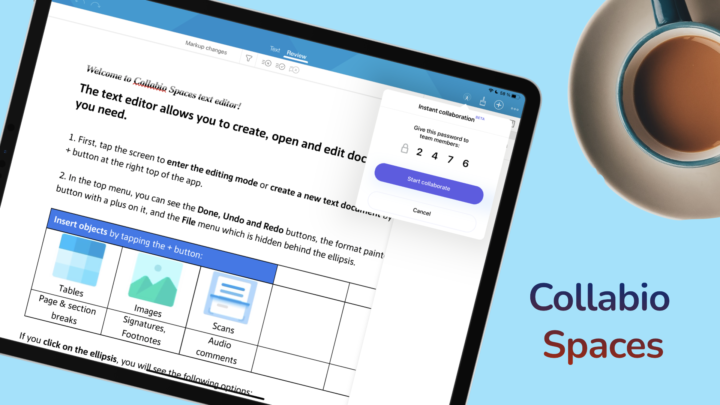WriteMapper 2 is a mind mapping and writing app that is available on your iPhone, iPad, Mac, and Windows. It is the perfect app for a distraction-free writing experience for structured content. WriteMapper costs $9.99 for the iPhone version, $19.99 for the iPad version, and $39.95 for the desktop version (macOS or Windows). The app has a 7-day full-featured trial on all platforms. You can try it for free before purchasing it to appreciate what you’re paying for.
This review focuses on the iPad version of the app. WriteMapper has the simplest homepage we’ve seen in a writing app. When you open it, you can choose to open an existing WriteMap file or create one from scratch. You can import projects from Files. Your projects can be in any of the following formats: Markdown, HTML, Microsoft Word, or WriteMap (the app’s native format). The app automatically converts them into a mind map.
Creating a new document
Creating a new document in WriteMapper is a one-step process. Simply tap Create to get started. The app then creates your first (parent) node. It is also the title of your document. In WriteMapper, you can easily brainstorm ideas by creating visual outlines for your writing. It gives you an overall idea (bird’s eye view) of what you’re writing about.
The plus icon (bottom toolbar) lets you add a new child node for the selected node. You can rename the child node. Without a keyboard for your iPad, creating child nodes is a bit of a pain. You have to tap the parent node and the plus icon every time you add a new child node. To edit a child node, double-tap it or use the editing icon.
WriteMapper lets you focus on writing content under your headings without the distracting mind map outline. WriteMapper is a minimalist app, with all your writing tools at the bottom of your page. You can edit the node title in the editing window and make your text bold, italic, or underline. You can set the app to periodically save your work as you write to avoid losing it (in case you forget to save it). For a writing app, WriteMapper is missing some fundamental features for text editing:
- Font options: you only have one font in the app. For a minimalist app, some users might appreciate the consistency this limitation offers. A lot of minimalist apps offer limited font options, which lend some uniformity that is appreciated by many users. It makes us question if we really need that many font options when creating documents.
- Highlighters: you can’t highlight your text.
- Text alignment
- Font colours: your text can only have one colour. A bit limiting, considering that you can’t highlight your text.
Editing notes
You can:
- Increase the size of your text: make it smaller or bigger.
- Change the colour tag of the node.
- Mark the node as done by ticking Task Status.
- Add the following to your content:
- Lists (unnumbered and numbered)
- Weblinks
- Quotes
- Page breaks
- Inline code
- Block code
- Images
Lists
WriteMapper 2 has one bullet point type for your unnumbered lists. Not very useful for creating hierarchies. Different bullet point types add a dimension to your lists to make them easier to understand. Your numbered lists have three types of numbering options.
Weblinks
When adding weblinks to your notes, make sure they are fully written, that is, they must contain either http:// or https://. Otherwise, an error occurs preventing you from saving your URL. Once added, long-press or tap on the links to interact with them. The app gives you two options: Edit and Remove. To visit the weblink, tap on the link in the popup window.
Images
You can drag & drop images into your notes. After which, there’s not much you can do with them. You can only add text above and beneath the image. You can’t resize or rearrange your images in WriteMapper. More features (cropping and rotating even) would be greatly appreciated.
Editing the mind map
You can long-press a node for editing options. For the main node, you can:
- Edit Title to rename your document.
- Quick Edit Node to quickly add some information to the node without exiting the mind map area.
- Absorb Children to extract the titles and content in child nodes. The app doesn’t remove the child nodes from the app, though. It just creates a copy of the whole mindmap into the main parent node.
- Categorise Node Colours to change the colours of your child nodes.
- Set Colour Tags for This Node Only or Including Child Nodes to pick a colour you want for the node. Your mind map can have multiple colours or one colour for everything.
- Toggle Task Status lets you mark a node as done. With so many nodes in your writing, it can be difficult to keep track of what you’ve completed. The mind map lets you work on your project from any direction (in any order you like). It’s easier to do what you want when you feel like it, but that can mean losing track of your progress. This task status feature prevents that; you can tick off a node you have completed and keep track of what still needs to be done.
- Collapse All Nodes hides all the other nodes in your mind map, leaving just the ones connected to your title.
- Expand All Nodes shows all the nodes in your mind map.
Child nodes also have a popup menu that is slightly different from the one for the main parent node. Here are the different options you get for a child node:
- Add Sibling Node adds a new node on the same hierarchy level below the selected node.
- Duplicate Node copies everything in the node; child nodes are attached to that node and all their content.
- Collapse/Expand hides and shows the child nodes for that node.
- Collapse Other Nodes hides the child nodes of all the other nodes, leaving only its own child nodes showing. It helps when you’re feeling a bit overwhelmed by a big mind map.
- New WriteMap from Node creates a new document from the selected node in case you decide the section is too big and you want to turn it into a new document.
You can change the layout of your mind map. The app only has two types of layouts, not a wide variety, but that doesn’t matter. This mind-mapping app is more about connecting your ideas and distraction-free writing than it is about presentation. You can Toggle Node Info to switch the information that shows when you tap a node. The information can either be the hierarchy level of that node or the number of words in the node’s content.
Exporting your notes
You can save your documents as: Markdown, HTML, OPML, Word, Plain Text, Rich Text Format and Image. You can also copy documents as Markdown, HTML and Plain Text or preview the full document. Previewing the document gives you an idea of how your document looks in Microsoft Word. You can decide what you export in your settings by choosing to:
- Include/exclude certain colour tags
- Export done or undone tasks only
- Export Nodes with content only or those with no content.
- Export everything in your mind map.
- Show/Hide Headers
- Add Header Numbering: the app has a variety to choose from: None, Decimal, Sequential, Alpha–numeric and Decimal H2s only.
- Header Lettering Case: Default, Uppercase, Title
- Export Headers As: Default or Paragraphs
- Show/Hide All Contents
Full document preview
The app gives you details about the document: word count, characters, read time and total nodes when you tap the information icon. You can navigate between your document’s preview and the mind map. If you want to see how a node fits in your outline, tap Show Selected Node. It takes you back to the mind map and highlights the node. You can also:
- Open Selected Node for editing.
- Show Node Contents
- Hide Node Contents
- Show All Node Contents
- Hide All Node Contents
You can show the hierarchy in your notes by choosing the Indented Structure of your notes or the Flat Structure to remove that organisation. You can change the font size of your text or decrease it.
Saving your work
You can choose where you want to save your work. WriteMapper doesn’t store any of your work in their app and this is very comforting as far as the safety of your data is concerned. You have full control over where your work is stored. You can save it to Files or any other app. Save WriteMap As lets you rename your document before saving it.
Search Tool
You can search your mind map. The search tool in WriteMapper is very responsive. Your results display below the Quick Search text field. However, when you tap your results, the app only highlights the node your results are in. This is great if you’re looking for a node, not so much when you want the content in the nodes. Let’s hope the developers will give us the ability to open our search results and display the searched terms in highlights. The search tool in WriteMapper certainly needs some attention.
iPadOS Support
- Scribble: You can handwrite your documents and Scribble will convert them to text in real time.
- Dark mode: can help you prevent eyestrain.
- Split view: you can split view WriteMapper with other apps, but you can’t open multiple instances of the app.
Settings
You can customise:
- General preferences
- Export options
- Keyboard shortcuts (if you have an external keyboard).
Under General preferences you can select:
- Default Node Colour from the few available options.
- Default Map Layout: Centred Mind Map or Cascading Mind Map.
- Default Node Info: Node’s Position or Node’s Content Word Count.
- Default Editor Font
- Editor Width: fixed/relative.
- Enable:
- Autosave Periodically
- Random New Node Colour: when disabled, your mind map only has one colour.
- Automatically Begin Editing
If you have a magic keyboard or a Bluetooth keyboard for your iPad, you can have fun customising and using the keyboard shortcuts in WriteMapper.
PROS
- Minimalist
- Secure
- Support export formats: Markdown, HTML, OPML, Word, Plain Text, RTF & Image.
CONS
- Expensive
- Poor image customisation
- No highlighter
- No colour options for text
WriteMapper has taken a unique approach to content writing that is minimalist and refreshing. The lack of image editing and font formatting are huge drawbacks, though. Their search tool also needs some attention. If you want to write with as few distractions as possible without losing track of the bigger picture, WriteMapper is definitely the app you need. It is great for creating courses, writing academic papers, novels, blogs, etc.