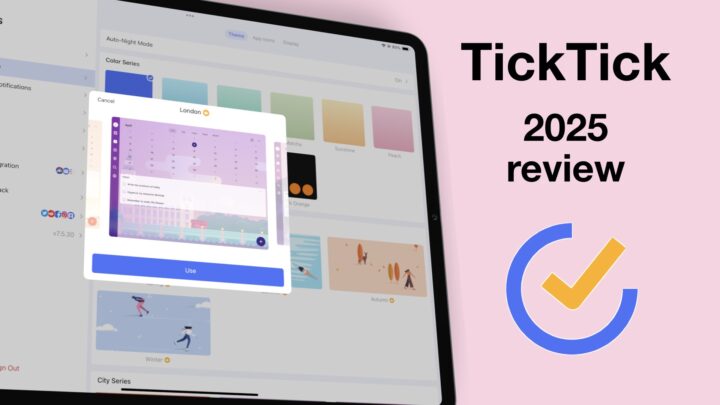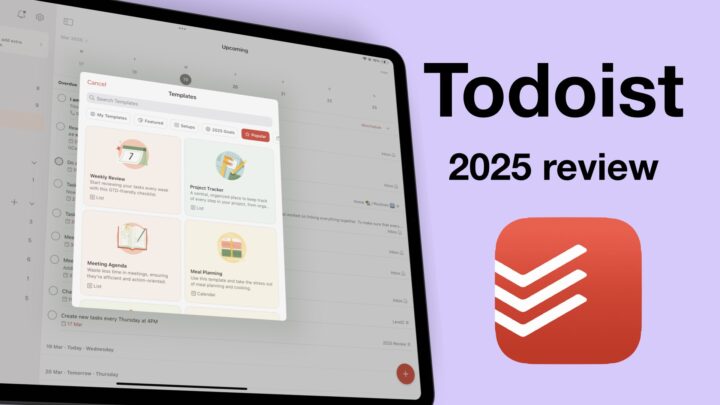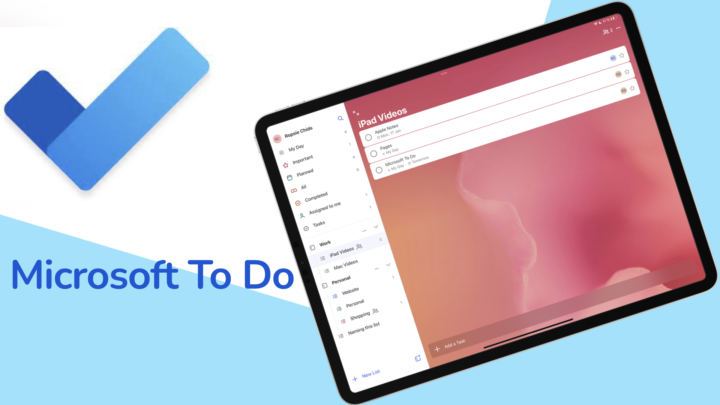Sorted 3 is a combination of a to-do & calendar app that is available for your iPad, iPhone, Apple Watch and Mac by StaySorted Limited. The Pro version costs $14.99 for your iPhone, Apple Watch & iPad versions and $24.99 for your Mac. Both are one-time and separate purchases. The app dropped its subscription model at the beginning of 2021. It also has a freemium version with limited functions, but this review focuses on the Pro version for the iPad.
Creating new to-dos
In your Inbox or Schedule lists, you can create a new to-do. In Sorted 3, you can either create a New Task or New Event. For a new task, you can:
- Name
- Choose a list to add it to
- Add tags
- Add a deadline date and time. You can mark your task for Anytime if you’re not sure about when you are likely to get it done. Sorted 3 supports a limited number of natural phrases. It will pick up dates from phrases like, ‘tomorrow’ and ‘next week Wednesday’.
- Set an alert to get a notification
- Set to repeat After Completion at a specific time, every couple of:
- days
- weeks
- months
- years
- Set to repeat Regularly at a specific time every couple of:
- days
- weeks: on specific days
- months: on specific dates or days (e.g third Monday)
- years: there are no options for planning a year in advance. It’s not something you’d lose sleep over. Not many of us have much details about what and where we’ll be next year. It makes sense the app doesn’t have too many options for this section.
- End repeating On Date (for a specific date) or After a certain number of repeats.
- Set the Duration of the task.
- Lock to prevent making any changes to it.
All these are great options for creating a to-do in a GTD app. We hope to get start dates for our to-dos though. Sometimes it helps to have a start and finish date for tasks. We also noticed that the app doesn’t have subtasks, we didn’t miss them though.
Creating new events
For a new event, you can:
- Name
- Pick a Calendar from the list of calendars in Apple Calendar
- Choose Availability: Busy or Free
- Add a start and finish date & time. You also have the option to mark an event for All Day.
- Set an alert for when your event is about to start.
- Repeat the event every couple of days, weeks, months or years. Sorted 3 doesn’t have any repeating options for your event. That can feel a bit limiting, but its minimalist approach is quite functional and logical.
- End repeating
- Add location for the event
Events you create in Sorted 3 are added to your Apple Calendar. That integration is awesome! Most GTD apps can only view events from your Apple Calendar. Few can create new ones to add to them. Agenda is the only other app that can do that (that we have encountered so far). Events automatically get locked to prevent accidentally changing them when under Auto Schedule.
Both tasks and events can have rich text format descriptions in Sorted 3. You can also add new tasks/events by pulling down the screen or zooming in between two tasks to add a task with a similar start time to the one above it.
Creating to-dos from other apps
When you export a to-do from other apps, there is not much you can do outside Sorted 3. You can only save it to a list you want, then go to the app to add more information. Hopefully, in the future, we’ll be able to at least name our to-dos before saving them. The best thing to do is drag & drop items into the app. Sorted 3 then copies everything about a task, including its notes. It works well with apps that support drag & drop into the app:
Descriptions
Attach files
You can add photos from your camera or Photos. We managed to add 16 photos before getting tired. What are the chances you will need more than that? For a GTD, that surely is more than enough. The issue with adding photos to any app is that, once we have photos, we want to do more with them. Resizing, text wrap and rotation are must-haves for an app that supports photos. It might seem like too much to ask for, but users tend to like doing more with their images to make notes or descriptions look better. We hope to have those features in Sorted 3.
In Sorted 3, you can attach any document from Files (as long as it’s smaller than 10MB). We hope to get that limit lifted off, but it’s still better than not attaching anything. You can Markup images and PDFs in the app. The problem with Markup though is that whatever you annotate, you must save elsewhere or Discard Changes, which means your annotations don’t stick.
Sketches
It goes without saying that there are things you simply can’t type. Our developers were thoughtful enough to add a sketching feature for those circumstances. It uses the Apple PencilKit, which means it works. Ever wanted to draw something into your to-dos? You can with Sorted 3!
Rich Text Format
You can add headings (H1 & H2) for some structure in your notes. You can also make your text bold, underline and strikeout. You can highlight your text and add lists (checklists and bulleted ones). Though checklists in the app are very basic, they could replace subtasks.
For a description in a GTD app, Sorted 3 has more than enough options to create great descriptions. It doesn’t, however, stop us from wishing we could add a bit of colour to the notes. Perhaps, some permanent settings could allow us to define colours for our headings and highlighter? It’s not necessary, though. If you prefer writing with Markdown, you can do that in Sorted 3.
You can easily move items in your notes to rearrange your paragraphs. You can move them up or down, by simply dragging them to their new location. All these features are great to see in a planning app. If you wish to take notes along with tasks and events in your GTD app, you will love Sorted 3.
Lists
On the sidebar, you can view all the Lists in the app. You can add a New Item to quickly add a task or event. New List creates a new list that you can name. Emojis make your lists look cute. You can also create a New Folder to group lists. A folder can contain tasks and lists.
A list displays tasks sorted by time, duration and tags. You can choose to Hide details for a minimalist look. These options are available for all the lists in the app. For Schedule, you also have the Auto Schedule feature. Before auto-scheduling, remember to organise your tasks in the order you want to complete them. You can then set the:
- time for your schedule, start & end time.
- buffer time (short breaks between your tasks)
- app to assume duration of tasks without specified duration.
Sorted 3 then automatically sets the time for all the tasks in your schedule. Impressive! You can select multiple tasks to adjust their time using the Time ruler. The app can change the time for all your selected tasks. The right side of the Time ruler changes the minutes and the left – hours. You can also pinch & zoom on your screen to adjust the time.
Selecting multiple tasks brings up a popup menu at the bottom of the screen to:
- Change the date, list, tags and duration of the selected tasks
- Lock to avoid accidentally changing your events and tasks. By default, your events are always locked and when you unlock them, they automatically lock again if you touch the screen. Events are typically meetings or stuff you do with other people. They have a set time, which can’t be changed on a whim. Locking them always is ingenious!
- Duplicate
- Merge tasks to group them together.
Organisation
Sorted 3 has a sidebar that displays a calendar at the top for a quick overview of your schedule. It is also the fastest way to check what you have already accomplished and items you still need to check off your to-do list. A dot on the calendar represents an event and a square – a task. You can toggle the sidebar for a minimalist look.
As you check off items from your lists, they disappear. However, you can check what you’ve accomplished from your History and calendar. Below your calendar, you can navigate through:
- Inbox contains all the tasks you haven’t assigned lists to. Effectively, it is a list with all the tasks you haven’t organised yet.
- Schedule shows all your dated tasks and events. It shows you what you need to do. When you stop working in the app for a while, it automatically switches back to Schedule; a subtle reminder of what awaits.
- Lists displays all the lists in your app. Lists show the total number of tasks in each list and how many of those tasks are unscheduled.
- Tags also have a look similar to lists. They are a good way to organise your tasks more accurately. A task can only belong to one list, but it can have multiple tags. Tags can help you find tasks easier than lists.
- History displays all the tasks you have completed. You can filter it by list or tag, but there is no obvious way to clear the history if you wanted to (not that it’s necessary).
- Trash is a recycle bin! Things 3 and Apple Reminders could learn a thing or two. I’ve been recovering items for the fun of it, because I CAN!
Search
You can search tasks, events, lists and tags. Sorted 3 displays your results in that order. The search icon is available on every page you navigate to, which makes it easily accessible.
Widgets
Sorted has many widgets for different purposes:
- Today: has four sizes and the biggest one shows your schedule for three days. You can add a new event/task in a single tap. Long-pressing on the widget gives you options to choose the Theme for your widget: light, dark or system.
- Lists and Tags: The plus icon also adds a new task/event. Long-pressing lets you pick the:
- Type: List/Tag
- List or Tag
- Theme
- Calendar: displays the month’s calendar.
- Statistics: shows how much you are getting done with Sorted 3.
- Add Task adds preconfigured tasks from your home screen. You can determine the Title, List, Tags, When, Anytime, Duration, Alert, Early By and Theme. Once you fill these in, new tasks will be easier to create because you won’t have to fill in all of this. All the information for your quick notes displays on the widget.
- Add Event adds preconfigured events from your home screen. You can choose the Title, Calendar, When, All Day, Alert, Early By and Theme.
- Shortcuts skip to the exact place you want to go, in your notes. You won’t have to navigate the app, you can go directly to the right list or date from your home screen.
Settings
General
- Themes: light, dark or system
- App icon
- Notification to allow the app to send you notifications
- Notifcation Sounds: choose the alert ringing tone you want.
- App Badge: choose what appears on the app’s icon on your home screen; Overdue, Overdue + Anytime or Today.
- Turn on Sounds Effects
- Text Size: small, regular, large or extra large
- Item Spacing: small, medium or large
Date & time
- Week Starts
- 24hr format
- Time presets for morning, afternoon or evening.
- Duration presets
- Early Alert presets: the earliest you can get an early alert is 48hrs before the scheduled time.
- Notification Snooze presets
- Turn on Lunar Calendar
Time ruler
- Invert: when turned on, swiping up increases the time but when turned off, it decreases it.
- Sensitivity: high, medium and low
List & tag
- Show Inbox Icon
Integrations
- Calendar to Enable access to your Apple Calendar. You can also choose your Default calendar when creating events. Lastly, you can select the calendars whose events you want to see in the app.
- Reminders to Enable importing to-dos from Apple Reminders. Sorted 3 adds these to your inbox and when you complete the tasks, they are marked as completed in Apple Reminders. You can import only one list. Let’s hope in the future we’ll be able to import as many lists as we want, like we do with our calendars.
- Siri Shortcuts let you create templates for tasks. You can predetermine the following:
- List
- Tags
- When
- Duration
- Early Alert
- Turn on Lock and Edit In App
- Siri Shortcuts for events predetermine:
- Copy from clipboard (turn it on)
- Calendar
- Date
- Duration
- Early Alert
- Edit In App
- Siri Shortcuts to quickly show a list, tag, date or search the app.
You can also turn on iCloud sync, Passcode for privacy and Auto Backup.
PROS
- affordable
- creates tasks & events
- rich text format description
- has recycle bin
- adds events to Apple Calendar
- attach any files to your event/task notes
- auto schedule your tasks
- useful gestures
CONS
- no subtasks
- no start dates for tasks
- no collaboration
Verdict
Sorted 3 is a well-thought-out GTD app that is pleasant to use. Its minimalist approach is refreshing as well as functional. We hope to see collaboration in the app, it’s a must-have in 2021. Subtasks and start dates for tasks would be great too. Besides that, there is not much missing in the app. Now that Sorted 3 is no longer a subscription, it is a better buy than Things 3.