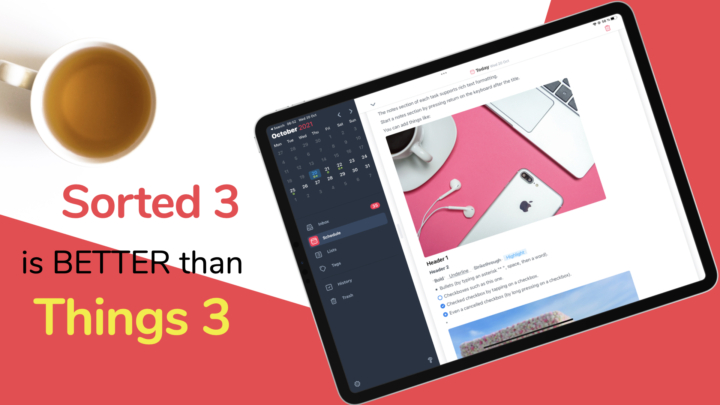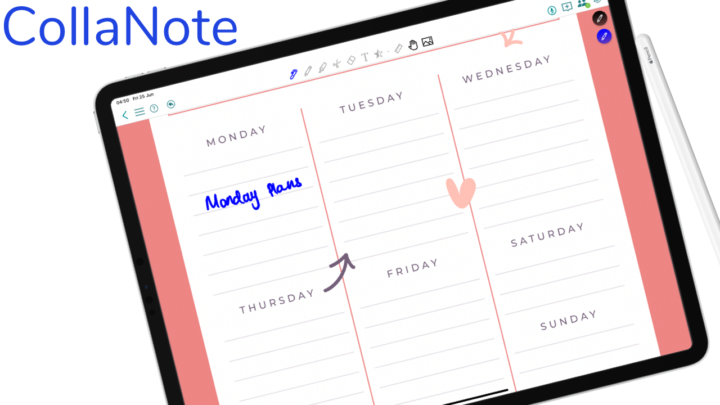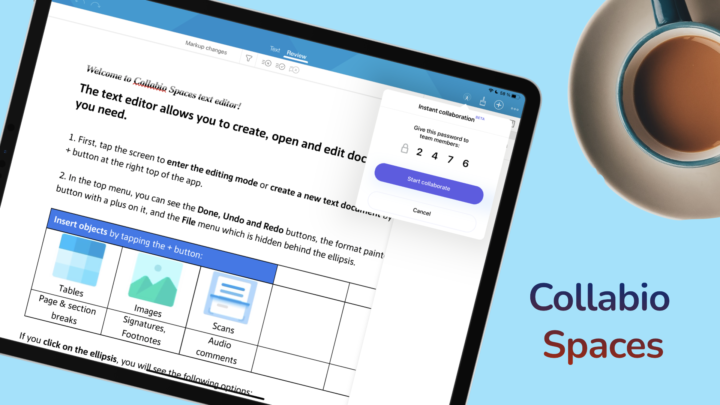Like everything else with ZoomNotes, its PDF reading experience is the best you’ll get in a note-taking app, on an iPad.
Two-page view
Most users prefer viewing two pages of a document at a time. ZoomNotes lets you do that with a few page interaction options, which you don’t get even in PDF readers. You can scroll your PDF horizontally in a continuous or paged fashion. Continuous scrolling is smoother. It would be better if paged scrolling displayed 2 complete pages instead of locking one page in the centre (with two half pages on the sides).
Create hyperlinks
Very few PDF readers can create hyperlinks, not to speak of note-taking apps. Hyperlinks in ZoomNotes can be linked to text, images or blank areas. When you tap them, the transition can either be Direct or Animated.
Hyperlinks in ZoomNotes are the best! You can link to other documents in the app. This takes you to all your documents to choose a specific page (in a document) to link to. ZoomNotes is the only handwriting app we have encountered (so far) on the iPad that does this!
You can choose to highlight your hyperlinks so you don’t forget where your links are. As if that’s not enough, you can link your notes to other apps on your iPad. ZoomNotes creates unique URLs that you can copy to paste into other apps (Reminders, Apple Notes, etc). That way, all your notes are connected in all the apps you’re using.
Create outlines
You can create outlines in ZoomNotes that supports one hierarchy level. The app does not nest pages to create subtopics for outlines. The other kind of ‘outline’ the app creates is from your pages and their subpages. It displays them to show how they link to each other. Subpages become subtopics of the main pages and this creates a hierarchy for your outline. Sadly, you can’t export subpages out of the app. So, if you create notes this way, they must stay within the app.
Page networks
The page network feature in ZoomNotes lets you visualise how everything in your notes is connected. It shows all the hyperlinks and subpages in the document. The page network can be 2D or 3D; the perfect tool for solving a mystery. You can customise how your mind map looks by:
- Changing the colour of the background, link colour and external links
- Adding or removing arrows and adjusting their size
- Changing the link length
You can choose to see the Whole connected network or Just the current page to focus on a specific aspect of a subject. The app even lets you choose how deep you want to follow the links, from 1 to 20 hierarchy levels. It is such a smart way to focus and zone into specific subtopics.
Infinite canvas
With PDF reading, sometimes you need extra space to write. Typically, this comes as comments, but in ZoomNotes, you might not need those. Each page in your PDF is superimposed onto an infinite canvas that you can write on. Every page in your document has its own canvas, so your pages are not sharing the same resources.
For anyone that’s ever wished they had more space to write on, ZoomNotes’ got you covered. You can even change the colour of the canvas and transform your PDF pages into an infinite whiteboard to get more space to write on.
Every feature you’ll try in ZoomNotes is always impressive. The developer has worked hard on improving the user interface, so we’re warming up to the app. Since it’s such a complicated app, it will take some time to figure it out. It’s worth the time though.