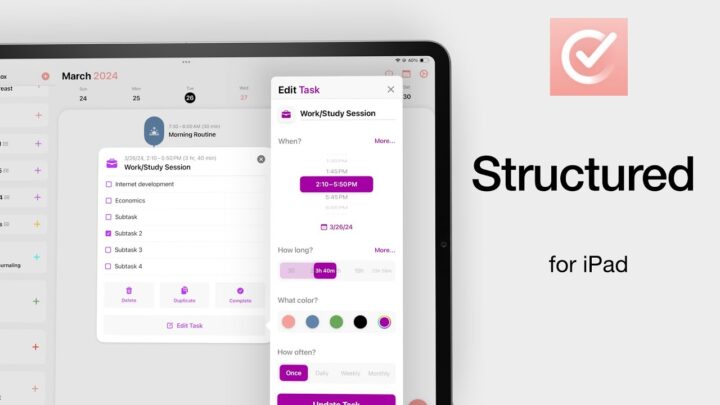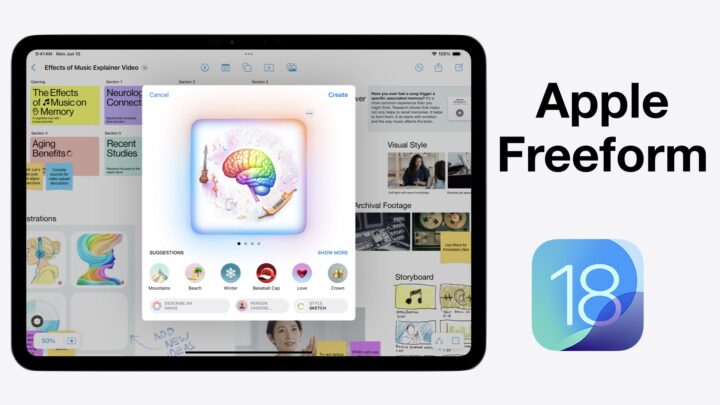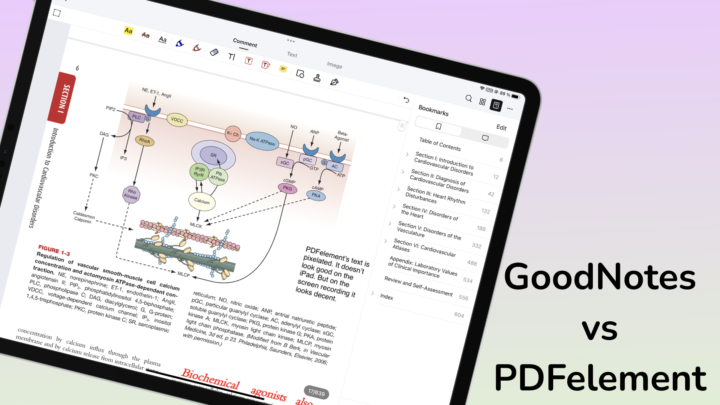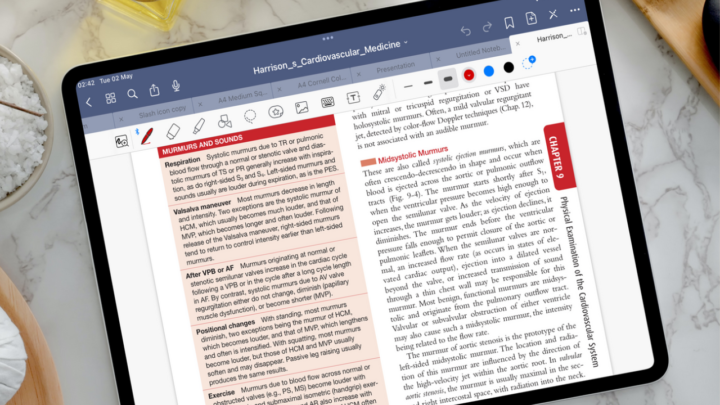After years of being shallow and unreasonable, we have finally got over our dislike of the ZoomNotes’ user interface. ZoomNotes is a note-taking app that is available on iPadOS and macOS and it costs $7.99 on each of these platforms. These are one-time purchases and we haven’t paid for any updates yet. This app has the worst user interface of any functional note-taking we have seen. Please ZoomNotes developers, improve this user interface. We are begging you on our knees. With all the amazing features this app packs, how hard could it be to just improve the icons?
Creating notes
Creating notes in this app is a lot of fun because ZoomNotes has a lot of capabilities most apps can only dream of. To create a new document, tap the Plus icon on the top left corner of the homepage. You can:
- Create Document from scratch.
- Import document from a number of places (Photos, iTunes, Cloud Services, Clipboard and Files).
- Scan document from the camera.
- Create Folder
When you choose to Create Document, you can select a page template from the few ones in the app or customise your page by tapping the Custom icon to:
- Name your document
- Turn on the cover for your notebook, determine its colour and the colour for the title area.
- Turn on Digital planner if you want to create a digital planner in the app.
- Customise your Page Template by choosing its:
- Size (A4, US letter or Custom). For a custom page size, you can choose the dimensions for the page’s width and height. They are measured in millimetres, inches or points. Points are not a very intuitive unit for measuring page sizes. We’ve encountered millimetres, inches and pixels but never points. You can also Set size to match screen – a useful feature.
- Padding is supposed to add some space around your page but adjusting it doesn’t make any visible change to your page so it’s difficult to see exactly what it does.
- Page orientation: Portrait or Landscape.
- Rounded corners: you can turn this option on and get to decide the Radius for your corners.
- Paper colour: ZoomNotes has many systems for picking your colours. The colour above Mixer is the one you’ve effectively selected. They don’t support the HEX code though.
- Surrounds colour is the colour for your canvas, the one your pages are superimposed over.
- Line colour and you have the same colour options for these too.
- Margin Colour: in ZoomNotes, a margin is only available for lined paper. Squared paper has margins too, I hope we can get margins for squared paper. Generally, note-taking apps don’t support margins. We’ve forgotten what it feels like to have margins on Notebooks.
- Page style: Blank, Lined, Squares, Music, Isometric and Graph.
- Line weight makes your lines lighter or darker.
- Dots: you can turn them on and off.
- Line spacing can be wide, medium, narrow or custom if you don’t like the presets already saved in the app.
You can turn on Infinite whiteboard mode to have an infinite page to write on. Show vertical markers adds two vertical lines to mark the width of the page in the middle of the infinite canvas. This is not very useful because horizontal markers are also necessary to mark finite pages making up the infinite canvas. LiquidText does this very well. Horizontal markers are necessary when you want to export your notes out of the app.
ZoomNotes lets you create the exact notebook you want to create. Everything in your notebook is customisable and that is impressive.
Your workspace
In ZoomNotes, your pages are superimposed on a canvas and that gives you the ability to rotate your pages and move them around as though you are moving a piece of paper on a desk. It also makes it easier to zoom in and out of your pages. This means you can’t swipe on your screen to navigate through your pages because that only moves the page around. You can navigate through pages using the next page and previous page icons.
Just like your page customisation, almost everything in the app’s user interface is customisable. You can change the:
- Colours and icon sizes
- Icons appearing on your toolbars; their order and location.
ZoomNotes is very complex but you can simplify it as much as you want. It caters to both minimalists and those who are not. The user interface in the app is dynamic, unlike other apps like GoodNotes and Notability. You move toolbar icons around. The app doesn’t have a reset button to reset the user interface. That would make both our lives much easier, for reviews and tutorials.
Pen tool
ZoomNotes has five pen tools (Draft, Felt tip, Italic, Gel and Nib). It also has a pencil, highlighter and watercolour in the same toolset. For all these pen tools you can style, customise and save favourites.
Styling your pen tool
Under Style, you can change the thickness of your pen by swiping to the right and left along the pen stroke. You can also choose a colour for your pen. This Style section is for quick customisation.
Customising your pen tool
For more detailed customisation options, go to Customise if you prefer a calibrated pen thickness. You can also change the opacity of your pen. Each pen tool has something unique about it which you can adjust in your Customise settings. Your Draft and Felt tip pens can be dashed and you can adjust the Nib angle of your Italic pen, for example.
Despite having five pen types to choose from, finding a pen tool that works for me in ZoomNotes was difficult for many years. Many hours have I spent, as a human, searching for the right pen in ZoomNotes! That has changed over the years because ZoomNotes is the most updated note-taking app on the market. The developers have constantly worked on improving the inking engine in the app and it has paid off.
What the pens look like
The Draft pen looks like a ballpoint pen, it helps to stick to familiar terms. The Felt tip pen looks like a faded ballpoint pen. None of us likes this look. The Italic pen is a calligraphy pen and the Gel pen has a fountain feel to it. The Nib pen has a fountain pen option you can turn on.
Pencil tool
Any app with a pencil tool is amazing in my books! For your pencil tool, you can adjust its thickness and opacity. You can also make your pencil lead hard to make it lighter or soft so it becomes darker.
Watercolour tool
ZoomNotes is the first note-taking app we have encountered with watercolours. When using the watercolour, each time you lift your Apple Pencil from the screen, the stroke glitches. When writing a lot of things, it’s a bit annoying. Besides that, the tool behaves just as watercolours should.
Saving writing tools to favourites
After you have finished customising your pen tool, you can save it to favourites. You can group your favourites for different purposes and dock one group to the lower bottom of the side toolbar for easy access. On this dock, you can quickly adjust the opacity, thickness and colour of the selected pen tool.
Handwriting experience
The handwriting experience in ZoomNotes is great. The app has no lag, as you’d expect from such a sophisticated note-taking app. Palm rejection is perfect.
Highlighter
The highlighter in ZoomNotes can either go behind or in front of your ink. You can decide that in the app’s settings of the app. You can adjust the thickness of your highlighter, its opacity and make the ends squared. Even at maximum opacity, the highlighter does not dim the ink in your notes.
Multitasking
ZoomNotes does not support multiple instances, but I doubt you’ll be missing them with all the multitasking capabilities you get in the app. First of all, ZoomNotes supports multiple tabs. The cool thing about multiple tabs in the app is that the app remembers the tool you’re using in each tab. So you can be using a highlighter in one tab, a pencil in another and a pink pen in a different tab and the app will use those different tools for each tab. And you don’t need to keep switching tools. That is fantastic!
In-app split-view
You can also split-view your screen within the app. You can have vertical split view and horizontal split view. You can change the split ratio to anything you like and you can open the same document twice. Unfortunately, split-view removes your tabs so when split-viewing, you’re only limited to two documents at a time. But when you exit split-view, your multiple tabs are still there waiting for you. You can easily switch back and forth from the split view to multiple tabs.
Customising your user interface
PROS
- Create custom paper templates from scratch
- Has infinite canvas options
- Customisable user interface
- Integrates Apple Reminders & Apple Calendar
CONS
- Ugly user interface
- Overwhelming & difficult to learn (too many features)
- No multiple instances
To be continued…