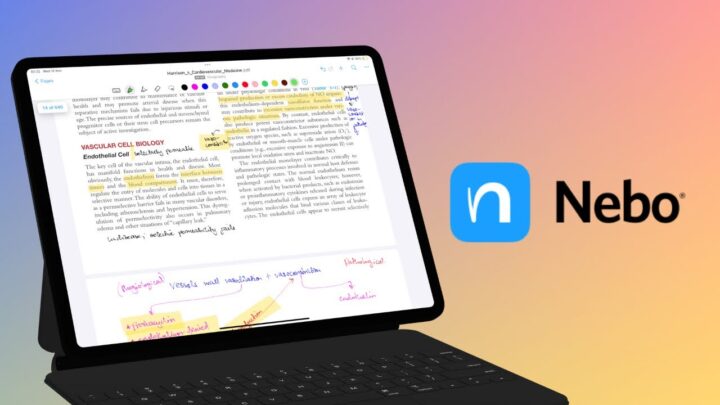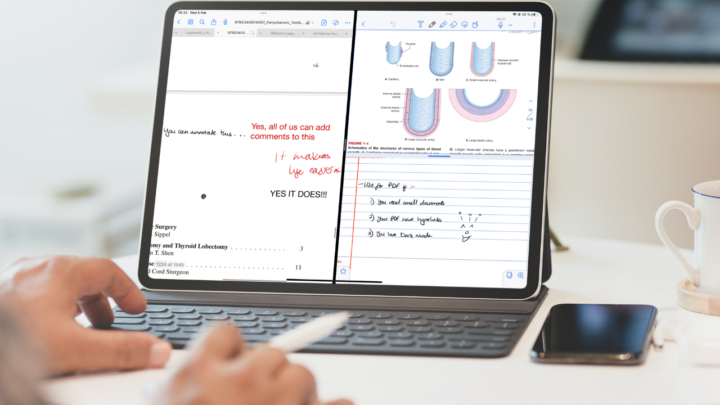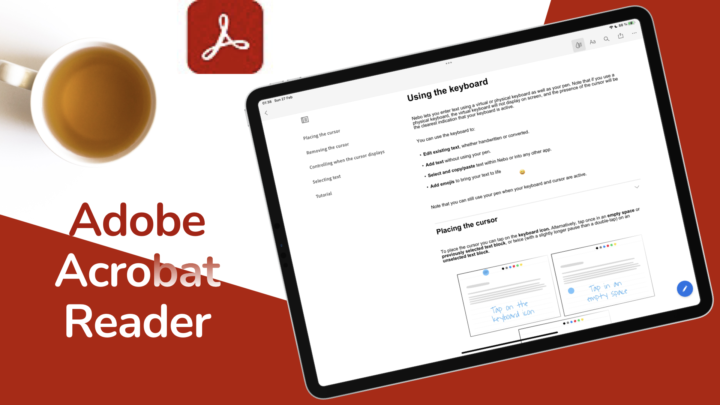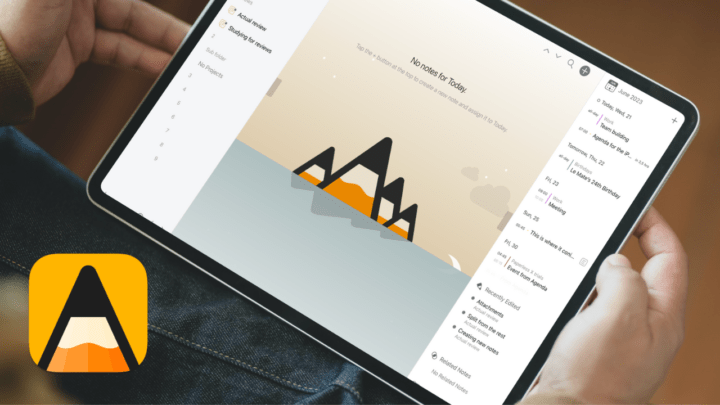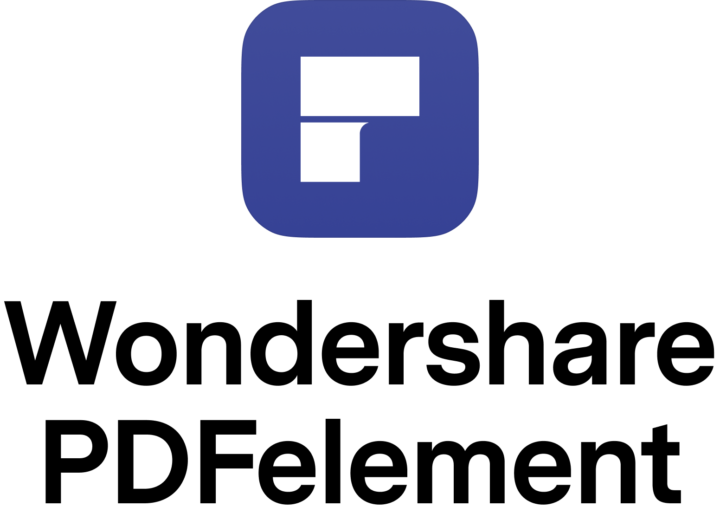Things 3 costs a total of $80 if you want to sync across all your Apple devices (iPad, iPhone and Mac). The app is a one-time purchase on all three platforms. Apple Reminders is completely free and it has a web app, which Things 3 does not have. The web app is great because it works on any device as long as you have your Apple ID.
| App | Things 3 | Apple Reminders |
| Price | $9.99 on iOS & watchOS $19.99 on iPadOS $49.99 on macOS | Free |
| Size | 45.6 MB | 8.7 MB |
| Developer | Cultured Code GmbH & Co. KG | Apple |
| Type of app | Get Things Done, To-do | Get Things Done, To-do |
| Supported OS | iPadOS, iOS, watchOS, macOS | iPadOS, iOS, watchOS, macOS, web app |
The homepage
Both apps are minimalist; for most task-managing apps your homepage and working space are one thing. Things 3 has more navigation options than Apple Reminders, but that doesn’t necessarily mean it’s better. It comes down to your personal preference.
Inbox in Things 3 contains tasks from Apple Reminders and Things Cloud email. These are the tasks you create from other apps. Apple Reminders doesn’t make that differentiation; all its reminders look the same even when they’ve been created outside the app. Whether or not this organisation is important, really comes down to your workflow. Is it important for you to know where your tasks were created?
Upcoming, Anytime and Someday are all fancy terms in Things 3 for Scheduled tasks (seen in Apple Reminders). Apple Reminders’ approach is simple and straightforward. But if you prefer more specific terms when viewing your tasks, you’ll appreciate Things 3’s approach. You can view all your completed tasks under Logbook in Things 3. Apple Reminders shows your completed tasks under each list in the app. Both options work, but if you don’t remember the list your task was in, the Logbook in Things 3 is more useful. In Apple Reminders you can also easily access your Flagged tasks and all those tasks assigned to you under Assigned to Me. In Apple Reminders you can rearrange and turn off the top navigation options.
| Smart Lists | Things 3 | Apple Reminders |
| Inbox | ✔ | – |
| Today | ✔ | ✔ |
| Upcoming/Scheduled | Upcoming | Scheduled |
| Anytime | ✔ | – |
| Someday | ✔ | – |
| Logbook | ✔ | – |
| Flagged | – | ✔ |
| Assigned to Me | – | ✔ |
| All | – | ✔ |
Creating lists
What Apple Reminders calls Lists, Things 3 calls Projects. They use different names for the same thing – groups of tasks. In Things 3 your lists have all the scheduling features your individual to-dos have. You can therefore schedule, repeat and duplicate a group of tasks (project) in the app.
Where Things 3 shows a progress bar on your project (which updates as you complete the tasks in your project), Apple Reminders has cute icons and emojis on your list name. The progress bar is clearly better, but the emojis can put a smile on your face if you’re having a bad day. Decisions, decisions, decisions… alright, this point goes to Things 3. We love emojis, but the progress bar is more useful and can be quite inspiring.
In Things 3, when you complete your Projects, they disappear from your navigation sidebar, if you’ve set them to disappear (of course). In Apple Reminders, the list doesn’t disappear. It only shows that you have completed all the tasks and that you have zero tasks to do. Both options work because you’ll get a sense of accomplishment with either.
In Things 3 you can export your projects out of the app but in Apple Reminders you can collaborate on them. You can create tasks and assign them to different people in Apple Reminders. Things 3 can only collaborate by sharing your Things Cloud account with someone. This gives the person full access to all the content in your account, which is not convenient. Apple Reminders is better with collaboration. However, both apps can’t collaborate on individual tasks.
| Lists/Projects | Things 3 | Apple Reminders |
| Progress bar | ✔ | – |
| Icons & emojis for title | – | ✔ |
| Start date | ✔ | – |
| Tags | ✔ | – |
| Deadline | ✔ | – |
| Repeat | ✔ | – |
| Duplicate | ✔ | – |
| Collaboration | Everything in the app | On lists |
| Finished projects | Disappears | Shows zero tasks |
Creating to-dos
In both apps you can add the following when creating your to-dos:
- Notes
- Deadline
- Subtasks: In Apple Reminders, you can add detailed subtasks with all the details you can have in your main task. Things 3 has simple and undetailed tasks.
Items you can add to Things 3 only
In Things 3, you can also add the start date and tag your tasks. The start date is the day you have to start your to-do. This can be helpful when your tasks span over a couple of days. Apple Reminders only has one date, which mostly works like a deadline, unless you specify otherwise in the notes of your task. When your to-dos have a start and finish date, it helps to record both.
Both Things 3 and Apple Reminders have tags. Apple Reminders has priority tags which are specific tags. In Things, your tags can be anything. You can create new tags and delete old ones. Tagging your tasks is certainly more flexible in Things 3 because you can effectively create all the priority tags in Apple Reminders and much more.
Though Things 3 doesn’t have a dedicated URL slot when creating your to-dos, you can add them to your notes. That means you can add as many URLs as you need for your task.
Items you can add to Apple Reminders only
In Apple Reminders you can add images to your to-dos; handy for collaboration. You can take photos, scan documents or add images from your Photos library. You can bookmark one webpage per task in Apple Reminders.
Apple Reminders lets you flag important tasks, and for easier availability, flagged tasks appears under the Flagged tab on your navigation bar. You can also create proper location-based reminders and messaging-based in Apple Reminders, unlike the Shortcuts Automation Things 3 uses to create them. Shortcuts Automation is not a Things 3 feature, it is an iPadOS14 feature. It also works for Apple Reminders.
Collecting data from other apps
Things 3 can collect information from Apple Calendar and Apple Reminders. If you want your information from those two apps in one place, then this is a great feature. However, since Things 3 doesn’t support some features in Apple Reminders, you will still need to use Apple Reminders for those tasks containing features missing in Things 3 (images, URLs, flags, etc).
Strangely, Apple Reminders and Apple Calendar don’t interact at all. Seeing they are both from Apple, it would be easier if we could access our information in Reminders from Calendar. Let’s hope Apple will work on connecting these two apps.
Creating to-dos in other apps
You can create your to-dos from other applications for both Things 3 and Apple Reminders, but they have different approaches. For Things 3 it’s more like exporting to the app from other apps. To create a to-do from Apple Notes in Things, you must export your notes and the app creates a task from those notes. Things 3 can create a task from any text in any app that will export it.
Apple Reminders is different and arguably more effective. In apps that support creating reminders, you get all the Apple Reminders’ features for creating your reminders. Data detection in Apple Notes lets you create reminders with all the details you need without leaving your notes. Apple Reminders has the same features when creating to-dos from the App Store. Things 3 only lets you pick the project to save your task to, but not all the details you would get if you were in the app. Apple Reminders offers a better experience for creating tasks outside the app than Things 3.
Creating to-dos on non-Apple devices
You can create to-dos by sending an email to Things Cloud and it appears in your Things inbox. The subject of your email becomes your task and the email body, becomes your note. The idea behind this feature is to give you the ability to create tasks even when you are away from your devices. Apple Reminders has a web version of the app for that and you can use it on any operating system.
| Creating To-dos | Things 3 | Apple Reminders |
| Start date | ✔ | – |
| Deadline | ✔ | ✔ |
| Add notes | ✔ | ✔ |
| Subtasks | ✔ | ✔ |
| Add images | – | ✔ |
| Add URL | Multiple per task | Multiple per task |
| Add tags | Yes, customisable | 3 priority options only |
| Flag tasks | – | ✔ |
| Location-based reminders | Via Shortcuts Automation | ✔ |
| Messaging-based reminders | Via Shortcuts Automation | ✔ |
| Collect data from Apple Calendar | ✔ | – |
| Create to-dos in other apps | ✔ | ✔ |
| Creating tasks via email | ✔ | – |
You can export your lists out of Things 3 to other apps which you can’t do with Apple Reminders. However, some planning apps can integrate your reminders from Apple Reminders. Things 3 is one of those apps. The integration gives you more active interactions with your to-dos. Agenda‘s integration of Apple Reminders and Apple Calendar with notes is incredible!
Organisation
Things 3 has a total of three hierarchy levels for your tasks in the app. You get:
- Areas: groups of projects.
- Projects groups of to-dos.
- Headings: to organise the to-dos in your project.
Apple Reminders only has two levels of organisation: Groups and Lists. Both apps allow your lists to stand alone, outside of folders.
Searching
Things 3 has a more sophisticated search engine that searches through everything in the app from areas, projects, tasks to tags and even your settings. Apple Reminders, on the other hand, only searches through your tasks and organises the search results according to your lists.
Why Things 3
- Start dates and deadlines
- Inbox feature
- Displays Apple Calendar events
Why Apple Reminders
- Free
- Minimalist
- Hourly reminders
- Attach images
- Collaborate on lists
- Detailed subtasks
Things 3 has more settings for improving your user experience in the app. Both Apple Reminders and Things 3 are simple GTD apps that will help you stay on track with all the things you need to do. However, buying Things 3 is not worth it considering how similar it is to Apple Reminders. If you’re currently using Apple Reminders, Things 3 will not be an upgrade at all.