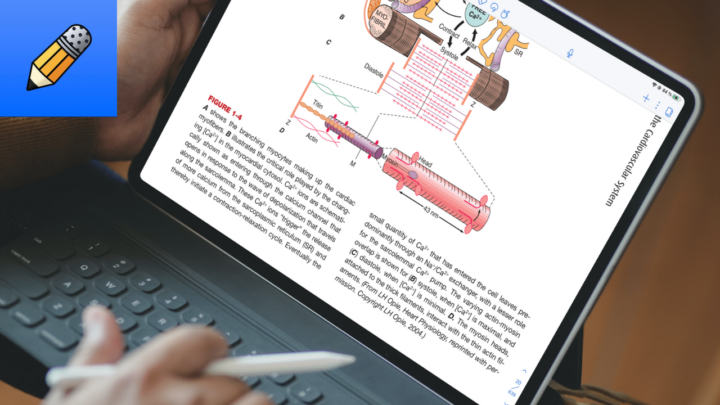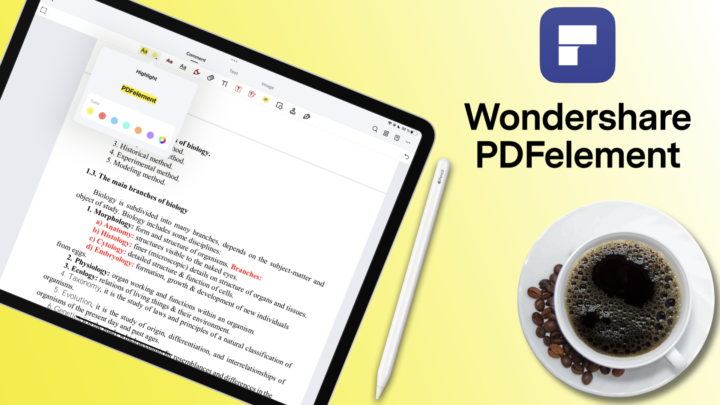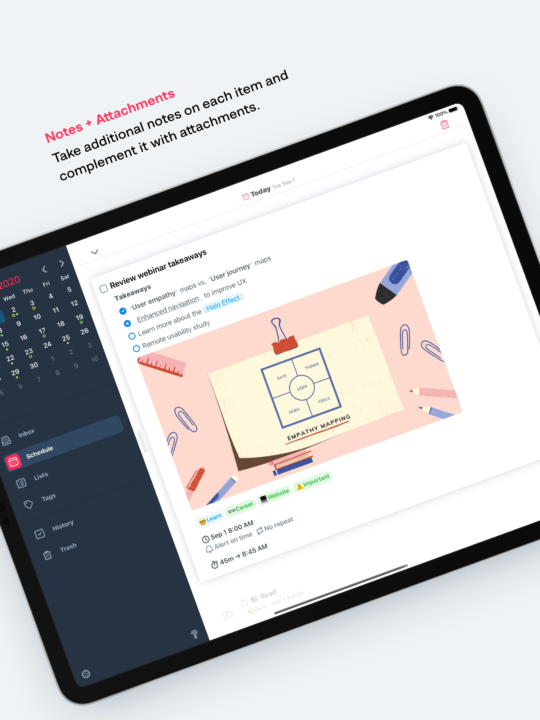Noteful is a handwriting note-taking app for the iPad and iPhone by Noteful Technologies Ltd. You can also use it on M-series MacBooks that can run iPad apps because the app doesn’t have a macOS version. It costs $4.99, a one-time purchase, and you can try it for free before purchasing the app. This review focuses on the paid iPad version of Noteful. We have a free course [for it], on Paperless Humans, if you want to master how to use the app.
New notebooks
Noteful has a lot of page templates for new notebooks, basic templates, Cornell, storyboards, music, and handwriting templates. We haven’t seen this many music page templates in a handwriting note-taking app. You can customise your page colours to determine its background and line colours. These can be any colour you want from the available presets, or you can use custom ones.
The app has a few page size options, but you also get screen sizes for presentations. If you use Noteful and do a lot of presentations, let us know if you’ve found the screen sizes useful. Your pages can either be portrait or landscape, and Noteful has some decent line spacing options for your basic templates. But none of that matters when you can use custom templates instead.
Most handwriting note-taking apps can only save single pages for your custom templates. Noteful can save complete PDF documents in the app’s library as page templates. This is a rare feature to find in a handwriting note-taking app, and it’s one of the things I love about it. It just made it super easy to manage and use my digital notebooks and planners in the app. You can even organise them into categories if you have too many of them, like I do. Who else finds that refreshing?
User interface
Noteful strikes a healthy balance between minimalism and functionality. I love that they have kept the toolbar anchored to the screen edge when most apps are moving to the annoying floating toolbar. Who else finds the floating toolbar annoying? It is mobile, so it goes to any side of the screen, and you can also move your tabs as well. They can either be at the top or bottom of your screen. The toolbar can be dark or light. I can’t get used to the light toolbar, though. Maybe it’s the grey icons. It would probably be better if we could switch between these two colours from within the app without needing to go to its main settings.
You can have as little as one icon and colour on the toolbar, making the app as minimalistic as you want. Turning off the iPad status bar to use full-screen mode makes it even more minimalist. A status bar has a lot of useful information, but I wouldn’t recommend turning it off.
Pen tool
Noteful has three pen tools: ballpoint, fountain, and brush pens, all with a size range of 0.10 to 5mm. You can save five thicknesses to easily switch the thicknesses of your pen. At the end of the toolbar, you have a colour palette that can house as many colours as you like. You can customise your pen colours from a grid, wheel, colour picker, and even hex code, which covers all the options you need.
Noteful has one of the most versatile pen tools you can find in a handwriting note-taking app. It has the best fountain pen you can use in a handwriting app because of the many fine-tuning features that let you personalise it. With a bit of patience, you can build the best pen tool you will ever get on the iPad. Be it a ballpoint, fountain or brush pen. We have covered the pen tool extensively in the app’s user guide and course. You can customise the pen tool’s pressure sensitivity, motion smoothness, etc. Have you managed to design the perfect pen tool in Noteful? Let me know what your settings are if you want me to try it out.
Highlighter tool
You have one highlighter in Noteful, and like your pen tools, you can save five thicknesses for it. It comes with a different colour palette from the one for your pens, which we always appreciate. The highlighter goes behind your ink, so it doesn’t dim your notes if you layer it. You can use the freehand or straight highlighter, and that covers all the features you need for a decent highlighter tool in a handwriting note-taking app.
Favourites toolbar
Your saved pen thicknesses are not readily available on the toolbar, so it makes sense to have a favourites toolbar. The colour palette for your writing tools doubles as the favourites toolbar, which is very minimalist. But new users might find it a bit confusing. Considering how complicated it is to personalise your pen tools in Noteful, we really appreciate the favourite toolbar a little more than we would in other apps. Without it, working in Noteful would be a nightmare.
The handwriting experience in Noteful is awesome, especially with the perfect pen tool. There is no lag, and palm rejection is now perfect, which is exciting to see because, throughout this review, I didn’t experience any zooming issues when resting my palm on the screen. Let me know if you’ve also noticed this if you’re using Noteful. I have not been using it for about a month now. I have changed my workflow to use Apple Notes instead, so please let me know if you’ve also noticed this improvement in the palm rejection in Noteful.
Zoom tool
Zooming in Noteful has an impressive range, whether you’re zooming directly on the page or using the zoom tool. Fitting your pages to the page width is quite easy when zooming directly on the page. That’s the level I mostly use because it’s the most consistent zoom level you can get in the app. A zoom percentage display or a lock on the zoom level would be helpful. We look forward to having those.
The zoom tool also helps with palm rejection. So, even if you don’t like using it, you can adjust it to the 100% zoom level to take advantage of that. You can adjust the palm rest below your zoom tool, which directly affects the zoomed section in your notebook. The zoom window toolbar has your writing tools, and you have the option to remove them if you don’t need them. That’s a great option to have, and I really like that.
You can move the zoom window manually or using auto-advance. Given how accurate auto-advance is, you probably won’t need to manually move the tool unless you want it in a very different part of the page. It even has a margin if you don’t want it to advance from the left edge of the notebook. You can auto-advance from any point on your page if you want. A margin for the zoom tool is always great. The zoom tool in Noteful supports left-handed and right-to-left writing, which we haven’t seen in any other handwriting note-taking app. It is very thoughtful of the developer.
Adding items to your notes
Shapes
Noteful supports regular and irregular shapes, which you can adjust after drawing them. You can easily resize and rotate them, and styling them changes their border colour, thickness, and type. Autofill for your shapes can be opaque or translucent, but it must be the same colour as the border. You also get opacity options for the entire shape, which is rare to find in most handwriting note-taking apps. What do you think is better, having different colours for your fill colour or opacity options? If I were to choose, I’d probably go with different colours for auto-fill, but I don’t really use shapes in my notes. Mostly just straight arrows and lines to draw mindmaps. Speaking of which, Noteful does not support arrows, but you can draw curved lines.
Tape
Tape in Noteful comes in three types: freehand, straight, and rectangular. Your freehand and straight tape has five fixed sizes, but the rectangular one has a variable size. Both options have their place. The app has one pattern for your tape, which comes in infinite colours if you have the patience to style them. Tape has become a favourite for digital note-takers learning new things. In Noteful, you can reveal all your answers on the page or cover them at once. That’s the ideal way to go through your notes, isn’t it? You can also do that if you prefer going through one answer at a time.
Text Boxes
You can type your text, Scribble it in, or scan it in Noteful. That’s all the text input options covered. All your text in the app goes into text boxes. You can change its font from a decent collection. The app also supports custom fonts if they are important for your workflow. You can also change the font size and colour. Formatting makes your text bold, italic, underlined, or strikeout. Lastly, you can align your text and adjust its line spacing. Noteful has a decent variety for your line spacing, which is starting to become a standard.
To make your text popup, you can style your text boxes to add a background and border. You can also choose a border thickness and style. The border thickness for your shapes and text boxes is terrible. Their range is so small it’s almost negligible. The three options look the same, especially when you want really thick borders. Sadly, you won’t get that in Noteful. Like your shapes, text boxes have an opacity option in Noteful. Text boxes in Noteful can be quite fun.
But what is not as fun is resizing and rotating your text boxes. The developers have made it super easy to adjust our text and move the text boxes on the page. For which we are grateful but equally important is resizing and rotation. Especially rotation. It shouldn’t be a two-step process. The whisker on the text box is a bit confusing because, naturally, we expect it to rotate the text box, but it just moves it around.
The app can also save one favourite style for the text box. We hope to get more in the future. Noteful supports web links. The app can recognise them and even gives you the option to open them, but they are not well-dressed. We also hope that we can perhaps attach our links to some text in the future. That way, they look better and probably make more sense.
Images and Stickers
You can add images from Photos, take some with your camera, or drag and drop them into the app. Should we even mention PNG support in 2024? Noteful crops your images freely or as a rectangle. Resizing and rotation are much easier now, unlike for text boxes. This makes sense! Image frames look cooler with freehand-cropped images but probably neater with the rectangular crop. Which crop do you prefer? Do tell. You can also change the opacity of your photos in Noteful, and that is a rare feature to find in a handwriting note-taking app.
Stickers are essentially photos. Noteful doesn’t have a lot of free stickers in the app, so you’ll either create your own or import them into the app. It’s fairly simple to do both in the app. You can create custom stickers from anything that your lasso tool can pick up, which completes the stickers feature in a handwriting note-taking app. But, Noteful also supports stickers from Messages, that you can add to your text boxes. Unfortunately, because the app doesn’t support GIFs, you can’t see the cute animations on our stickers. We hope to see animations for stickers in the future.
Audio Recordings
Audio sync is still limited to handwritten notes for audio recording in Noteful. That’s quite limiting in 2024. Hopefully, you’ll mostly handwrite notes while audio recording. I like the organisation of your audio recordings, though. The app time stamps every new recording in case you forget to rename it, which might help. It’s better if you do rename it, though. You can also delete recordings and even share them out of the app. Playback can rewind or fast-forward 10 seconds at a time. You can also speed up or slow it down. Tapping your synced notes skips through your audio. We are always happy to see that because that is the perfect way to find different parts of your audio recordings faster.
Eraser Tool
The eraser tool has five fixed sizes that you can’t adjust. The range is decent, and it doesn’t matter because you can erase per stroke or pixel. The pixel eraser is not very smooth, especially at a high zoom level. You might miss it on lower zooms, but it’s not going to be a dealbreaker. The eraser tool in Noteful can selectively erase the highlighter only. You can set it to not erase shapes and tape, and of course, you can set it to erase them. The app also supports auto-deselect to automatically revert to the tool you were using before the eraser. That is, all features are checked for an eraser tool in a handwriting note-taking app.
Lasso Tool
Which lasso tool do you prefer, freehand or rectangular? When they are exactly the same, it feels redundant having both, doesn’t it? The lasso tool in Noteful is also selective, allowing you to pick up specific items on your page: handwriting, highlights, text boxes, or images and shapes. You can also pick any combination you like. We expect nothing less in 2024. Noteful has the most sophisticated screenshot feature you can find in a handwriting note-taking app. You can choose to exclude certain things from them and even decide their resolution. These options are fun to see, and if you find them useful, let me know how you use them. Noteful can arrange items in your notes in relation to each other, either to the back or front.
Lastly, you can group items on your page if you want to resize and move them together. However, this only grouped images on the first attempt because that is what the lasso tool was selected for. After rectifying that, I was able to select everything on the page and group it. That is what I was going for. So, Noteful gives you a lot of control over what you can select on your page.
iPadOS Support
Multitasking with multiple instances can open the same notebook twice. You can also open multiple tabs to read even more documents at once. Scribble is the only handwriting conversion you get in the app. Dark mode still does not convert your pages. When switching between dark and light modes, your paper and ink stay the same. The app also doesn’t have widgets.
Page Editing
You can view all the pages of your document in a separate window, where you can choose how many pages or how much detail you see for each page. Selecting multiple pages lets you copy, rotate, tag, delete, extract, share, or rearrange them. The only feature missing in Noteful for page editing your notebooks is duplicate, but copy and paste is a decent workaround for that. Extracting pages creates a new notebook using the pages you have selected, but it doesn’t delete them from a main notebook. You can add new pages, which you can even do from within your workspace. However, we don’t have an option to quickly add pages to our notebooks on the toolbar. It’s probably the only option missing from the toolbar, and we hope to have that in the future.
Noteful supports both vertical and horizontal scrolling, and a recent update lets you view two pages at a time. It only works with horizontal scrolling, but if you like seeing the previous page when writing your notes, you’ll definitely love this. Not a lot of handwriting note-taking apps support a two-page view.
Noteful can crop your pages. This is a highly requested feature, which we haven’t seen any other developer add to a handwriting note-taking app. You can crop any page in your PDF or notebook in the app to remove parts you don’t want. But even more exciting is that you can add space around your pages if you want to add annotations or comments around your PDFs. This is probably the biggest update from Noteful in the past twelve months.
Search Tool
Noteful does not search through your handwriting, and that is a massive drawback in 2024. Many digital note-takers want to search through their handwriting, even those who don’t need handwriting conversion. Your text search is not great, either. It’s too basic, with a sidebar showing a small preview of your found terms. It might help to get some bigger previews and even some way to organise the results to make them more useful. The search tool is definitely the worst feature in Noteful, and if you rely on searching your notes, you won’t like using the app. Even a universal search on the homepage searches through your notebook titles and tags only. Let’s hope the developers can improve the search engine in the app.
Organisation
Noteful has many ways to organise your notes, and it is one of the things I love about the app. It makes up for the terrible search tool. You can organise the notes on your page with layers. It is my preferred setup for active recall but is not the easiest to appreciate. Layers are also great for presentations because you can build on your presentation with different layers that you present sequentially. How can you not like such a feature? Are you a tape or layers human? Do tell.
Universal tags in the app are accessible to all your notebooks, either to tag pages or notebooks alike. They are perfect for bookmarking pages you want to access from the homepage. I wish we could select multiple tags when going through our documents in the app. The app can also recognise and edit document outlines in PDFs, so you can create nested outlines from scratch. However, we’re still waiting for the ability to export the outlines. At the moment, all the outlines only work in the app; we can’t export them. You can bookmark pages if you want. But, with tags and outlines, bookmarks feel redundant. Do you use bookmarks in Noteful? Do tell! Options are always great to have so we can all get to use what we like and ignore what we don’t.
Noteful organises your notes into folders or with tags that behave like folders. Both support infinite organisational levels, which is more than enough. Most Noteful users seem to use one or the other, never actually both. I have always loved tags, especially because you can also use them on your pages, and I never use folders. You can pin notebooks for easier access, and the app has a smart folder for them so it works more like a favourites feature than actually pinning a notebook in a specific folder.
Your documents can be displayed as lists or thumbnails, and I love how we can resize your thumbnails. No other handwriting app can do that. We still auto-back up to Google Drive only, which is not enough options. We were hoping to be backing up to OneDrive or Dropbox, at least. You can choose to exclude some tags from your backup, which is very helpful for backing up only what you need.
I have been taking digital notes for more than 10 years now, and I can probably count the number of times I have needed to export my notes out of my handwriting note-taking app. But even for those rare occasions, you don’t want to wreck your brain over sharing a PDF with a friend or colleague, right? So it’s important that we are able to at least export our notes out of any productivity app as PDFs, and Noteful does that without a problem. You can even present your notes from within the app, which has a laser pointer and trail in three different colours. That is all you need, really. It would be great if we could collaborate in the app, but not a lot of handwriting note-taking apps support that anyway. But if it is an important part of your workflow, then Noteful is definitely not the app for you.
PROS
- cheap
- page layers
- page crop
- nested outlines
- save complete PDFs to the app’s template library
CONS
- no handwriting conversion
- no handwriting search
- terrible search
- can’t export active hyperlinks
- poor search engine
Verdict
If handwriting is the main determining feature when deciding on a handwriting note-taking app, look no further. Thanks to its many setting options for the pen tool, Noteful had the best handwriting experience on the iPad in 2024. At just $4.99, it’s the cheapest handwriting note-taking app you can buy. However, its lack of handwriting conversion and search is a massive drawback if you plan on searching your handwritten notes. We don’t hesitate to recommend Noteful. It is a great handwriting note-taking app.