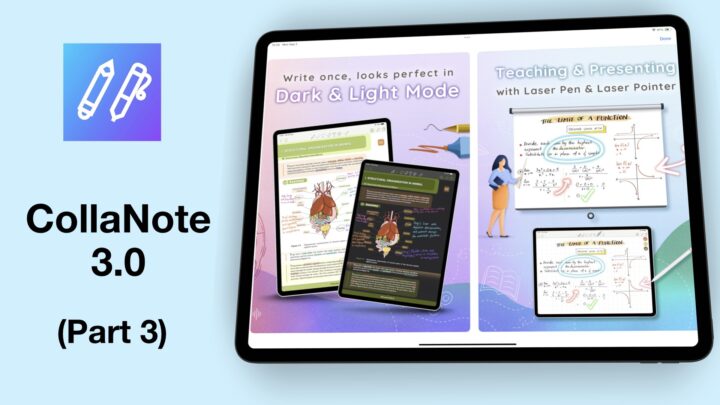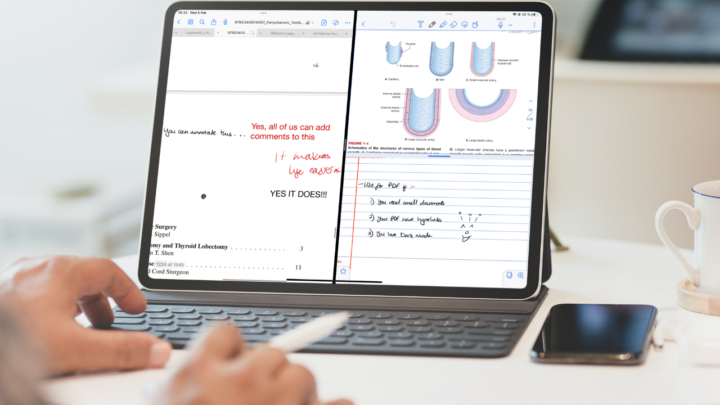Flashcards are great for learning or as cue cards for presentations. Kyoku Flashcards is available for your iPad, and iPhone for $2.99, a one-time purchase. It is a minimalist and intuitive flashcard app.
Creating new flashcards
All flashcards must be part of a deck. Each has a Front and Back. You can choose a paper template for your flashcards: Ruled, Dotted, Squared, Blank or Music. The size of the flashcard is about right and you can zoom it in to add more information (let’s hope we can get zooming out capabilities too). Switching between the Front and Back is a simple tap away, which makes creating your flashcards very simple. We are still waiting for line spacing and colour options. The app’s default line spacing is a flashcard standard, but more options wouldn’t hurt.
Toolbar
The Apple PencilKit (like the one in Apple Notes) is a decent set of tools for flashcards. The toolbar is mobile, you can move it around the screen. When you want it out of the way, you can minimise it.
Pen tool
You have a Pen and Pencil tool, each with five thicknesses. Your pen tool uses raster ink which pixelates when you zoom in. For flashcards, this type of ink isn’t a problem. Flashcards are not really meant for zooming in. You can change your writing tool’s opacity and colours. The handwriting experience in Kyoku Flashcards is amazing. There is no lag and palm rejection is excellent.
Highlighter & eraser tool
The Highlighter goes behind your ink. It makes information pop out of the page, even at 100% opacity. It can even make for a decent writing tool, with more opacity and smaller thicknesses. The eraser erases per stroke or per pixel. Its size varies depending on how you hold your Apple Pencil, of course.
Lasso tool
The lasso tool only picks up your handwriting only. Let’s hope in the future we’ll be able to pick up images too, or at least have the option to pick what we want. You can change the colour of your ink, Cut, Copy, Delete or Duplicate your selection. You can even insert space to create between your notes. It can be useful when you want to add something you missed.
Photos
You can insert photos from the Photos Library or Paste from Clipboard if you had copied one. You can also drag & drop images into your flashcard. The app limits you to one image per side of each card. When you add another image, it automatically replaces the current image. Flashcards are fairly small, what are the chances you’ll need more than one image? Still, we should be able to add as many images as we want.
Resizing an image is a bit difficult. You have to long-press the image till it becomes dim, and while still pressing, use another finger to resize. It takes practice, but once you get the hang of it, it’s fairly simple. We would like some rotation for our images.
What is still missing?
A few things are still missing in Kyoku Flashcards, text for example. We would love to add some text to our flashcards. Sometimes it’s faster to copy & paste text notes from PDF than to handwrite our flashcards. It’s always better to have options.
A shapes tool will also be a better way to add shapes to our flashcards. The ruler tool is not the most convenient way to add shapes.
You can now add new flashcards without having to go back to the homepage. The app still goes back to the homepage, though, for a split second. Let’s hope in the future this could be faster so we don’t see that the app is doing that. Still, adding new flashcards in one tap is refreshing.
iPadOS support
- Multiple instances: you can open the app twice
- Dark mode: converts all your colours automatically
- Smart selection: selects your handwritten notes as though they are text. It works faster than the lasso tool.
Save to stop adding more flashcards to your deck and go back to the homepage. To edit a card open it and then Edit Card (under the three-dots icon). Long-pressing on a card gives you options to:
- Move to a different card deck
- Copy to another deck
- Delete Card:
In Kyoku Flashcards, you can’t select multiple flashcards. Whatever you do, you must do one flashcard at a time. For example, if you want to move some cards, you have to do it one by one.
Deck references
- Default Style: changes the page template for your flashcards
- Rename Deck
- Export as Image/PDF
- Backup Deck: automatic backup is always better
- Reset Learning Progress
- Delete deck
Reviewing flashcards
Kyoku Flashcards uses the Leitner system for reviewing your flashcards. This puts your cards into five boxes, so you can pick one of them. You can also choose to study 10, 20 or 30 random cards. The app also lets you pick a Review Direction (Front to Back or vice versa). You can also turn on the option to Shuffle Cards. It’s better when you review shuffled cards, to avoid cramming. Unless you are meant to be memorising something.
When reviewing your flashcards, the app has a Draft option that lets you jot the answer down on the side. This is handy when you don’t like speaking out your answers. It’s an option I personally prefer. This disappears once you’ve checked the answer for your cards and you get a new one for the next card. It’s like a smart rough book that automatically flips your pages for you as you go through your cards. Writing helps with learning and sometimes, it’s good you get the option in the app. If you make a mistake, you can clear it to start from scratch.
Once you have answered your question, you can Flip card to check the answer, then decide if it was Hard, Medium or Easy. The app shows you a summary when you finish the cards in that deck. Accept to save the cards in the different boxes the app has suggested. This helps you understand how well you’re doing.
Organisation
You can toggle the sidebar to hide the folders in the app. The application now has folders. This organisation lets you quickly move through different decks in your app. Inside each folder, you can have many decks for specific topics. You can delete your decks and the app permanently deletes them. Kyoku Flashcards has no recycle bin, we hope they add one for us. We change our minds about items we delete, which is why note-taking apps should have recycle bins. When you Edit your folders, you can delete them.
Settings
The Settings icon lets you choose default settings for:
- App Theme: System, Light or Dark
- Dominant Hand: Right or Left
The rest of the information under settings is support information. We are currently running version 1.30.0. Kyoku Flashcards has improved dramatically since we first reviewed it. We love how it is developing. If you’re looking for a flashcard experience that closely resembles that of paper flashcards, look no further. Kyoku Flashcards is a great app that has redefined how we create digital flashcards.
PROS
- Cheap & minimalist
- Handwritten flashcards
- Leitner system (for spaced repetition)
- Draft for jotting answers during revision
CONS
- Doesn’t support text
- No picture rotation
- One picture per side