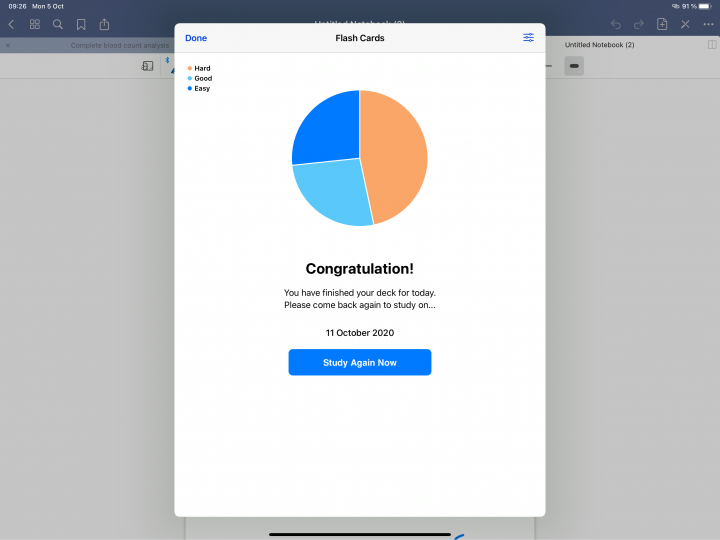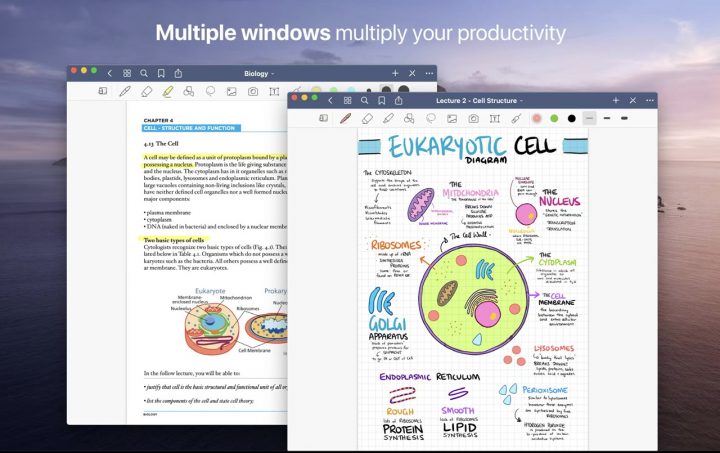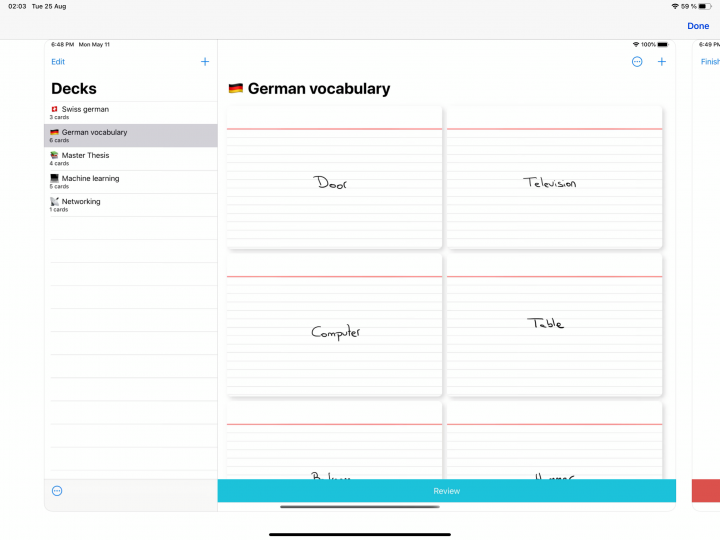We now have widgets on our desktops on Mac, in macOS Sonoma. Your widgets look familiar if you’ve used them on the iPad, because Apple brought them from iPadOS. Not only does macOS Sonoma list the apps on your Mac, but you can also see widgets for apps on your iPhone even though those apps are not on your Mac. Your iPhone widgets are easy to spot because they are clearly labelled, and we love that.
Adding the widgets to your desktop is very simple and straightforward; just drag them where you want them. These widgets can be one of four fixed sizes, depending on the options for the app. Some apps only have two sizes, while others have a maximum of four. However you look at it, resizing these on the Mac is not that great. We should at least have responsive widgets that are easily resizeable by dragging the edges of the widget. We love the extra-large widgets, as they fit more information on the screen.
We still have the old widgets in the notification centre, for those of us who dislike widgets cluttering their desktops. We are always happy when developers don’t ruin already-functional features. On the Mac, some might want their widgets on the desktop, and others might not. Options are always a good thing.
What’s more exciting about widgets in macOS Sonoma is that they’re interactive. For example, we can now mark our tasks as complete without needing to open Apple Reminders. We can’t scroll to see all the reminders in the list, so it becomes useless if you want to tick off a to-do at the bottom of the list.
You can also play and listen to podcasts from the desktop. Again, we can’t scroll through the podcast episodes. We can only play the ones shown at the top of the list. When you open an app, the widgets fade into the background, allowing you to focus on the app. It’s easy to temporarily hide the opened apps from the desktop to see the widgets. This is a brilliant update from Apple, and we love it. It makes it easier to interact with our apps without opening them.