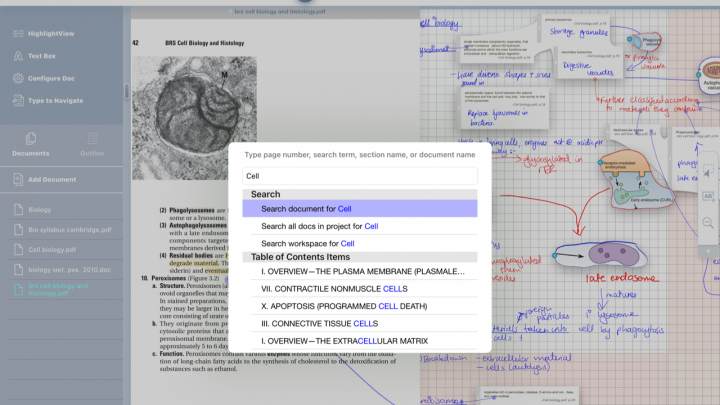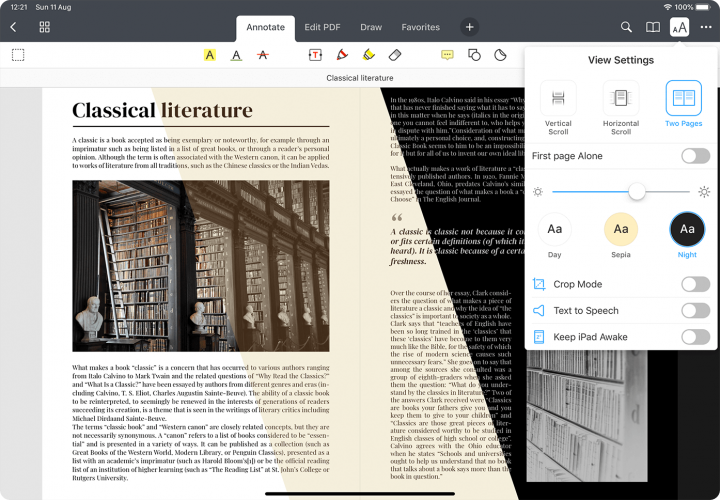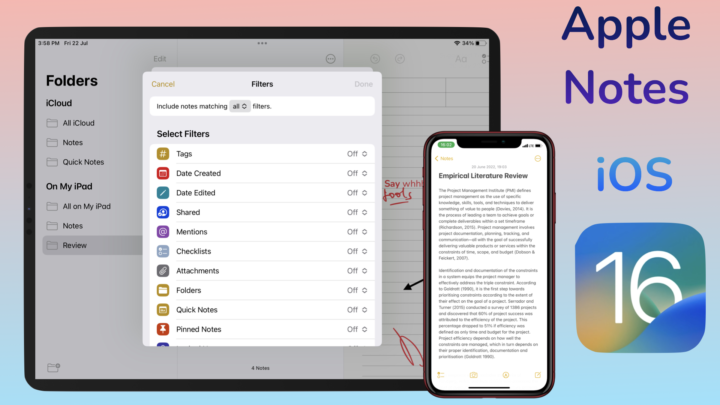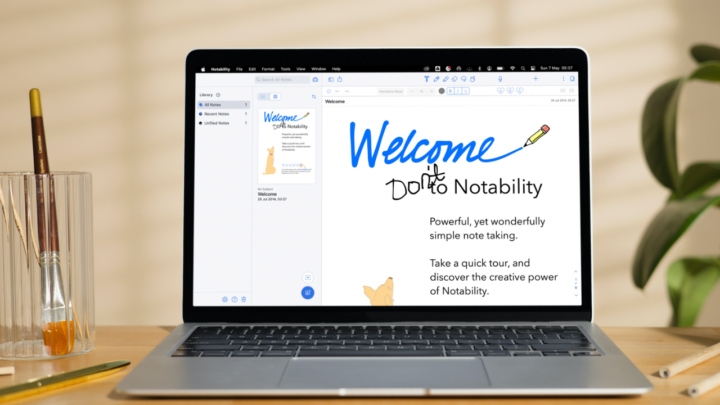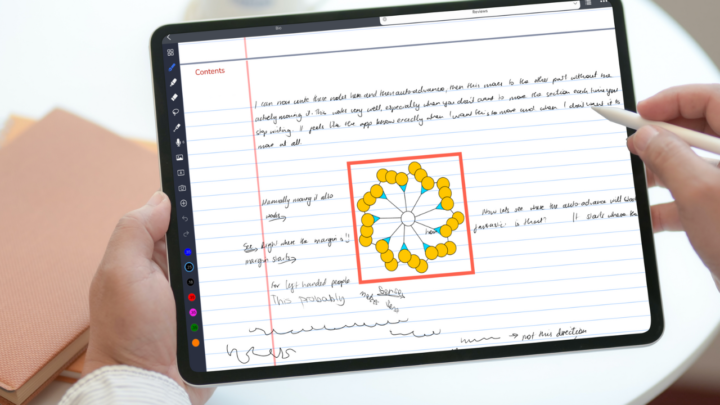2020
Agenda 11.0: 20 Sept 2020
Agenda has added new premium features and iPadOS 14 support for scribble and widgets.
Subtle tag appearance
If you didn’t like the tags in the app or you prefer something that won’t stand out too much, this update is for you. The new tags blend into your notes. They only have a different colour and are in a tiny text box.
Dashes and bullets for unnumbered lists
Now you can choose between dashes and bullets for your unnumbered lists in Agenda. We still don’t have varying bullet points for creating hierarchies in our lists though. It is easier to understand the organisational levels of your lists when the bullet points are different.
Strikeout & grey out for interactive checklist
We couldn’t be happier about this update. Striking out completed tasks makes it easier to differentiate them from incomplete ones. Greying them out is also a good option for those that don’t like striking out.
Sample content
You can now preview how your notes will look as you change your preferences. This will save you a lot of time. Imagine making and saving new changes only to realise you don’t like how they look after you have closed the preferences tab.
iPadOS 14 support
Scribble
You can now use your Apple Pencil to scribble your notes in Agenda. Handwriting notes is an important part of our lives. If you’ve been missing that and wishing to handwrite your notes, now you can.
Upcoming agenda widgets
Agenda has added new widgets for your upcoming events in iPadOS 14. You no longer need to open the app to see your schedule.
- Complete support for VoiceOver and Voice Control to make Agenda more accessible.
- Support for iPad trackpad.
- Two-finger swipe gesture on the iPad trackpad to open and close the side panels.
- Support for seven new languages: Italian, Portuguese, Brazilian Portuguese, Polish, English (UK), Afrikaans and Russian.
- Preferences are now contained in different tabs.
- Turn off the option to Add Empty Note to New Projects under General in your Agenda Preferences.
- Under Calendar in your Agenda Preferences, you can now:
- Set the First Day of the Week
- Show Dates as Relative to Today
- Import Event Notes from linked calendars.
- Create All-Day Reminders by Default
- Create notes linked to an event or day from a template.
- Insert placeholders in templates. They get pre-populated when you make a new note from the template
- Support for actions, e.g. When you type \date Agenda inserts today’s date.
- The \remind action now supports new parameters: all-day, list and title. Learn more about actions and parameters in Agenda.
- Placeholder actions in templates now let you dynamically enter standard content, such as the current date.
- In templates, when you add content (import it or use x-callback-urls), the shared-content placeholder inserts it directly where you want it.
- Use templates in x-callback-urls and link events to your notes. They also added the option to not select notes edited through the x-callback-url.
- In the sharing extension you can now:
- Create new notes
- Create new notes with templates
- Swipe the left edge (of the sharing extension) to see the navigation list.
- The keyboard bar insert popover (plus icon on the keyboard) now includes date and time.
2021
Agenda 12.0: Jan 27, 2021
Agenda 12.0 came out a few weeks ago. Let’s go through the new premium features they’ve added in this update.
Tables
You can now add tables in Agenda. Tables are very important when creating notes because they offer a simple way of presenting data. When you create a table in the app, you get a 2 x 2 table to which you can then add as many rows and columns as you need. Let’s hope in the future we’ll be able to drag the edges of the table to add columns and rows or use the indentation tool. Tapping on the three dots icon every time when adding new cells to your table feels a bit cumbersome.
Your table columns have a fixed width, which makes the table look symmetrical. Your rows’ height, however, depends on how much information you add to each cell. Adding text to your table is easy, a simple tap and you can start typing. In your tables, you can make your text:
- Bold
- Italic
- Underline
- Strikeout
And you can add code, superscripts and subscripts to your tables. You can also align the text in your columns.
Horizontal rules
They have added a horizontal rule feature. These are useful for organizing your notes.
Widgets
Agenda 11.0 introduced Upcoming widgets for the app and they continued improving the widget through to this update. Now it’s called the Relevant Notes widget. It has three sizes and it now shows more than just your upcoming events. You can choose to see:
- All
- On the Agenda
- Today
- Upcoming
This is not a big update, but it was certainly worth going through. Tables are a big thing for note-taking apps, but we don’t have enough apps that support them.
Agenda 13.0: Apr 12, 2021
Type to quickly open projects & notes
When you tap on your title’s navigation, you can now drag your notes’ outline to bring up a search bar for quicker navigation. This is especially useful when you have a lot of notes in the app. It will save us a lot of time in the future.
Pick the size for your full-width attachments
Before, our full-width images had a fixed size (which was always at 100%). In this new update, we can now decide how big we want our full image to be: 25, 50, 75 or 100%. This helps you to see your full image alongside your notes. We look forward to having text wrap in the app. That way, we can add notes around our images.
Navigate through calendars faster
We now have the option to Type Date or Range when navigating our calendars. It is useful when planning events a month or more in advance. For example, you don’t have to scroll to December anymore. You can type the date (or a range of dates) to skip to it. To return to your current date, simply tap on the tiny circle icon next to your navigation arrows. You can now see dates with notes on your calendars. They are dates with dots on them.
Create new notes faster
Duplicate
They have added more ways to create new notes. This time, instead of starting from scratch, you can work with already existing notes to create new ones by duplicating some notes. That way, you don’t have to waste time copying and pasting when you want a note to create notes with a certain template. This is very useful because now you can create templates in the app for meetings, and interviews and just duplicate them each time you’re in a new meeting, for example.
Split
You can also Split at Insertion Point to split a note into two. In case you want to add more information to a section, this is a quick way to do that. Let’s hope they can give us a popup menu for this feature. That way, we don’t have to navigate to the end of our notes section to split them.
This feature also allows you to add a new note before the current note when you put the text cursor at the beginning of your notes. You then get the option to Precede by New Note to create a note above it. When your cursor is at the end of your note section, you can Start New Note to add the note below it. This means you won’t be wasting time moving your notes’ sections around anymore. You can create your notes exactly where you want them.
Merge
We are supposed to be able to merge our notes now. It’s difficult to figure out how to do that when we can’t select multiple note sections in Agenda. This feature is not very intuitive and we’re not sure if it’s actually working or it’s still a bit buggy.
Improved search filters
You can now filter your notes to focus on those Marked as Done only or ones not yet done. You can also quickly navigate through your dates and create a smart overview for them. This lets you easily navigate all your notes from the previous and next week, for example. For tracking your follow-ups, this is an awesome feature.