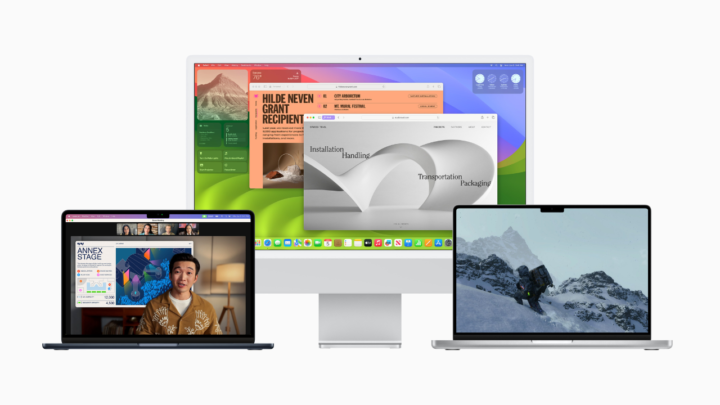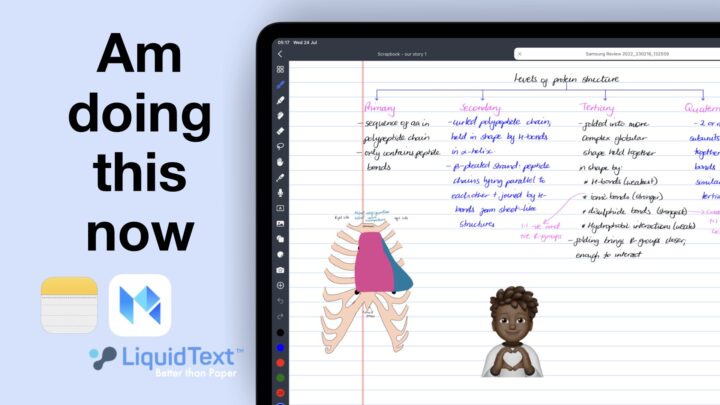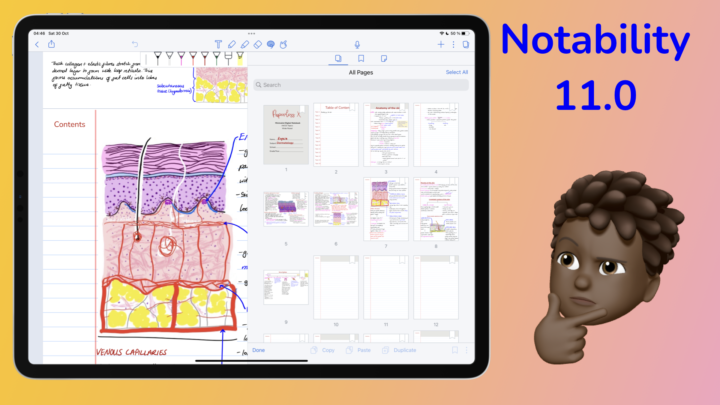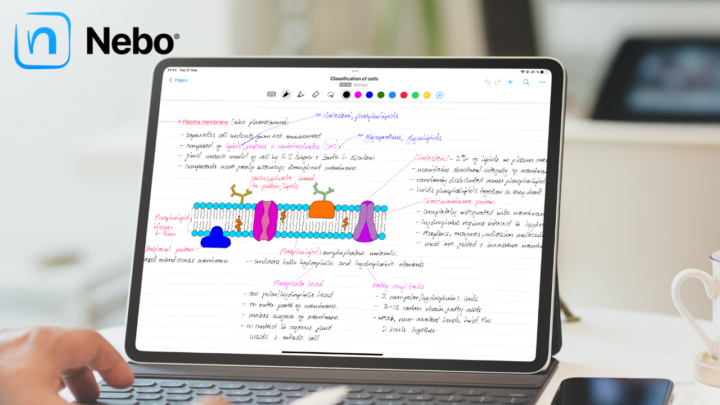In January 2022 (early this year), we made a wish list for Apple Notes in iPadOS 16 and sent it to Apple. Let’s go through all the updates in iPadOS 16 to see how much we got from our wish list.
Customisable toolbar
Like with Apple Reminders, you can now customise your toolbar in Apple Notes, even if it’s just the four icons. It’s still something, right? Now that the table and formatting icons are at the top of the app, we hope that new features will be added to the keyboard toolbar. We could already customise toolbars on macOS, though. Seeing the feature on the iPad is not that exciting.
Removed some inconsistencies
Though Apple Notes and Markup use the same toolbar, they have had some annoying inconsistencies. In iPadOS 16, Apple tried to minimise those inconsistencies by bringing Markup’s text and shapes tools to Apple Notes.
Mix handwriting with text
We can now add text boxes to our notes in Apple Notes. Finally! You can then do the following:
- Change the font and size. Apple Notes even supports custom fonts now.
- Determine your text alignment.
- Format the text to make it bold, italic, underline, or strikeout. This formats everything in the text box. It’s been difficult to format individual words.
- Change your text colour. Sadly, we still can’t edit the default colours on the toolbar.
Text boxes mean that we can now mix our handwriting with text. Apple Notes effectively now supports body text, which you add directly to the notebook canvas and text boxes.
You can also add signatures to your notes. Apple Notes lets you label the signature. You can then change the pen thickness and colour. If you want, you can even rotate and resize it, which you can also do with your text boxes.
Shapes tool
You can still draw your shapes directly, but the shapes tool has some cool features in iPadOS 16. It’s limited to the shape options available when you tap it, though. You can now add shapes, change their border colour and thickness, and add a fill colour (whose opacity you can adjust). The app also lets you adjust the opacity of the whole shape. Autofill is limited to a few shapes, but we’re happy to have it in the app. For both your text boxes and shapes, you can resize, cut, copy, duplicate, share, or delete them.
You can add straight arrows. We could already draw these before. But the options to add arrows on both ends, and choose the line thickness and opacity are all welcome. These are limited to straight lines, though; we still have to draw our curved lines. This is probably just a bug, because the app does have the option to create curves out of straight lines. We love the new shapes tool because at least we can edit our shapes after we’ve drawn them. That is something you can’t do with hand-drawn shapes.
Improved PNG support
Our PNG images no longer have the grey background that’s plagued the app so far. Images will start looking better in the app, especially now that they can mix freely with text as well. We can’t wait to see if these changes can make for a more serious note-taking app for minimalist note-takers.
We can also now rotate the images we mix with handwriting. You just have to use the two-finger gesture to do it. Let’s hope we’ll get an icon for that in the future, not to sound ungrateful.
Improved eraser & straight handwriting
The pixel eraser now has five size options, which means the tilt gesture no longer works. Which one do you prefer? The tilt gesture that automatically changed the size of your eraser or a fixed size? You can also straighten your handwriting in Apple Notes. It helps when writing on plain paper, though you can use lined paper and change it. It might be helpful in some situations, right?
Find & replace
You can now Find & Replace text in your documents. This is a very useful feature to have. Let’s hope Apple adds the “find” icon to the toolbar to make it more accessible. We should be able to search our notes with a single tap.
This is probably a bug, but searching seems to work better for body text than it does with text boxes. For your search, you can choose to match the case or complete phases for more accurate results. We love it.
Collaboration
In iPadOS 16, Apple has combined the export and collaboration features. We wouldn’t have a problem with that if they hadn’t made collaboration the default sharing option. These two features have been separate and distinct all these years. They serve different purposes and therefore should have different icons. Let’s hope Apple Notes adds a collaboration icon to the new toolbar. Switching between these two each time you need to export some notes can be very annoying, especially if you do it frequently.
Looking on the bright side, collaboration is now simpler. You can copy a link and paste it into other apps. For those who wanted to link Apple Notes and Apple Reminders, you can do that now. The app shows it’s possible to export links to other apps, but we’ve only been successful doing that with Mail. With the rest of the apps, Reminders included, you’re prompted to add a contact you wish to invite. Let’s hope that’s just a bug.
Actual smart folders
When Apple introduced smart folders to Apple Notes last year, they were literally just throwing the word ‘smart’ all over the place. But with this update, smart folders now have enough filtering options to be called “smart.” We didn’t have smart folders in Apple Notes until now.
Still on folders, Apple Notes now organises your notes according to the date you last modified them. It will help us find notes faster, especially those we’ve recently been working on.
More lock options
In iPadOS 15, locking a notebook in Apple Notes meant you had to create a password for it. Of course, you could unlock it with Face/Touch ID. Now, in iPadOS 16, you can choose to create a password or use your iPad’s passcode. The option you choose depends on how much protection you want for your documents.
We were hoping that Apple would remove the limitations it has on the notes that you can lock in Apple Notes. We still can’t lock notes with attachments and, now, tags. Those are probably the most important notes worth locking.
Of the 15 features we requested for Apple Notes in iPadOS 16, we got 4. Those are the ones we are most excited about. Which of these updates do you like the most? Do tell!