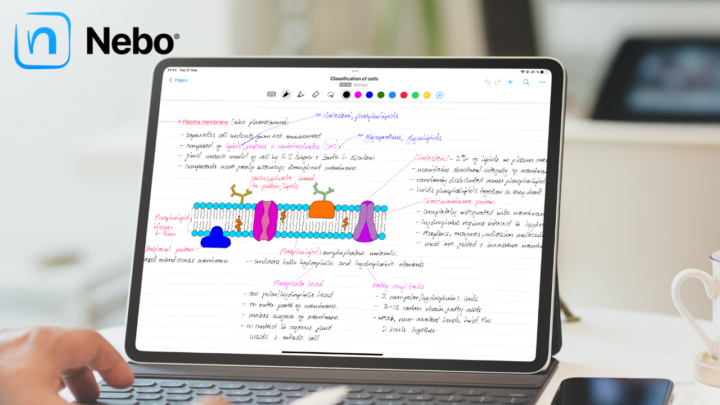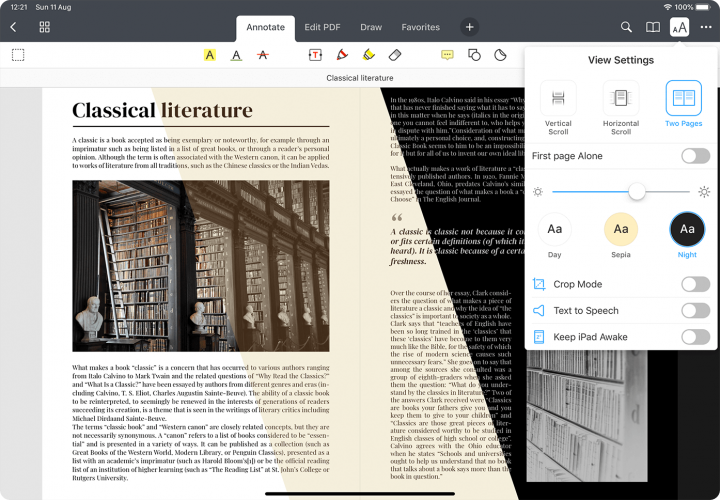Apple Reminders is a free get things done app that’s available on any Apple device. With the release of the first public beta for iPadOS 16, we can finally explore the changes Apple has brought to different apps. In this article, we’ll go through the changes in the Reminders app for iPadOS16.
New toolbar
The new toolbar is the first thing you’ll notice when you open the app. These icons are familiar from iPadOS 15. They appeared above the keyboard when editing our reminders in the app. In iPadOS 16, they are now permanently available above your lists. The icons change depending on what you’re editing: lists, smart lists, or reminders. You can even customise them to either add or remove icons.
We love the new toolbar as it unlocks new ways of creating to-dos in Apple Reminders. It is particularly useful for creating date- and location-based reminders. The new toolbar also makes it easier to start collaborating on your lists.
Pinned lists
You can now pin lists to add them to the smart lists in the app. To hide smart lists, you no longer need to Edit like we did in iPadOS 15. Now, you can simply long-press a smart list and hide it. We were hoping to rearrange our list the same way, but we’re still stuck with editing and then rearranging.
This section can only hold a maximum of 9 lists, including the default smart lists in the app. We found a way to add more lists (more than the 9). It’s probably just a bug, which will be fixed by the time Apple releases the official OS.
Templates
We can now save lists as templates. You can name your template and choose to include completed reminders in your template. By default, the template copies all incomplete reminders. You can easily access your templates from the new top toolbar they just added to the app. Editing, sharing and deleting templates is also intuitive. When editing a template, you can change everything about individual to-dos and even add new ones. Templates are very useful, especially for repeating projects. We’re happy to have them in the app.
‘Completed‘ smart list
We can now see all the tasks we’ve completed in Apple Reminders, regardless of the list they belong to. Apple added a Completed smart list to the app. It’s a good way to track your progress on different projects. It’s much better than accessing completed tasks only from lists. If you prefer that, though, you can still do it in iPadOS 16.
However, we’re disappointed to see Apple still doesn’t strike out completed tasks. It makes them difficult to differentiate from incomplete ones, especially when viewing them from the list.
Scheduled & Today lists
Your Today list is now divided into Morning, Afternoon, and Tonight. At this point, we only know what the app considers morning, afternoon and night, but there is no way to customise it. Let’s hope that’s something we’ll be able to do in the future.
Apple has also added some structure to our Scheduled smart list. At least now we’ll know when different tasks are due just by looking at our schedules. We hope we won’t have to see empty dates in the app. Empty months and dates shouldn’t appear under Scheduled, at all. These dates make it easier to plan your schedule, though some might appreciate them.
Groups
We can now view our lists and their to-dos when we tap the groups in Apple Reminders. On this view, you can create reminders below your lists. This is another way Apple has simplified how we plan our schedule in Apple Reminders.
Notifications for collaboration
In iPadOS 15, we got notifications when someone assigned a task to us. In iPadOS 16, we now get notifications for more activities in the lists we collaborate on. We get notified when someone adds new tasks or completes some.
Formatted notes
We can now Format our notes to make them bold, italic, and underline. You can even convert your notes to un/numbered lists. We are happy to have formatting options for our notes in Apple Reminders. However, since they cleared the icons off the top of the keyboard, perhaps they can add these features above the keyboard, as they did with bold, italic and underline features.
Smart list filters
We can now create more specific smart lists. Apple added more options to the few we already had. Let’s hope these make a significant difference for smart list users; having more options is always a good thing.
What’s still missing?
Apple Reminders is getting better with each iPadOS update, and that is exciting to see. We are happy that Apple is trying to catch up with other to-do list apps; the dated schedule, formatted notes, and templates are all welcome. However, it is still missing a few fundamentals we hope to see added:
- Striking out completed tasks makes it easier to differentiate them from incomplete ones.
- A recycle bin for recovering to-dos that we have accidentally deleted.
- Start dates for our to-dos; they are crucial for get-things-done apps.
- Integration with Apple Calendar, so we can see all our plans in one place.