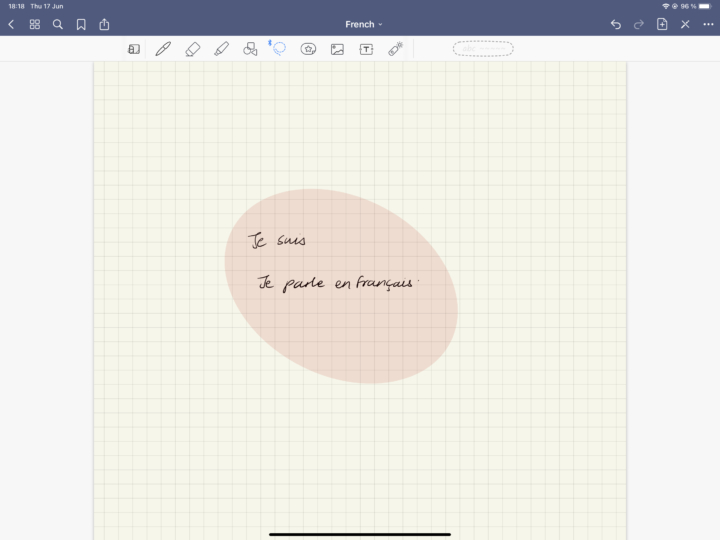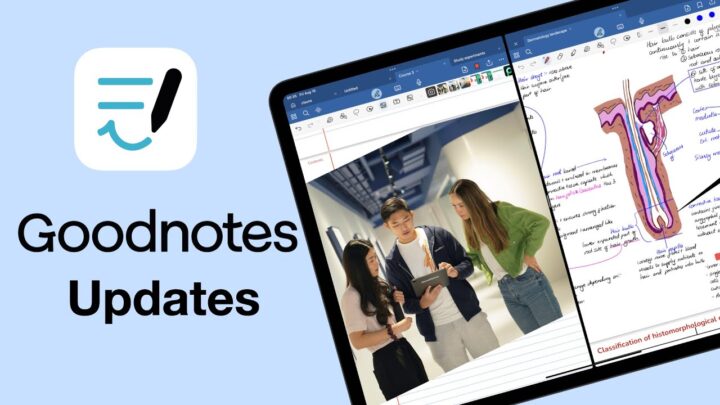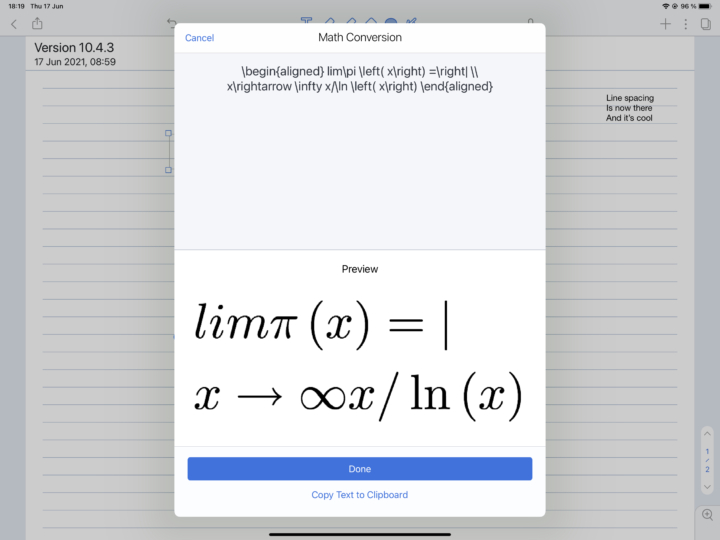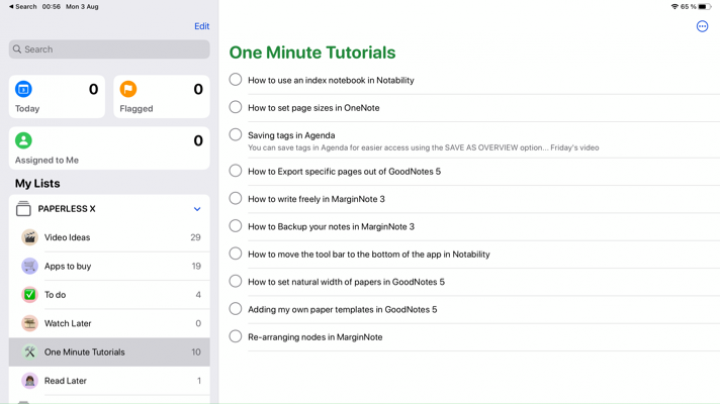Installation
We don’t recommend downloading this beta unless you don’t mind your iPad malfunctioning until September. Back up your iPad before installing this public beta. To get started with the download, go here to register your device for the beta programme. The instructions are fairly easy to follow. Make sure you pick the right operating system.
Once registered, go ahead and download the Profile. Then go to this area on your left, labelled Profile Downloaded, and install the beta. Then restart your iPad. The software is actually smaller than I was expecting—only 3GB.
First impressions
The first thing we noticed was how much smaller the app thumbnails are. Only God knows why Apple didn’t optimise the screen size on the iPad. My grouped apps have a square thumbnail? I never thought about it before. I like the squares versus the rounded edges they had for the previous software. This turned out to be a bug.
Widget
I would have been more impressed if we could get my widget on any screen on my iPad, not just the home screen. It makes sense to have the widget popup like that, though.
I then went to check my software, and it says iOS 13! I hope this is an error in the beta software. One of you guys asked me about this on Instagram. I was really looking forward to seeing iPadOS 1.0. So I am a bit confused. I’ve got a lot of questions right now.
Are we still running iOS on the iPads? Did Apple just rename iOS 13 to iPadOS? Because if I can still run the same programs on both my iPhone and iPad (no matter what Apple calls it), it is still the same software!
macOS programs can’t run on iPads. They are different operating systems, even though we now have an iPad Pro that can handle MacBook programs (theoretically).