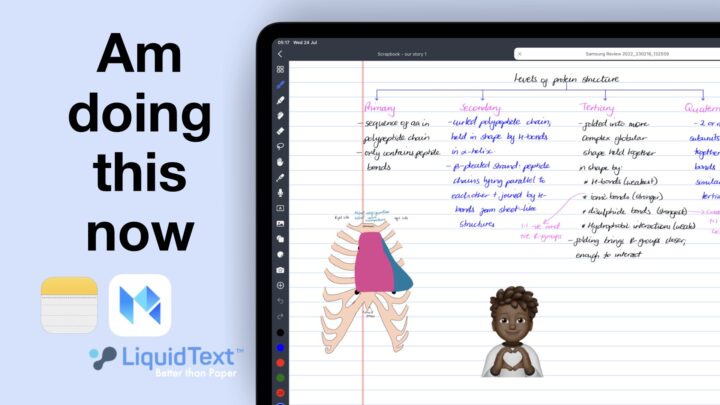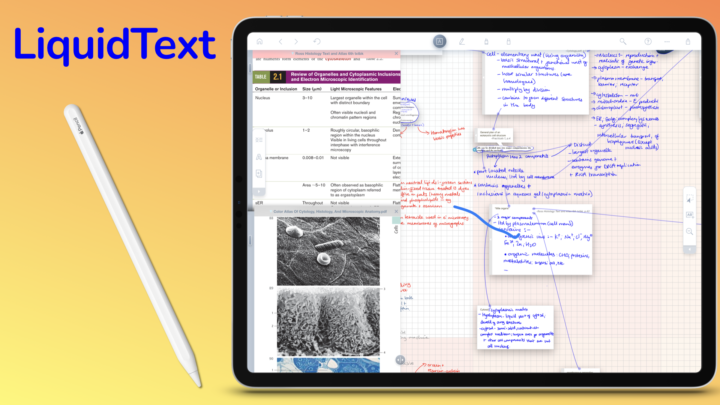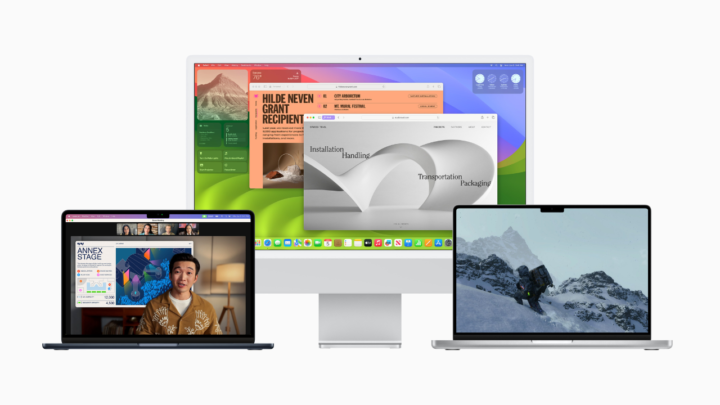Up until now, Nebo has been a different note-taking app because of how it focused on real-time handwriting conversion with its document pages. We love the app for that. Version 4.0 is Nebo’s first step towards competing with other handwriting note-taking apps like Noteful. But Nebo being Nebo, it’s still taking a unique approach to this.
Creating a new note
Nebo is bringing all its OCR tools to the note pages in the app. Your writing canvas is infinite. So, unlike most note-taking apps we’ve reviewed, you don’t have page size options in Nebo. The app has four page templates: squared, lined, dotted, and plain. The line spacing varies depending on how zoomed in you are, which works. However, fixed line spacing would probably work better. You also get some page colour options—eight in total.
An infinite canvas is great for notes you don’t ever want to export out of an app. That’s mostly because it can contain everything on a topic in one place, and it’s easy to see how information is connected. However, when you export that massive canvas (to fit everything on the page), your notes will be tiny. If you don’t mind zooming in to read your notes, that’s fine.
Handwriting conversion
We’ve always been able to handwrite information in the note pages. What we’ve not been able to do is convert that handwriting to text. Nebo keeps your pen colour and alignment when you convert it to text. The note pages are no longer for brainstorming only; we can use them for more organised notes now. With this new update, we’ll be able to mix text and handwriting in this part of the app.
Text tool
We can now add text boxes to our Note pages. We can then resize the font and format it to make it bold, underlined (single and double), strikethrough, highlighted, or even change the colour of the text. Nebo also supports basic numbered, unnumbered, and checklists.
It has no font options, though, and we can’t rotate our text boxes. We hope to see those features in the future. We would also love to access our formatting options on the toolbar above the keyboard; there is plenty of room for them there. It will be a faster way to work than with the pop-up menu option.
Gestures
We’ve managed to use some gestures in text boxes. You can separate words/sentences and add space between objects. The scribbling gesture is working, and your eraser works both on text and handwriting. What’s more interesting in Nebo 4.0 is that our developers are starting to give us gesture options. You can now choose what strikethrough and underline do. We’re especially happy with the option to just underline words without making them bold. These options apply to both document and note pages.
Shapes tool
You can now draw perfect shapes in Nebo. The app supports regular and irregular shapes, curves, and arrows. You can then resize, stretch, or shrink them. There are several things we can’t do yet: adjusting the borders, adding a fill to our shapes, and rotating our shapes. All features we hope to see in the future.
Final verdict
Nebo 4.0 has added a lot of features to the note pages. For those who have already been using them, this update is indeed very exciting. Are these changes enough to convince new users to change their note-taking app? Has this unlocked a new note-taking approach for digital note-taking?