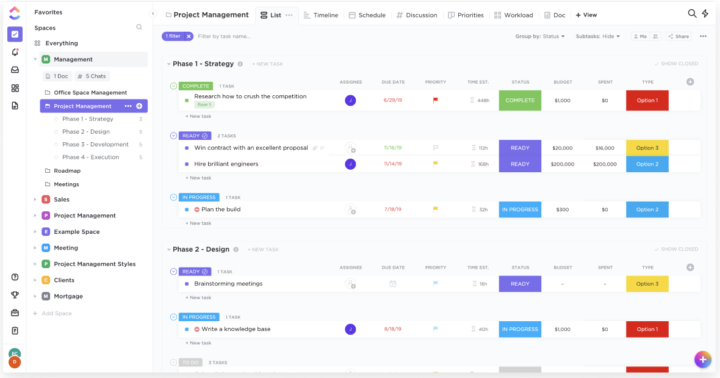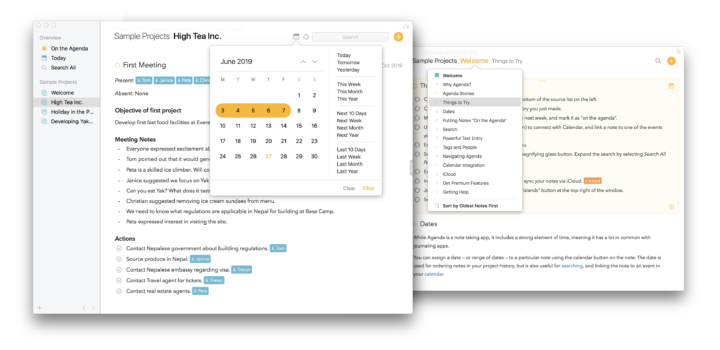Pricing and supported OS
Fantastical is a calendar app by Flexibits that is available on macOS, iOS, and iPadOS. It doesn’t have a web app, so if you choose to use Fantastical, you will be stuck in the Apple ecosystem. A web app would give users access to the calendar on Windows. Calendar apps should be available on all operating systems.
Fantastical costs $6.99 per month for single users, $10.49 per month for a family of five, and $6.99 per month per user for teams. It’s cheaper when you pay the annual subscription. But, however you look at it, Fantastical is the most expensive calendar app we have tried so far, even with their ‘reasonable’ family package.
Calendar accounts
In itself, Fantastical is not a standalone app. You can’t use it unless you add other calendar accounts to it, which is very strange, especially for its price. It makes us feel like Fantastical is simply a platform that extends the functionality of calendar apps you’re already using. It raises too many questions for us.
With all the calendar apps we have covered so far, adding other accounts is usually an optional setup that you can ignore, but that is not the case with Fantastical. You have to add an account with iCloud to manage your Apple Calendar and Apple Reminders, which is what we’ll focus on in this review. Fantastical lets you add a lot of accounts: Google, Todoist, Fastmail, etc. We are not fans of apps that need to access so much information to work.
Creating events in Fantastical
Creating a new event in Fantastical is very simple. You can name the event and add a location for it. The app supports start and end dates for your events. It has all-day events and time-specific ones. We love that you can easily adjust the date and time on the actual calendar by simply dragging the event you’re creating. It’s a visual way to schedule your events to make sure you’re not overlapping anything.
As is to be expected, you can add a time zone for your events as well as pick the calendar to save them to (when you are using multiple calendars). Typically, every calendar account in a calendar app has a unique colour. In Fantastical, it’s not any different, but the app can override calendar colours. We love this because it can help you highlight important events and make them standout. If you don’t like the preset colours available, you can customise your colour, which is awesome.
You can add alerts to get notified before an event. Fantastical has some preset times that you can use and you can customise them if you need to. Your alerts can be before or after the event. Five alerts for a single event are more than enough. Right?
We have grown to appreciate the sound Fantastical makes when adding events. At first, it was scary because it always caught us off guard. But when we got used to it, we loved it.
Repeating events
For repeating events, the app has some basic presets for a quick setup. You also get ample custom options for more control over your repeats. Repeats can end after a certain number of cycles or on a specific date. Who else loves the automation that comes with GTD apps?
Travel time
You can set travel time for events. The app has presets to choose from, as well as custom options to specify the minutes or hours you will need to travel. Your alerts respond to the travel time for your events. It’s well thought out because if you have to travel somewhere, you probably want to set an alert for before your travel. It makes sense, doesn’t it?
Attachments
Fantastical does not limit the number of attachments you add to your events. We have successfully added more than ten attachments of different formats. However, when you attach big files, the app displays an error message. We couldn’t add a 45 MB PDF. The app failed to save it, and the annoying part is that it doesn’t say the biggest files we can attach. At least if the display message mentioned that we can’t add attachments bigger than 5 MB (for example), we would know not to bother with certain files.
Notes and URL
The URL in Fantastical, can only accommodate one web link. But the notes section of your events can have multiple links. Notes you add to your events can only be plain text, though. So, we have no formatting options for notes. They would be nice to have, but for a calendar app, you probably won’t need them.
Natural language support
Natural language support, in Fantastical, is impressively accurate. The app can pick up complex phrases that include dates, time, time zones, repeating options and locations of the event. This is an extension of the basic language support you get in Apple Calendar. Honestly, though, what are the chances you will get into a calendar app to type a massive paragraph about what you need to do? Instead of just setting up your event?
Planning events with others
Typically, planning an event in a calendar app means you create an event and invite people to it. It’s usually a simple way to reach a lot of people using a single invitation or link. In Fantastical, it’s slightly cooler.
Invite via email
You can invite others to your event via email. Instead of telling them when the event will be, you can propose several dates and/or time slots. We love that the app doesn’t limit the number of suggestions you can make. However, practically, that’s already overkill. Event proposals are a smart way to plan an event for a time when everyone involved is free. They let your invitees choose when they are free before you can finalise on date and time for your event.
The notes section becomes quite useful when proposing events. You can easily explain to everyone what they need to do, or share any information that can help them pick the best date and time. You can choose to let your invitees see each other or not. Both options have their place.
Your proposed times are added to your calendar, where you can see all the details about the event, invitees, and their comments. When you finally pick a time slot from the responses you receive, Fantastical removes all the other proposed times from your calendar. Your invitees then get notified on the approved time.
The app notifies you about your invitees’ responses. You can choose to have them at once when all your invitees have responded, or with each response. Which one works for you really comes down to your preferences. You can automate the process for Fantastical to create an event if everyone chooses the same time slot. If your invitees pick different times, you have to set the meeting manually.
Invite with a link
We love that you can still propose an event even when you don’t have your invitees’ emails. Links are easier to work with, especially when you want to invite a lot of people. Anyone with a link can view and respond to your proposal. Essentially, links are public, so you don’t have any control over them. We hope to have some permissions in the future. Perhaps a setting to at least limit the number of people who can respond, or an expiry date of sorts.
Openings
Openings are a great way to let others know when you’re available for meetings or appointments. Once enabled, you can choose a calendar set you want to create openings for. Fantastical then scans through all the calendars in that set to check where you are free. You can then create a meeting template that you can name, describe, and add a duration for. You can also decide the calendar for your meeting. We love that we can manage guests to allow or restrict them, or even decide the number of guests. You can also opt to request a phone number, in case you would like to contact the person before the meeting.
You can pick the dates and times when you’re free and set the app to approve a meeting automatically when someone has booked a meeting. Your meeting template can remain available for a number of days into the future or only for the date range that you set. Openings in Fantastical are well thought out, with lead time and break times between your meetings. We absolutely love them! The only feature missing to complete openings is a way to accept payments for businesses and professionals.
Creating tasks
Fantastical also integrates with Apple Reminders. So, you can manage your to-dos and events in a single app. We love integrations, especially when they are easy to work with. Creating tasks is simple. After naming and picking a date and time for it, you can choose the list for your to-do. Without going to Apple Reminders, you can set a repeat if your to-do is recurring, set a priority level and add simple plain text notes.
You can also create location-based reminders, in Fantastical, for when you’re leaving or arriving at a certain location. Natural language support also works for tasks, which we love.
Both events and tasks show on your calendar, but they are difficult to differentiate. Tasks have small checkboxes, something more prominent to set them apart from our events would be appreciated. The checkboxes are not that helpful because Fantastical does not even strikeout your completed tasks. At the moment, a colour code helps to differentiate to-dos from events. However, workarounds aren’t always ideal.
Editing your events or tasks, in Fantastical, is fairly simple. You can also duplicate your events if your new event has similar details to one already in the app. Templates are better, though. Especially when you create the same event often, saving a template for it makes more sense. Templates are easily accessible, which is convenient. They are also easy to edit if you want to change something real quick.
Adding calendars
When you add a new calendar, it goes to the calendar account you’re already signed into. In this case, it’s an iCloud account. You can choose a colour for the new calendar from a few presets or use a custom one. You can also subscribe to other calendars, name them and choose where you want the calendar (locally or online). You can also choose the refresh rate of the calendar. You can also add interesting calendars for holidays, sports, and finance. That way, you can follow your favourite events in your calendar app. The app has a dedicated space for your interesting calendars, so they’re easier to find. Fantastical can really become the only calendar you need if you like having everything in a single app.
Calendars sets
Fantastical can group your calendars and lists into sets. If you have seasonal calendars, calendar sets can help you display certain calendars you need for that time, while clearing all the other calendars. It can help you to focus on what matters when it matters.
You can activate calendar sets at a specific time, and that automation can repeat. You can’t turn off this repeating option, though. It would be better if we could because sometimes we just need this automation once.
Like your events, calendar sets can be activated when arriving or leaving at a certain location. If you don’t prefer this automation, you can manually switch calendar sets in the app very easily. You could have calendar sets for festive season, for winter or holidays, for example.
Organisation
Fantastical is a typical calendar app. The app’s home page is also its workspace, so everything is easily accessible. You can resize the sidebar or toggle it to hide it when you don’t need it. It’s a bit difficult to toggle though, an icon on the top could help make that easier.
From the top down, you have a calendar to quickly navigate through the different months of the year. Hovering your mouse dates shows your schedule for the day, which helps to give you an overview of the day. Tiny dots below each date indicate that there are events and tasks for that date and we love that. Below the month calendar Fantastical lists your upcoming events and tasks, but it’s difficult to tell them apart. You get an option to toggle just your tasks only, and even hide completed tasks.
We love that we can get a 10-day weather forecast, with our events. It is useful information to consider when planning outdoor events. So, that was very thoughtful of the developers.
Calendar views
Next to the sidebar, you get a bigger column with five different calendar views. The weather forecast is available on most of the views in the calendar.
The day view displays all-day events at the top and breaks down the day into hourly chunks. In this view, you can see all the details of any event you select. The week view is slightly similar to the day view, with all-day events at the top and hourly breakdown for your days. The only difference is that your event and task details appear from a pop-up.
The month view lists your events and tasks for the month to give you an overview of how much is scheduled for each day. You don’t get much detail from it and the information you can see from your calendar becomes even less as you move to the quarter and year views. The quarter view shows three months at a time. We appreciate bars that indicate all-day events spanning over several days. That’s probably the main reason to use this view.
On the year view, hovering on the day shows you the scheduled dates. Fantastical uses colour intensity to show how busy your days are. The lighter the highlighter, the more relaxed your day. This is the best year view we have ever seen in a calendar app so far. It helps you know what days to schedule more work on, and which ones are less packed.
Searching
Fantastical can search through the events and tasks in your calendar. The app can search titles, locations, and invitees. You can filter what to search, which makes it easier to find what you’re looking for. We love that you can edit your events without leaving the search results.
PROS
- Event proposal
- Openings
CONS
- Expensive
- Only available on Apple devices
- Collects too much from other accounts
Verdict
We don’t really like the idea that Fantastical is just a platform that collects so much information from too many of our calendars and to-do apps. It just feels like we’re giving them too much of our information. Event proposals and openings are overkill for personal use; we’ve never felt their need before. On the other hand, they are not enough for businesses or professionals since the app doesn’t integrate with a payment gateway. That said, Fantastical feels a bit expensive, especially for a calendar app that’s only available on Apple devices. We are hesitant to recommend it.