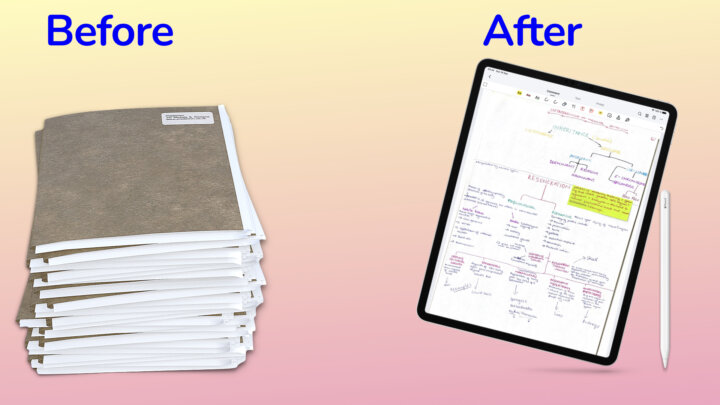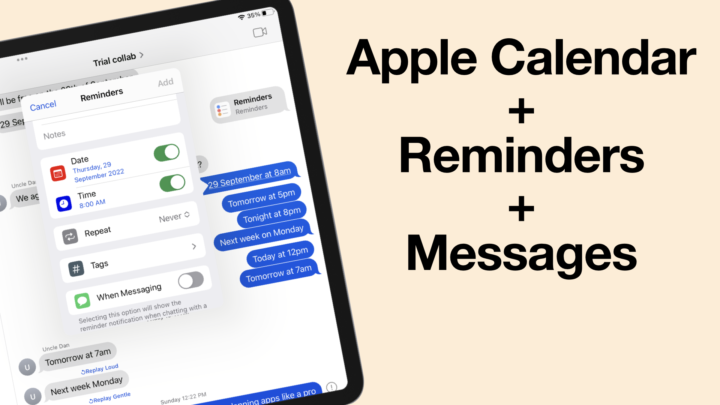I use different study methods depending on the subject I am studying during my personal study time and the classes I’m taking that week. In this blog, I will just walk you through my typical study setup, which I use most of the time.
I have a Windows PC and an iPad Pro, 12.9 inches. I prefer working on the full screen of my iPad Pro, this is why I also use my PC during my study session. I only split-view my iPad screen when it is absolutely necessary.
For this study session, I am studying Obstetrics. I have some study material opened on my PC:
- My syllabus and short lecture notes are in Microsoft Word.
- I have several textbooks in Foxit Reader (a free PDF reader).
- One more textbook opened in Internet Explorer. I don’t even know what format that book is in.
On my iPad Pro, I have Notability for my notes and one more textbook (the main one) in LiquidText. The study material on the laptop helps me when something is missing in this textbook or when I don’t understand what this textbook is trying to say.
Find out why I stopped using Notability in 2021.
On my PC, I organise my notes according to subject folders, and I have a few things floating outside specific folders. When I am studying on the go, I use Google Drive. Google offers 15 GB of free space on Google Drive for every Gmail account. I have a copy of all my subject folders in Google Drive. When I am away from my PC, I read the material online to avoid having too many duplicates of the same thing. The minimalist in me won’t let me have that much.
I also have a backup of my Notability notes as PDFs in Google Drive. Whenever I want to open a Notability notebook on my Windows PC, I upload a PDF version from my iPad first and then download it to my PC. Currently, I am studying dermatology, so I have a lot of rough notes from Notability on my PC.
I use Office 365 for viewing and creating PowerPoint and Word documents. Microsoft Office has two ways to save the documents you create. You can save them locally, and I use this when I strictly want to keep my documents on the PC only because I don’t need them on my iPad Pro.
When I want some documents on my iPad Pro as well, I save them to OneDrive for syncing across my devices. Syncing an iPad via iTunes on a Windows PC is a huge pain. I prefer using cloud services for that.