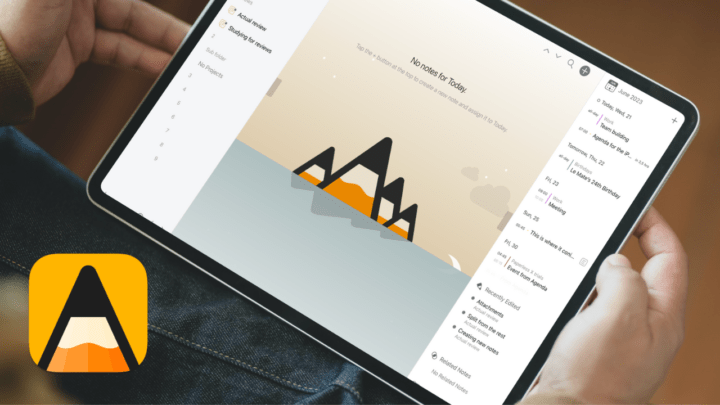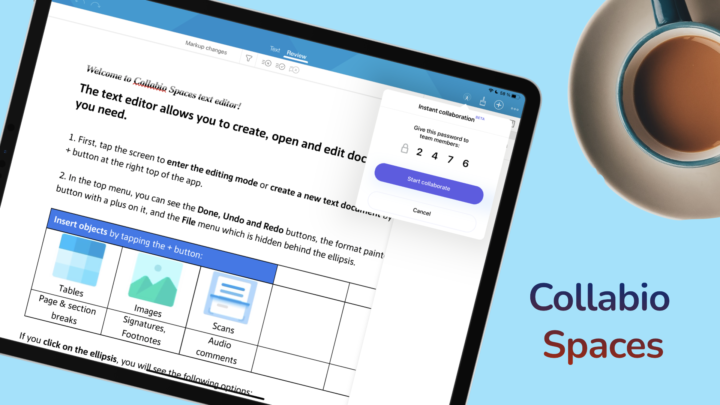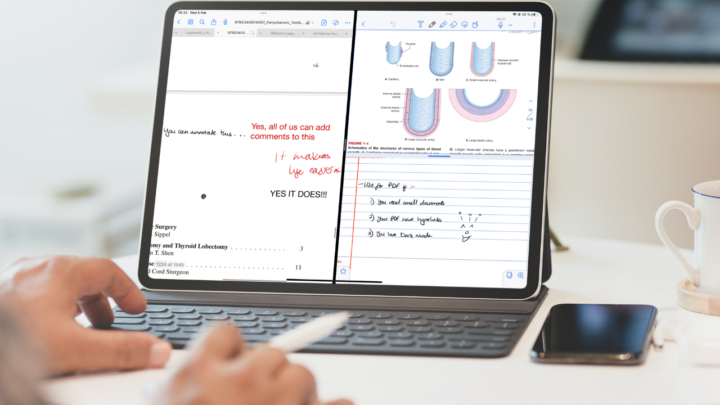The basics
The line separating PDF readers and handwriting note-taking apps is becoming blurry every day. In GoodNotes, multiple instances can open a PDF and notebook at the same time. The tabs in the app open even more documents, so you can switch between them if you need to. A PDF on one side and a notebook on the other is the simplest way to take notes from a PDF on the iPad.
For annotation, GoodNotes uses the same tools you’d use for note-taking. You can therefore handwrite comments and highlight sections in your PDF. You can also long-press some text to highlight or strikeout text. If you highlight your text this way, the app only seems to support the yellow highlighter, with no options to change the colour.
Like any decent note-taking app, GoodNotes deactivates hyperlinks in your PDF when you’re using your Apple Pencil. That way, you don’t accidentally navigate to a different page when annotating your PDF.
The cool features
There are several features that make GoodNotes a great option for simple PDF reading. The app recognises outlines if your PDF has one. It even creates custom outlines. In GoodNotes, bookmarking pages and adding them to an outline are two different things. You can do both in the application. GoodNotes can also filter the outline you want to see—the one for your PDF or your custom one.
You can select multiple pages to copy, rotate, export, or delete them. You also have the option to add blank pages before or after a selected page. The new page can be an image, scan, or photo. Importing a document from Files adds it to your PDF. If the document is in Word or PowerPoint format, the app converts it to PDF first. You can also drag and drop sections of your PDFs into your notes. Though it’s a two-step process, at least it’s doable. It would be better if it were a one-step process. Lastly, collaboration lets you work on your PDFs with other people, which is a very important feature in 2023.
Exporting PDFs
Once you’re done working on your PDFs, you have several options for exporting them. You can export with active hyperlinks and custom outlines. For example, I could export the Paperless X digital notebook out of GoodNotes to Noteful, and all the links would keep working. You can also enable handwriting recognition to keep your handwriting searchable in other apps.
The limitations
GoodNotes is first a handwriting note-taking app, then a PDF reader. It, therefore, has a few limitations for PDF reading. You can’t add space around your pages to add more annotations. Actually, not many PDF readers have that option anyway. It’s more common among PDF Editors. You also can’t annotate PDFs in cloud services, and dark mode doesn’t work on PDFs. The app recently added the ability to create hyperlinks, but its applications are still limited to the text tool. Lastly, big PDFs are generally a problem for all PDF readers on the iPad, more so for handwriting note-taking apps.