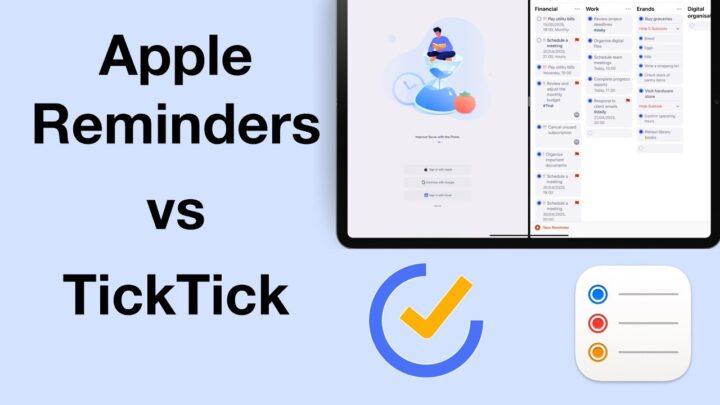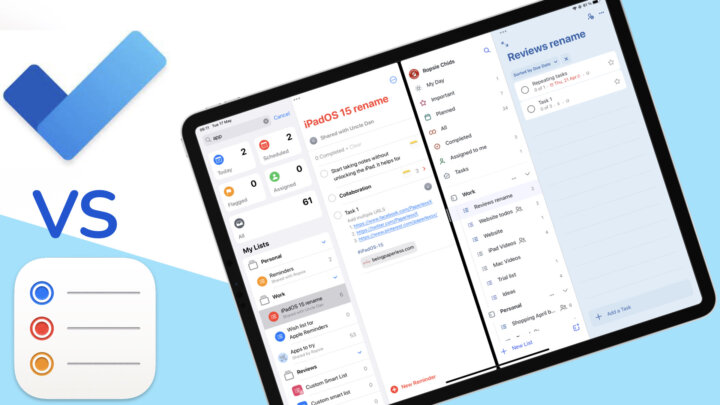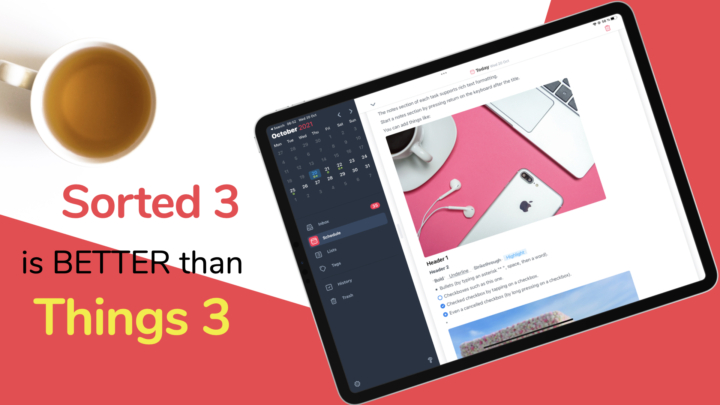Apple Reminders and Asana are both Get Things Done (GTD) apps, with different use cases. Where Apple Reminders is a simple to-do app, Asana is a project manager with a freemium version. Let’s explore these two apps to see if you need something slightly more powerful than Apple Reminders (without breaking the bank). We will be comparing the free version of Asana to Apple Reminders.
The similarities
Sorting tasks
You can easily sort your tasks in Apple Reminders by manually organising them to your desired spots, which is a bit of a hustle. The app can also automatically arranges them according to the:
- Deadline dates
- When they were created
- Priority levels
- Title, in alphabetic order. Manual sorting can easily override this automation any time.
Asana sorts your tasks within their sections or the list as a whole according to deadlines, who they are assigned to, their likes, alphabetical order and priority level. The app doesn’t override your automatic sorting as Apple Reminders does. It has a separate, dedicated None option reserved for manual sorting. The differences in sorting options are negligible at best.
Completed tasks
Where Apple Reminders fills the checkbox on your to-do, Asana also adds a tick to it. Both apps also dim and can hide completed tasks. Striking out completed tasks is the best way to differentiate them from incomplete ones. Sadly, neither app does that, which is surprising (especially for Asana).
Apple Reminders has a smart list for all your completed tasks, regardless of what list they’re in. It makes it easy to find and refer back to a completed task if you ever need to. Asana, however, keeps your completed tasks in their projects. It makes referring back a bit difficult, especially when you don’t even know what you’re looking for enough to search for it.
Widgets
Widgets allow you to quickly see your schedule from the home screen (without opening an app). That is why we love the fact that both apps have widgets. Apple Reminders has one type of widget that displays one list at a time. It comes in three different sizes, and you can choose which list to show. We love this because you can even display a smart list.
Asana has two types of widgets. The first one displays all the tasks due today, and it comes in three sizes. The second widget reminds you of the weekly focus to help you stay on track. Though you can’t choose the list you see on your widget in Asana, the widget options it has make as much sense as the ones in Apple Reminders. With all those options, chances are, you’ll probably just want to see your daily or assigned tasks on your homepage if you’re using Apple Reminders.
iPadOS support
Both apps support true dark mode and Scribble. So, you can handwrite your tasks in both apps. Only Apple Reminders supports multiple instances, meaning you can open the app twice. Asana only supports split viewing with other apps. From our experience, you’ll probably not need multiple instances for a GTD app.
Asana and Apple Reminders don’t have a lot of features in common.
Why Asana is better
Supported OS
You can use either app on your Mac, iPad, iPhone, or in any web browser online. Unlike Apple Reminders, Asana also has native apps for both Windows and Android. Apple’s web-based Reminders app is awful. It lacks key features, making it unusable. Asana’s web app, on the other hand, is fantastic. In fact, it outperforms its mobile apps (on Android and iPadOS). Asana syncs across all of your devices, independent of the operating system. Apple Reminders keeps you within the Apple environment.
Creating tasks
You can quickly create new tasks in either app, but Asana makes it easier to add more details to them. With Apple Reminders, you can either swipe to the right or tap the inspection icon. Both are two-step processes, whereas in Asana everything is more accessible. In both apps, you can then:
- add due dates, time and repeating conditions for recurring tasks
- add URLs (Asana packages them better)
- tag or flag your tasks. Apple Reminders has a smart list for your flagged tasks, which makes them easy to access. Asana doesn’t have this feature.
- attach items; Apple Reminders only supports images and scans. But in Asana, you can add any file that is less than 100 MB.
- set the priority level for your task. Both apps have the same levels: low, medium, or high.
In both apps, you can make your notes bold, italic, or underlined. Also, to better organise them, you can add bulleted or numbered lists. Apple Reminders also lets you add dashed lists, which you don’t get in Asana. Your formatting options are easier to access in Asana, and you can do more with your notes:
- strikethrough
- add headings (H1 and H2)
- indent lists
- add separating lines
- link people, tasks, messages, teams, and projects with @ to quickly navigate different items in your project.
Asana also has features you won’t find in Apple Reminders. You can manage projects to save your task to different projects. One same to-do can belong to multiple projects, and you can also easily remove it from any project. You can also create follow-up tasks and get task updates that track changes made to a to-do to keep everyone on the team updated.
Collaboration
Collaboration on Lists/projects
In both apps, you can collaborate on your lists. In Apple Reminders, you can allow your team members to add other people and enable notifications for new or completed reminders. However, you don’t have this much control over projects in Asana’s iPad app.
Comments
You can comment on tasks and projects in Asana to discuss ideas with your team. When you forget to send a message, you’ll still find it when you return to the task. Even if you had closed the app. That is such a useful feature to have. You can format your comments as you do with notes. You can also use stickers for quick replies, add attachments, and tag your colleagues. Long-pressing a comment lets you do the following:
- pin
- copy
- edit
- delete
- copy the link to copy all the details about the commenter and the task. It’s great for collaboration.
You can like tasks and comments in Asana. It can help sort your tasks by the number of likes they get. Discussions are the backbone of collaboration. They make it easier for teams to work together, and this is what makes Asana a much better app for collaboration than Apple Reminders (which does not support comments in the app).
In Apple Reminders, collaboration is limited to assigning tasks to your team members. You’ll need a different app for your discussions about the tasks. It is not a convenient setup, especially for big projects.
Creating lists/projects
You can create lists in Apple Reminders, but projects in Asana. In Apple Reminders, you can give your list a name, a colour, and an icon. Long-pressing a list to lets you:
- pin it with your other smart lists
- see its info
- collaborate
- manage shared lists
- delete.
Creating a new project is also fairly simple in Asana. You can name the project, pick a layout for it, and either share it with your team or make it private. You can then:
- add members (up to 15 people for the free version of Asana)
- add sections to break your project into smaller chunks
- select fields to show on your list to quickly get useful information about your tasks without opening them.
In Asana, a project can have different statuses, depending on how well it’s progressing. Members of the project are notified each time the status changes. But updating statuses is difficult. Apple Reminders doesn’t have this feature. You can’t update the statuses of your lists.
Views
In both apps, you can view your tasks in lists. It’s the only setup you get in Apple Reminders, actually. Asana also has board and calendar views. One of my favourite views is the board, which I use to track my tasks and how I’m doing using sections like “To do,” “Work in progress,” and “Done.” Updating task statuses is a breeze when using a board.
The calendar view gives you an overview of the entire month. You can easily see dates with tasks and upcoming ones below the calendar. Asana displays the details of your selected task on the right side of the screen. This setup is intuitive and easy to navigate.
Searching
Apple Reminders search results are not well organised like in Asana. It searches lists, tags, people, tasks, and even links. You can choose to view or hide completed tasks in the search results. If the results were categorised like in Asana, it would be easier to find what you’re looking for.
Asana lets you search your tasks, projects, people, messages, and tags. It makes it easier to find what you’re looking for. You can tap tasks, messages, or people to see more information about them without leaving the search page. You can even edit the details, which is convenient. We hope projects and tags could also show information like this.
6 reasons to consider Apple Reminders
Location-based reminders
Apple Reminders can set location-based reminders that are triggered when you arrive at or depart from a specific location, including your current location. Getting into and out of a car can also trigger notifications. It’s easy to create a location-based reminder from the toolbar in the app. Unfortunately, Asana does not offer location-based alerts.
Message-based reminders
You can also create message-based reminders. Apple Reminders then alerts you when you are chatting with a predefined contact. Once again, this is something that’s missing in Asana.
Hourly reminders
You can set tasks to repeat every hour in Apple Reminders. In Asana, a daily cycle is the shortest you can set for a repeating task. For a GTD app, this is a rare feature.
Subtasks
Both apps let you create subtasks as detailed as main tasks. Asana even supports subtasks within subtasks, a feature you don’t get in Apple Reminders. However, the app [Asana] does not properly display the relationship between tasks and their subtasks (on whichever view you choose). For example, on your lists, it doesn’t even indicate the presence of subtasks.
Converting main tasks to subtasks is easier and faster in Apple Reminders. The app also clearly distinguishes your subtasks from tasks, making the relationships easier to understand. Apple Reminders also shows the total number of subtasks under the main task. Asana only shows this in the board view only. Working with subtasks in Asana is a bit unpleasant.
Templates
In Apple Reminders, you can save a list as a template to copy all its tasks. You can choose to even include the completed tasks, which helps. Templates are easily accessible on the toolbar. You can, therefore, create new lists in a few steps. It can save you a lot of time, especially when you have repeating projects. The iPad version of Asana doesn’t have templates, and it’s a subscription feature on the desktop version. Editing a template lets you:
- add more reminders
- edit task details
- change the name, colour, and icon
- delete reminders
- share the template.
The home screen and workspace in Apple Reminders are combined into one minimalist user interface (UI). You have two columns: a right one showing all the tasks for a selected list, and a left sidebar for navigation. Getting started with Apple Reminders is quick and simple. Your default smart lists are located at the top of your sidebar. You can decide which ones are displayed, and you can rearrange them as well. You can also move lists to pin them with your other smart lists. That way, you can quickly access them.
It takes a while to get used to Asana’s UI. Under the Home tab, your information is organised under favourites, recents, and all. Projects and tags are mingled under Recents. To improve the app’s user experience (UX), Asana should separate the tags and projects. Adding a project to your favourites is a daunting task. A long-pressing gesture would have sufficed.
You find your scheduled tasks under My Tasks, which could have been easily mixed with Inbox to have everything that needs your attention in one place. Switching projects under My Tasks is impossible. You have to go back to Home, which is another reason navigating Asana is so difficult. Nothing about Asana’s setup is intuitive, and that can be frustrating.
Tags
In both apps, you can add tags to organise your to-dos and make them easier to find. Then, all you have to do is tap on a tag to see all the tasks associated with it. In Asana, working with tags is difficult, even when adding them to your tasks. The app doesn’t show all the tags you have in the app, which makes it difficult to stay consistent. However, it helps that Asana uses coloured tags. So tasks with tags display those colours, and you can differentiate them from tag-less tasks.
Tags are easier to add in Apple Reminders. More so now that the hashtag icon can be part of the top toolbar. You can quickly see all the tags or add a new one. Apple Reminders lists all your tags below your lists on the left sidebar. They are readily accessible, and you can filter them to see multiple tags at a time.
Smart lists
Apple Reminders has smart lists for your daily, scheduled, completed, flagged, and assigned tasks. It helps you find your to-dos faster. But if these default smart lists don’t work for you, you can create custom smart lists using a lot of filters. For example, instead of just having a simple smart list for today’s to-dos, you can also add a priority filter for today’s task. That way, you can focus only on today’s tasks with a high priority level. You can add as many filters as you need to define your custom smart lists. Then you can pin them to the top of your sidebar.
Groups
In Apple Reminders, you can group your lists. For a new group, you can name it and add lists to it. In iPadOS 16, this feature has become hidden (uncool). For existing groups, adding and removing lists from them is quite simple.
Final verdict
Overall, Asana is better than Apple Reminders because it’s a project management app. Even its free version has more features.