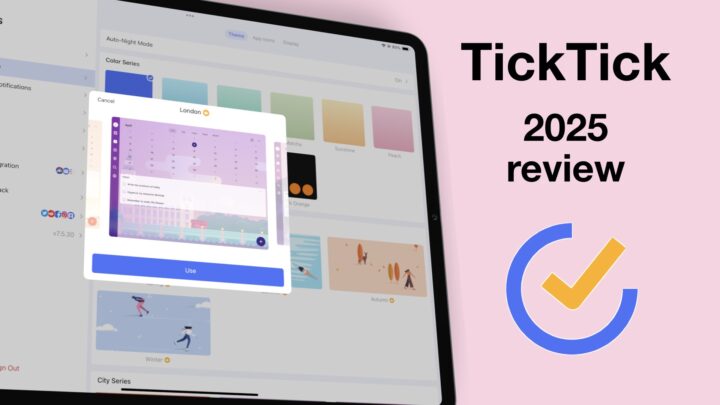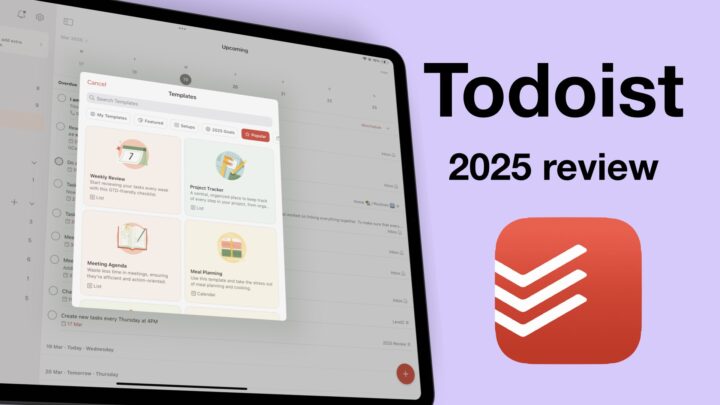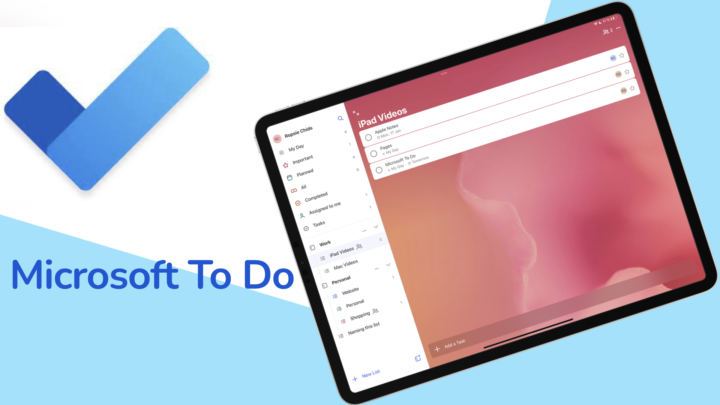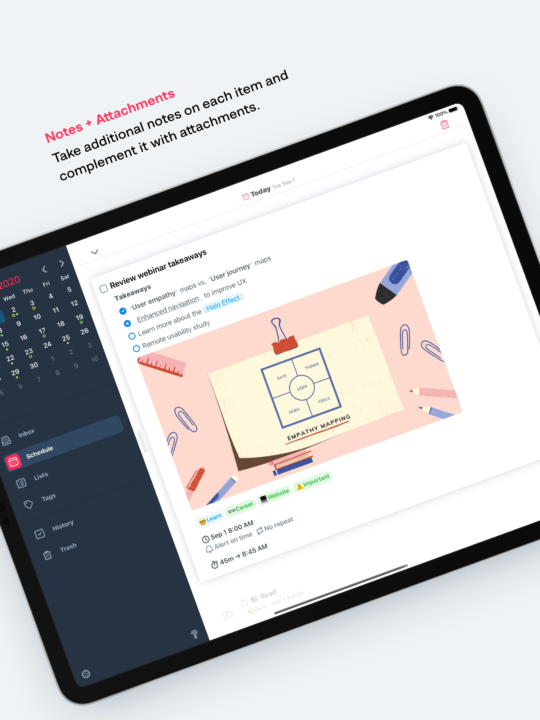iPadOS 18 hasn’t given us a lot of features for Apple Reminders, but a lot has changed since we last reviewed the app. I daresay, that Apple Reminders is slowly starting to morph into the to-do app we’ve always wanted. Let’s find out what it’s like using the app in iPadOS 18.
Pricing and supported OS
Apple Reminders is a free to-do app by Apple that comes preinstalled on your device. It’s available on iOS, iPadOS, and macOS. Its web app has improved, over the years. It is certainly more usable than it used to be. But, still, Apple doesn’t develop it at the same pace they develop the native apps. So, you’ll only use it when you desperately need to, which means you’ll have forgotten all your devices. Factoring that you might need to authenticate the new device you’re on; chances are, you’ll probably never use the web app. Just out of curiosity, has anyone ever needed the web app? Do tell. This review focuses on the iPadOS 18 version of Apple Reminders as of the Developer Beta version 18.1.
User interface
Apple Reminders has remained simple, and with the narrower sidebar it looks even more minimalist. The sidebar is taking up less space, leaving you plenty of room to work on your tasks. It is refreshing and I love it. You can even toggle the sidebar for even more space and the customisable top toolbar is just awesome. We’ve had the customisable toolbar since iPadOS 16, though. So, it’s been around a while to make features easily accessible when working in the app. I am happy we are not having that awful floating toolbar. If you want to learn how to use Apple Reminders, we have a free completed course for it on Paperless Humans.
Creating to-dos
Apple Reminders has everything you need to create decent to-dos for simple projects with some formatted notes. In iPadOS 18, we have more formatting options to the basic bold, italic, and underlined options we had in iPadOS 17. Now, we can even play around with colour and font . Unfortunately I have not been able to get them to work on my iPad, but I’ll watch the space to see how that looks in the final version of iPadOS 18. Notes this detailed for to-dos are great, especially because you can add lists and URLs in Apple Reminders. In iPadOS 18, they are even more fun to write using Apple Intelligence writing tools to proofread, rewrite and summarise them.
Start dates are more specific than early reminders, but it’s better than nothing. Once you’ve set a deadline for your to-do, in Apple Reminders, you can get reminders as early as a couple of months before. I hope in the future we’ll be able to pick specific dates for our early reminders. At which point we will be having start dates.
Hourly repeats for tasks are still very exciting because they are rare to find in to-do apps. They seem simple, yet most developers can’t add them to their apps. It’s curious. Monthly and yearly repeats in Apple Reminders are also quite detailed, making them some of the best you can find in a to-do app. You can end your repeat on a specific date, but not after a certain number of repeats. We’re still waiting for that. It would just complete the app, don’t you think?
We are still limited to attaching only images to our to-dos. We can attach as many photos as we like, which is great if you want to save many images. But, what if you also want to attach a video or PDF? We should be able to attach other different types of files to our tasks; images alone are not enough. Another limitation is with the natural phrases we can use to create new reminders like tomorrow, next month, or next week. Maybe this will come later with Apple Intelligence, but at the moment, it’s not natural enough. I would like to use phrases like 1400hrs, third week of November, etc. Have any of you guys successfully used those phrases before?
Location- and message-based reminders
Location-based reminders are probably my most used type of reminder. They help to get notified about something when you’re arriving or leaving certain places. In Apple Reminders, you can even get alerts when you’re getting in or out of a paired car. Just at the right time. Who else finds location-based reminders super useful?
You can also get notified when you’re messaging someone in Messages. We’re still waiting for this feature to also work with third-party messaging apps (WhatsApp and Telegram, etc.). I also use this one more than I use date-based reminders. Most of my reminders don’t have deadlines. When they do have them, I tend to use the Calendar for that. Which types of reminders do you create most, date-, location, or message-based? Do tell.
Organisation
Organisation in Apple Reminders has a lot of layers. For lists, you can tag or flag your to-dos. Tags help you organise ideas fast if you want to search them later. You can just go through all the to-dos under a certain tag or multiple tags. Flags also group tasks together in a default folder, and that makes them easier to find. Priorities create a sense of urgency for each task you go through. But, you can become numb to the exclamation marks; they are not ‘loud’ enough, I suppose. What is your favourite feature for to-dos? Using all three will probably be too much work for a single task, but you can if you want to.
Subtasks
Apple Reminders lets you break complicated tasks into smaller chunks. Subtasks can be as detailed as your main task, with their own alerts, repeat cycles, etc. The app can handle simple projects that have few moving parts. I’ve used it to plan trips and small projects around the house. They’re great for that.
Lists
When your projects get complicated, you can introduce lists. These group tasks together. In fact, in Apple Reminders, to-dos can’t stand alone outside of lists. The app now supports three kinds of lists: standard, shopping, and smart lists. Standard and smart lists have been around for a while, but groceries, which they named shopping at some point, are fairly new. Lists are pretty easy to create; you then name them, pick a colour and icon (or emoji), and you’re ready to start adding your to-dos.
Smart lists
Smart lists filter and group your to-dos according to different criteria that you set. Your filters are basically all the details you can add to your to-dos: date, time, location, flags, tags, etc. These are in addition to the default smart lists that you get in the app. Apple Reminders automatically groups tasks that are scheduled (meaning they have a due date), flagged, or those due today. You can turn off these default smart lists to use yours instead if you don’t find them useful.
Sections
iPadOS 17 introduced sections which help you organise the to-dos in your lists. Apple Reminders is becoming a more sophisticated to-do app the more features they add to it. Sections can be organised as columns or lists. I personally prefer them as columns because all the information is easy to see at a glance. You can create a Kanban board, which is quite useful for teams. For the longest time, we’ve only considered Apple Reminders for personal projects, but small teams can start to use it now. It’s quite functional. The Groceries list automatically organises your shopping items into different categories. This ability we don’t have for simple lists, and I can’t help but wonder if we will ever get it. What would that mean for the app and us? It’s interesting.
Groups
The last and final way to organise your projects in Apple Reminders is by grouping the lists. Groups require a bit of work to create, but there are plenty of areas to put the option to make it easier to access. With all the other options you have for organising your tasks, and also considering how much work it is to create groups, they feel a bit redundant. Besides organising my life into work and personal, I haven’t seen much use for them. How are you guys using groups in Apple Reminders? Do tell. They don’t have the best organisational setup, so you won’t feel like you’re missing much if you don’t use them.
Templates
Template lists save time when you use the same list often. You can create them from existing lists and even copy the completed tasks if you need them in the template. Since we go this feature, I haven’t used templates in a meaningful way. I don’t have repeating lists other than groceries, maybe. Even that, I just buy stuff when it runs out. That way, it’s easy to know what you need because it’s missing. Even Uncle Dan doesn’t use them, and he loves to-do apps more than I do. What do you guys use templates for? You could help us with some ideas.
Completed tasks
Your to-dos disappear from the list as you complete them, which I prefer. I am still hoping we get some strike-out action, but with every iPadOS update, that hope is slowly dying. Slowly, so maybe we’ll get it before the hope is completely dead. Can’t blame a human for hoping. You can choose to see the completed tasks if you want. I can’t stand the filled checkboxes in the app, so I would rather not see them.
iPadOS support
Apple Reminders supports multiple instances, so you can open the app twice. You can also split view with any app that supports the feature. Dark mode and Scribble are both supported. If you prefer handwriting, you can do that in the app, and your handwriting is converted to text in real time. Data detection works with numbers, emails, and dates. You can create events for Apple Calendar without leaving the app, which is great.
Though iPadOS 18 made widgets a bit more exciting, Apple Reminders still has a list widget in three sizes. Considering that we can resize widgets now, one size would have been enough. The resizing is also within a certain limit, it seems. I thought we could resize widgets to make them as tiny or as large as we want. Apparently, not. You can only display one list at a time, so if you want to see multiple lists, you’ll need several widgets for that.
Collaboration
A to-do app is incomplete without collaboration. Apple Reminders lets you invite people to collaborate on your lists, where you can assign them tasks. They can also assign tasks to you, and that’s where the Assigned smart list comes in handy. Just go there and see all the to-dos that have been delegated to you. You can choose when your team gets notifications. I wish there was a way to communicate from Apple Reminders, like we have in Apple Notes. You know, the setup where we can message or call from within our collaborative space.
PROS
- free
- message-based reminders
- hourly repeats
- smart list
CONS
- restricted to the Apple ecosystem
- only attaches images
Verdict
No cons to scratch out from our list in iPadOS 18. The list is not long, though. Like I said, not much is happening in iPadOS 18 for Apple Reminders. The biggest change is that scheduled reminders now appear in Apple Calendar, but that is a feature we only see from Apple Calendar. From this end, it’s the same old stuff, but we needed to update the complete review to cover the new features we hadn’t talked about in iPadOS 17. What do you guys think about Apple Reminders? Is it an app you’re using often in your digital workflow? Do tell.