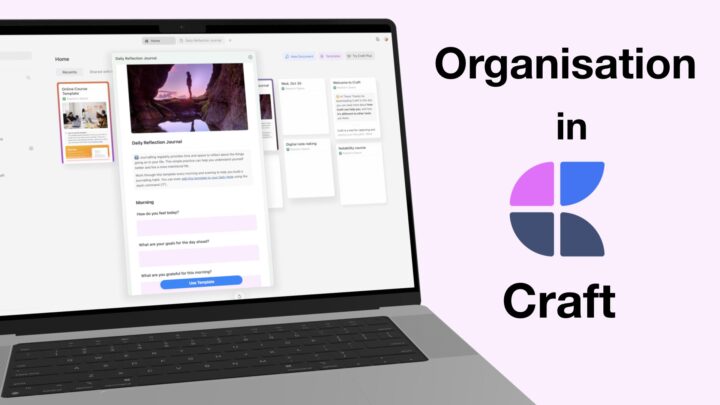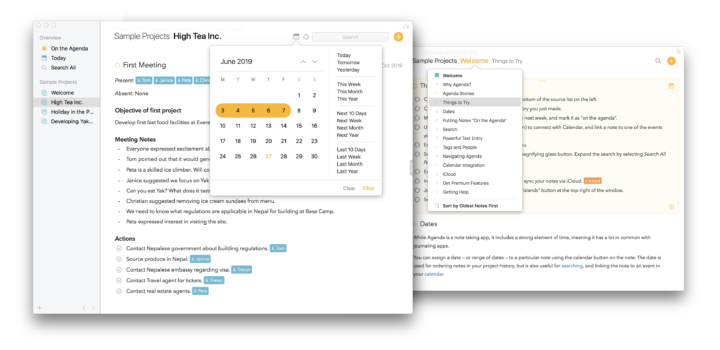Agenda is a date-based, styled-text, note-taking app by Momenta BV. It combines note-taking and time management in a single app. Agenda has a lot of impressive free features and it is available on iOS, iPadOS and macOS. You can permanently unlock the premium features that are currently available in the app for a one-time payment. This also gives you access to free premium updates for a year. Once your subscription expires, the premium updates stop, leaving you with free updates. You also keep all the premium features you have already unlocked. To keep receiving premium updates, however, you have to unlock them for another year. That is how Agenda becomes a subscription. It is the best subscription model we have seen on App Store. You’re not paying to keep using the app (like with most subscriptions), no. With Agenda, you only pay if you want to keep getting premium updates. So, if you stopped paying for the app’s subscription, it continues working as usual. Agenda costs:
- $14.99/year to sync between your iPad and iPhone.
- $34.99/year to sync with your iPad, iPhone and Mac.
Orientation
The app is minimalist, so the homepage of the app also serves as its workspace. It has a left sidebar for navigating through the different organisational entities of the app. The right sidebar houses the get things done (GTD) part of Agenda, where you find your scheduled to-dos and events. The middle section is where you take your notes in the app. You can hide both sidebars to focus on just your notes, which would make more sense if the middle section expanded when you remove the sidebars. But, it seems the middle section has a fixed size, no matter what’s hidden on the screen. Even when you open it alone as in a separate window.
Creating notes
Creating a new note is very simple, in Agenda. The organisation in the app takes some getting used to, though, because the app doesn’t use notebooks typically found in note-taking apps. You can then name it and start taking notes. Besides typing, you can also Scribble or scan notes into the app. We love the scan-to-text feature in iPadOS because it just makes extracting notes from paper a lot easier.
You can structure your notes with headings, which are too basic for such an app. Though we can change the colour of our headings, the lack of font size options is very limiting. We should have heading options to at least customise how our headings look, and be able to save those options. Customisation would also be nice for our titles (names of sections) as well. Formatting options make your text bold, italic, underlined and strikeout. The text and the highlighter both have some decent preset colours. It is also easy to use custom ones. The only feature missing in Agenda now for text is the option to change our font type and size, especially for headings because the ones we currently have in the app are simply not outstanding enough.
In Agenda, you can only have one type of customisation for your text. Either you change its colour, or underlined it but never both. You can’t even highlight underlined text. These limitations also mean that customising our headings is practically impossible, and it is just frustrating. The app should at least allow us to make our text bold, italic and highlighted at once. We should be able to combine customisation options, at least all the ones currently available in the app.
You can add lists to your notes; numbered, unnumbered and checklists that still have one type of numbering and bullets. In 2023, that’s unacceptable for this type of app. However, we love how we can easily mix the different kinds of lists. Perhaps it can be a workaround, while we wait for more bullet and numbering options.
Interactive checklists are awesome! They strike out your completed tasks, which we love. You can choose to dim them instead. Both options work to help you see completed tasks at a glance. Which options you prefer really comes down to personal preference. We’re all about striking out completed tasks.
Agenda also supports superscripts and subscripts, inline and block code as well as quotations. These are all easy to use, literally a tap way and it makes Agenda pleasant to use. However, we feel our notes could be better if we get more flexibility on our customisation options. Also, selecting text for editing is a little more difficult than is necessary. It will take you a couple of seconds to select the right text, almost every single time. Those seconds add up over time.
Items you can add to your notes
You can quickly add a date and time stamp to your notes, which could be useful for journaling. Agenda can make a decent journaling app if you organise it well. Dividers and stars are also simple ways to organise your notes in the app. Considering how simple they are, it would make sense to have them on the keyboard toolbar with the rest of the other note-taking options in the app. That way we can use them with single taps as well.
Links
You can link to other notes in the app. Hyperlinks are always good to have in a note-taking app. Finding notes to link is fairly simple, you can see the projects in your app and all the sections it contains. A search option could make this process a lot easier, especially if we can search the contents of the sections (not just their headings). It’s not a feature we use often though, because the hyperlink uses the section title. It is better if we could name the hyperlinks ourselves, that way we could remember why we’ve hyperlinked them. Like we have with web links, where you have the option to write your display text. The links are more useful that way when they have relevant text to go with.
Tables
Tables in Agenda are fairly simple, as long as you keep them small (to fit the fixed middle section). Adding new rows and columns is still a bit manual. Dragging to add rows and columns, or having options to create the tables we want from the start would be a lot better. A setup where you can decide the number of columns and rows you want when creating a new table. Your text in the table supports some basic formatting and alignment options. It’s good that alignment applies to the whole column, and not individual cells, so you can change it at once.
Attachments
Attachments can be any file (audio, video, zip files, PDFs, images) of any size, but the app warns you against attaching large files (anything above 50 MB). It is, therefore, better to add links to big files, without adding them to the app. Your attachments have four display options, depending on your preferences. We love the thumbnails with titles because they display the most information. Inline attachments are difficult to work with, especially on the iPad. They are too small to interact with, so tapping on them with your fingers is difficult. Full-width displays also make sense especially because you can make them small enough to not take too much space and you’ll still be able to see the contents of the attachment. You can name, preview or export all your attachments out of the app (all of them have these options). We love that Agenda can preview any file you add to it. Different types of attachments also have special interaction options that are unique to their type, which just makes Agenda awesome.
Photos & videos
Videos in the app don’t have a full-width display. Wanting one is too much to ask for considering not many note-taking apps even support video attachments. But, we can dream, right? Agenda compresses the videos you attach, though, which dramatically reduces the video quality. It defeats the purpose of adding videos in the first place. You can do some basic trimming for your video and live text works too, so that’s something.
Image display options are still limited in Agenda. The workaround for centering them is not perfect, workarounds never are. Text wrap and rotation would be appreciated. They are basic for a note-taking app, like the annotation option we already have in the app.
Scans and PDFs
You can scan documents into your notes using the iPadOS scanning feature and the app saves them as PDFs. We are happy that now at least we can annotate our PDFs in Agenda. The developers brought the Markup feature into the app with all the annotation tools. We don’t even mind that this is in a different window because, for the longest time, we couldn’t annotate any PDFs in the app. So, we are just grateful!
You can even add signatures and text boxes, but moving signatures across pages is impossible. Hyperlinks work for faster navigation through all your PDFs. However, they are a bit difficult to use. We hope the developers can improve that.
Tags in Agenda are universal and colourful, which is handy when organising your work. You can choose to make them less conspicuous, but what’s the fun in that? These are our favourite organisation tool in the app. When colourful, they are an effective way to mark parts of your notes for different follow-up actions.
Handwritten notes
You can add handwritten notes using the Apple PencilKit. Agenda has a few page template options, but their line spacing is too narrow. So, we look forward to wider line spacing options for the page templates. Some things you simply can’t type, now at least we can add handwritten notes, whenever we like. The handwriting experience is impressive, the Apple PencilKit never goes wrong.
Planning in Agenda
You can add reminders to your notes that sync with Apple Reminders. We love that your reminders are a small inline icon that you can add to any part of your notes. Adding to-dos to your list is very easy, even as an afterthought. Agenda also has two-way integration with Apple Calendar that shows your upcoming events, that you can create notes for. With Agenda, you won’t need another app to take notes for your meeting, or other upcoming events. It also makes preparing for them a lot easier. You can even link events to already existing notes. This integration with both Apple Reminders and Apple Calendar makes Agenda a powerful note-taking app that’s worth looking into, especially if you’re a professional.
Any changes you make in the app reflect in Apple Calendar and Apple Reminders, so it doesn’t matter which app you use. When you reschedule an event, the changes reflect in Apple Calendar, and you can quickly go to the app to see it. You can, therefore create new events and to-dos.
Quick notes/access
The Agenda developers have put a lot of thought into how you can work faster in the app. You have options to duplicate, split or copy your notes to start new thoughts or elaborate on your ideas with just a few taps. You can even save templates that are especially handy for repeating events, classes or meetings. There are several ways you can bookmark your notes for easier access, as well. You can pin them to the top, on the footer or on the agenda smart folder. You can also change the background of a note section to make it stand out from the rest. Collapsing sections you’re not working on also helps to remove distractions so you can focus only on the notes you’re currently working on.
Searching
Agenda highlights your searched term and because of the way the app is set up, it’s easy to go through the results for short notes. If your notes are very long, navigating through them will be a pain. But, you can fine-tune your search to focus on specific types of notes to narrow down what you’ll have to go through. Your search can focus on tags, people and even incomplete or completed projects. Tags are especially difficult to spot in your search results, especially because Agenda doesn’t navigate through your results. You might miss them when they are already highlighted.
We found it strange that the app failed to search through the words the, and. We can’t help but wonder why that is and what else it can’t search for. Agenda also failed to search through the events in the app. Search shouldn’t be that hard to figure out, it’s such a simple feature. But no matter what we tried, we were unable to find any notes attached to events or the events themselves.
For searches you make often, you can save them as a smart folder on the sidebar. This is yet another thoughtful feature to help you work faster in the app. We’ve not seen this anywhere else, and it’s a handy tool to have.
Collaboration
Collaboration is a must-have in 2023, and we’re excited that Agenda now supports it. However, collaborating on a single section at a time is not very convenient, especially when you want to share a project that many sections. You end up inviting everyone to multiple sections as you add them to the project, which is simply too much work. So, we look forward to collaborating on our projects in the future. Collaboration in Agenda is still very simple. While we appreciate the minimalism, it also comes with some debilitating limitations:
- no permissions to control what others can do in our notes. Everyone in the collaboration has similar options, so they can unshare with you when it’s your project.
- anyone with a link can join, no email-sharing options.
- when you stop collaborating on my notes, the app doesn’t automatically terminate the session for everyone you are working with. At the moment, even when you leave your collaboration, others can continue to work on your notes without you. For internal work, we are happy about the collaboration in Agenda but more work still needs to be done on it.
The collaboration in Agenda is not the most robust, but we’ve found it useful for tracking what everyone on the team’s working on. We couldn’t be happier about having the feature in the app, but it’s probably not going to work for everyone, considering that it is still missing a lot of features.
iPadOS Support
- Agenda supports multiple instances, so you can open the app or same project twice.
- Scribble also works.
- Agenda looks beautiful in dark mode, all the colours automatically switch when toggle between light and dark mode.
- Agenda also has some useful widgets that help you access important information from the homepage.
Organisation
Even though Agenda has a strange naming system for both a note-taking and GTD app, its organisation is not difficult to understand. Every project and note section in the app is flexible, allowing you to move them around the app, copy for pasting anywhere or even share them out of the app. Agenda can export your notes in many formats, which we absolutely love. Your notes are not trapped in the app.
Agenda supports an infinite number of folders within folders, which is more than enough. The left sidebar is responsible for most of your organisation in the app. From smart folders to normal folders and their subfolders. For a minimalist look, you can collapse all your folders. On the right sidebar, below your schedule, you can access your recently edited and related notes.
PROS
- Works with Apple Calendar & Apple Reminders
- Dated-based notes
- Supports tables
- Hyperlink your notes
- Keep features you have already paid for (forever)
CONS
- Yearly subscriptions to keep getting premium features
- One font type and size
- Limited to one formatting option per selection
- Limited photo interactions
Verdict
Agenda is an excellent planning and note-taking app for anyone wanting to mix planning and note-taking in a single app. It’s ideal for professionals, especially and we don’t hesitate to recommend it. Its minimalist look is refreshing, which is one of the things we love about it. We love how it integrates with Apple Calendar and Apple Reminders. Its collaboration feature means you can now work with others on your ideas. However, it is still far from accommodating big teams.