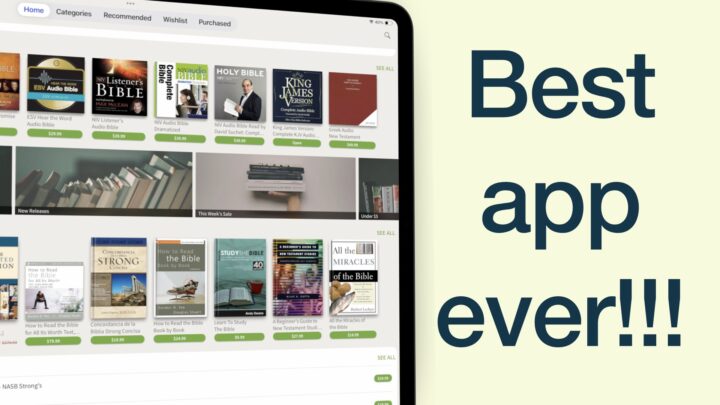Being paperless has more to it than taking digital notes and using ebooks. It’s a lifestyle. We try to limit the amount of paper we use in all aspects of our lives. Which is why we are excited to review our first lifestyle app called Lake: Colouring Books.
The benefits of colouring books
This colouring app helps you relax through creativity. Colouring, according to some researchers, is an excellent alternative to meditation. It lets you switch off your brain from other thoughts, making you focus on the moment. Just like meditation does. Lake is a go-to app when you want to:
- Calm your mind
- Reduce stress
- Improve your mood
- Boost creativity
- Improve your mental well-being.
Pricing & supported devices
You can try out Lake for free. It is available for your iPhone and iPad. To get the most out of the app, you have to subscribe for their monthly or yearly subscription. By subscribing to Lake, you support the indie artists who are the creators of colouring books in the app. The developers share part of every subscription fee with them. As of this article, there are more than 75 artists (from all over the world) who have created over 900 illustrations in Lake. What are the chances you won’t find something you like?
Getting started with Lake: Colouring Books
Lake has four tabs at the bottom of the screen. You can see all the art in the app under All Art. The app organises all the art into thirty categories. The working space in Lake is very minimalist, allowing you to focus on your colouring. Minimalism is the modern thing to do in 2020.
Colouring tools
Your colouring tools are on the right side of your screen. The app offers you four colouring tools with five fixed sizes. Your paint strokes can overlap the solid lines in your illustration or you can prevent them from overlapping. For a natural paper experience, you can set the app to overlap your solid lines. That way, you can focus on not overlapping the lines when colouring or you can choose to overlap them. There are no rules to colouring for relaxation. The perks of going digital – we can replicate paper experiences, as well as remove their limitations.
Acrylic brush tool
The first tool at the bottom of your screen is an acrylic brush. Its strokes look like those of a paintbrush. The colouring experience you get with it is very natural. It registers all the strokes you make on your page and their different directions. You can keep painting to even out the strokes or layer them to mask the strokes (whichever colouring style you prefer).
We love Lake because it’s an app for everyone. Most drawing apps are useless for those of us that can’t draw, but Lake allows everyone to be creative, even with zero artistic skills. Children can use it too! You don’t need an Apple Pencil, you can use your fingers. When your Apple Pencil is connected, the palm rejection is excellent.
ASMR brush sounds
To add another dimension to your colouring experience in the app, Lake developers added ASMR brush sounds. When colouring, you can hear every brushstroke movement you make, as though you were colouring on paper. For some strange reason, these sounds calm you down and lend some friction to your iPad screen. It’s probably in my head, but it works.
I don’t use paper-like, so my iPad screen has no friction when I write on it or in this case, paint on the screen. Turning on these ASMR sounds feels like I have a paper-like screen protector on my screen. Since it sounds like you’re colouring on paper, you start feeling like you are colouring on paper! If you are not big on ASMR sounds or you are somewhere where you need to be quiet, you can turn them off.
Spray paint tool
The second tool is a spray paint tool. We are certain there are humans more creative than Ropsie out there. Talented folks who can think of better ways to use spray paint. It has a unique colouring and texture pattern. The ASMR sounds make you feel like you are spraying paint from a can. Impressive, very impressive!
Watercolour brush
The third tool is also a watercolour brush. It is translucent like a highlighter tool, allowing you to layer your strokes for different shades of the same colour. It has ‘less friction’ than your paintbrush, in that the stroke sounds are not as intense. The ink spreads a bit further from your Apple Pencil tip, just like it does with physical watercolours. The app really convinces you that you are using a watercolour. Layering the colours will help you add character to your diagrams, which clearly, I suck with.
Fill tool
The fourth and final painting tool is a fill tool. With one tap you can fill the enclosed sections of your illustration. If you care more about the final product than the process of creating it, you will love this tool. You can get your painting done and ready in the shortest time possible, definitely not something you can do on paper.
Eraser
The fifth tool is an eraser that erases per pixel only, it doesn’t erase per stroke. Let’s hope they will add this feature in the future. For erasing a stroke, the undo icon can help. Unfortunately, it only undoes the last four strokes and the last three when you’re zoomed in on the illustration. The undo feature should be able to undo more than that. Three or four streaks are not enough. You always use the eraser or restart your project. In case you want to go back five strokes and not necessarily restart your masterpiece, you will need more undo streaks in Lake.
Colour wheel
You also get a colour wheel. The app has three different wheels: sunny, rainy and cloudy colour palettes. They contain the same colours just with different intensities. Sunny colours are the most vibrant, naturally.
Choosing colours in Lake is a unique experience, one we’ve not seen in any app before. The wheel has many colours which you see as you turn it. To see the different shades of that colour, you have to scroll through the wheel’s thickness (from left to right and vice versa). It’s a bit difficult to get used to. There are plenty of options for picking colours, yet they chose this one. It works but just takes some getting used to, that’s all.
Artist’s colour palette
All the illustrations have a colour palette picked by the artist. Artists in Lake prepare special colour palettes with nine colours of their choice that are unique to their colouring books. So these colours are unique to every artist. They are simpler to use; just tap them to select a colour. However, because they are not your custom colours or favourites, they might not all work for you. Sadly, you can’t change an artist’s colour palette. Let’s hope in the future, they will give us the ability to create custom palettes.
History palette
As you use different colours, Lake saves them on the history palette that resets every time you close the app. Each time you open the app, you start creating a new history. Lake doesn’t permanently save your favourite colours. It’s frustrating. Perhaps they could allow us to create our custom colour palettes that we can access throughout the app or at least keep our history even after we close the app. Either option will work.
Colour picker
The colour-picker can potentially solve this problem though. If you have colours you like from other diagrams, you can add them to the history palette using the colour picker. Just long-press the colour to select the shade and use it to save it in your history before exiting the illustration you’re taking it from.
You can duplicate your colouring, restart or delete it. The app warns when deleting your illustrations because it permanently deletes them without a recycle bin. You therefore can’t recover deleted art.
Organisation
Lake organises the illustrations in the app into favourites, all the art, your work in progress and your gallery. When you open the app, you land on the Hey! tab, which displays:
- Daily favourites
- Welcome set for new users (with one free drawing for the next eight days).
- Introduction to new artists
- Some recommendations
- Editors’ choice of the week
It helps you discover new artists and potential illustrations you would love to colour.
Under All Art, you can view all your collections. You can browse categories or artist books. Artists books are collections of illustrations from an artist. If you like the artist, you can add them to your list and remove them just as easily. Adding your favourite artists’ books saves you the time you’d otherwise spend going through all these illustrations every time you want to colour something.
You can see all your favourite artists under My Studio. At the top, you have all the illustrations you are currently working on. You can also start with a blank canvas in Lake. For those of us that are more artistic and feel colouring is not enough, you can doodle in the app. We couldn’t help but notice how responsive the paintbrush is. The notes one could write with such an amazing inking tool, only God knows!
Exporting options
You can save your completed illustrations to your gallery or export them to other apps or people. You can view all your completed colourings under the gallery. Each has the option to delete, put back to your studio or share it out of the app. Lake needs a recycle bin. Any app that creates anything must have a recycle bin.
You can sync your illustrations via iCloud. The app doesn’t have any settings to customise your user interface. It is the true definition of minimalism. Lake is a great app, we can not recommend it enough. If you ever wanted something to help you relax, or you love colouring, why not give Lake a try? Stay paperless even when you’re relaxing! Colour whenever and wherever: when commuting, in waiting rooms or at the bus stop on your phone!