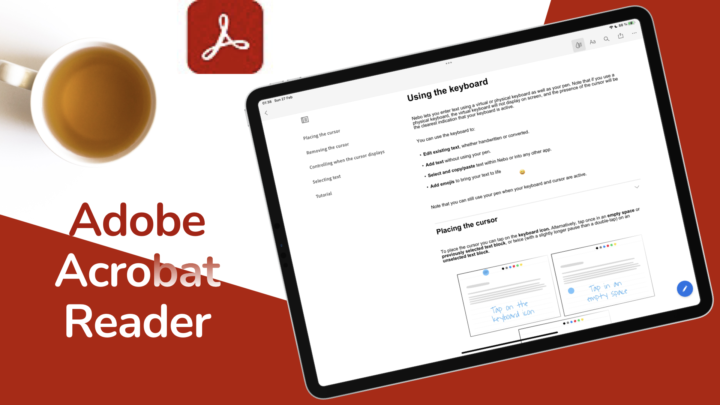Before it’s an editor, every PDF editor is first a reader. So, how does UPDF 2.0 handle reading and annotating your PDFs in 2025? Let’s find out!
Pricing
UPDF remains the most affordable and functional PDF editor on the market in 2025—just $70 for a one-time purchase or $40 per year. That price gives you access across all your devices. A PDF editor doesn’t get more budget-friendly than that. You can try it for free before purchasing it, to make sure it the app you need.
Supported OS
UPDF is available on every major platform—macOS, iPadOS, iOS, Android, and Windows. With a UPDF account, you also get cloud storage to sync your documents across all your devices. In this review, we’re focusing on the macOS version of the app, which should be similar to the Windows version. But, if you notice any differences, do let us know!
User interface
UPDF is simple and intuitive to use. Its modern icons make the app feel fresh—unlike what you get with Foxit or Adobe Acrobat. If you’re after a clean, modern-looking PDF editor, this is it.
All the essential tools are now on the floating toolbar. While I’ll miss the slim top toolbar and the side modes we had before, combining modes and their tools into a single toolbar is actually quite smart. We’re really enjoying the new look—especially since there isn’t enough space between your tabs and the floating toolbar to make it distracting. Visually, this is the most beautiful PDF editor we’ve used so far.
Text annotations
You can highlight, underline, and strikeout your documents—and customizing the colours for each is simple. We’re also glad to see an opacity option in version 2.0.
The highlighter colours are brilliant—I didn’t want to replace any of them. But I did change the colours for strikeout and underline to ones that I prefer. Adjusting the default colours is straightforward, so you can use exactly what you like. That always brings a smile on my face.
The highlighter cursor, though, feels too big. It’s helpful for showing which tool you’re using, but it can be a little overwhelming. It does grow on you over time—it just takes a bit of getting used to.
Comments
You can add comments to your document and to any annotation. For example, you might want to explain why you highlighted something. It’s a useful feature for PDF annotation—especially since the app also keeps track of them. UPDF handles this smoothly, with a date and time stamp for every annotation and comment, along with the author who made it (which in this case would be you, of course).
Comments in UPDF 2.0 are still very basic, without any text formatting. So, we hope to get that in the future. They come in three sizes: small, medium, and large. The large size works best for annotations because the popup text is easier to read when it’s bigger. You can change the colour of your comments and the opacity of the comment icon. Not sure the opacity option makes sense, but if it does to you, you’ll be happy to have it.
Text comments
Text boxes and callouts let you add visible text directly to your document. When you don’t want to hover over comments, these tools display your notes right on the page—no extra steps required. Text formatting is fairly basic, with options for font type, size, colour, and opacity. Unfortunately, though, you won’t be able to make the text bold, italic, or underlined—unless the font somehow includes those styles.
Text boxes and callouts have seen some great improvements in UPDF 2.0. In addition to setting the border and background colour, you can now adjust border thickness and style. Callouts also support different pointers, giving you more control over how your notes appear. All of this is done in a way that feels intuitive and minimalist, making the app a pleasure to use. It’s always exciting when developers deliver on user requests—and that’s exactly what UPDF has done with this update.
If you’re not a fan of text boxes, you can add text directly onto the page. Just keep in mind it might blend in with the original text in your document. Unless you make it stand out—by changing the colour or font size, for example.
Shapes
I have an odd relationship with shapes—I rarely use them in my notes, and even less when annotating PDFs. Still, having the option is always a plus, and the shapes in UPDF are genuinely fun to explore. You can draw almost any shape you can think of, including irregular ones. The app gives you control over border thickness, fill colour, and border style. Fill colour is opaque, so it’s not ideal to use over text. That’s when the opacity option might help, but, it’s not really working out for me. And like any other annotation, you can add comments to shapes too… The pen tool, on the other hand, is much more useful on a tablet than on a computer.
Views
UPDF 2.0 offers four theme colours that apply only to the user interface. Dark and starry blue kind of look the same. You also get a PDF background colour setting, which changes both the look of your document and the background of the app. Then there’s the option to only change the background alone. This is the most customisation we’ve seen for reading documents in a PDF editor in 2025.
When it comes to viewing options, UPDF keeps things fairly minimal. It supports a two-page view with either paged or continuous vertical scrolling. I don’t mind the lack of horizontal scrolling, but if that’s something you prefer, you might find it limiting. The zoom range, however, is impressive.
Several viewing features are missing in UPDF 2.0. There are no page display tools like rulers or grids, and no reading aids such as a magnifier. Hopefully, those features will be added in the future.
Stamps
The simple stamps in UPDF are a bit too basic—you can’t change their colour or rotate them. Custom stamps offer more flexibility, with options for adding a date, time, and any colour you choose. You can also import PDFs or images and save them as stamps in the app. Still, these aren’t the most exciting stamps for PDF reading.
Measure
In UPDF 2.0, you can measure distance, perimeter, and area directly within your documents. All the tools are easy to use, and it’s great that you can adjust your measurements if you make a mistake. Measurements can be as precise as 0.0001, and you can measure in points, millimetres, centimetres, and inches. There’s also a unit labeled “p”—possibly pixels or picas. It might be helpful if the app wrote out the full names.
You can also set a custom ratio for your measurements, which is especially useful for scaled drawings. There’s also an option to use orthographic lines, though I’m not entirely sure what they are—so if you know, let us know in the comments. Overall, UPDF 2.0 has one of the best measuring tools in a PDF editor.
Signatures
The app lets you create up to six local signatures for signing your documents, and ten cloud-based ones. These can be photos, handwritten signatures, or typed text. Once added, you can resize the signature, adjust its opacity, and even flip it. Signatures in UPDF are straightforward and easy to use.
Attachments
You can attach any file to your documents, and choose from four different icons to represent the attachment. The paper clip is the most familiar—and probably the most practical—since it’s the standard across most apps. The other three icons (a bar graph, pin, and tag) can be confusing and may cause issues when switching to other PDF editors. So, it’s best to stick with the paper clip.
As with most elements in UPDF 2.0, the attachment icon can be customised with colour and opacity. If there’s one thing the developers really focused on in this version, it’s opacity—applied even to items that probably don’t need it, like the attachment icon.
UPDF 2.0 automatically recognises the table of contents in your document—if one exists. It also works as a bookmarking tool; letting you edit, add, or remove items from it. Navigating through pages is smooth and effortless.
Final thoughts
For PDF reading, I would pick UPDF 2.0 over Foxit Reader and Adobe Acrobat any day. It has a much better user interface—lighter, more responsive, and far more pleasant to use. While most PDF editors tend to feel overwhelming, UPDF keeps things minimalist, offering just the right balance of features and customisation. It’s the best example of what a modern PDF editor should be.