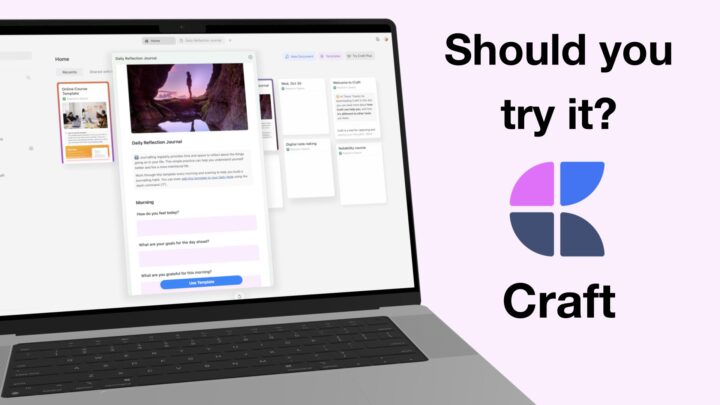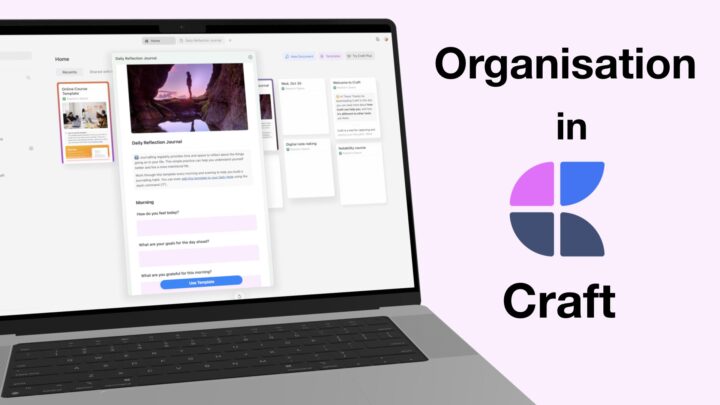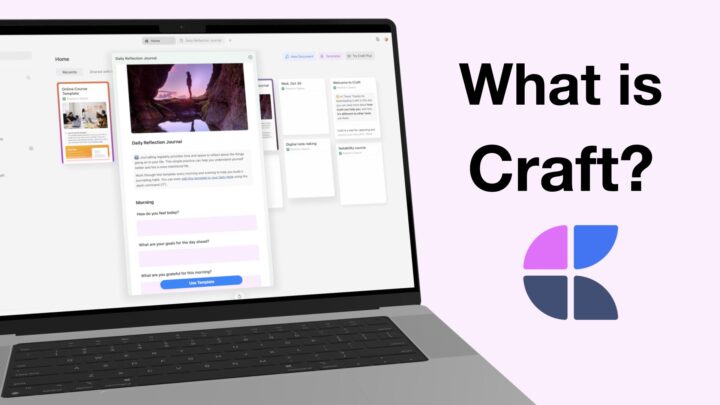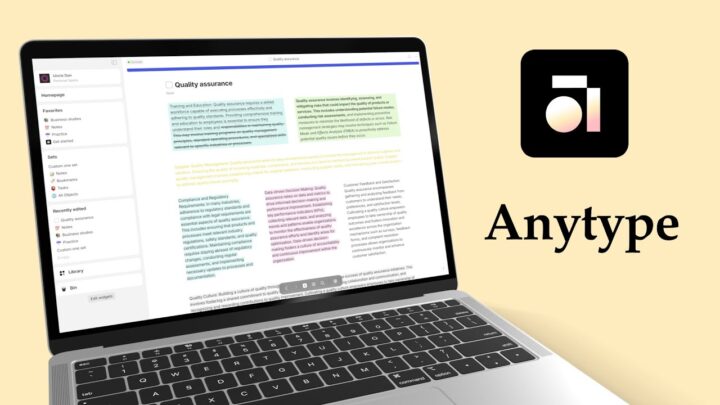The first part of our review ended on a low note, but we are hoping to get our smiles back as we go through all the different items you can add to your notes to make them more fun in Craft.
Lists
What’s a note-taking app without lists, right? We need them to innumerate things, and even organise our notes. Unnumbered lists are basic, with only two types of bullets and support a maximum of six levels. They are probably enough for most note-taking needs. Especially when you factor in how easy it is to combine unnumbered and numbered lists in the app. Numbered lists are not as fun as your unnumbered ones, though. One numbering type is as boring as it gets, but two isn’t any better. So, your lists are quite basic in Craft. At least we have toggle lists. We love that they make organisational sense, and even more because of how easy it is to use them with headings. If you don’t mind moving your notes around just a little bit. What’s not to like about toggle lists?
Tasks with varying checkboxes! That’s new, and I am always excited to find new features; no matter how small. While for bulleted lists, two bullet types are terrible; they are actually great for tasks. And of course, I had to check if they strikeout – they do! Look at that.
Though you can set reminders for pretty much any block in Craft, chances are, you’ll mostly use them more with your to-do lists. You can even view all your to-dos in one place. I wish this was a full window, or tab even, but this will do considering this is not even a to-do app. It’s a quick place to get information on what you need to do. Lists in Craft are great, functional, and easy to use. We could use more bullet and numbering types though, since the app supports six levels.
Whiteboard
The whiteboard is still in beta. Normally, I would go on and on and on about how we shouldn’t have beta features in an app. But with some promising handwriting features, I was eager to try it out. The handwriting feels great, and what would make this perfect would be to allow us to use our iPhones and iPads as handwriting input devices, like we have in Apple Notes. I will definitely want to try this on the iPad.
You can also add shapes, sticky notes, text, and even change the paper template. It took a second to update, and I thought I had lost my beautiful masterpiece. This is always a plus for a note-taking app. I hope we’ll be able to resize it, because right now we can’t. But overall, fantastic idea, for those of us who wanted something like this. What do you guys think of this new whiteboard idea in Craft? Do tell.
Code
You can add code to your notes, and Craft supports a lot of languages. The app has several themes that are simply variations of black for the background and the font colour. Then occasionally you get a white background. I wouldn’t know much about it, but if you write code, you’ll probably appreciate it a lot better than I do. You can even do this in full-screen mode. This is the same block that Craft uses for math formulas; all you have to do is change the language, I suppose. Killing two birds with one stone; it works.
Attachments
You can add images to your notes from your device or Unsplash. The image sizes are a little confusing. There’s an auto and large size. Shouldn’t that be small and large? Fill and fit options are easier to appreciate with the smaller size, not so much with the larger image. No cropping, rotation, or even alignment. Yeah, images suck in these note-taking apps. You’re just happy you can add them.
We have encountered our first limitation for the free version of Craft. File size is limited to 5 MB per upload. It doesn’t leave much room for videos or audio. It would have been fun to see how the app handles them. So, I was stuck with trying out PDFs. They don’t fully display on your page, but opening them using Preview isn’t complicated. You might be forced to upgrade at this point if you use a lot of attachments. I am certainly feeling the pressure, but we must soldier on to complete the review of the free version of Craft before we try the paid features.
Tables
Tables in Craft have a lot of flexibility, allowing you to add and remove rows and columns at will. You can even adjust the width of your columns, but the height of your rows is limited. I love alternating rows; they make information more visible and distinct. You get a lot of colours for that too. Craft even supports some basic formulas for simple analysis of the information in your table. That makes it the best table feature I have encountered so far in a note-taking app. Do you know an app with better options? I’d love to hear about it!
Verdict
I am loving Craft, working in the app is an absolute pleasure. Pressure is starting to build up to try the paid version because I am curious to see how the app handles videos. Overall, the app doesn’t add a lot of items to your notes. Most apps in this niche don’t. But, your notes begin to take form when you organise them, and that will be our focus for the third part of this review.