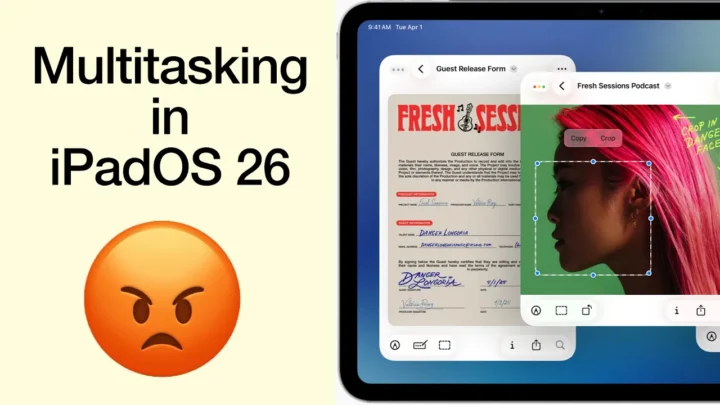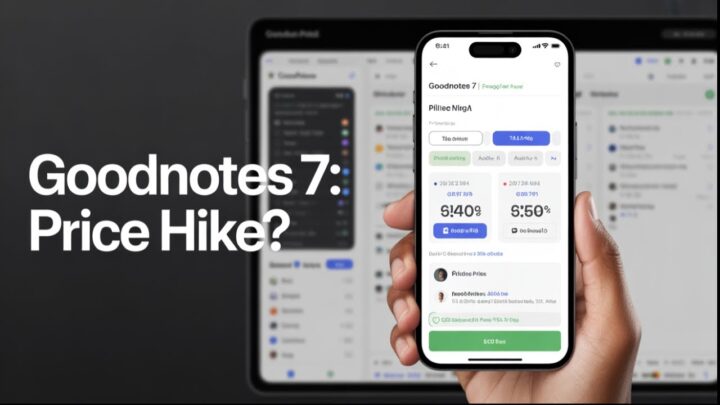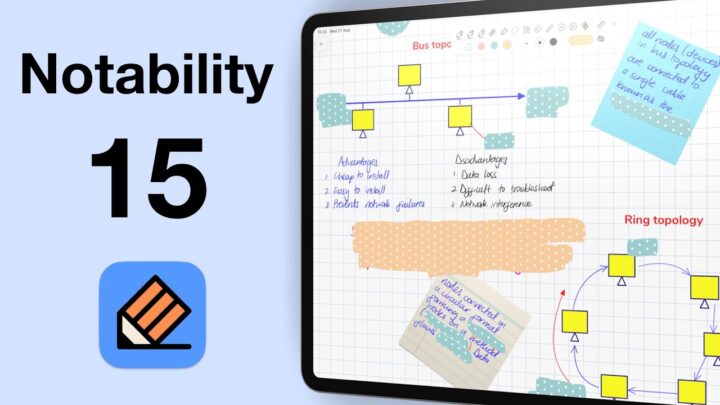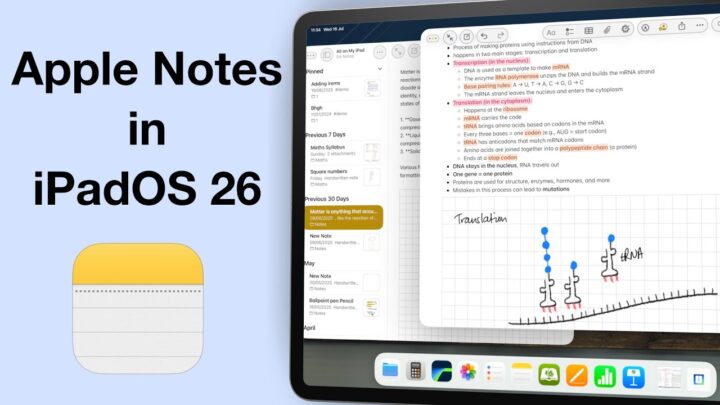2019
Version 5.2: 29 August 2019
I was in the App Store, minding my own business when I saw an update from GoodNotes. Ropsie, being who she is, just had to check it out. So I did.
“Introducing Presentation Mode,” it read.
First impression: I rolled my eyes. GoodNotes still doesn’t support automatic backup, which I would argue should be their top priority. They also promised us audio recording months ago. Yet they released an update for presentations!
They did this for very good reasons. All professors and students will love this. All professionals that do presentations will like this!
This little new addition to GoodNotes tools works with the Apple Pencil. When I first saw it, I paused for a sec thinking I would need to buy those laser pointers used in presentations. I cracked my head trying to justify why I would buy that, besides just doing one video once, never to use it again.
Before rushing out to buy a laser pointer, I did what any normal human being would do. I tried it with the Apple Pencil first! It worked!
Simply tap on it to get two options: a dot and a trail. This is soo cool! #featuretoocool
Once you have selected the option you prefer, go to share and decide what you want your audience to see! The entire screen, mirror presenter page (which doesn’t show the user interface, but shows your audience exactly what you have on your screen) or the full page.
Excellent work GoodNotes team!
Version 5.3: 23 September 2019
GoodNotes 5 is the second note-taking app to support iPadOS 13 after ZoomNotes (they released their update a few days back). Here’s what they have added for us:
Dark Mode
It looks great, especially because the app already had that dark blue theme. The app also added dark-mode paper templates to their templates library. These still need some work though; they don’t even have squared paper yet. Dark mode is very good for our eyes. It helps prevent eye strain.
Now you get three paper template colours in GN5: white, yellow and dark. We are still to see how feasible it is to be productive in dark mode (as far as note-taking is concerned).
Split view
I can feel Notability shrinking into the distance. I hope they have something up their sleeve for a come back! This split view mode allows you to open the same document twice in GoodNotes 5! In split view, the app still supports tabs. You can now open many documents at once. To open a tab in a new window, tap the split view icon on the right side of the tab. Or simply drag and drop the tab. Split view still works with the 25%, 50% and 75% split-view ratios.
Some finger gestures
With 3 fingers, swipe to the left to undo. To redo, swipe to the right. Use 2 fingers to select items on the homepage – a familiar gesture used in some apps to navigate through pages. Very useful when selecting a lot of documents. The gesture only works in the list layout of your documents. It doesn’t work when your documents are in the thumbnail layout.
Scanning documents
This feature just made scanning apps obsolete! Scanning in the app is very easy. The ability to scan documents into documents you’re working on just made the iPad an awesome productivity tool!
The best part about this scanning feature is you get to search the text in your scan! When scanning, make sure you scan your paper upright (depending on what mode your iPad is in). OCR is not working on rotated pages. I doubt that’s a coincidence.
App updates are very exciting. They continuously unlock new possibilities on what we can achieve with our technology.
Not to sound ungrateful, but when are we going to have automatic backup in GN5!? The GoodNotes team didn’t release this update for GN4. I guess they’ve given up on GN4. It’s sad because some people are still using it, seeing GN5 is still incomplete.
2020
Version 5.4: 16 Jan 2020
A year after releasing GoodNotes 5, they have finally added automatic backup to the app. We’ve been waiting a long time for this.
Time Base Technology Ltd added automatic backup and still left us with the option to manually back up our documents in the app. I thought they were just going to replace manual backup.
When you turn on auto backup, you are asked to sign in to a Cloud service of your choice (Dropbox, Google Drive or OneDrive). I backed up to Google Drive. It has 15GB free, of course I did!
You can:
- name your Destination Folder
- choose to backup as PDFs, GoodNotes file or both
- exclude some folders or files containing certain words
- view folders that are queueing (waiting in-line) for backup
- empty the queue to stop backing up your notes
- pause the backup
This is a huge improvement from the auto backup in GoodNotes 4. You have more control over what and how you back up your notes in GoodNotes 5.
However, if you prefer backing up to Box, you still have to wait a bit for your good news. Box is still missing in GoodNotes 5’s Cloud service options.
Version 5.5: 26 August 2020
This year’s back-to-school update from GoodNotes comes at a time when this feature has become a must-have for every note-taking app. In this update, GoodNotes has added a collaboration feature they are calling Shared Documents. You can access it from within the app’s workspace via the share icon.
Turning on the Link Sharing option generates a link, which you can then share with other GoodNotes users. When collaborating, changes take about 15 to 30 seconds to appear in everyone’s notes. Syncing is therefore not happening in real-time. Shared Documents removes the pains of sending and receiving back multiple copies of your notes. It also makes it easier for many people to work together on the same document. Certainly a welcome update.
You can see all the people collaborating on your notes. However, at this point, you can’t remove individuals once they have joined your collaboration space. On the homepage, the notebooks with ongoing collaboration have an indicator on them. You know right away which notebooks you are collaborating on. You can stop collaborating anytime you want and you can turn on collaboration for different notebooks on the homepage.
Potential uses for students:
- Easily share and update lecture notes.
- Brainstorm and work together on research projects.
- Get your assignments marked and graded.
- Share annotated readings.
Potential uses for professionals:
- Brainstorm ideas with coworkers on one digital document
- Getting signatures from multiple people. We don’t advise signing on collaboration documents. It’s better to sign flattened PDF documents.
- Easily share meeting minutes.
- Share files with coworkers on the same project.
- Share calendars, grocery shopping lists, meal plans or travel journals with your loved ones.
- Play Tic Tac Toe or Battleships.
Shared documents still has a few limitations, which hopefully, our developers will remove in the next coming updates.
- We haven’t control over the permissions we give the people with whom we share our notes.
- We can only collaborate on individual documents. It would be great to collaborate on folders too. That is something that can be useful for teams especially.
- When you want to remove someone from collaborating with your group, you have to generate a new link and make sure the person you’re trying to get rid of doesn’t get it. In the future hopefully, we can remove people just as easily as we add them.
This update certainly simplifies working on documents with other GoodNotes users. It means less exporting or organising and more focusing on what needs to get done. The possibilities of digital productivity keep expanding and we love it!
Version 5.6: 24 September 2020
A month after releasing GoodNotes 5.5, GoodNotes has just released another update: GoodNotes 5.6. Let’s find out what’s new.
Improved shapes tool
You no longer need to tap the shapes tool to draw shapes in GoodNotes! Just draw and hold, exactly the way you do it in Notability. When we did our wishlist for GoodNotes, some of you wanted ‘a shapes tool like the one in Notability’. That was highly specific, we thought. They delivered. You can even draw shapes with your highlighter tool now, something you couldn’t do in GoodNotes 5. You can do the following with your shapes in GoodNotes:
- tap on it to select
- adjust points in your shape to change the shapes.
- resize and rotate the shape. The resizing and reshaping part is fairly simple. Rotating, however, not so much. We are still relying on the lasso tool to rotate our shapes.
- draw perfect shapes with multiple strokes and auto-fill them.
- change auto-fill colour only.
- move shapes around without the lasso tool.
Support for curved lines
You can now draw curved lines in GoodNotes.
You can disable this Draw and Hold feature in the pen tool options. You can also turn off Hold and Snap and Fill Color.
GoodNotes is not releasing a dedicated update for full iPadOS 14 support in the app. Find out more.
You can now draw perfect shapes with multiple strokes in GoodNotes, thanks to the snap to other strokes feature. You can then select and edit your shapes as a whole instead and not the single lines. Notability could take some notes on this one. GoodNotes can also auto-fill a shape that you draw with multiple strokes.
Improved Text Tool
The GoodNotes developers have decided to give their text tool some much-needed attention. The text tool is GoodNotes’ worst feature and we are glad they are doing something about it.
They have made styling options more accessible. Your fonts, font size, alignment, colour, text box styles and favourites text styles are now on the toolbar. It makes editing text in the app a lot easier. What’s new for our text tool?
- Double-tap on a text box to start typing.
- Strikeout feature and navigation arrows on the keyboard.
- Support for custom fonts. GoodNotes has not been supporting custom fonts since iPadOS 14, they have fixed that in this update.
- Adjust line spacing for your text.
- Preset text box styles.
- Tap the text box for editing. The app gives you options to copy, delete or edit. This will let you edit the text box without bringing up the keyboard. It is very thoughtful of our developers. The keyboard can be a bit annoying, especially if you only want to edit your text and not type notes.
- More customisation options for the text box:
- Rounded corners if you don’t like the sharp ones.
- Add a shadow. It looks better on light papers, you know, shadows being dark and all.
The last Save as Default to a different icon (with a heart on it). This is definitely an indication that they are still working on this. We are certainly looking forward to having the ability to save multiple favourite text templates in GoodNotes.
Version 5.6.16: 2 Nov 2020
You can now customise the following for your pen tool in GoodNotes:
- Tip of your fountain pen.
- Pressure sensitivity for your fountain and brush pens.
Your pen tool now has five tip thicknesses for the fountain pen in the app. You can customise it to your liking. Pressure sensitivity makes your handwriting experience more realistic. The more pressure sensitivity you allow, the more realistic your pen strokes become. At maximum pressure sensitivity, the more pressure you put when writing with your Apple Pencil, the thicker your strokes become. If that is your preferred inking experience, you will enjoy the new update.
Nothing has changed for your ballpoint pen. This update makes writing in GoodNotes a bit more enjoyable. It’s getting better and closer to replicating the writing experience in Notability.