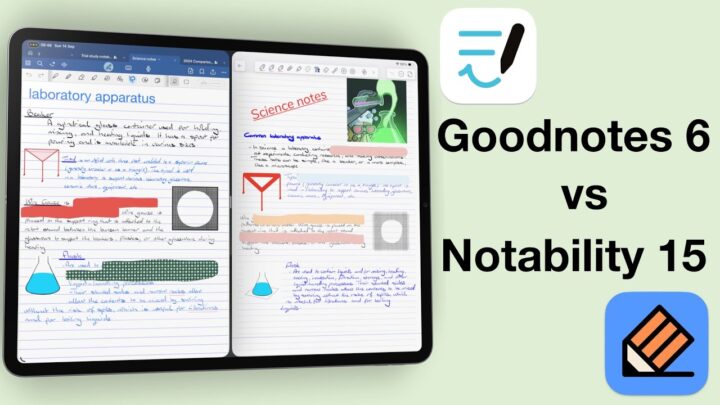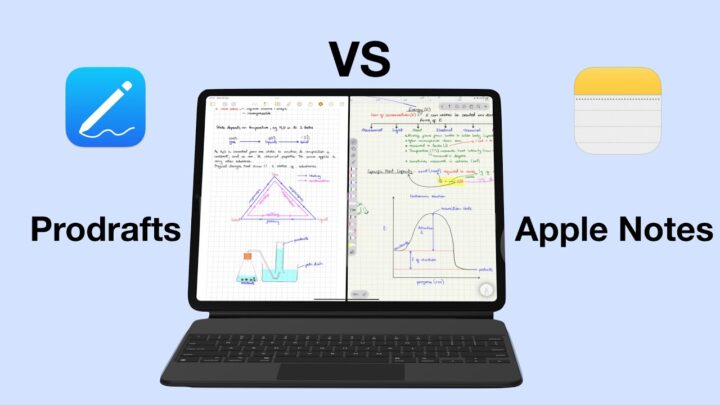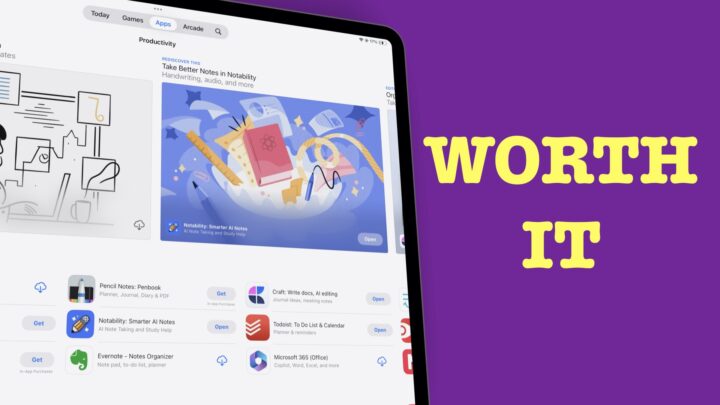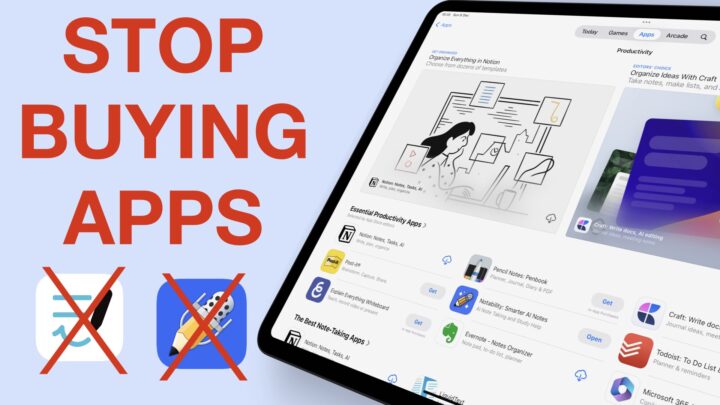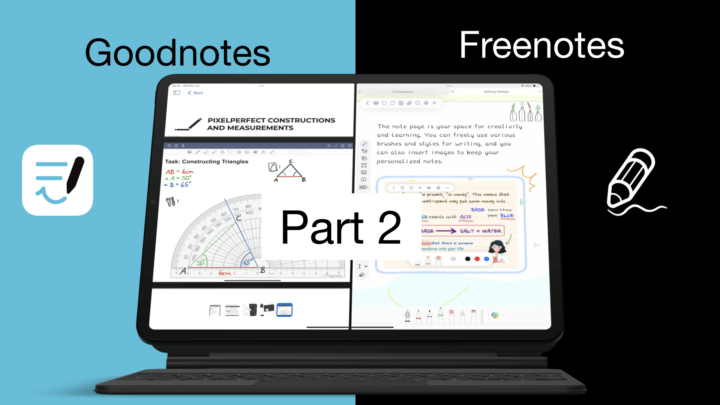This is the final part of our 3-part turned 4-part series comparing GoodNotes and Noteful. So far, we’ve gone through:
- 9 similarities between GoodNotes & Noteful
- 9 ways Noteful is better than GoodNotes
- 7 ways GoodNotes is better than Noteful, and now to conclude this series, let’s look at flashcards (in GoodNotes) vs page layers (in Noteful) for active recall.
Both flashcards and page layers can help with active recall. Active recall is a study method that involves questioning yourself to check how much you know, remember, and understand (from what you’re learning). These questions are created from your notes and help highlight the gaps in your knowledge. You can, therefore, either use flashcards in GoodNotes or page layers in Noteful.
Why page layers in Noteful are better
GoodNotes has had Study Flashcards under experimental features for years now. It made us sceptical about recommending it to anyone. So technically, they can disappear any day, along with all your notes. That is the main reason to choose the page layers in Noteful over the experimental study flashcards in GoodNotes. Page layers are a permanent feature in Noteful, which (if you’re anything like me) gives you peace of mind. At least the developers won’t suddenly remove a feature you’ve relied on for years. Your notes are safe!
Flashcards in GoodNotes
In GoodNotes, flashcards only work with the GoodNotes Standard paper. The plain page template for your flashcards in GoodNotes is not great when you prefer handwriting your questions and answers. However, with digital note-taking, you don’t need to do that.
You can open your study notes on one side (in your preferred app) and your flashcards on the other. Your notes could be in Noteful (on the right) and your flashcards in GoodNotes (left). It doesn’t matter where your notes are; what matters is where you’re creating your flashcards. You can also do this when your study notes are in GoodNotes, even with multiple instances.
You’ll then spend a few hours dragging and dropping sections of your notes onto the question, and answer sections of your flashcards. It’s much faster than rewriting everything in a new format. It would be easier, of course, if you just wrote the notes on flashcards from the start. However, we’ve been taught to create flashcards from existing notes. It’s difficult to unlearn, but not impossible. Let us know if you have come up with a better way to create flashcards in GoodNotes.
While dragging and dropping notes is quicker, it creates lots of inconsistencies, which I personally dislike. When there is little information, you can enlarge the section to fit the card to make it more visible. However, when there’s a lot of information, it becomes difficult to fit it all on the page. Your flashcards tend to have some large text and some very tiny ones.
I prefer my notes to look uniform, and I tend to like using up as much space on my flashcards as possible. To solve that, I’d probably have to rewrite the questions and answers, which takes more time. But the notes look better. Or I’ll just have to work with the drag and drop method. Neither works for me, to be honest. I’ll probably just use Kyoku flashcards and rewrite everything the way I prefer it. The app has more paper templates that make for better flashcards. My flashcards will look uniform as well.
Page layers in Noteful
After you’ve finished writing your notes in Noteful, you’ll want to create layers in your notebook for active recall. There are a million ways to go about this, but we’ll go with the simplest. How complicated or exact you want to make this process really depends on you. You can add a question on a separate level, but that would really complicate your study sessions, and it’s not very practical with hundreds of pages worth of notes.
I’ll create a new layer for questions. I’d like to ask myself to check my knowledge, and I’ll name that layer Revision Questions. Make sure that layer is selected before you start writing your questions. I’ll then go to the margins of this digital notebook to write my questions.
To make life easier, I’ll then create another layer for answers, then highlight a question and its answer. Obviously, you want to keep these colours light to keep the notes visible. I could have used better colours. This workflow is much easier and more fun than creating flashcards, don’t you think? You don’t have to create a new notebook; just modify the one I already have!
You can also create these questions and answers as you create your notes. That way, you don’t have to find dedicated time for creating revision questions. Simply write your question, then use the lasso tool to select only the handwriting and move it to your question layer. You can also move your highlights to the answers layer. Page layers are easier to create than flashcards.
Revision in GoodNotes
When revising your flashcards in GoodNotes, you can mark each one depending on how difficult it was for you to answer. It might help to roughly write the answers down on the side and mark them for yourself as honestly as possible.
GoodNotes doesn’t have the option to mark your cards as Hard. It only has Good and Easy, so you won’t get a result until you stop choosing the Again option. We’re starting to understand why GoodNotes is still experimenting with this feature.
After you finish marking all your cards, you get a summary of how well you did for the round. The app then recommends the next time you can come back to study that material again. If you’re eager, you can study again right away.
Revision in Noteful
In Noteful, go to your layers to hide your notes and answers and leave just your questions. Because all your notes and answers are in one place, I suggest writing down the answers in a different notebook. This setup works for me because writing keeps me engaged in what I am learning.
Once you’ve answered the questions on the side, you can now bring back the notes and answers to check how well you did. Unlike the flashcards you get in GoodNotes, you don’t get a summary of how well you did or a suggestion for your next session. So, the flashcards in GoodNotes take that round.
With Noteful, you can use Apple Reminders or Apple Calendar to create a study timetable. You can also use these layers to create cool presentations in Noteful, which is awesome.
I’d choose page layers over flashcards any day! If I were to use flashcards, then it’d be in Kyoku Flashcards since this feature is still an experiment in GoodNotes. Would you like us to compare the flashcards in GoodNotes to those in Kyoku Flashcards? Let us know.