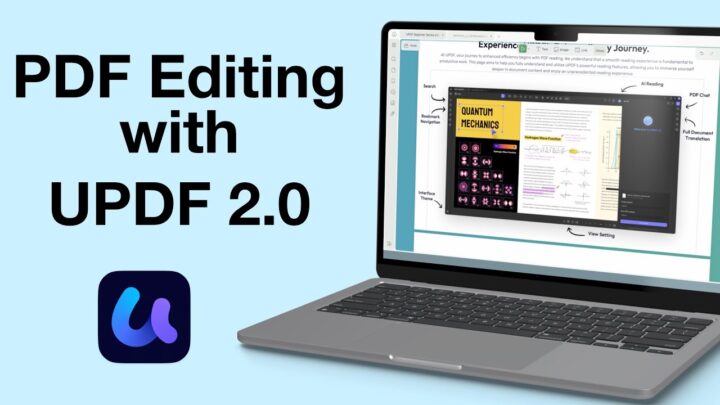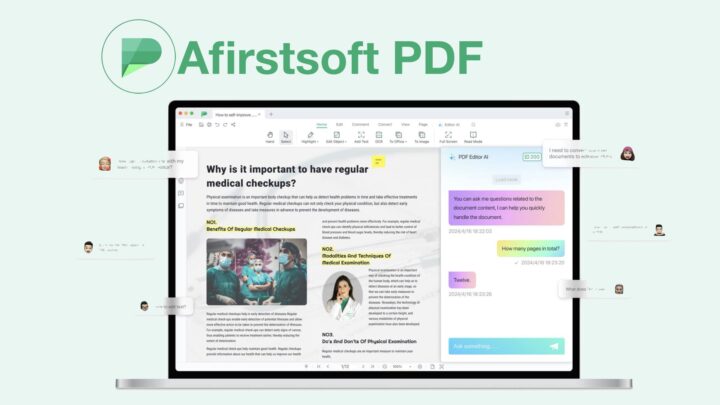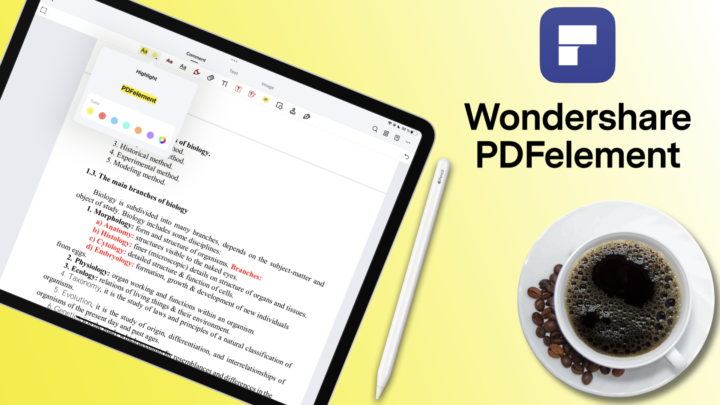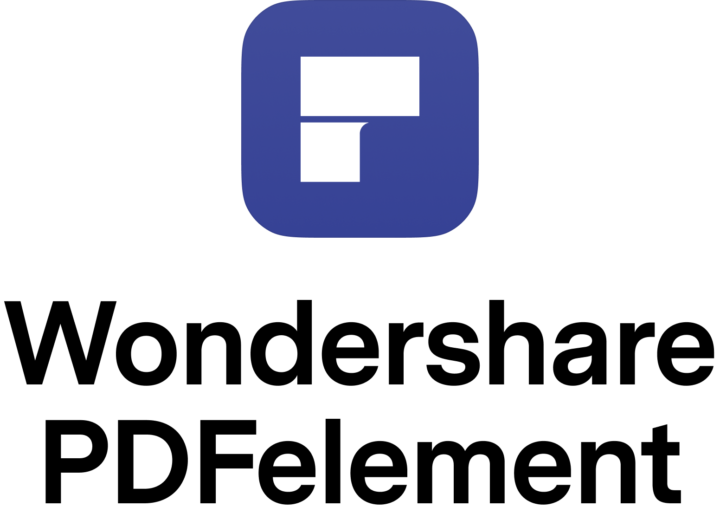Today, we’re diving into UPDF’s form tools and AI features. If you work with a lot of PDFs (or if you’re creating forms for interviews, applications, or surveys), UPDF might just be the most efficient tool out there.
Text Fields
UPDF lets you do a lot here. Spelling check, multiline support, scrolling text fields—pretty much everything you’d expect. Even though the app supports scrolling and multiline text fields, actually reading them can be a bit of a chore. It’s much better to keep your text fully visible—so you don’t end up dragging the cursor just to see what’s hidden. That kind of scrolling experience isn’t great. The bigger text fields are also much easier to scroll if you need to.
If you’ve got multiple text fields, the app helps you align them neatly. It’s a small detail that makes your whole form look clean and professional.
Styling is flexible too. You can choose your background, fill and text colour; alignment, and font size. It even supports formats like numbers, percentages, dates, and time—each with customisable options. You can pick date formats, add units to your numbers, and even do simple calculations if needed.
The date picker is terrible, though. If you ever need to find a date from 1967—like I did—you’re in for a frustrating scroll. There’s no quick way to jump through the years, which makes the whole process unnecessarily slow. If UPDF lets us create great forms, it should make filling them just as smooth. But, overall, text fields in UPDF are not only functional—they’re fun to work with.
Adding and removing items to your menu is really simple. Styling options? Same story—colour, font, and size, you’re covered. Rearranging items is easy too. But here’s the catch: you can’t edit items once they’re added. If you make a mistake, you have to create a new item and delete the old one. Bit of a pain, honestly.
There’s also an option for people to type in their own responses—but it’s not great. The better workaround? Combine a dropdown menu with a text field. It works like a charm!
Let’s move on to radio buttons and checkboxes. At first glance, they look the same—but radio buttons can be circular, and that makes a big difference when using both together.
UPDF is smart enough to automatically detect a new set of radio buttons for single-choice questions. No need to manually link them. Just drop them in, and you’re good to go.
Checkboxes are even simpler and perfect for questions that allow more than one answer. For both, you’ve got a few options to style your checks—an X, a star, a diamond, even a square. It’s a nice touch that lets you match the look of your form to whatever vibe you’re going for.
List Box
List boxes work like dropdown menus, except all the options are visible at once. Even better—you can choose multiple options, not just one. macOS 26 is buggy right now—so multiple selection isn’t working, and it’s definitely throwing off my workflow. But when it does work, it’s great for surveys or preference selections where participants might want more than one choice.
Action buttons are little gems—you can set them up to skip pages, open web links, launch files, import data from other documents, or even reset the form.
Unfortunately, there’s no submit button, which is a shame. But what we do get is still incredibly useful for automating your forms and making them more interactive.
Another thing I really like—you can add tooltips to help users fill out your form correctly. And yes, you can also choose to show or hide fields as needed.
Quick side note: if you’re wondering why you’d want to hide form fields, this can help keep the form clean and only show follow-up questions when they’re relevant. Think conditional logic. You can create a less overwhelming experience this way.
The AI Features
Now for the AI—yes, UPDF has its own AI integration. First, you upload your PDF to get started. The app doesn’t tell you exactly where it’s uploading to, but likely an AI server like ChatGPT. Once uploaded, you can do a few useful things:
- Extract editable text from a scanned or native PDF.
- Summarise long documents.
- Translate and compare both the original and translated text side-by-side.
- Explain terms or sections right within your document.
That last one—inline explanations—feels like a modern upgrade of the dictionary tool we’ve had in the past. Once you get your explanation, you can drop it straight into your document as a sticky note or even highlight it. It’s a smooth way to add quick references without breaking your flow.
Translation is especially impressive. It doesn’t mess with your layout at all. The bilingual output is perfect if you’re working across languages. You’ll still need to verify accuracy, but it beats translating manually from scratch.
UPDF doesn’t limit your AI usage with credits—that’s pretty standard these days. But there is an extra cost: $79 a year or $29 every three months. So at its cheapest (annual plan), that breaks down to about $6.58 a month, while the quarterly plan costs around $9.67 a month.
Conclusion
To wrap it up—PDF editing in UPDF is solid, form creation is surprisingly deep, and the AI tools just make everything faster. It’s affordable—way cheaper than Adobe or even Foxit—and it doesn’t sacrifice quality. If you work with a lot of PDFs, this is a brilliant tool to add to your workflow.
Have you tried UPDF? What’s your favourite feature so far? Let us know in the comments—we love hearing your thoughts.