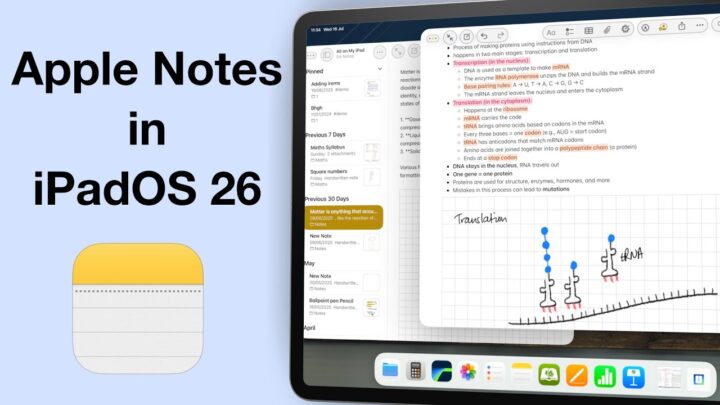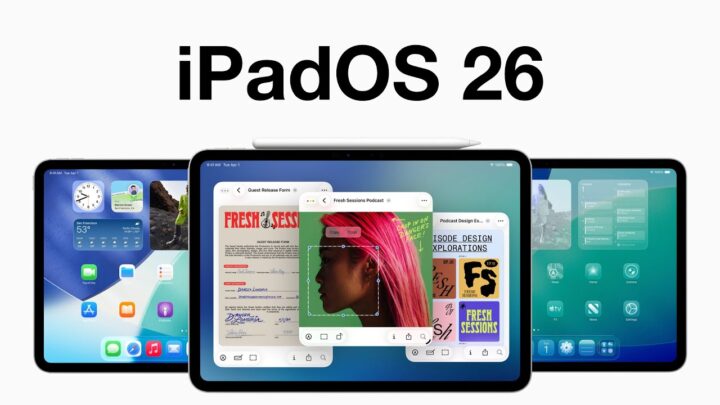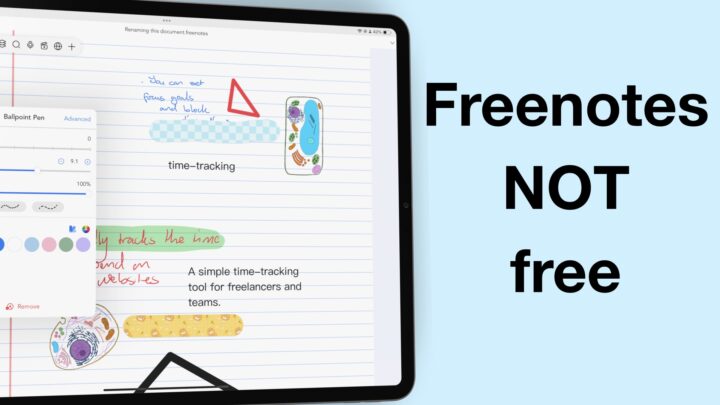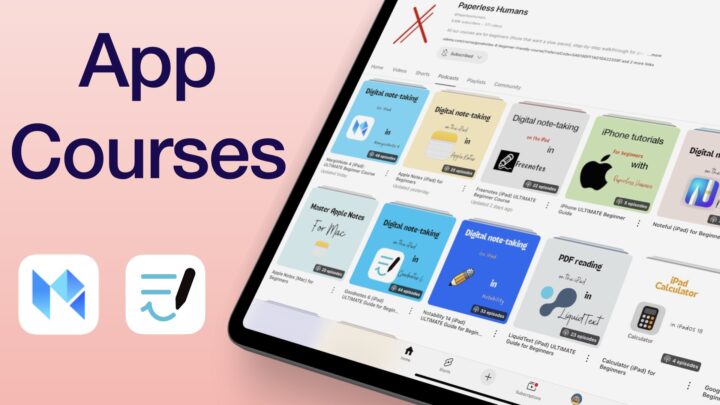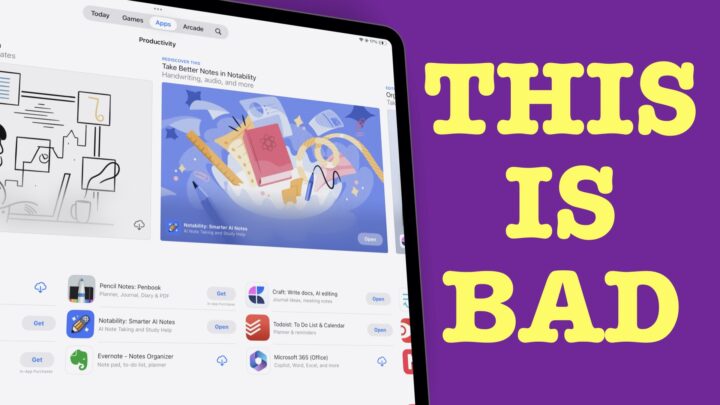2018
Version 8.0: 22 May 2018
OCR
Notability added handwriting recognition capabilities. OCR in Notability is as accurate as the one in Nebo (the leading handwriting recognition note-taking app for the iPad). You can convert your handwriting to text. Select some notes > tap the middle of your selection > convert to text. You can choose your language from the 13 listed. The list will surely grow with time.
You can convert a selection, which will appear according to the settings of your text tool. You can then customise the text according to how you want it to look. You can search through your handwriting, and the app highlights the terms it finds.
Multitasking
By far the coolest feature: Note Switcher. You can split view within the app, allowing you to open two notes side-by-side. You can access your most recently opened notes without leaving your current notes. Simply swipe to the right to bring up the Note switcher on the left side of the screen. Exiting my notes to look for another on the homepage now seems like a hassle.
When you bring up the Note Switcher, each note has a three-dot icon. Tapping on it gives you options for adding a new note to the left or right side of the current notes.
Tap the blue bar in the middle of the split-view to resize each section to any ratio you want within the 25-75 % range.
You can scroll both sides simultaneously and write on the activate split. Tap a split window with your finger to activate it. The blue border around the notes indicates the active window. Each active window can use all the full features of the app. The inactive window is only a display until you activate it. You can search the active window, which is awesome because you know which document you’re searching through. Notability only searches the active document, eliminating any confusion that could arise from searching the two opened documents.
You can easily swap the windows of your notes. Swipe right on the left side of your screen to bring up the Note switcher > tap on the three-dot icon > Switch.
When you split-view your iPad screen, the in-app split-view within Notability is not affected. You can have three documents open on your iPad Pro! Plus the overlay windows; that is some next-level multitasking!
Version 8.3: 8 Nov 2018
- Custom colours for your pen tools
- One password for all folders in the app
- Convert files offline
Version 8… 28 Nov 2018
Resizing Handwriting
They added another lasso tool, a rigid one for resizing your handwriting. You can also rotate sections of your notes.
Copy & Paste Images From PDFs
Before, Notability couldn’t select any text on PDFs. Now, you can select text to copy & paste it elsewhere within the app. It makes using digital stickers for planners possible in Notability now.
Add GIFs To Notes
These are also adorable, particularly for planning and journaling. They may be beneficial for other things, but I doubt it.
Hyperlinks Support
Long press the hyperlink, and a pop-up window will ask you to go to the page linked to it.
Interactive lists
You can now create interactive lists. When you check them off, the app neatly crosses them out.
2019
Version 9.0: 19 Jun 2019
Improved shapes tool
Notability finally supports any kind of shape now without a dedicated shapes tool! It is the simplest way to add shapes offered by any note-taking app. You don’t have to select and deselect a shapes tool; just draw your shape and long-press like you do with straight lines.
Tap on the shape with your finger to style it. You can then adjust the stroke thickness and colour. You can choose the fill colour for the shape. I hope we can change the opacity of the fill colour in the future. In the meantime, if you want a transparent shape, you can just use the highlighter.
You can duplicate, cut, copy and delete the shape. You can change its size and even rotate it. Notability officially has a better shapes tool than GoodNotes.
Support for PNG images
They also improved PNG images. The white square background Notability had been adding to PNG files was annoying. Before this update, we had to adjust our image sizes using the text tool. Now, you can simply tap on an image and edit.
Image rotation & cropping
We can rotate our images now! The caption doesn’t turn, though. Bright side: we can now add captions to our photos in Notability! Resizing the image affects the caption too. We can also crop images in the writing window. No more going to another window.
Partial eraser
You can now choose the size of your eraser; they’ve added twelve sizes to the app. You can still erase per stroke, but for those that complained, you can erase per pixel too. The eraser is very smooth and feels as good as the writing tools in the app.
Dotted paper template
Lastly, they added dotted page templates. I am happy for those that use dotted pages. This update is okay, but there are still a lot of issues that need to be dealt with, especially as far as page customisation is concerned.
Version 9.2: 6 Nov 2019
Improved Highlighter
They have moved the highlighter to the back of the text!!! Finally, I can highlight my notes in Notability. What took them so long?
You can now import multiple documents from Files. You can then choose to create separate notes, a single note (merging these together) or add them to existing notes.
They improved their universal search tool. The app notifies you of notes that are not indexed when you search your notes. You can see the unindexed notes and select them for re-indexing. There’s just one problem with this. Attempting to re-index unindexed notes warns you about a possible crash of the app. Reindexing my notes was simple to do in practise, though.
2020
Version 9.2.3: 7 Feb 2020
Exporting notes as images
Notability now exports notes as Jpeg or PNG. Exporting images is better than exporting Rich Text Format (RTF). Considering that Notability is primarily a handwriting note-taking app, RTF is not a convenient export format.
You can now share your images directly, not as a zip file. When they first introduced this feature on the 19th of January, we could only export our images as zip files. Not all apps, including Notability, can unzip files. On the 29th, they rectified it and now we are able to share our images without zipping them.
Adding multiple images to your notes
Simply tap on as many images as you need. Once they are added, you can then drag them where you want them on your page. I never thought this could ever be something I needed. Now that it’s here, I’m not sure how I ever lived without it.
The pink guidelines for positioning images/diagrams in Notability are very useful. I have taken them for granted, so I thought we’d take a second to appreciate them. Just mention them in passing.
Erase just the highlighter only
Without a dedicated icon! I love the way Notability adds features without adding more icons to the app. Its minimalist approach to note-taking is refreshing. My love for Notability grows deeper everyday!
To erase highlights from a highlighted section, select the option to erase per stroke. The first stroke your eraser makes will automatically erase just the highlight. The second stroke will then erase the ink.
Note: This doesn’t work with the eraser that erases per pixel. It only works with the stroke eraser.
Add scanned documents as images
You can now choose to add your scans as a PDF or images. How is that different from adding photos to your notes?
Version 9.3: 11 Mar 2020
Notability added an option to style text boxes. That is just false advertising. They removed the background paper template from sticky notes (thus creating the ‘text box’). When you tap to style the text box, the app selects the text in the text box for customisation. That is not customising text boxes! They should have said ‘customising the text in text boxes’.
Notability has called this update “Presentation Mode”.
They’ve made subtle changes to the user interface, which slightly improves the app’s functionality. They:
- changed the settings icon to a three-dot icon.
- added a view tab for switching between vertical and horizontal scrolling.
- Improved navigation: the navigation bar looks different now, and we can skip pages. Tap and type the page number you want to go to.
Presentation mode
Notability added presentation mode without a dedicated icon. Their devotion to minimalism is impressive.
Presentation mode only activates when you mirror your screen (AirPlay) or connect your iPad to an HDMI cable. In Presentation mode, your audience doesn’t see your user interface, but only your notes (allowing them to focus on what’s important). The laser pointer appears on your toolbar when you activate presentation mode. Horizontal scrolling can display complete pages when presenting your work.
In presentation mode, the in-app split view is terrific. It allows you to have a presentation window (for your audience) and another one for you alone. You can easily switch between the windows.
We thank GoodNotes for introducing presentation mode to handwriting note-taking apps. It is completely changing the way we do presentations, and I, for one, am wanting to pursue a career in teaching. Just so I can use this tech!
Could note-taking apps potentially replace PowerPoint apps? Which app do you prefer to use for your presentations?
Version 9.4: 15 Jun 2020
Notability’s developers mostly focused on audio improvements in this update, but there is a lot more to be excited about.
Mouse support improvements
The mouse pointer now supports the different tools on the toolbar. It makes tutorials in the app easier to follow. When we are talking about the eraser, you can see it. The mouse pointer is responding much better as well.
Audio recording improvements
Your audio timeline now shows the different audio recordings you have in your notes using stamps to indicate when a new recording has started. They have improved the tool to give you more control over your audio recordings. You can rename them for better organisation and cataloguing. We requested, and they delivered.
You can split the audio to cut out the sections you don’t need. You can playback the audio in this window to see the sections you want excluded. You then get split one and split two, which you can merge into one. You can merge your audio recordings now, as well as reorder them. Simply drag and reposition.
Sticky notes & text box improvements
You can now add colours to your sticky and text notes; the same colours you have for your pen tool. You can add your own custom colours too.
Version 10.0: 31 Aug 2020
Notability just released a major update, a few days after GoodNotes released theirs. When we did our 2020 wish list for GoodNotes, one of you guys suggested these note-taking apps create shops within their apps instead of resorting to a subscription model. In this update, Notability has done exactly that. The Notability shop sells:
- Themes
- Features (handwriting recognition)
- Planners
(coming soon). They just added their first planner to the app. - Stickers
More inking tool options
They have added dashed and dotted brushes to their inking and highlighter tools. These will make our notes more exciting. They have moved our pen types to the bottom of the popup window and relabelled our custom colours with hearts (instead of dots).
Favourites toolbar
We can now save our favourite pens, highlighters and erasers for easy access when writing notes in the app. The favourites toolbar is mobile and can go to the top, bottom, right or left side of your screen. It disappears when using the text tool and when you deactivate your Apple Pencil. You can change your favourites’ settings after you’ve saved them. Removing your favourite tools from the favourites toolbar is a tap away. You can close the favourites toolbar and easily bring it back (bottom left corner).
Arrows and curved lines
Notability now supports arrows and curved lines! Your arrow heads are always closed though. We look forward to having open arrows too.
Stickers
Don’t confuse these with sticky notes. You can add the stickers you purchase from the Notability shop using the plus icon > stickers. They are PNG images. Naturally, all their editing options are similar to those for your images. You can:
- Resize
- Rotate
- Add captions
- Crop
- Wrap text around them
- Cut, Copy & Delete
- Save your favourite stickers for easier navigation.
Notability 10.0 still does not improve our page customisation in the app. Will this make you switch to another note-taking app?
Version 10.2: 14 Dec 2020
Link sharing
You can now share your notes with non-Notability users using the new Link Sharing feature. We contacted our Notability developers to ask why we need to create accounts to use this feature. This is the response we got, Notability has introduced account creation to:
- Support users in the event that they lose control over the sharing of a note (e.g., a lost device).
- Monitor data usage as Link Sharing continues to roll out with a 10 note limit.
- Enable future capabilities.
You can now view Notability’s files on any device. If you ever wanted to view your Notability documents on Windows or Android without converting them to PDF, you can now. That is very exciting, but we are limited to just 10 documents at a time. What are the chances you’ll need to view more than 10 documents?
Limitations
We are not really sure what Notability is aiming for here: collaboration or cross-platform accessibility. It’s difficult to say because both features require writing tools to fully function. But at the moment, we can only view our notes with zooming in and out capabilities.
As far as collaboration is concerned, this is a view-only type of collaboration. You are the only one with the ability to edit your notes, and when you do, you can update the shared link for the notes. We are curious to see where Notability is going with this.
Downloading the notes
You can download the Note or the PDF version of the notes. The PDF you download has a background. How do you guys feel about this feature? It is still rolling out, meaning some users might still not have it at the moment. You can manage your accounts to log out of your Notability account at any time.
Math conversion
Notability has partnered with My Script, the developers of Nebo, to bring us Math conversion in the app as a paid feature in their Notability Shop. It costs $3, just like the handwriting recognition feature. These are all the rules and symbols supported in math conversion.
Notability can convert your math equations and chemical elements into a high-resolution scalable image. You can change the colour of your equations under Style and your image has all the other features you get for your images. You can resize the image, rotate it and wrap text around it. This conversion is impressive as long as the app is converting your equations accurately.
The challenge
The moment there is a mistake, you have to start writing the equation from scratch because you can’t edit mistakes on an image. Sometimes the OCR engine makes a few mistakes with handwriting conversion, which you can correct in the conversion window. For math conversion, unfortunately, you can’t do that. Let’s hope our developers will find a way to support real text when converting our Math equations. That way, we don’t have to rewrite everything when the OCR engine makes mistakes.
Future updates: paid or free?
We took this opportunity to talk to our Notability developers about their Notability shop. Most of us are not very happy with the direction their business model is taking, so we thought to talk to them about it. According to our developers, they introduced the Shop (and we quote):
As a way to offer additional fun and functional features for purchase that cater to the more “power user” who might want more customisation options above and beyond our average user (and the revenue from the Shop allows us to keep the upfront cost of the app low so more students can access it).
Notability developers
The items in the Notability shop are optional; you purchase them only if you want them. We certainly think this is better than monthly subscriptions. Notability will continue releasing free updates, and they will continue adding items to their shop.