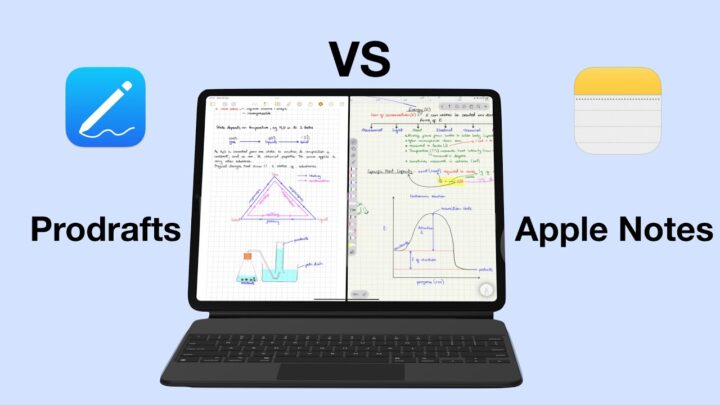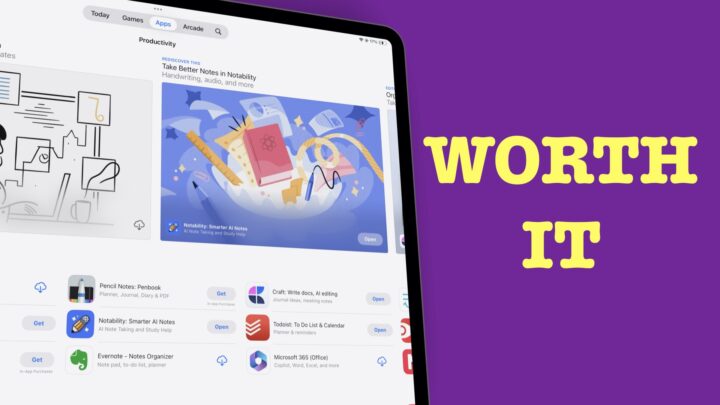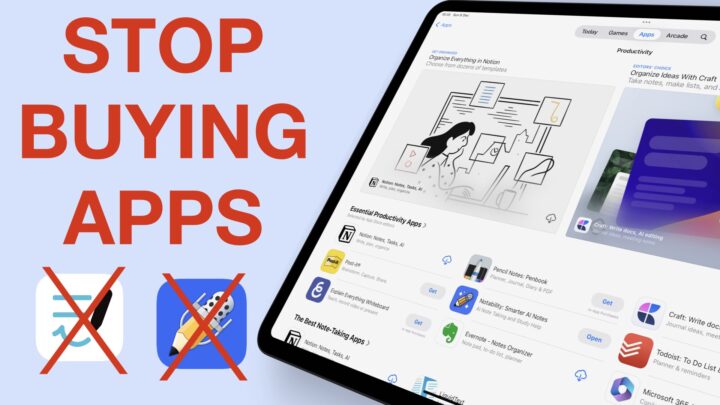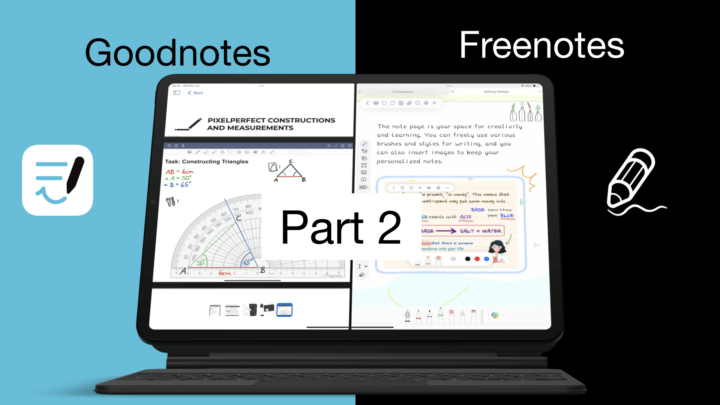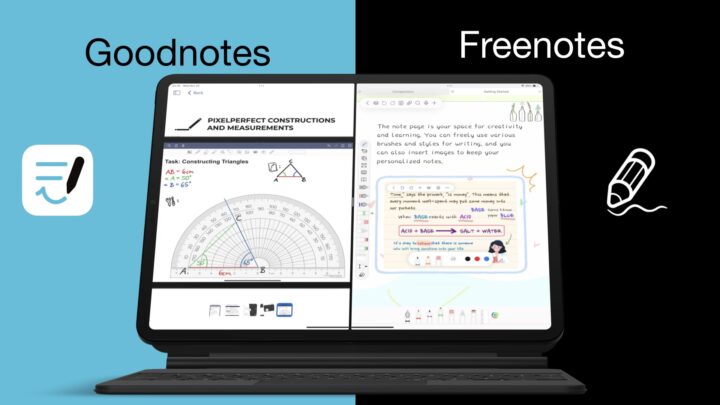To celebrate iPadOS 15, we thought we’d highlight some reasons you’d want to use Apple Notes as your main note-taking app; instead of using a third-party app (Notability). Could these 10 cool features make you switch to Apple Notes?
1. Quick start
You can start taking notes in Apple Notes when your iPad is locked by simply tapping on the screen with your Apple Pencil. From this locked screen, you get all the features in the app. To fully understand what you can do in Apple Notes, go here. When time is of the essence, it’s handy to get started without having to unlock your iPad, open an app and create a new notebook. All the steps you must take when using Notability. This can also be handy when you need to leave a note at someone’s desk. Instead of writing on a piece of paper, write it on their iPad instead. They won’t be mad because you wouldn’t have unlocked their iPad unless they don’t trust you.
If an idea randomly pops up in your head when you’re in the middle of something, quickly note it down with Quick Note. It doesn’t matter what app you have open, a Quick Note is a swipe away. Note down things when they are still fresh in your memory and then focus on them when you have more time. Quick Note is also useful for bookmarking websites and articles for later.
2. Organisation
Apple Notes supports up to five levels of folders within folders, Notability only has two. You will have more control over how you organise your notes in Apple Notes than in Notability. In iPadOS 15 you also get universal tags for Apple Notes, which adds another way to organise your notes.
Apple Notes is a minimalist app. Its homepage is also its workspace and this makes it easier to switch through notes. You can toggle the sidebar when you don’t need it to increase your working space. The app can pin notes to the top of your folders so you can easily find what you’re currently working on. You can also choose to view your attachments only. In case that is all you remember from your notes, an attachment can help you find them.
3. Web app
It’s a given, Apple Notes’ web app is terrible. The user interface is ugly and it is not as smooth as its iPadOS and macOS counterparts. However, on those rare occasions when your iPhone battery has died and you left all your devices at home or at the office, you can access your notes from any device. To do that in Notability would be impossible because it doesn’t have a web app. It is only available on the iPhone, iPad and Mac.
4. Integrate with Apple Calendar
You can create a calendar event without leaving Apple Notes. You have access to all the details from Apple Calendar, to create a quick event. The awesome part is that it doesn’t matter whether your date is handwritten, typed or in a photo, Apple Notes will recognise it just the same. You can also view events linked to the dates in your notes.
In Notability, you can only create events from typed dates only. The app does not recognise handwritten dates or those in photos. You also can’t view events linked to a date, which can be limiting. Before scheduling a meeting, it helps to know you’re free before committing.
5. Integrate with Apple Reminders
Suppose you don’t need a calendar, but a to-do app instead. Apple Notes also integrates with Apple Reminders, so you’re covered. You can Create Reminder to add a task. Like with Apple Calendar, you have access to all the features for creating a quick reminder. In Notability, you can’t add tasks to Reminders. Both Calendar and Reminders apps can link back to Apple Notes. This creates a workflow you most certainly won’t be able to have with Notability.
6. Data detection
This mad awesomeness is not limited to dates only, it also covers emails, phone numbers and addresses. Thanks to iPadOS 15, Live Text lets you interact with these on photos too! Data detection works on text, handwriting and images. In Notability, it only works for typed notes.
7. Add videos
Apple Notes adds videos from the Photos Library. Drag & drop and you can add videos from anywhere. Very few note-taking apps support videos and if you want some in your notes, Apple Notes is the way to go. You even get to choose the playback speed you want for your video.
8. Add tables
Apple Notes is one of the few note-taking apps with this feature. You can’t adjust the widths of your columns and adding new rows & columns is a bit of a pain. But if you need tables, at least you can create them in Apple Notes. Notability does not support tables, not even pasting the ones you’ve created from other apps.
9. Insert space
You can add space between sections of your notes. Most digital note-takers prefer adding information to relevant sections of their notes to creating new pages. This is especially handy in note-taking apps that can’t create hyperlinks. In Apple Notes, you can create notes between already existing notes! As much as you need. We hope to see this feature in Notability too.
10. Collaboration
Collaboration in Apple Notes is amazing. Not only can you control the permissions of your colleagues, but Apple Notes also tracks any changes they make. You can choose to receive notifications each time something changes in your notes. Apple Notes also highlights the changes and you can mention the people you’re working with. These great collaboration features work best on text though. But, it still is a much better collaboration experience than what you get in Notability at the moment.
Notability can only share notes that are less than 100MB and a maximum of 10 documents at a time. People you share with can only view the document to download a PDF or “.note” version of it (the .note version only opens in Notability). In a nutshell, you can’t collaborate on documents in Notability.
Considering that notes created in Apple Notes best stay in Apple Notes, it’s great the app now has a functional collaboration feature. You don’t need to export your documents out of the app, you can invite your colleagues to view the notes from within your app. If you want them to only view your notes, you can set that in your permissions and you can stop sharing your notes anytime you want.
Bonus point
Apple Notes has widgets on your home screen for faster access to notes in a folder of your choice. You have three sizes to choose from and you can also choose to display specific notes. Changing a folder is very simple. Notability doesn’t have any widgets yet.
Apple Notes is now an exciting app to use. It has come a long way since iPadOS 13 and we are loving the new changes. Are any of these features making you consider using Apple Notes?