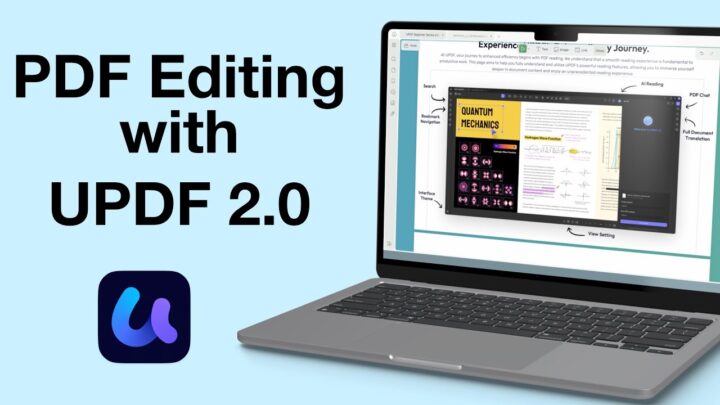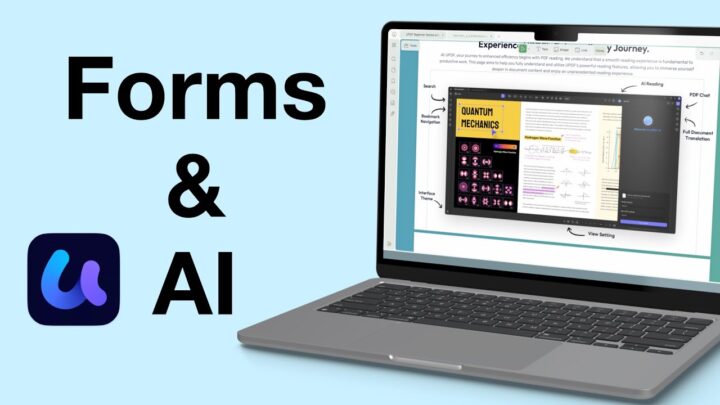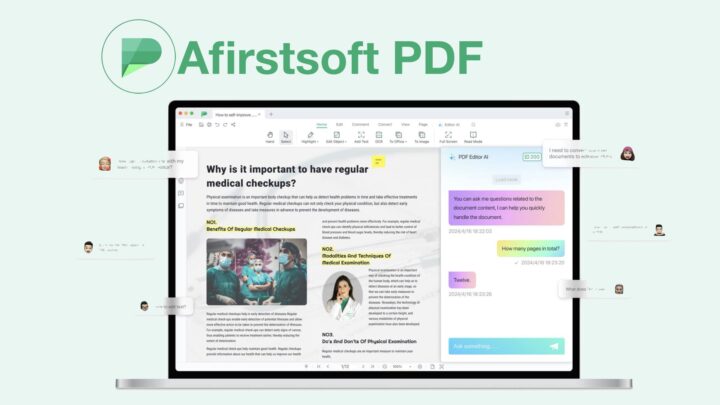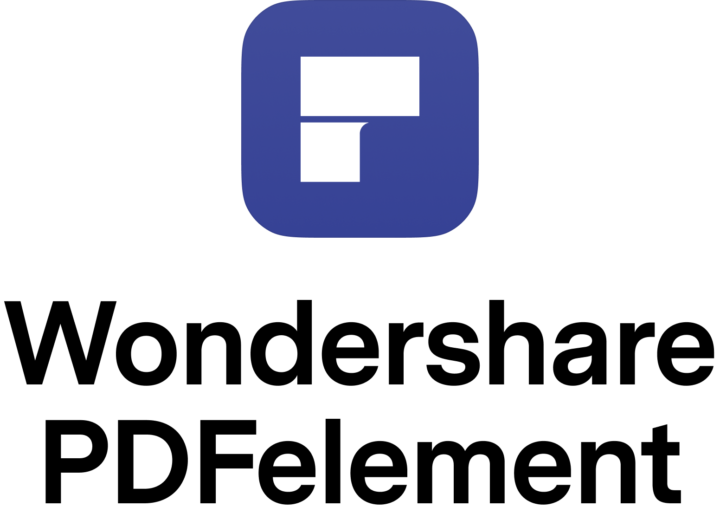PDF reading is one of the best note-taking styles for minimalist note-takers. There are several reasons you’d want to use PDFelement as your go-to PDF reader. To fully understand the app, you can check out our full review of the app here.
PDF editing
Sometimes, annotations are simply not enough. PDF editing allows you to change the contents of a PDF. You can remove or add text to your PDFs right on your iPad. PDFelement has a few text formatting options to change the following:
- Font, from a reasonable variety. The app does not support custom fonts, which might be limiting for some.
- Format to make your text bold or italic. We hope to get an underlining option as well.
- Font size: increase or decrease
- Font colour
- Text alignment
You can also edit your images in your PDF. Tapping on an image gives you options to Replace it with one from your Photos. You can also resize, Rotate, or Crop your images in PDFelement. Extract saves the images (in your PDF) to your Photos library.
Watermarks
Do you have some documents you want to protect? Or a brand to promote? How about adding a watermark to your PDF? PDFelement adds text or image watermarks to your documents. You then get options to determine the size, colour, opacity, rotation, and position of the watermark. You can tile it with different concentrations ranging from 1×1 to 10×10.
PDFelement can also remove some watermarks, depending on where they were created. We had no trouble removing a watermark created in Adobe Acrobat Reader. But we couldn’t remove the one from Microsoft Word. We’re still looking further into it.
PDF optimisation
PDF files are generally huge files that you sometimes need to optimise. You can name your optimised version, choose a folder to save it to, and decide the PDF quality you wish to produce from 5 levels:
- Max
- High
- Medium
- Low
- Lowest
For whichever quality you choose, PDFelement indicates how much the PDF will be reduced and its final file size. The documents we optimised impressively retained their resolution. How much the app optimises a document depends on each document. The lowest reduction we’ve had so far was 10% and the highest was 34%.
Temporary signatures
Most PDF editors save your digital signatures when filling out forms and signing documents. We don’t encourage saving digital signatures (in case your device falls into the wrong hands). It’s refreshing to find an app that shares our concerns. PDFelement has an option to Add Temporary Signature, one that works more like signing physical papers. The app doesn’t save your signature when you sign forms. It is the best option for digital signatures.
Unzip documents
You can select multiple documents to Compress them into a zip file. Not many PDF readers have that feature; it’s something typical of document-managing apps. The app also unzips zipped files, if that is something you do often, you will find it useful. Please note, the app does not unzip RAR files.
Merge documents
In PDFelement, you can also merge multiple documents. You can then arrange them in the order you want them to appear in your final document. PDFelement takes you to the merged document once it’s ready. You’re not limited to merging a few documents, you can merge a lot of them at a time.
Convert
You can convert your PDFs to 11 different formats: Word, Excel, PowerPoint, Pages, Images, Text, HTML, and RTF. The app does a fantastic job converting to most of these formats, except with Excel. It really struggles to convert to Excel. So, we wouldn’t rely on it for that. Still, it has plenty of formats to convert to, which is awesome.
Password-protection
You can set a password for your documents in PDFelement. The app does not support Touch/FaceID so you can’t rely on them to unlock your documents. While it might feel like extra work, it might be a necessary precaution to protect important files. Should someone bypass your iPad password, they’d need to know this password to access your document. Also, there is no way to recover a password if you forgot it. How you feel about that depends on the documents you’re locking.
Supports multiple OS
PDFelement is available on iOS/iPadOS, Android, macOS, and Windows. For those in the Apple ecosystem, you can Upload documents to the PDFelement-iCloud folder to access them on multiple devices. That way, you have control over the documents you’re syncing and those you keep locally on different devices.
One-time purchase
As a general rule, PDF editors on the iPad are expensive. PDFelement is the only PDF editor we have found (so far) with a one-time purchase option. Of course, it comes with a subscription if you prefer that. But, you can also pay for the app once (for the devices you use it on). This can potentially save you a lot of money in the long run. The app also has team and education packages, which are worth looking into.
Other minor perks
- Support for FTP and SFTP cloud storage
- Transfer documents between your computer and iPad via wifi
Drawbacks
There are a few reasons PDFelement might be difficult to use. It is still missing some critical features:
- Sync across devices: you can’t sync your documents across Windows or Android. The app currently only syncs across Apple devices only.
- Backup: PDFelement does not backup your documents.
- OCR: you can’t interact with your scans in any way. You can’t highlight or even search them. For the desktop versions of PDFelement, OCR works, though.
- Conversion of .doc & .ppt to PDF
PDFelement is a minimalist PDF editor and one of the most affordable ones for the iPad. It’s definitely worth looking into if you’re considering a PDF editor for your workflow. For a fuller picture of what you can do in the app, check out our complete review of the app here.