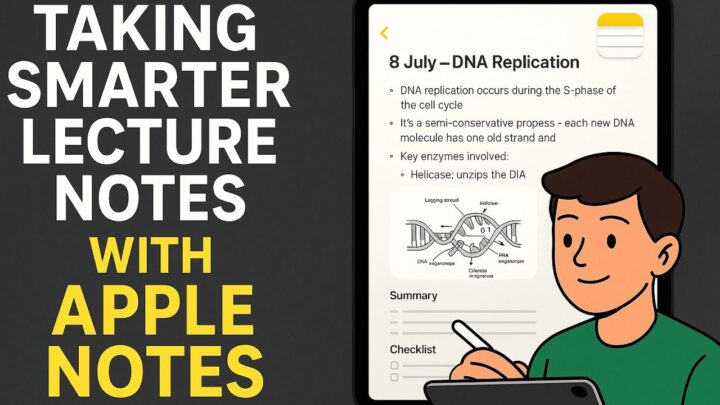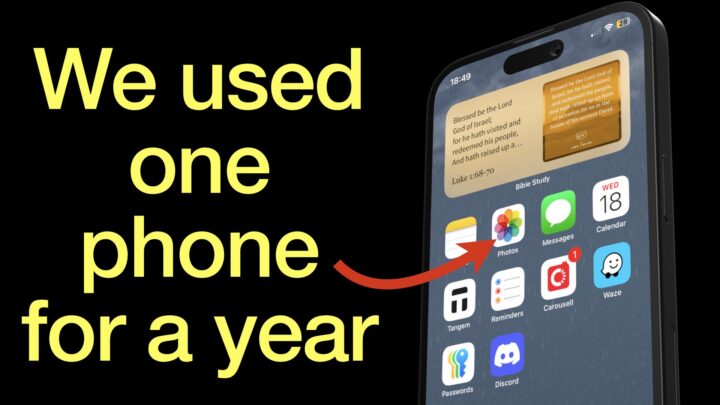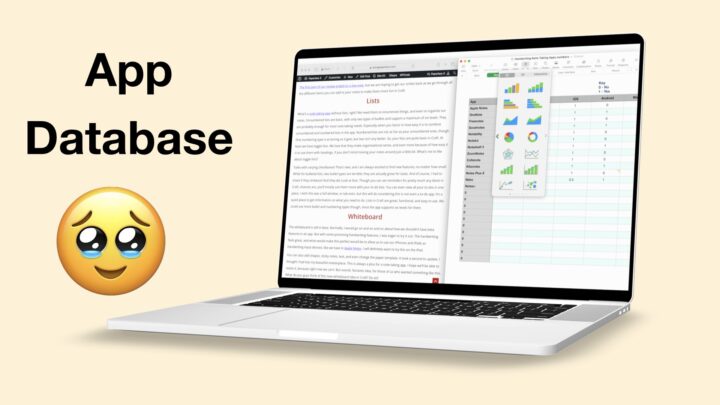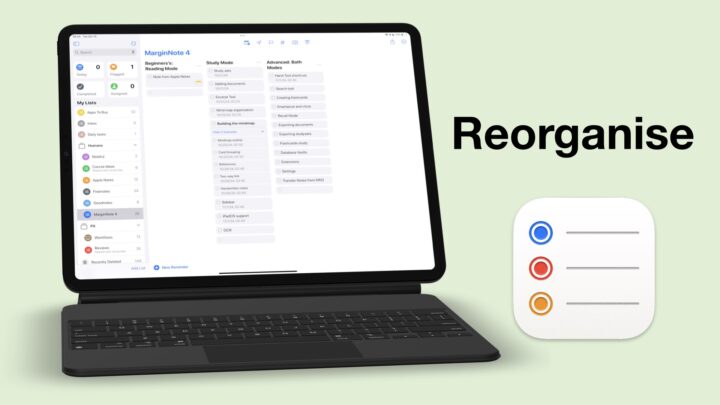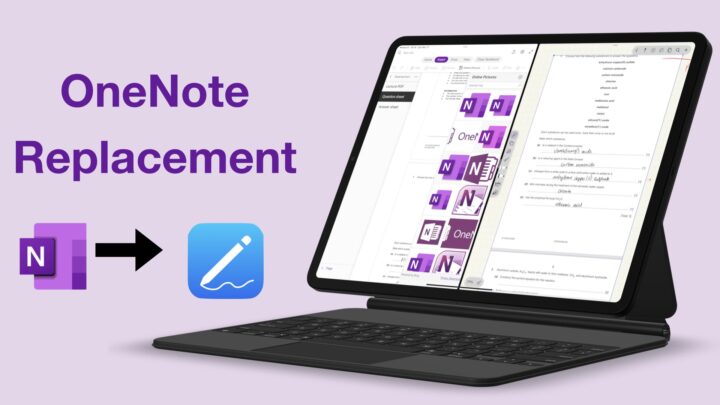During a typical study session, I have Safari opened on the left quarter of my iPad screen and LiquidText on the right. I like studying with Safari open to check spellings and definitions, look up images, etc. I spend a lot of my time in Safari looking up images because I am a visual learner. Concepts are much easier to understand when I have a diagram of them while learning them, so images are very useful for me. So much so that when I can’t find the right diagrams, I’ll attempt to draw my own.
LiquidText is a powerful mind-mapping tool. I can select sections from my PDF, and the app tracks the changes I make on the left side of the screen. Then I can drag the sections onto my canvas, which remain linked to the source (my PDF). I love that the app keeps my extractions linked to where I got them, making it easy to go back to the text book when I need to verify or check something. It is handy when I don’t understand something because a single tap takes me to the exact information in the text book. It saves me a lot of time that I’d otherwise waste navigating through the PDF and looking for this information if it wasn’t linked. For all my studies, even Bible study, I always want to quickly go back to reference the course whenever I need to.
I mostly use mind maps to study because they help me piece information together so I understand how it’s all connected. LiquidText is a great rough book when I don’t have time to write tidy notes. I no longer use GoodNotes as a PDF reader because of my current studying pattern, which seems to change with every subject. It depends on my professors, their teaching styles, and how much information I have to learn. I am constantly switching apps to try to come up with the best workflow.
Handwriting in LiquidText is amazing and definitely one of the best handwriting experiences you can get on an iPad. It feels natural, and the pen tools are very fluid and responsive. It’s very important that I can handwrite notes on the canvas in LiquidText around my extractions. The rough mind maps I create in the app are great for brainstorming ideas and new concepts that I am learning. Mind maps help me make the necessary connections between the different pieces of information. I could use proper mind mapping apps, but if I can’t link the information back to my text books, then the notes are of little use to me. I also prefer LiquidText because of how easy it is to mix PDF extractions and my handwritten notes, and I am always switching between the two. Most mind mapping apps I have found so far have terrible handwriting experience and rather limited mind mapping tools and options.
During this study break, I decided to trace some diagrams in Procreate. This setup has been life-changing for me because I can’t draw to save my life. I can’t believe how easy it is to get beautiful diagrams in my notes. Since I went paperless, my drawings have got better, which is awesome because I am a visual learner. I love that I can even modify the diagrams I am choosing to use colours I prefer and even selectively remove elements I don’t want.