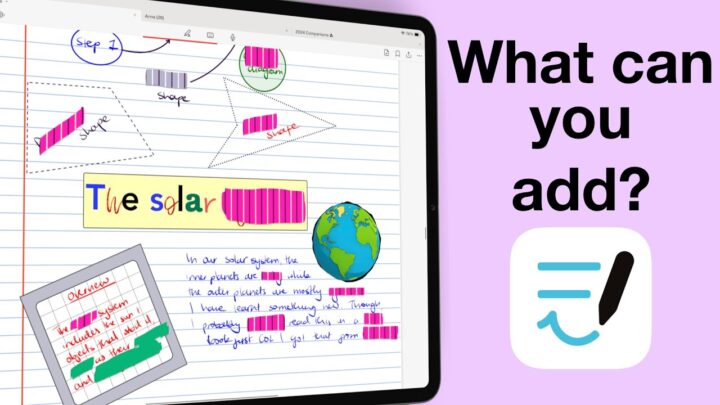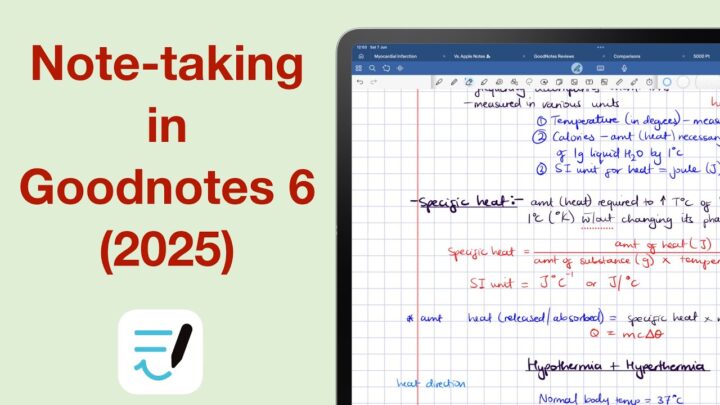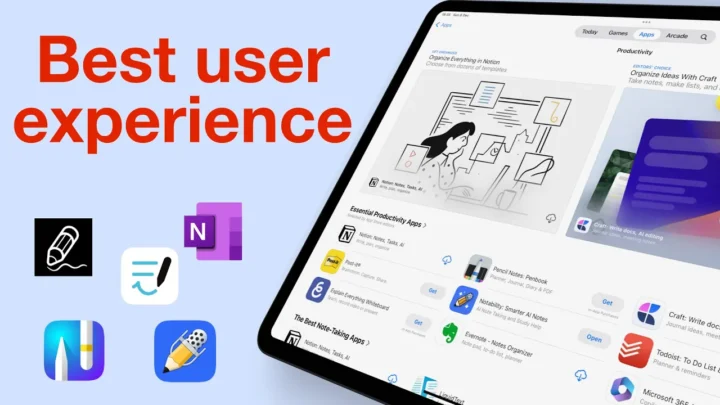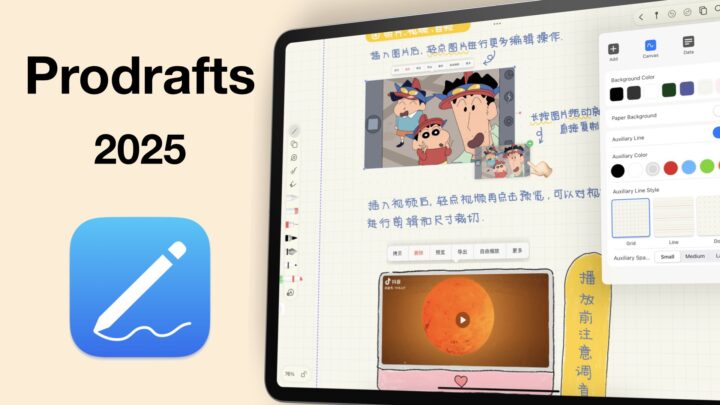Notes Plus is as old as Notability, and several years ago it had a lot of amazing features that made Notability and Goodnotes look like jokes. Back in 2017, the app was ahead of its time. It came second only to ZoomNotes. Seven years later, using the app feels like stepping back in time. At first glance, I found that quite refreshing. Who’s this app for, in 2024? That’s what this review series is about.
Pricing and supported OS
Notes Plus X is a handwriting note-taking app by Viet Tran. It costs $12.99, a one-time purchase, and is available only on the iPad and iPhone. For a handwriting note-taking app, it probably makes sense. But when I was a student, I really needed to view my notes on a laptop. So, a macOS version is a must-have in 2024. INKredible is the free version of Notes Plus, and it has an Android version.
New Notebooks
I love that Notes Plus X organises our notebooks in Files. It just builds trust, doesn’t it? Where you know the developer is not trying to get your documents on their server, to do only God knows what. The app supports a lot of page sizes, whether you use the A, B; I didn’t even know there was a C system. You can even create a custom page size which is slightly smaller than what Goodnotes offers you. I love the page colour options.
Sometimes you don’t need to create custom colours if you already have functional ones provided for you. The productivity page templates are not great, though. They feel a bit amateurish. The line spacing is too wide for my liking, so that’s the first thing I went to change as soon as I opened this notebook. The precision for your line spacing option is just fantastic. But I think I might have made that too narrow. I love that we have this, but it’d probably be better if it were more accessible, and if we had access to it when we are first creating our notebooks.
You can import digital notebooks into the app, but it’s a bit of a strange experience if you’re used to other handwriting note-taking apps. Most apps would typically save custom page templates or let you import items, but Notes Plus X has its own approach to this. It works, it’s original. But you might need to unlearn a few things to use it. The app also has page covers, that you get from within the app.
User Interface
Notes Plus X has a clean user interface with a top toolbar that is anchored to the top. It doesn’t have too much going on, it’s not too little either. I love that after all these years it still feels familiar. For an even more minimalist look, you can choose to have a floating toolbar that you can move to different parts of the screen. It can expand and collapse as you need. For someone who hates floating toolbars, I like that I can chuck it to a corner and use it from there. So far, this app is just full of pleasant delights. Which toolbar do you prefer? The one in the corner, floating or anchored on a side. And it can go to any side you want. So far, this is the most refreshing app I have tried this year!
Pen Tool
Normally I would be using our digital notebooks for this review. But, unfortunately, Notes Plus X does not support hyperlinks. But, more about that when we get to that. For now, let’s look at the pens in the app. The app has a nameless pen. They call it a pen without an effect, but when I used it, it felt like a ballpoint pen. It made me curious to see how the ballpoint pen looked in the app. Turns out, it’s more of a gel pen than a ballpoint pen. Most apps don’t get the fountain pen wrong. It’s hard to miss, too; tapered ends, varying pen strokes. You have to love it, right?
You also get a calligraphy pen, and even a brush pen. We’ve seen finer brush pens, though. What I love about the pens in Notes Plus X is that they are customisable because of what the developers call viscosity. Every pen in the app has it, so it makes it difficult to define what it’s doing. For one pen, you might want more of it, yet for another pen type – less. The pen thickness ranges from 0.5 to 30. That is the widest thickness range we have seen in a handwriting note-taking app, and it’s not even functional at 30, and even 15. The app also doesn’t say if these are pixels, points, or millimetres. Even 3 is a stretch. Zooming out didn’t help either.
The only reason you might want pens that thick in Notes Plus X is so you can use the fill colour feature. It works for every pen type in the app, and it can be any colour you want. Nope, 15 is still too thick. Why do we even have the option, then? If you’re using Notes Plus X, have you ever needed a pen this thick? Do let me know.
Your pen can be any colour you want, using any code you’re comfortable with. The app even gives you an opacity option for your colours, which we’re always excited to see because it’s rare to find. Handwriting experience in Notes Plus X is great. The pen tool options give you the ability to create some amazing pens that ultimately feel great when writing. However, the app has a tendency of erasing some letters when you write. It’s probably something to do with the scribbling gesture, and it tends to change your zoom when you rest your palm to write sometimes. Let’s hope the developers can fix that.
Highlighter
I went straight to try the highlighter tool at 100% opacity to see if it would dim the notes. It doesn’t. In fact, this is quite an impressive highlighter because it doesn’t layer over your notes. I decreased the opacity, and now I can see the layers. So, it is layering, but it’s not visible when it’s at 100%, which makes sense. You can highlight freely or using the straight highlighter.
Eraser
The pixel eraser is not very smooth, and your eraser in Notes Plus X is not selective. You don’t get a stroke eraser, which is the one I prefer because it is faster: it requires less effort to use. Not much has been done for the eraser in years, but I found myself happy that it has an eraser. In 2024, we hope the developers can add some features to the tool to make it more modern. I like that it automatically goes back to the pen tool when you stop using it. Not any tool, specifically the pen. It makes sense.
Favourites Toolbar
Notes Plus X has a favourites toolbar for your pens and a different one for your highlighter. I like that they are separate and intuitive. You can put them anywhere on the screen, resize them, or even change their orientation to put them on the side. That is awesome! Love it!
Zoom Tool
The zoom tool in Notes Plus X has a similar setup to what you get in Goodnotes, but right out of the box, its auto-advance feature works without needing any extra work on your part. It even supports right-to-left auto-advance, but it takes some getting used to. I like that our pen tools are readily available on the zoom toolbar. You even have redo and undo buttons. Where most apps have a single margin for your zoom tool, Notes Plus X has two, and they are ridiculously simple to adjust. Zooming directly on the page goes all the way up to 700%, but it doesn’t look or feel that zoomed in. The app displays the zoom percentage on the screen, and we love that.
Verdict
So far, going through Notes Plus X has been a breath of fresh air. The app doesn’t have too much going on, and it is perfect for anyone who wants to just take notes without having to deal with overwhelming features that you don’t need. As a minimalist note-taker myself, so far, I haven’t found anything missing in any of these features. Notes Plus X feels more like Apple Notes. But we still have to look at the items we can add, as well as other features to see how simple it is and what you’ll have to give up if you were to use this app. So far, I love Notes Plus X.