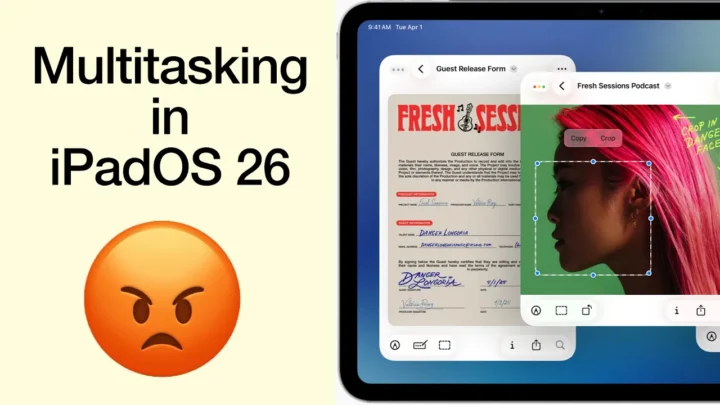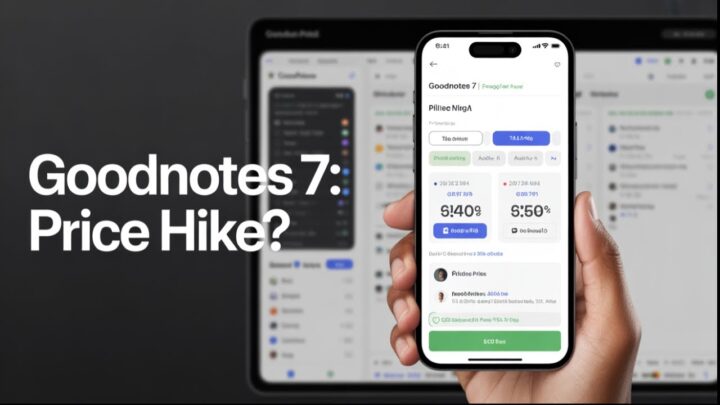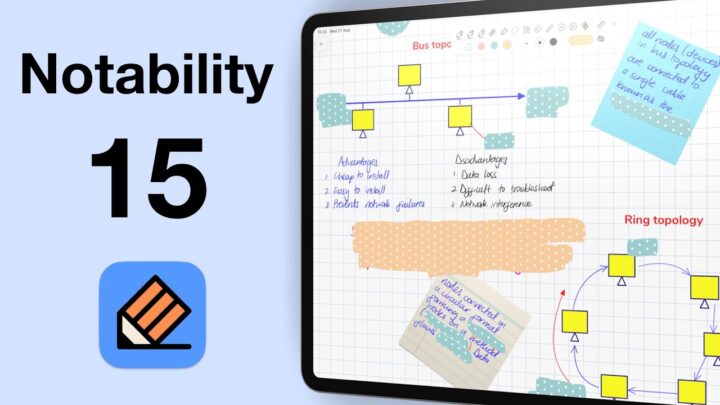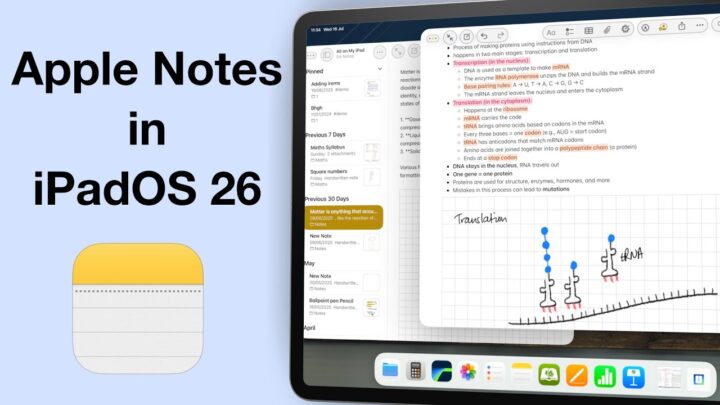2020
Version 2.6: 8 Jun 2020
Customisation for line spacing
You can adjust your font size, from 12 to 24 and your line spacing. Nebo gives you a small window to try out your new settings, making sure you are satisfied with your adjustments before exiting. It saves time wasted going back and forth between settings and the app.
Multi-level lists
Multi-level lists have been challenging to create in Nebo, until now! They added an indentation tool. You can also indent paragraphs. Nebo continues to add new features without adding more icons to the app. Minimalism and simplicity are trending; Nebo developers know that.
Improved block reordering
Simply pick a paragraph and move it between two sections. For those times, when you have an afterthought to switch paragraphs. Before you had to copy & paste but now, you can move your paragraphs around with minimal effort.
Vertical space between notes
Creating a new paragraph with their paragraph gesture worked, but they improved it! Long press on a line with two fingers to add space between paragraphs. Ever since Apple Notes and OneNote introduced this feature, most of us want it in every app now, with good reason. Digital note-taking is all about convenience and flexibility! Creating new space between notes is as flexible as it gets.
Smarter recognition
They have also improved their handwriting conversion, but there’s no way to quantify that in a few days.
We are in touch with the Nebo developers, and they continue to assure us that they are going through our wish list to improve their app every day. This is evidence enough. Which update excited you the most from this update?
Version 2.7: 2 Sept 2020
Nebo is adding a feature they are calling the freeform page. It is an infinite writing canvas for brainstorming ideas. They have enlarged the drafts feature to make it an independent page. Nebo has always emphasised on superb handwriting recognition and responsive content. With the introduction of freeform pages, it is pushing towards becoming a broader handwriting note-taking app. One that will potentially compete with Notability and GoodNotes.
Nebo’s freeform page is infinite in any direction you write. If you are crazy about writing on infinite pages, you will love this. The writing canvas is a grid with extremely narrow line spacing at the 100% zoom percentage. You can zoom in up to 200%, at which point the grids start becoming usable. We definitely need more zooming options. We must commend the developers for displaying the zoom percentage on the screen when we zoom. For consistency in handwriting, it is necessary we know how zoomed in we are as we write our notes.
The developers created this freeform page to help us brainstorm ideas before writing our final notes in the app. Brainstorming is a crucial part of writing. You get similar writing tools like those for normal Nebo pages, except for the keyboard. In the freeform, you can’t type your notes. You can add photos to your freeform page. You can resize and move them around. You can also search your notes.
Once you’re done brainstorming, you can copy your notes as text, sketch, math or diagram to paste them to other apps or the normal Nebo page. Nebo doesn’t support multiple instances yet, so this process is tedious. You have to copy your section, exit the freeform page to look for the normal Nebo page, open it and then paste your notes.
To make this efficient, Nebo needs to start supporting multiple instances and drag & drop – two things we know are on their development radar. In the future, we should be able to open two documents side-by-side so we can drag & drop sections of our notes between freeform and normal Nebo pages. Without drag & drop and multiple instances, the drafts feature (which they will now be calling the freeform section) is more useful within the normal Nebo pages.
Version 2.8: 18 November 2020
Support for passive styluses
For a very long time, Nebo has only supported specific active styluses. Many users have been unhappy with this because it meant they couldn’t use Nebo, especially if they had passive styluses. You couldn’t even use your finger to write notes in Nebo. In their latest update, they have changed that!
Nebo now supports passive styluses. To test that, we turned off the Use active pen feature and tried writing in Nebo using our fingers. That’s mostly because one of us in the studio misplaced the one passive stylus we have. We’ve had to increase the line spacing to allow more comfortable writing and it works like a charm. All the gestures work too! This is amazing.
You can quickly switch back to using your active stylus. In case your Apple Pencil runs out of battery while writing, switch to using your finger and switch back when it’s charged! When writing with your finger you have to scroll with two fingers or switch to scrolling mode.
Unfortunately, we’ve not been able to reach Nebo’s developers yet to know what inspired such a dramatic move. Nebo has for a long time been adamant on writing with active styluses. Could it be Scribble that triggered this, or are they simply targeting a new market? Does it matter though? Many of you guys have asked us Nebo to support other styluses (that were not like the Apple Pencil), and now they do!
Handwriting in the app with my finger is amazing. This is a huge game-changer for Nebo! Unlike other note-taking apps, in Nebo, your handwriting always gets converted to text if you’re not using their freeform page. So it really doesn’t matter what it looks like. It makes a lot of sense that they have made this change. What are your thoughts on this?
Pen tool settings
Nebo has added a new setting for your pen. You can turn it off: Use active pen and choose your writing position from six options.
Improved user interface
They have improved the user interface to match iPadOS 14. When creating a new notebook now, you’re prompted to choose whether you want to create a New Page or New freeform page. It’s good to define your motives right from the start. Long-pressing your document now gives you options to:
- Duplicate
- Rename
- Delete
- Export as text, HTML, PDF or Word.
For your notebooks you can:
- Sync
- Edit
- Export
- Delete
And for your collections only Edit or Delete.
This is certainly a significant update from Nebo. Those with iPads with no Apple Pencil support can finally use this amazing handwriting recognition app. At first, we thought Scribble would put Nebo out of business, but it doesn’t seem to be happening. Who else prefers Nebo to Scribble?
Version 3.0: 10 December 2020
MyScript released Nebo 3.0 on December 10th last year. We ended 2020 with a ‘new visual identity for Nebo‘. Our developers improved the app’s user interface and updated the logo. They also changed the text font in the app to improve its readability.
Version 3.0 also introduced a PDF Pack in their Nebo Store that lets us import PDFs into the app. At the time of its release, this feature was incomplete. We couldn’t interact with our PDFs in any way, so we waited.
2021
Version 3.1: 2 March 2021
A few weeks ago, we got another update that added more functions for our PDF reading in the app. In addition to PDFs, we can now also import Word and PowerPoint documents. Nebo, like any other note-taking app, converts them to PDF first. In Nebo 3.1, you can annotate your PDFs.
For those of us that love Nebo and wanted all our documents in the app, this might just do the trick. You now get a highlighter for annotating your PDFs. It has six fixed sizes and uses the same colours as your pen tool. Your highlighter goes in front of your text, which is not the most ideal highlighting option. Highlighters behind text look better because they make your notes pop out.
You can now annotate your documents with your pen tool. The lasso tool can help you move items around, but you can’t resize or rotate them. You can zoom in on your document to add more information to the page. The app doesn’t have a wide zooming range though. The eraser can now erase per stroke and per pixel (labelled Precise) and it comes in six fixed sizes.
When you export your annotated PDFs, the app doesn’t convert your annotations to text. We feel like most people wanted this annotation feature so they could convert their annotations to text. That is a technology we haven’t seen anywhere yet, and we doubt we’ll be seeing it anytime soon. But hey, we could be pleasantly surprised.
Importing files into the app was a highly requested feature on our 2020 wish list, which we’ll be reviewing soon. I (personally) never understood why importing documents into Nebo was so important to a lot of people because Nebo is just not that kind of app. It’s great, however, that our developers listened. We just have one question for everyone that requested this feature: are you happy now? We just feel it has opened a lot more problems than it actually solved though.
For one, Nebo doesn’t support multiple instances. If the idea to have PDF annotation was to keep all your documents in one place, how are you going to use multiple documents without multiple instances? We’ll be optimistic about this, but Nebo’s annotation is only good on a few pages (not on large PDFs). It’s a new feature so we’ll look, wait and see what more our developers have in store for us.
Version 3.2: 4 May 2021
Nebo Viewer for the iPhone
For a long time, Nebo has been accommodating devices that don’t use the Apple Pencil. It’s not surprising, therefore, that in Nebo 3.2 they have introduced the Nebo viewer for the iPhone. This is a mini-version of Nebo, which we are excited to watch develop into a full Nebo app on the iPhone. At the moment, you can only view your notes with very few functions. You can:
- Copy to paste them into other apps
- Search (supports universal search)
- Export as Text, PDF, Word or the Nebo format
- Publish
Now that Nebo supports writing with passive styluses and has keyboard input, there’s no reason not to have the app on our phones.
Exporting multiple topics
You can Select pages, to pick multiple topics for exporting out of the app. You can choose to export them as Text, PDF, Word or Nebo formats if you’re exporting Nebo pages (the pages that convert your handwriting to text). When exporting the Freeform pages, you can choose one of these formats: PNG, PDF, SVG and Nebo. Only PDF and Nebo formats are common among these formats, so those are the only two options you get when you choose to export a combination of Nebo and Freeform pages.
| Export Format | Nebo pages | Freeform pages | Combination |
| Text | ✔ | – | – |
| Word | ✔ | – | – |
| ✔ | ✔ | ✔ | |
| Nebo | ✔ | ✔ | ✔ |
| PNG | – | ✔ | – |
| SVG | – | ✔ | – |
You can choose to Combine into one file to export all your selected topics as a single document, and you can name it. Or, Nebo you can export all the documents separately and individually at once. You can export multiple (say four, for example) documents, separated and unzipped, out of the application. That is efficient and will surely save us a lot of time. You can Preview your documents before exporting them; a feature we’ve not seen in any note-taking app.
Exporting option changes
Nebo has also changed its exporting options for Nebo pages. We can no longer export HTML files, they have replaced it with the Nebo format. This is the format that you can share your notes with other Nebo users.
They have also changed the way we export PDFs from Nebo pages. You can now export them handwritten when sharing them as PDFs. Nebo no longer converts your handwriting to text, for PDFs. The best part is that your handwriting remains searchable in apps you export to.
We have successfully searched through our exported handwritten notes in LiquidText, Noteshelf, Notability, MarginNote, PDF Expert, GoodNotes, etc. Nebo is now the second note-taking app to export searchable handwritten notes. GoodNotes was the first, in case you’re wondering. Nebo can now compete with other handwriting note-taking apps. How fantastic is that?! Let’s hope they can now let us decide our page sizes. It is crucial for exporting decent notes on fixed finite pages.
Checklists
You can now add checklists to your notes. You can either write items in a list and then convert them to a checklist, or draw the checkboxes yourself. Tapping the boxes ticks off completed tasks, without dimming or striking them out. Let’s hope those features will come in the future. Ticking off checkboxes is not enough, especially for long lists.
Scratch-erase in Freeform
Our developers continue to improve the freeform pages for us. In this update, they have introduced the erasing gesture. Gestures in Nebo are great and they help us work faster with less effort. We are certainly looking forward to using all the Nebo gestures in the freeform pages.
Nebo 3.2 feels like a promise from our developers that we should look forward to some amazing features in the pipeline. What’s your favourite update?