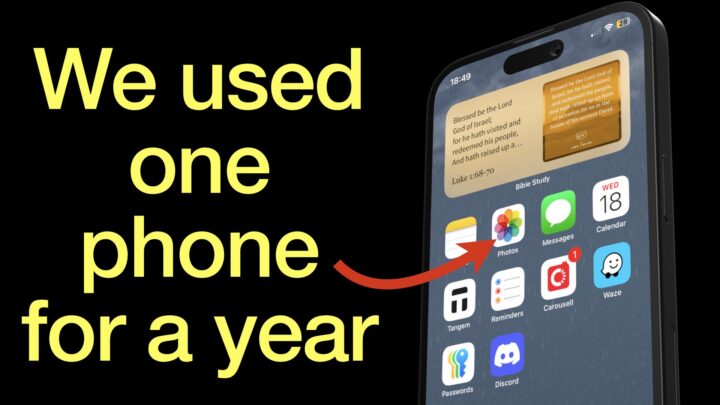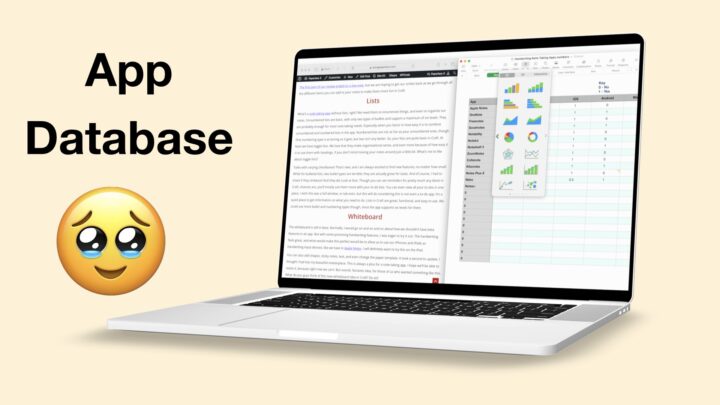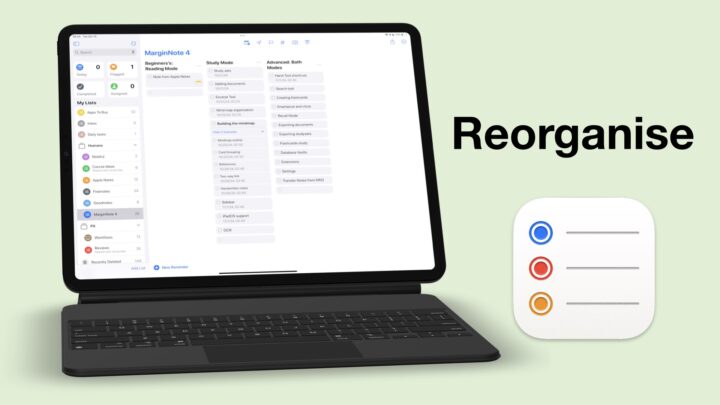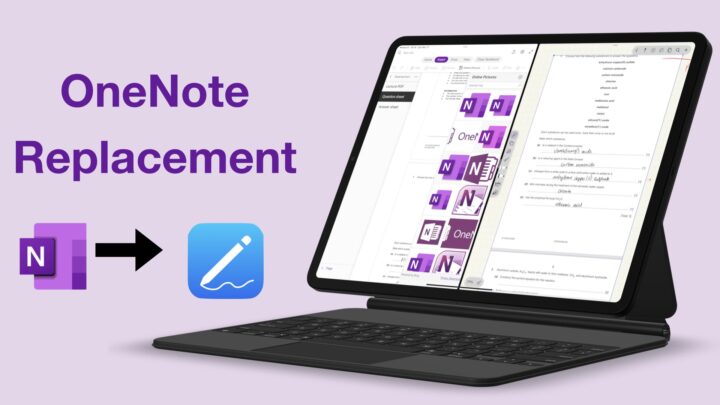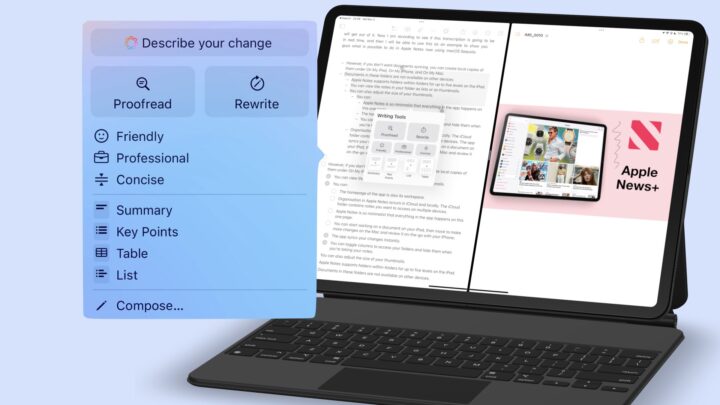Alex is a second year university student, juggling lectures, tutorials, assignments — and a part-time job. For him, keeping his notes organised and actually useful is non-negotiable. That’s where Apple Notes comes in.
Preparing for lectures
Before the lecture begins, Alex opens his Biology 201 folder inside Apple Notes. He creates a new note for today’s lecture and titles it — so everything stays organised. He doesn’t have to worry about adding dates to his lectures notes, because Apple Notes automatically does that for him.
As the lecture kicks off, Alex switches between typing and handwriting. He types the key points quickly, then uses the Apple Pencil to draw diagrams. That balance of speed and structure helps him stay focused without falling behind. Apple Notes is perfect for this because it keeps typed and handwritten notes separate. So he doesn’t have to worry about any elements overlapping.
Adding visuals
When the lecturer brings up a visual slide, Alex quickly finds a matching image online to drop it straight into his notes. This used to be a lot easier in iPadOS 18. In iPadOS 26, Alex is going to struggle a bit with this because Apple dropped multiple instances for windowed apps.
📌 Quick tip: Drag and drop images, links, or screenshots into your note while the lecture’s still fresh.
Ironing out rough edges
After class, Alex takes 5 minutes to review and clean up the lecture notes. He adds a short summary in his own words, and a checklist of concepts he wants to revisit later.
By adding a few simple tags, he makes his notes easier to find later — especially during revision and tutorials. He can pull up all notes with questions in a single tap. At least with tags, he doesn’t have to worry about creating smart folders.
Later in the day, Alex wants to revise while waiting for the bus. Since Apple Notes syncs across all devices, he opens the same note on his iPhone and does a quick recap.
Templates
Alex uses the same layout for every lecture — headings for notes, a space for diagrams, summary, checklist, and tags — he can create a reusable template note. Instead of setting up a new structure every time, he just duplicates the template, renames the title, and jumps right into note-taking. It saves him time, keeps things consistent, and lets him focus on what matters most — understanding the lecture, not formatting the page.
Conclusion
That’s how Alex is using Apple Notes to take smarter lecture notes — but we know everyone has their own way of doing it. Got a tip that works for you? A layout you swear by? Share your own note-taking workflow in the comments or show us how you’d help Alex level up his system. You might just help someone else too. And if you’re using Apple Notes in a creative or unconventional way, we’d love to feature your setup in the future.