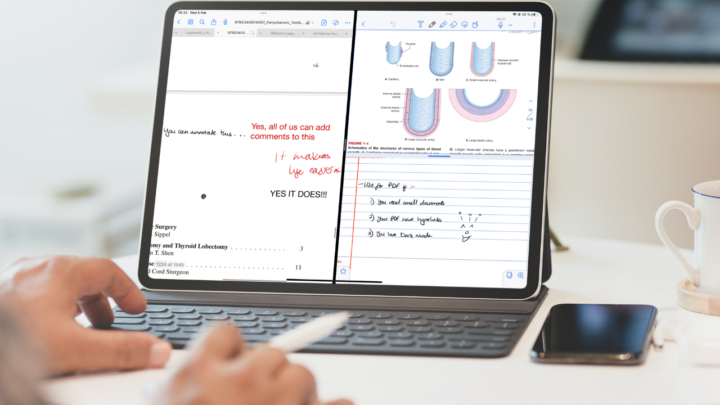On the iPad, you can work on your PDFs in either a note-taking app, PDF reader or PDF Editor. Each app category has unique capabilities that set it apart from the others.
Why GoodNotes vs PDFelement?
Among note-taking apps, GoodNotes will give you one of the best PDF reading experiences, and PDFelement is one of the cheapest PDF editors on the market. That is why we chose to compare the PDF reading capabilities of these vastly different apps.
Pricing & supported OS
PDFelement is available on iOS, iPadOS, macOS, Windows, and Android. Though it has a subscription option, you can pay for it only on the devices you use. So, for example, if you want to use it on Windows and iPadOS only, you can pay for just those two devices. To get the app on your iPad and a PC of your choice, it will cost you at least $159.99 (for the one-time purchase version).
GoodNotes is only available on iOS, iPadOS, and macOS for a single, universal purchase of $7.99. It is much cheaper than PDFelement. It begs the question: what do you get for that $150 price difference?
Although PDFelement is available on more operating systems, it strictly does not sync across all of them. You can save documents in the iCloud folder to access them on any Apple device, which is the best syncing you’ll get in the app at the moment. It is a shame because PDFelement is most powerful on Windows.
So, both PDFelement and GoodNotes are limited to syncing within the Apple ecosystem. But, PDFelement has room for a workaround workflow with Windows and Android because it, at least, has apps for those operating systems. GoodNotes does not.
Navigation is a crucial part of PDF reading. You want an app that can quickly skip through pages (especially with long documents). Both apps recognise outlines, but it is easier to access them in PDFelement. We prefer navigating the table of contents on the sidebar than from a popup window you get in GoodNotes. It’s a better user experience; what do you think?
In both apps, you can create your own outlines. In PDFelement, bookmarks and outlines are similar. Only you can decide if it’s important to differentiate the two. The apps have different approaches to handling outlines, another feature subject to personal preference.
GoodNotes can differentiate your document’s outlines from the ones you create or add yourself, whereas PDFelement can edit your outlines. The app lets you delete or rename even the table of contents that came with your document. It also supports nesting your outlines to organise your table of contents.
Annotation
Simple PDF reading involves annotating the text in your documents. Both apps do this without a problem. GoodNotes, being a note-taking app, has a bit of an edge. It has more pen types, including a fountain and brush pen (in addition to the ballpoint you get in PDFelement).
The handwriting experience is good in both apps, which is expected for GoodNotes but impressive for a PDF editor. If you’ve ever tried handwriting your annotations in Acrobat/Foxit Reader, you’ll understand what we’re talking about.
You can also annotate with text. GoodNotes handles that better because its text does not pixelate, as it does in PDFelement. Let’s hope our PDFelement developers can improve that in future updates. Text should not pixelate in any productivity app.
PDFelement highlights, strikes out, and underlines faster than GoodNotes, which means you work faster in the app. In GoodNotes, the freehand highlighting can be untidy. To straighten it out, you’ll waste a few milliseconds that add up over time. Should you decide to highlight the text directly, you have to first select it. Highlighting this way in GoodNotes limits you to one colour, whereas in PDFelement you can use any colour you like.
PDF Editing
With GoodNotes, you’re limited to just annotating your PDF. For editing, that is, changing the contents of your PDF, you’ll need PDFelement. You can add or remove information, change the font (its size and colour), or format it. This capability is unique to PDF editors; PDF readers can’t do this, even the sophisticated ones. PDF editing also means you can:
- Replace the images in your PDF, depending on how the PDF was created, of course. Because with Harrison (our most loved CVS textbook), you can’t edit the images. Not only with PDFelement but also with several other PDF Editors we tried. So, image editing seems to depend on how the document was initially created. It is interesting and requires further investigation on our part, which we’ll get to.
- Add text/image watermarks to your documents. If you want to protect your work, this can come in handy.
- Stamp your documents or create custom stamps in PDFelement. In GoodNotes, the Elements features can work as stamps. They are probably better because they are limited to text. Your stickers can have handwriting and images on them. It gives you plenty of options to customise your stamps/stickers for a more personal look.
- Sign documents with a single tap. It’s helpful if this is something you repeatedly do every day. We don’t recommend saving your digital signature, though, and PDFelement gives you the option not to. You can sign documents in GoodNotes just like you would on paper, which won’t be a problem for most users. Especially if it is something you only do once in a while.
The desktop version of PDFelement has more editing features that let you:
- Create hyperlinks to link the pages in your documents for faster navigation. You can do this both on Windows and macOS. You can also add web links to your text.
- Redact sensitive sections in your notes.
- Interact with scan documents with OCR.
All these are powerful features that we’d love to see on their mobile versions, especially on the iPad. GoodNotes’ macOS version doesn’t come with any additional features when compared to its iPadOS counterpart.
iPadOS support
Both apps support multiple instances to open the same document twice (side-by-side). GoodNotes also has tabs, so it opens more documents than PDFelement at any instance. Tabs are a useful feature for PDF reading, and we look forward to seeing them in PDFelement.
You won’t get true dark mode from either app. It is surprising for PDFelement, seeing most PDF editors support dark mode. Few note-taking apps, including GoodNotes, have true dark mode.
Document conversion
GoodNotes converts files (images, .ppt. and .doc.) you import to PDF. It is strange that PDFelement, a PDF editor, does not import .ppt and .doc formats. But it can open audio, video and HTML files.
It makes more sense to import readable document types like .ppt and .doc. It’s a very basic feature in 2023. Most people who work with PDF, also tend to use ppt. and doc., which they convert to PDF.
When you share documents out of GoodNotes, they can either be images or PDFs. Those are the only two readable formats you can export from the app. PDFelement can convert your PDF to ten functional formats. It struggles with exporting to the Excel format; that’s why we’re not counting that as a functional format in this case.
Merge documents
GoodNotes can merge two documents into one. This is a fairly new feature in the app, so it doesn’t have many options. PDFelement, on the other hand, does not limit the number of documents you can merge. You can also choose the order in which they appear in the merged document.
PDF Optimisation
It helps when an app can optimise the size of your PDFs without decreasing their quality. PDFelement has you covered. The app offers you five levels of optimisation with estimated final sizes. You can, therefore, easily decide how much you want to compress your document. GoodNotes does not have this feature.
Password protection
Another feature you will not find in GoodNotes is password protection for private documents you wish to hide from prying eyes. Face/Touch ID are not supported in PDFelement, so you have to enter your password every time you want to access your locked documents. This offers an extra level of protection, but for some, it might feel like extra work.
Filling forms
Filling forms in PDF editors is a wonderful experience, and PDFelement is no exception to that. It can recognise drop-down menus, form fields, and other aspects of forms, which GoodNotes can’t. In GoodNotes, filling out structured forms means manually aligning text or handwriting most of the information. Digital forms are easier to fill with text.
The verdict
If your workflow primarily involves creating and editing PDFs, a PDF editor makes more sense than a note-taking app (with PDF-reading capabilities). Paired with the desktop version, you will get value for your money if you want to edit the contents of your PDFs and scans; especially for the non-subscription purchase.