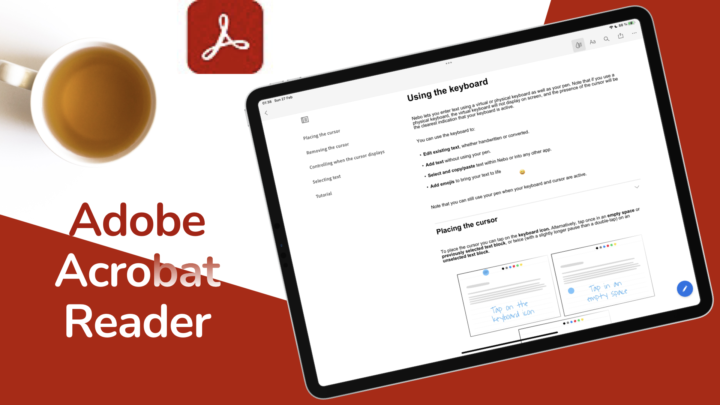Foxit PDF Reader is one of the oldest PDF reading apps on the market, which has been around almost as long as Adobe Acrobat. It is exciting that we still have it in 2025, and that the developers are not showing any signs of slowing down.
Pricing and supported OS
Most PDF editors on the Mac have a free PDF reader that usually doesn’t require signing in or any subscription, and Foxit PDF Reader has a similar setup. The Reader, which is the focus of this review, is free. It is available on the Mac and Windows, but not on the iPad. That is quite limiting indeed. Only Foxit PDF Editor is now available on the iPad.
User interface
The user interface in Foxit PDF Reader hasn’t changed much since it first launched. So, it feels familiar, and that is always good. However, back in the early 2000s, it looked great. As a much lighter and faster alternative to Adobe Acrobat Reader, it was the most modern PDF reader at the time. However, in 2025 it’s a little difficult to appreciate. Today, icons have become smaller and rounder, but Foxit Reader has remained the same. Some refined icons would be nice, but certainly not a deal breaker for old users. Newer ones, though, might be slightly put off by the look, considering how other apps look now.
Not sure if we can even consider it a minimalist app. Its homepage doubles as a workspace so that’s got to count as minimalist, right? Especially when you consider that it has a customisable toolbar that you can put as little tools as you want. In full-screen mode it definitely looks minimalist, but the toolbar is not mobile. Let that not deter you, though. Foxit is a great PDF reader.
Document themes
Document themes change the colour of your documents. The default colours are quite decent, but you can even use a custom one. Should you not like any of the available options. Page rotation affects all the pages in your document. The setup makes logical sense, only that in 2025 we’re now used to rotating individual pages. Of course, the option to rotate the whole document is still available in most PDF readers. The point is, it’s better to have both.
Annotations
For annotating your PDFs in Foxit PDF Reader on the Mac, you have pretty much every tool you need: highlighter, underline (straight and squiggly), and strikeout. You can choose to use one tool or pick one every single time you annotate something. It’s really up to you. The colour palette for your annotations has decent colours, and we love that you can determine their opacity and even use custom colours if you like.
Text boxes and callouts
You can also add text, text boxes, and callouts to your documents. Text supports advanced formatting options; right to left typing, line and character spacing. You can even add lists, sub- and superscripts to your text. Text boxes and callouts have border styles and thickness options. You also get fill and border colour. So, making information standout is quite easy, especially with callouts. Those always seem better than plain text boxes. They point at what you’re annotating, and in Foxit PDF Reader, you can choose the pointer.
Drawings
On the Mac, shapes don’t make sense, given how great the text boxes and callouts are. But if you need them, you have a few to choose from: rectangle, oval, lines, arrows, polygons, and cloud. They have similar options to text boxes: border colour, thickness, style, etc. A handwritten annotation also isn’t useful when we can’t connect to an iPad or iPhone. Some twenty years ago we loved it because we had no other options. But, with digital handwriting so readily available now, maybe the developers should consider removing this one. Or, even better, allowing us to connect to our iPad for handwritten annotations.
Page views
Foxit PDF Reader supports one, two, and four-page views. It also lets you split view your document horizontally and vertically. You might appreciate using both the multi-page view and split when you’re working on a big screen. On the 16 inch MacBook the pages still look very small. It’s exciting being able to open all of these pages at once, but, only if you have a screen big enough to accommodate them. Overall, if you compare documents a lot, you’ll appreciate the split view in Foxit PDF Reader.
The spreadsheet split feels a little redundant if we have normal sized pages. I imagine if you’re looking at a huge page viewing it from different angles would be helpful. On this document, it is not making sense. How do you scroll a single split at a time? The only feature that I like is resizing the split windows.
Scrolling
Foxit PDF Reader supports horizontal and vertical scrolling, with both paged and continuous scrolling. But, is auto-scrolling even useful? Maybe it’s just me, given my technical background. I find it more distracting than useful, and that’s probably because of what I read. No matter how hard I try to think, I can’t find a single scenario where a moving document is better than a still one. But, the developers have put the feature in the app, so it must work for something. If you use auto-scroll, please let us know more about it. We’re definitely missing something.
Rulers and grids
Foxit PDF Reader has rulers and grids for positioning various elements on your pages. Guides and grid snaps are not working the way we’re used to, though. They are not really helping with aligning anything. Definitely the worst we have seen in a while. The app also supports line weights, but you need the right kind of PDF to appreciate them. So far, we haven’t been able to get our hands on such, sadly. If this is a feature you use often, in Foxit PDF Reader, please share your experience in the comments. It might help someone.
Zooming
The zoom range in Foxit PDF Reader is ridiculously wide, and impressive. It ranges from as little as one percent to as much as 6,400%. You also have a marquee, magnifier, and loupe using the same zoom range for tiny text you want to look at without zooming in your whole document.
Stamps
Stamps are very cool to have for a PDF reader. Foxit Reader supports both simple and dynamic stamps with a changing date and time. If both of those are not enough, you can create custom ones from PDFs or custom dynamic stamps. If they supported images as well, it would be great. The PDF stamp doesn’t make for a great custom stamp, but at least the dynamic one is better. Nothing too exciting, though. For stamps you use often, you can save them as favourites for easier access. But, the favourites collection is not readily available.
Measure
Foxit PDF Reader has measurement tools for calculating distance, perimeter, and area according to the scales on your document. I haven’t had a scale to check the accuracy, but for simple area measurements, it is fun to use, and definitely a feature I would try to use at every opportunity that presents itself.
Fill and sign
Filling forms is so easy in this app, especially when you take advantage of its autofill option. You have all the tools you need for filling forms; ticks, x’s, dots, etc. You can even add your signature that can either be typed or hand-drawn. You can also paste your signature, or download one online to save it in the app for later use. That is the most options we have seen for saving signatures in a PDF reader. In Foxit PDF Reader, you won’t have an excuse for not signing your documents.
eSigning and certifying signatures require an account to use, which makes sense. Digital IDs are a lot simpler to use. Both features protect your PDFs from people who might want to tamper with them. So, once you’ve signed a document, when it is altered you’ll know about it. That is an awesome setup indeed. One we would love to explore further. Security in the digital space is very important so we’re happy to see that.
It’s just confusing when developers label a table of contents as a bookmark. In 2025, those are effectively different features. The sidebar containing your table of contents is collapsible, so you can tuck it away when you don’t need it. It is also resizeable when you have long titles in your document. In Foxit PDF Reader, and most PDF readers, it doubles as a central place for tracking your annotations. The app records who did what and when, which is particularly great when collaborating. You can reply to the annotations, and mark them with different statuses… Even when you’re not collaborating, it is a great way to go through your annotations systematically if you have to.
Conclusion
We have failed to confirm if the app has collaboration because it kept crashing every time we tried it. Some of our accounts even failed to sign in completely. We hope the Foxit developers can fix that. For simply reading and annotating PDFs, Foxit PDF Reader is a good app to try. It is free. What PDF reader do you use that you think we must try?