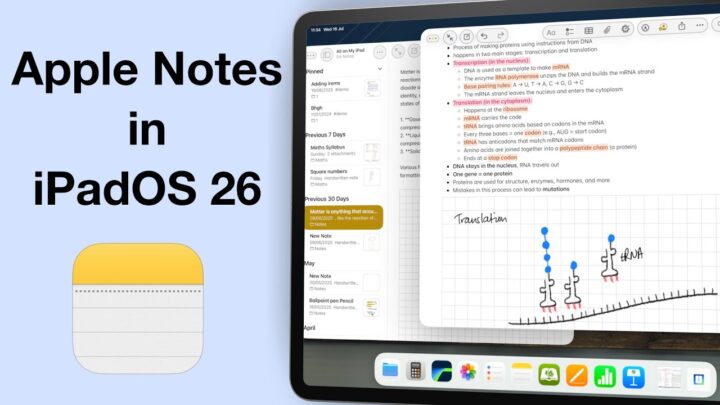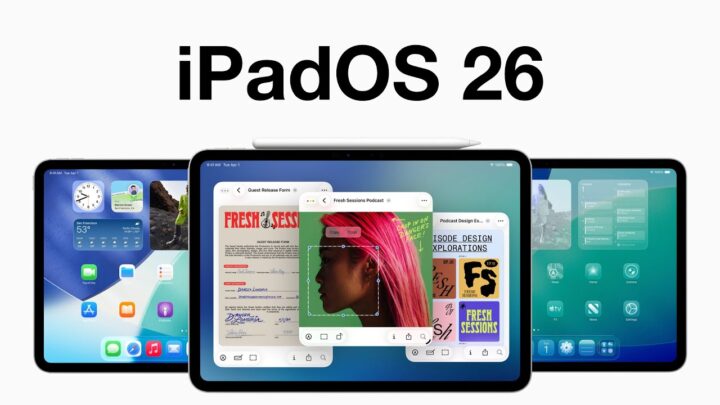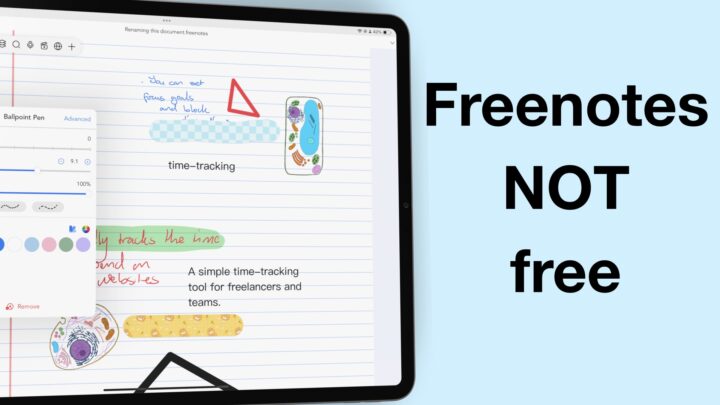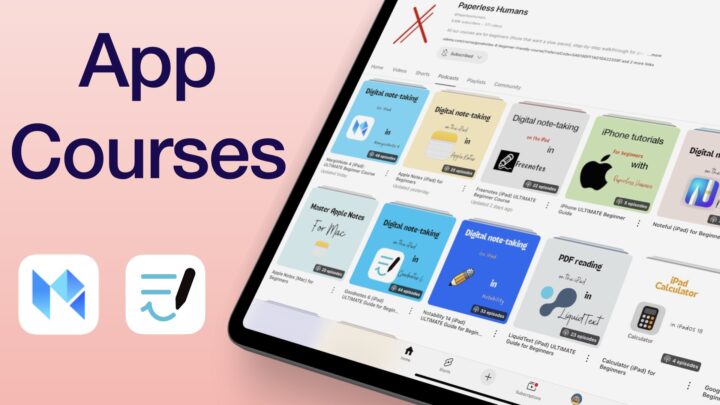We have been waiting a long time for the Calculator app on the iPad. Was it worth the wait? I find myself searching for Maths Notes each time I want to use the calculator, but I get nothing. So, that means Maths Notes is actually not an app, right? Otherwise, it would show up in the search results when you look it up. I am glad we have cleared that up.
The interesting bug
Still, in the spirit of clearing up things, the Calculator app has been acting up, and we managed to capture the bug. On multiple occasions, when I opened the app on my iPad, I landed on what felt and looked like a completely different app. The ads at the bottom of the app made this even more bizarre, so we explored the app and found an option to pay for the app to remove ads and unlock several other features. So, we dug deeper into this mystery and landed on an app called Calculator by Ratha Sou. Can’t help but wonder if Apple just copied the code from this app and modified it a little to give us the Calculator app. Developers share a lot of code, but this case is very different. The resemblance is uncanny. What do you guys think? Closing the Calculator app when it glitches like this quickly fixes everything, and we’re back to the Calculator app like nothing weird happened.
Basic calculator
The Basic calculator seems to be the default landing page the first time you open the app. It is the typical calculator that does simple calculations, and you get a sidebar with your history that you can toggle away. It helps to just quickly refer back to something you did in the app before. There’s not much you can do with your history except look at it or clear it if you want.
Scientific calculator
The app also has a scientific calculator with more functions, but nothing we haven’t seen before. The sidebar is consistent throughout the different calculators available in the app. Both the basic and scientific calculators can convert many units for fifteen items. My favourite is the time conversion. I have found myself needing that a lot lately. The currency conversion is also very interesting. The app uses Yahoo Finance for that, which updates frequently.
Math Notes
The last, and certainly most interesting, part of the Calculator app in iPadOS 18 is Maths Notes. The part that allows you to handwrite your math problems instead of typing them. I love that Apple didn’t make this a standalone app. It is also fascinating how it integrates the Calculator app and Apple Notes. How fantastic is that?! You can access the exact same feature in two different apps?! Apple should have done this with Apple Freeform and probably Apple Journal, too; add them as smart folders in Apple Notes. That would turn Apple Notes into a super handwriting app! I digress. Back to Calculator.
Mathematical expressions
The idea of handwriting calculations is not a new concept. MyScript, the Nebo developers, have had this technology for years. But what sets Maths Notes apart is that we can mix handwritten notes with Maths problems, and the app is able to pick up only the Maths to solve them. That is very impressive and useful because you don’t end up with just a bunch of numbers that don’t mean anything. It’s very important to help us remember what you were calculating to start with. Coupled with how naturally we can do this, Maths Notes has made the iPad more useful in our lives.
You can use any writing tool, including the highlighter, to do your calculations. I even mixed them up to try to give the feature a bit of challenge, unfazed. Since all of this is essentially happening in Apple Notes, you can still interact with your handwriting like you normally would. You can select it to change its colour or resize it. When you write numbers that take up the whole page width, Maths Notes automatically gives you the option to resize so your answer can fit. It made me curious to see what happens if I were to write a math expression that is askew. It’s a hit-and-miss, but I have enough success to believe that it’s probably possible. Can’t wait to see the final version of iPadOS 18 to see if it will really work.
Typing maths
You can also type your math expressions, and Maths Notes automatically calculates the answer without you needing to put an equal sign. Efficient! The app automatically inserts results for your maths, but you can change it to let it suggest the results. Typed math is not as flexible and natural as handwritten math, though. The text has its limitations.
Errors
You can also adjust the numbers in your math in case you’ve made a small error, like writing 12 when you meant 15. Instead of erasing to rewrite, you can dial up the number. Scribble-to-erase also works to work faster. We were hoping the space-adding feature would also work between the characters in our maths expressions; that way, we can create space in our equations to add or remove figures without needing to rewrite. Of course, you can dial up, but if you want to change 10 to 10000, adding more space for the three zeros is faster. It’s much easier to do with typed notes, naturally. If the app doesn’t recognise a character or number you write, it clearly highlights it for you. But that doesn’t happen often, so it’s quite good at understanding what you’re writing.
Graphs
I lament the hours I wasted learning to draw graphs in high school. When you write an equation in Maths Notes, the app prompts you to insert it. All you have to worry about is the size of your graph and whether or not you like its colour. Should you ever need to compare some graphs, the app’s got you covered. I love how effortless it is to adjust your expressions or even change them completely if you like. You can even find the coordinates on your graph should you need to answer some questions on that. I am not sure what type of file the graph is. It’s obviously not a photo because it does not behave like one, and neither does it have any features typically supported by photos. You can, however, duplicate graphs. We’ve been able to copy it, but pasting it has proved impossible. It feels like there are some features we’re still waiting to receive, and those could actually make these graphs more photo-like.
For Maths Notes, the sidebar contains your calculation history in the app; only this time, that history is actually notebooks because these also appear in Apple Notes. That said, you get options to choose how your notebooks are sorted and grouped. I always prefer to have my most recently edited notebook at the top because I usually come back to it at some point that week. You also get a recycle bin and can search through your notebooks in the app. Maths Notes can move your notebooks to other folders in Apple Notes, and you can even tag them.
Settings
Maths Notes doesn’t have many settings. You can change the app’s dark background to light, but this doesn’t change the sidebar and calculator icon. It also doesn’t change your basic and scientific calculators. Most of the features in the app look the same as in Apple Notes. You can also choose to turn off results.
Like the calculator app on iPhone, we can add the one on the iPad to the new control centre in iPadOS 18. A calculator is such a handy utility that should be easily accessible with as little effort as possible. I was hoping we had widgets for even faster calculations on our home screens, but perhaps some other time. Overall, an excellent addition to iPadOS 18, and we look forward to more such updates that set the iPad apart from our iPhones. The feature also works in Apple Freeform, which we like.