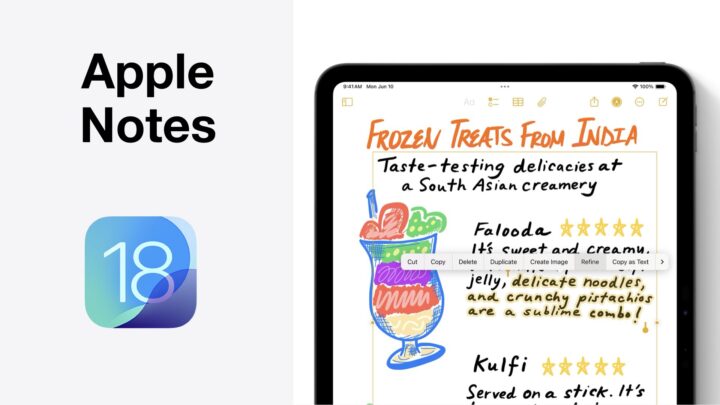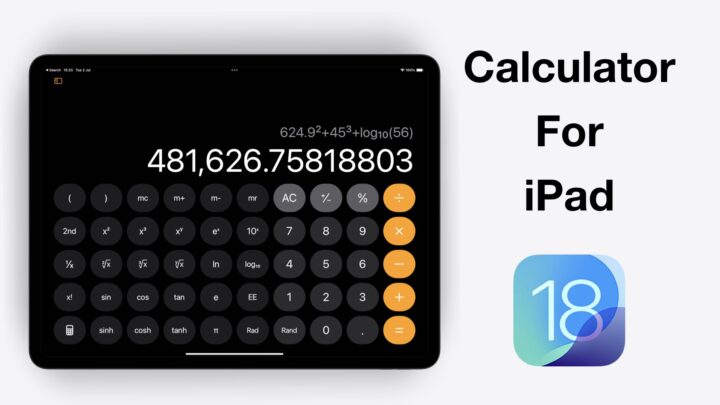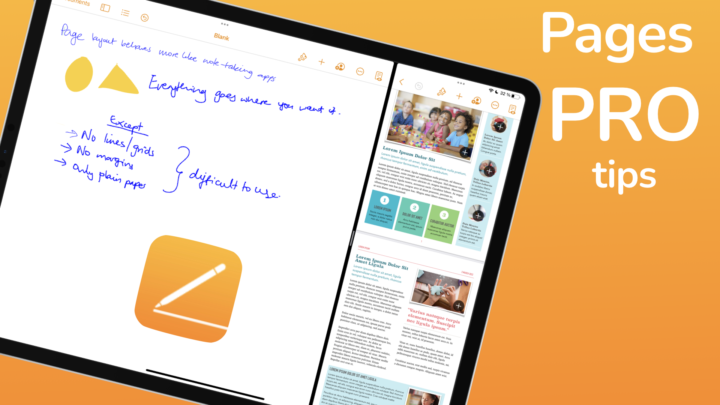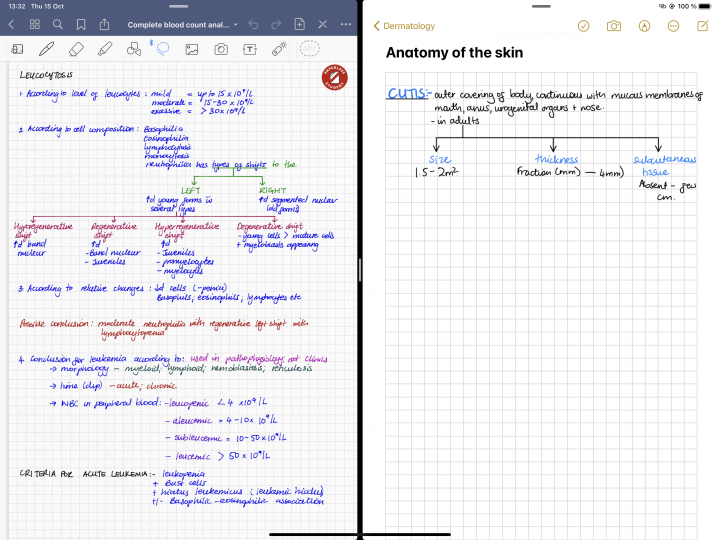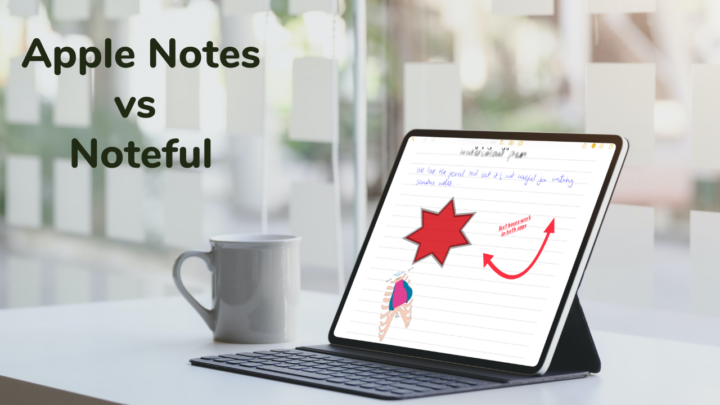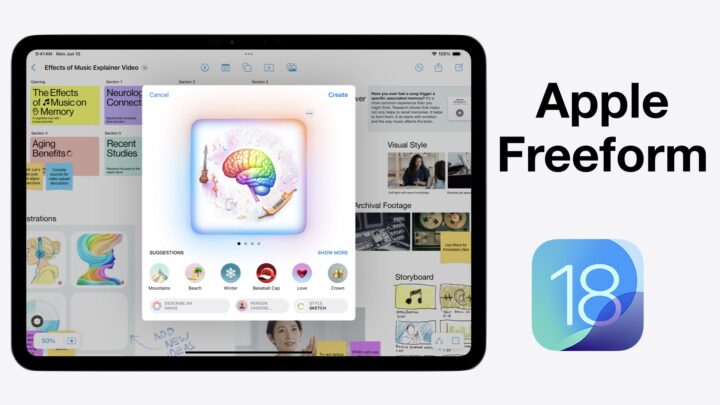Apple Freeform is a free digital whiteboard from Apple. It is available on the iPhone, iPad, and Mac. For such a minimalist app, it’s surprising that it has a homepage. This review focuses on the iPad version of the app.
Creating new boards
Creating a new board is simple and intuitive. You can then name your board and change its page template. Freeform doesn’t have a lot of page template options. The board is either plain or dotted, which is a huge limitation if you dislike both templates. We get that whiteboards are just white and plain, but isn’t that the whole point of going digital—to remove the physical limitations? So, we would love to have other page templates like lines and squares, and background colour options. Why not?
We love the zoom percentage display on the board. It helps put things into perspective. The maximum zoom percentage of 400% is not impressive. So we were worried when we noticed that the app has a bit of a lag at that level.
Writing tools
The toolbar feels familiar but lost, which is confusing. They brought in the Apple PencilKit from the iWork apps instead of the one in Apple Notes. Taking the one in Apple Notes made a lot of sense from a note-taker’s perspective. Right? So, is Freeform an iWork app?
You get one pen tool: a ballpoint pen. We’re definitely going to miss the calligraphy pen and watercolour tool. Why doesn’t Apple just use a universal toolbar for all its apps? It’s frustrating! The pencil and crayon look the same, which makes having both redundant. Unless you find the thick crayon better, the difference between the thicknesses of these tools is negligible at best. For a person who loves the pencil tool in almost every app I’ve ever tried, I am having a hard time appreciating the pencil tool on this toolbar. It’s horrible, not just in Freeform but in Pages, Numbers, and Keynote, since they’re using the same toolbar.
Correct me if I am wrong—we mostly handwrite on whiteboards, right? Following that logic, shouldn’t we have better writing tools in this app, especially on the iPad? You have five fixed thicknesses for all the writing tools (pen, pencil, and crayon). You can also adjust their opacity and change their colours. The colour palette is still a pain if you need to use custom colours. How hard could it be to let us at least edit the five colours on the toolbar?
Eraser
The eraser can erase per stroke and per pixel. The pixel eraser comes in five fixed sizes that are not significantly different. It doesn’t have auto-deselect, which is not what we expected to see. Even though palm rejection is great, writing on the board is still unpleasant because Apple chose the wrong tools for it. Our assumption is that the app is probably not built to replace a physical whiteboard. But rather, it’s designed to help office workers brainstorm more freely on an infinite canvas by getting away from the constraints of the currently available office suite apps. The best way to use your Apple Pencil in Freeform is to scroll your board. Other than that, it’s probably useless.
Items you can add to your board
Stickers
Stickers make sense on a whiteboard. The ones in Freeform look so real, it feels like you can unstick them from your screen. We love how easy it is to change their colours, even though they are of a limited variety. What are the chances we’ll need custom colours for stickers? I mean, during a brainstorming session, will you really have the time to make the stickers look pretty? Or do you just want to share the information in your head?
Stickers are fun to handwrite on, so we hope to have sticky notes in the future. At least so our handwriting can stick to the cards without any workarounds, since we don’t have any font options on stickers.
Shapes
A more flexible shapes tool would have made drawing shapes in Freeform more fun. The guides in the app make it very difficult to place your shapes and items exactly where you want them, so we’re happy that we can turn them off. Still, drawing our shapes with the Apple Pencil like we do in Apple Notes would have been faster and more efficient.
You can add straight and curved lines, arrows, regular 2D shapes, and even 3D ones to your board. What more could you ask for? Yet, Apple still gave us so much more! We love how customisable the arrows are. We have a decent number of arrowheads to choose from. It’s also very easy to add arrows on both ends of your lines, which we love. Curved lines also have some cool options to make them curvy or cornered. Brilliant!
The border options for your shapes are also lovely. You can determine the border type, thickness, and colour of your shapes. The border thickness range is massively impressive! We love it. Your shapes can be filled or not. And you can control the opacity of your auto-fill.
Adding text to regular shapes is quite easy. Against your stickers, shapes look different, but they kind of serve the same purpose, don’t they? Would you really miss stickers when you have shapes you can add text to? Probably not. Especially when considering that your shapes can use custom colours and even have font options, unlike your stickers.
With some items, though, your text is difficult to see unless you zoom in. But what are the chances you’ll want to add text to a hockey stick? We have failed to appreciate the role of the fill tool, which is supposed to work for irregular shapes. But it sucks with that because it doesn’t transform your shapes. So, they look crooked, making them feel incomplete and looking ugly. It’s one of many tools in Freeform that doesn’t seem to serve any purpose.
Text boxes
Text boxes in Freeform let you add text without a visible text box for it. We can’t help but notice these small differences that can easily be combined to make one tool. For example, if you remove the border and fill of a shape, you effectively have a text box. Shapes are even cooler because at least they have some background colour to help them stand out. That said, there was probably no need to have dedicated text boxes in Freeform.
All the text you add to your stickers, text boxes, and shapes supports alignment, font sizes, and lists. We are disappointed that we have no checklists in the app and that your lists are too simple. When your bullets or numbering doesn’t vary with your hierarchy, you can only use them for basic things. At least we can format the text to make it bold, italic, underlined, and strikeout. Shapes and text boxes then have more features for your text that you don’t get on your stickers. You can change their font type, and the app supports custom fonts. You can also change their colour.
Photos
We feel there is plenty of room to just spread out all these features on the toolbar and save us the trouble. Freeform automatically adds small images to your canvas, with an option for you to make them larger. It makes sense to add an image that fits proportionally with everything else on the page. Original-size images would be great if we could annotate them. Otherwise, they are generally too big. We also love that you can replace images with just a few taps.
The app supports PNG images that look great on any page you put them on. For images with a background, you can easily remove it to turn them into PNG images. The feature works better on some images than on others, which is to be expected.
You can crop your images or open them in a separate window with no markup or annotation tools. In this window, you can only share the photo out of Freeform. Your image corners can either be rounded or cornered; the difference between the two is probably negligible for most. A shadow adds something subtle to your images if you don’t like the flat look. However, it’s not that prominent, so some people might miss it. Perhaps some opacity, colour, and shape options could help the shadows stand out a bit more. You can resize pretty much anything on the board: stickers, text boxes. But you can also stretch and shrink your images and some shapes.
Videos
Videos are similar to your photos. Of course, you can’t crop or stretch them. But like your images, you can display their original size and add subtle shadows and rounded corners. We love that your videos can play on the canvas, though you don’t get any play options. To skip through them, you have to open them in a different window with “more options”. You get a timeline in the preview window — nothing else.
Links
Links display as thumbnails of the websites you’re linking to. We’ve had a lot of trouble adding our website though, so this feature still needs some work done on it. It doesn’t work with all websites yet. The thumbnails look good, but wouldn’t it be better to add links to the text, in our text boxes or shapes? Let us know what you prefer. Opening them is a two-step process, which allows you to interact with your links a bit more to resize the thumbnail, move it around and all the other things you can do with items you add to the board.
Lasso tool
The lasso tool, on the toolbar, only picks up items you handwrite or draw. Even then, it selects them as individual items, not as a collective under the big selection. If you want to select everything on the page, you definitely won’t like this! It would be better if it could also pick up shapes, stickers and all the other items we can add to our boards. That way we could pick up everything if we wanted. The lasso tool in Freeform is the most ineffective lasso tool we have ever seen. You’re better off not using it at all, which is very strange. The app doesn’t even have smart selection, which can replace the lasso tool effectively.
You can duplicate any item on your board. You can also lock them to prevent any editing or moving. Freeform also arranges items on your board in relation to each other. So items can either go in front or behind something else that’s on the board. When you delete an item, the app doesn’t give you any warning, which is uncool when you accidentally delete something. You can always undo, though. So, maybe it doesn’t matter.
We love that you can save styles to keep different items uniform on your board. It saves you time when you use the same style for your board because you won’t have to keep customising it. Sometimes, though, the app doesn’t copy all the formatting options when you save styles with text. For example, we failed to save numbered and unnumbered lists for our styles.
You can select multiple items on the board to align or group them together. Aligning automatically rearranges the selected items in relation to each other. You can also work with your grouped items to resize them, but the range is quite small. It is extremely difficult to rotate grouped items. You’re better off rotating each item one by one. Generally, editing or rearranging items on your board is unpleasant in Freeform. An infinite canvas can have so many moving parts and it’s ridiculous that the app is optimised for editing individual items and multiple ones. You will absolutely hate it if you ever try to change something you’ve already created. A digital whiteboard ought to be easier to work with your content than a physical one. Sadly, that is not the case with Freeform.
Integration
You can drag and drop your notes from Apple Notes as images if they are handwritten and as text boxes if they are typed. You attach any file and the app can open a preview of it. Unlike your videos, though, you can only preview these files in a separate window but can’t work with them from the board. That means the app doesn’t integrate with any app. It’s sad.
Collaboration
A whiteboard can’t function without collaboration because it’s meant to bring everyone on the team brainstorming on one canvas. You can invite people via email or link and you have control over what they can do with your board. We love that we can see participant cursors in real-time. It helps you follow what’s going on the board.
However, this collaboration feature doesn’t work. Or at least we’ve had the worst experience with it. First of all, it is missing some critical features; Freeform does not track the changes on the canvas, so you can’t see changes others make when we’re away. In some cases, that happens in the literal sense where some information is missing from your teammates’ boards. So, when you join a board that already has some content, you won’t see anything that was added before you joined. Freeform also doesn’t have comments. For an app that’s supposed to be an iWork app, that’s disappointing to see.
The most painful part of collaborating in the app lies in the bugs. Freeform’s collaboration feature is the buggiest we have seen in any Apple app. It messes up your board when trying to collaborate in real time. It takes ages to open a shared board. You might have to reboot your device to get it working. We had trouble opening a shared board on the Mac, iPhone and iPad; something we have never experienced in any other Apple app. It’s frustrating. Have you also experienced these bugs? Or is it just us?
Search tool
You can search through text only, in Freeform. The app does not search through your handwriting, which is limiting. It just goes on to emphasise just how pointless it is to handwrite anything in the app. Your searched terms are easy to find and navigate. The app highlights them, you can’t miss them. We also like the find and replace feature, which is handy for quick edits.
On the homepage, the app seems to search both your titles and the contents of your boards. But it’s difficult to know for sure because the app doesn’t highlight them. It makes it impossible to know what it found and even locate it once you’re inside the board. So, the developers still need to work on universal search in the app.
iPadOS support
- Multiple instances can open the same board twice, which is good for multitasking on the iPad. You can also split view with other apps to bring items onto your board.
- Freeform does not support true dark mode. The app only changes your user interface, but not your boards. It is unbelievable.
- No data detection, but you can translate your text in the app.
Organisation
We love how it is easy to create a new board without leaving your current one. But beyond that, organisation in the app is terrible. You only get some smart folders for your recently opened boards, those you are sharing and your favourite ones. You can’t create your own folders to organise the boards, which is a massive limitation. At least the app has a recycle bin, so you can recover your deleted notes within forty days.
PROS
- Cute stickers
CONS
- Limited board customisation
- Terrible handwriting tools
- Can’t search handwriting
- Limited iPadOS support
- Can’t create folders
- No integration with other Apple or iWork app
- No highlighter
Verdict
Judging by how simple it is, and how Freeform is missing a lot of the basic features, it shouldn’t have been a standalone app. It would have benefitted from being part of either Apple Notes or Pages. At the moment, the app doesn’t have a single complete feature, there is either something wrong or missing with almost everything. If you get over that, you have the bugs to deal with. It starts lagging when you’ve added a lot of items to your board. The lag is unbearable with collaboration, even when trying to add your first item to the board. Freeform is unusable and we hope iPadOS 17 can fix that. Have you had a better experience with Apple Freeform? Do tell!