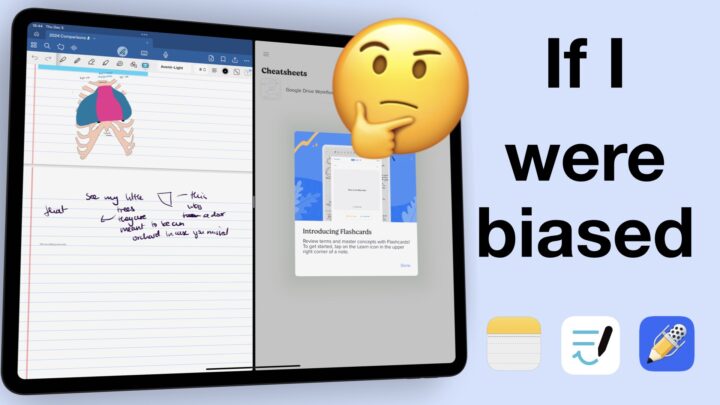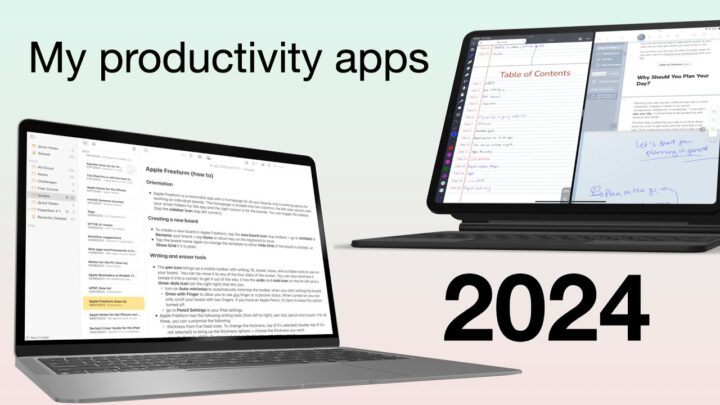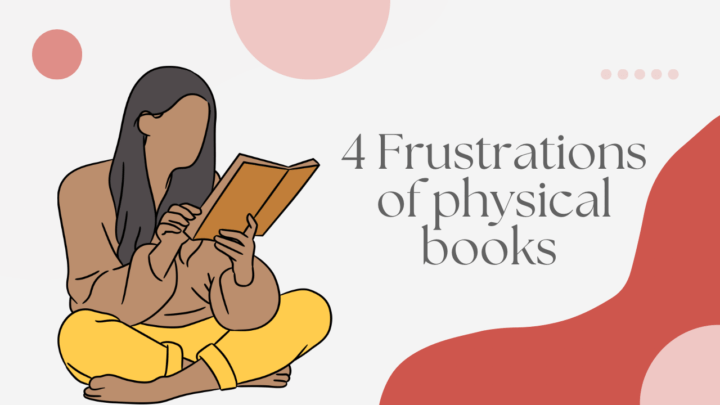Once you have bought your iPad and Apple Pencil to start digital note-taking, you might not be keen to spend more money on applications. This is our recommendation guideline for basic note-taking. It covers apps for anyone who doesn’t need specific programs or unique file format support. If you’re an author/writer, for example, there are some special apps for that sort of thing.
Here’s how to get started on a $50 budget
1. Note-taking apps: functional note-taking apps range from $0 – $15
A note-taking app is the most important app you will need to purchase for your paperless journey. Take your time to decide what note-taking app best suits your needs because you don’t want to switch apps after a couple of weeks or months.
Each app has its strengths and weaknesses. That is what Paperless X is mostly about. We explore the functions of different apps to help you make an informed decision when you are choosing productivity apps.
2. File managing app
Thanks to the Files app, you might not need to purchase any app for managing your documents. Most apps have integrated the app into their workflows. You can now save your notes to Files on your iPad. However, you might find the app a bit difficult to use at first because it’s not a straightforward app.
The golden rule for going digital on a budget: AVOID SUBSCRIPTIONS.
There’s no need to pay for a file-managing app. Most pro features offered by paid apps have become basic. You can get them for free. For a file-managing app, I highly recommend Documents 6 by Readdle. It’s free as long as you don’t feel pressured to get their in-app purchase for PDF annotation.
3. PDF readers range from $0 – $30
Most note-taking apps come with PDF reading/annotating capabilities. With multiple instances, you can now use the same app as both a note-taking and PDF reading app. This will obviously save you a lot of money.
However, if you work with a lot of PDFs, a dedicated PDF reader or editor is a better option for you. PDF readers are different from PDF editors. There are not a lot of PDF editors for the iPad. Unless you need to change your PDFs completely, a PDF editor is not really necessary. Most of us just read and annotate PDFs. A basic PDF reader will suffice.
4. Scanning app
When you go digital, you can’t photocopy documents anymore. You will need to scan your documents and work on their digital versions. For this, I recommend Scanner Pro by Readdle, which costs $3.99 There are a lot of scanning apps on the market. I haven’t bothered to try them because Scanner Pro works. For $3.99, I haven’t photocopied any handouts for years. I just scan them into my iPad Pro.
Most note-taking apps now have the scanning feature built-in. The scans they create are quite decent and usable so you might not even need to purchase a scanning app.
5. Document-creating apps
I highly recommend just using iWork apps: Pages, Numbers and Keynote because they are free and now come preinstalled on iPads.
If you don’t like using these apps you can look into other options. Most document-creating apps are subscriptions. While we are completely against subscriptions, some are worth it. They won’t break your bank either, but to stick with the $50 budget, use iWork.
You will get the best value for your money if you sign up for Microsoft Office 365. It costs you $9.99 for up to 6 people. It’s even more affordable if you find 5 people to share the cost. The package you get with Microsoft makes it the best value for your money. You get 1Tb of OneDrive each (for the 6 people), and each person gets access to all their Office 365 apps (Word, Excel, Powerpoint, Outlook, Publisher, Access). These are available for each person on all their devices.
The personal plan for one person, if you don’t have anyone to share with, is $6.99. You can get Microsoft Office 365 for free if you’re in education as a student, staff or faculty member of an eligible educational institution. All you need is a .edu email address.