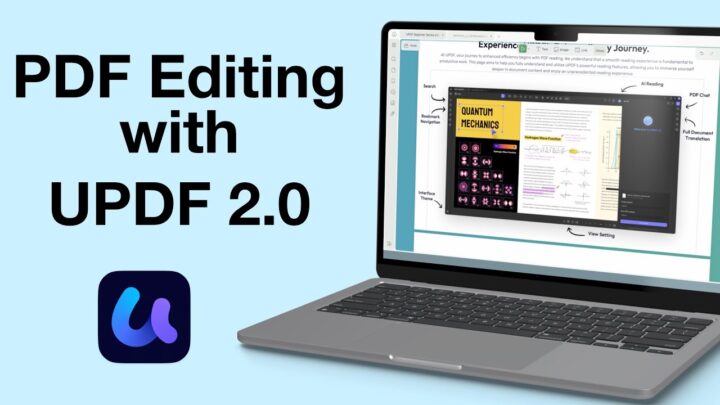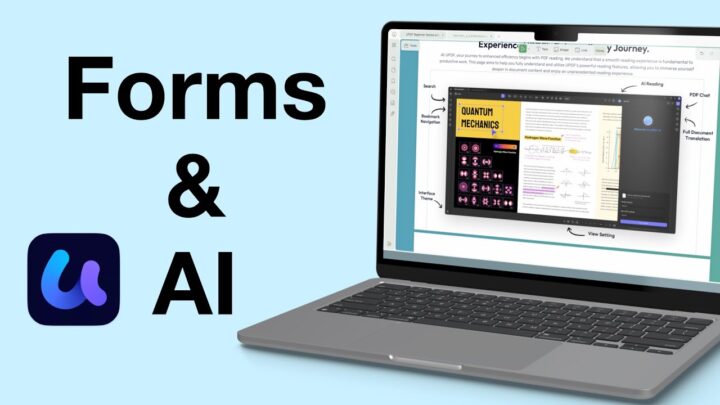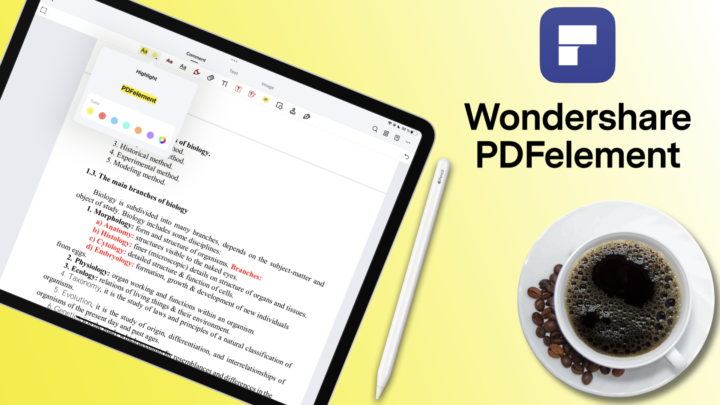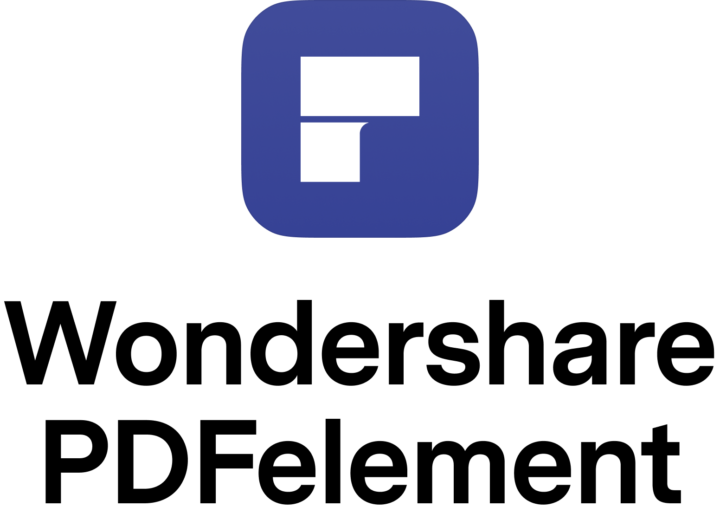Afirstsoft PDF is a PDF editor by Afirstsoft Co Limited. The app has a macOS, Windows, and Web version that costs $7.99 monthly, $44.99 for a year, or $55.99 for three years. That comes to about $18.66/year if you pay for the three years. There’s also a free version that lets you try the app before paying for it. This review will focus on the macOS version of the app.
User interface
Who else loves them a minimalist, seamless user interface? The icons are not too big but tiny enough to not scream in your face. The tool and sidebars anchor to the edge of the screen without overlapping with other elements. It is refreshing, and that was the first thing I fell in love with the moment I opened the app. My resolution is making these icons smaller than they are at a lower resolution. So, if you think they are too small, you can certainly make them a bit bigger. My obsession with minimalism keeps getting worse the older I get, so I really love the user interface in Afirstsoft PDF. The name of the app is mouthful, though.
The app supports single-paged and continuous vertical scrolling. You can also view two pages at a time, which would work great with horizontal scrolling. The app doesn’t have horizontal scrolling, paged, or continuous. Would that be a dealbreaker for your workflow? Do, tell. You can even go into full-screen mode for an even more minimalist look. Scrolling your pages is tricky because the app doesn’t have any navigation buttons for you. It still needs some work. A slight movement scrolls through several pages in seconds, and that is difficult to work with.
PDF Annotation
Every PDF editor has annotation tools that allow you to comment and highlight. With your highlighter tool selected, you can highlight everything that you select in the document, which is the fastest and most efficient way to highlight your text in a PDF. Afirstsoft PDF has several colours for your highlighter, but you can always use custom ones if you don’t like the presets available. You can’t edit the preset colours, though, and without a way to make custom colours easily accessible, they might be a pain to work with. The preset options are too dark for a highlighter tool; lighter ones would make more sense, especially because we can’t change them. Let’s hope the developers can give us those.
Even after highlighting, you can still change the colour of your highlighter. The developers have really made that easy to do. The highlighter tool easily recognises columns in your PDF. What more do you need? Strikeout and underline work exactly the same way as the highlighter does. That is to be expected for PDF annotation. The underline is either too low or too high, which is distracting because it just feels like it is floating there in the middle of nowhere, or it’s just too close to your text. Sometimes, it is too far away from the underlined text but also too close to the text on the next line, so it’s not associated with anything. We hope the developers can move our underline higher and closer to the text we’ve underlined. The squiggly underline also has the same problem but looks much worse because it’s actually not a straight line.
Comments
Comments need a lot of work in Afirstsoft PDF because we encountered all sorts of bugs when studying and even shooting this review. They require a two-step process where you first have to highlight, underline, or strike out something before you can comment on it. That is not an ideal way to comment on anything in a PDF because comments are supposed to be a standalone feature. You shouldn’t be forced to highlight, underline, or strike out first before commenting on anything in PDF. That just gives you double work. There are times when commenting on something highlights what you’re commenting on, but the app automatically highlights it for you so you can concentrate on your comment.
Another problem with the comments in the Afirstsoft PDF is that the comment icon covers some letters in your document. In each instance, there seems to be a better place where the comment icon could have gone, either at the beginning of a sentence or below the word. It doesn’t matter. But, overlapping elements in any productivity app don’t give the best user experience. It could just be a bug, and we hope that it is. However, I managed to capture it in a video, which makes it a persistent bug. All things considered, it is a better bug than the one we experienced when studying the app, but it’s been resolved now.
Hovering over your comments will display them on the screen, but you need to open the comment if it is a long one. The developers have made that a two-step process, which it shouldn’t be. Usually, clicking or double-clicking tends to open comments. So, we hope to see that added in the future. I love how open comments stick to the edge of your PDF; it probably makes more sense to leave them open. They look good, and you don’t have the extra work of having to open each comment. It’s a win-win, the way I look at it.
Stickers
Stickers are always fun, and Afirstsoft PDF has a lot of cute stickers that you can add to your PDF. PDF editors are adding the stickers feature; it might soon become an industry standard. But without rotation options, they might not be useful yet. Stickers low-resolution images that are best kept small for the best look, and this app is no exception. You can change the opacity of your stickers. There’s not a lot of customisation you’d expect for stickers in a PDF editor. But I am curious to know how many of you guys enjoy using stickers in PDF readers. Stamps or signatures would have been more useful to have than stickers in this case. Afirstsoft PDF doesn’t have both, so we look forward to having those in the future.
PDF editing
PDF Editing is currently limited to text only. The developers are working on editing images as well, which we should expect to see in a month’s time. PDF editing is incomplete if we can’t edit the images in our PDF. So, I’m happy they are already working on that. You can remove or add text to your PDF to completely change its content. That is the main part of PDF editing. For both the text in the PDF and the one you add yourself, the app gives you options to change your font, font size, and all formatting options (bold, italic, underlined, and strikeout). I am happy to see superscript and subscript in the app; they’re always good to have in a document app. The app also supports all text alignment options, but that’s all. There are not many PDF editing tools in Afirstsoft PDF, which, for some optimistic humans, justifies the low price tag of the app. But, there’s also a lot of frustrations the developers need to address to compete with other PDF Editors. Like, why are text boxes so difficult to resize? If we are going to edit our PDFs, we should have control over how the text looks in the text boxes. Otherwise, we’ll just end up with a bunch of disfigured documents.
Search tool
Search is simple and fast, with options to focus on matching the exact word and its case. It will definitely help you narrow your results by a significant margin. However, we could use better organisation and bigger previews for the results. One phrase is not really enough to decide if you’ve really found what you’re looking for, especially with long documents.
OCR
It is better to search through your documents without processing them in the app because the search tool on scans is quite good. Afirstsoft PDF could even search through handwritten scans, which was quite impressive. You can select items to annotate them like you would native PDFs. To edit your scans, though, the app must process them to editable text. The OCR is quite accurate, and editing your PDF is very good, but it looks nothing like the scan. I have mixed feelings about this. It can work or not, depending on what you’re working on.
The thumbnail icon looks like an image-adding icon, which is a little confusing. You can zoom in on sections of your pages using the thumbnail navigator. I am not sure how useful that is, considering it opens the page on the side. The bigger thumbnails fit fewer pages but show more details on each page when navigating the pages of your PDF. So, only you can decide what you prefer.
Why do most PDF editors mix bookmarks and outlines? Are they all simply using the same source code? I mean, handwriting note-taking apps separate the two, which makes organisational sense, no? The advantage of combining the two seems to be that the outline is editable. That gives you the ability to change pretty much everything about it. You can rename elements, nest some and even change the destination of an outline item. Afirstsoft PDF lets you change the colour and format of your outline items. I love it because it helps you highlight important pages. You can increase their font size, too, which is great because the sidebar is resizeable (within limits, of course).
The app tracks your annotations, and that helps you go through them faster. You can even filter to focus on the type of annotation or colour and also the author. Your annotations are very easy to find in Afirstsoft PDF. We hope to see something like that for the search tool. The strangest thing about the app, though, is it does not recognise or navigate hyperlinks. For a PDF editor in 2024, that is simply unacceptable. Normally, we’d be expecting to create new hyperlinks. It’s one of the main features users expect to find in a PDF editor, not having to worry about failing to navigate existing ones.
Page editing
The developers have made page selection easy with options to select specific pages with a single click: odd, even portrait or landscape. You can rotate your pages, resize the page thumbnails or extract the pages. I love that you have control over how your pages are extracted and what happens to them afterwards. You can export them as separate files and delete them from the PDF if you don’t like duplicates.
Cropping removes parts of the PDF you don’t want. Enlarging our pages would have been great, though, and the crop is quite good. You can manually do it to see what you’re removing in real time. Afirstsoft can apply this on the current page or the ones you choose. Surprisingly, we can’t add new blank pages to our PDFs in Afirstsoft PDF. I haven’t seen a document app without this feature for years now. Document apps include note-taking apps, PDF readers, PDF editors, Word processors, etc.
Afirstsoft AI
As a general rule, I don’t have a lot of positive things to say about AI. But I appreciate that it is optional, so you don’t have to use it, and I don’t. But occasionally, for a review, I must try it because that’s what Paperless X is all about—trying and evaluating digital tools.
The AI tool in Afirstsoft PDF can’t index every document you throw at it. I just have a lot of column textbooks for science subjects, so that didn’t do so well. I had to dig into my archives to find a PDF with a simpler structure. Just to check out the options we have. Like with every other AI tool, you must scratch your head, try several times to ask something, and still get the wrong response. It wastes more time than it saves, but it’s a fairly new technology. Let me know if you’ve found AI to be useful in your daily work.
I like that it has a texting-like look and feel. You can easily tell your prompts and questions from the responses. It’s still a work in progress. Without a way to give back any feedback to the AI, it feels better to simply read through the document yourself. Then again, someone must train the AI, right?
File conversion
You’re not just limited to importing PDFs in Afirstsoft PDF. The app can convert Word, PowerPoint and image documents into PDF. It should automatically just do this, without needing a specific tool for it. But it’s better than not having the feature at all. The opposite of that would be to convert a PDF to Word, Excel, PowerPoint, or image. Most of the formats are not difficult to convert. But, very few apps can convert to Excel, which is why I use it as a litmus test. If the app can convert this, then the conversion feature is brilliant! Afirstsoft PDF didn’t mess this up, and that is just fantastic! A lot of PDF Editors mess that up. Unique to Afirstsoft PDF is the ability to convert to RTF, EPUB and Text, which is probably plain text. You can also convert multiple documents at once. This is one of the first complete and functional features in Afirstsoft PDF.
Organisation
The app’s organisation is simple and functional. You can open documents from any location on your MacBook, edit or annotate them, and save the changes without bringing the document into the app. I love that type of organisation from PDF editors and readers. This allows you to have a central location for your PDFs and work on them using different apps and devices. It’s especially ideal when you use different operating systems.
If you want to sync your documents within the app, you have to upload them to the Cloud and work on them from there. This also keeps them within the app. You can access the cloud storage online to download your documents, but that’s not the same as using the storage like you do with OneDrive or DropBox, for example.
The app can organise your documents into folders and supports an infinite number of folders within folders. You can view them as thumbnails or lists, but searching is limited to your document titles. Even then, it’s not very accurate because it missed a few titles. The app doesn’t search the contents of your PDFs from the homepage. Let’s hope the developers can add universal search in the future. You can star your documents for easier access. Organisation in Afirstsoft PDF is minimalist and functional; I love it. It is another complete and functional feature in the app.
PROS
- Modern user interface
CONS
- Terrible comments
- No collaboration
- No stamps
- No signatures
- No text boxes
- Doesn’t support hyperlinks
- No image editing
- Can’t add new pages
- No universal search
Verdict
PDF editing in Afirstsoft PDF is too basic, and I can’t help but feel perhaps the developers launched the app too early. Some features we can understand, but others, like adding blank pages, navigating hyperlinks and image editing, are inexcusable. If all you care about is editing a few sentences in your PDF and you don’t really use much else, you can consider getting the app. Given how much work the developers have put into the user interface of the app, I hope that they’ll be adding more features soon. They really did put a lot of effort into the aesthetics of the app, which makes it a future-proof design.