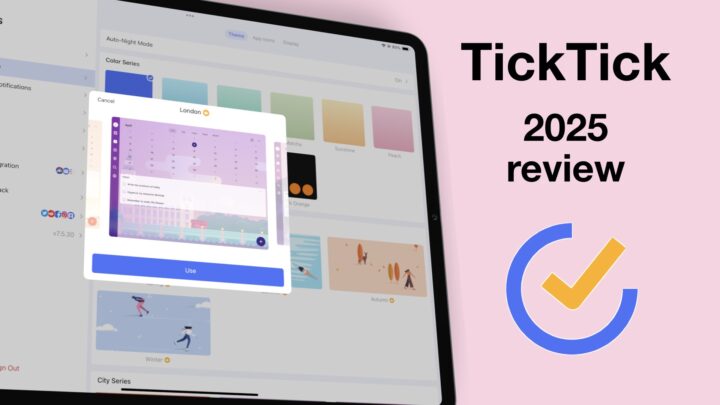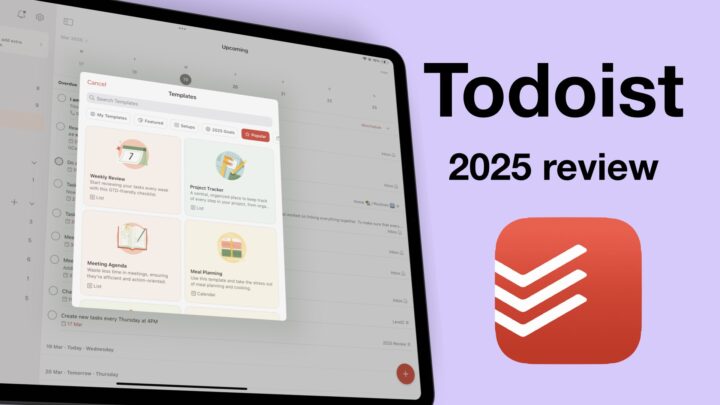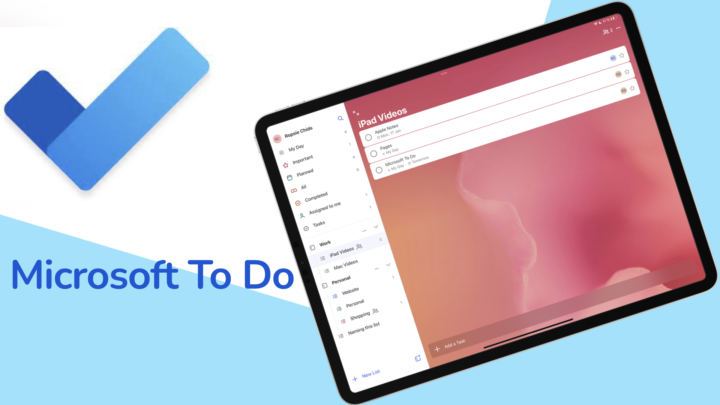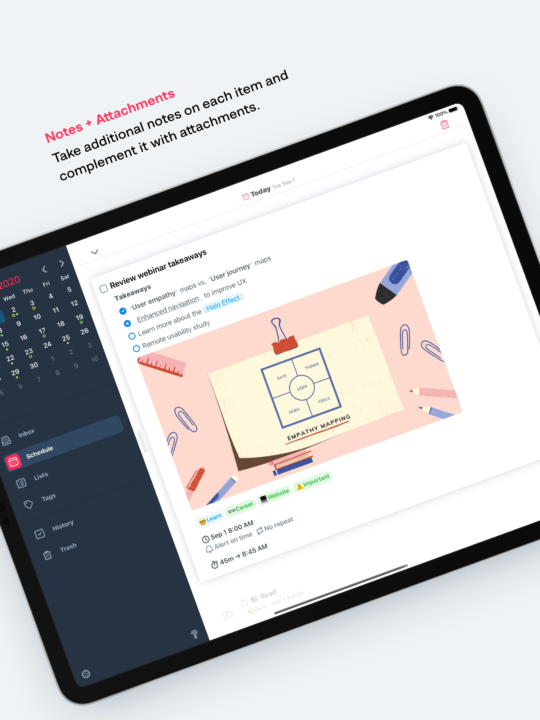Things 3 is a to-do list app (by Cultured Code) that is available for your iPad, iPhone, Apple Watch and Mac. You have to buy it for every device you want to use it on, which can be expensive. However, it is still better than paying a subscription because all the purchases are one-time. You can try the app on macOS for free to see if it’s right for you. This review focuses on the iPad version of Things 3.
Creating new to-dos
Creating new tasks in Things 3 is intuitive; you are unlikely to miss the massive blue plus icon. The app is minimalist, so you won’t waste time with too many unnecessary options for creating your task. Right below your list, you can add formatted notes with headings, lists, links, and code. The app supports Markdown, which might help if you prefer using that.
Things 3 supports start and due dates, as well as reminders. You’re not going to be missing any deadlines with this app. We love how it tells you how much time you have to complete the task.
You can repeat your to-dos regularly, and Things 3 has all the options you need for that. You can also decide when the repeat ends, which could be on a specific date or after a certain number of repeats. Tasks that repeat tend to pile up in your app when you don’t complete them. That is why we love the option to repeat a task only after you’ve completed the one before. Things 3 gives you options to repeat a task after a certain time has passed since you last completed it. It’s a smart way to set tasks, and we love it.
Tags in the app are universal, so they work for all your tasks, projects and areas in the app. They are easy to manage, and you can even nest them. Nesting tags is not very useful, considering how the app is set up. If you use Things 3, let us know if you’ve found nested tags useful. Tags in the app help you filter your tasks, which is handy.
Though the checklists are very basic, we love them because the Markdown ones are not that easy to use. Checklists under your tasks will work for a shopping or packing list without the headache of Markdown. But you can’t use them for any complicated plans, so having subtasks in the app might be helpful.
There are also several other ways to create to-dos in Things 3. You can add them from other apps or send them to the app from an email. If you also use Apple Reminders, you can easily import your tasks into the app. The app also displays your events from Apple Calendar, which is awesome. This integration makes Things 3 an excellent GTD app for anyone in the Apple ecosystem.
Lists
Things 3 calls your lists “projects”. In a to-do app, a collection of tasks is a list (no matter what the developer chooses to call it). Like your to-dos, lists (or Projects) are easy to create, have start and due dates with repeating options, and can be tagged and completed. They are also easy to duplicate – which is decent, considering the app doesn’t save templates. Lists feel like tasks, and that is simply amazing and rare to find in a to-do app. You can even add Markdown notes to a project!
You can organise your tasks under different headings in your lists. If you have a complicated task, you can break it down into small parts under these headings, which could eliminate the need for subtasks. In Things 3, you can move both your headings and tasks to other lists or convert them to lists. There is a lot of flexibility when working in Things 3, and we love it.
As you complete your tasks, they get dimmed and removed from the list. You also get closer to completing your project, and the app highlights that for you, which is motivating. The app also notes when you complete each task. That is a great way of tracking your work, in case you need to refer back to tasks you’ve completed.
The Logbook in the app is a smart list for all your completed tasks. When you don’t remember the list your task is in, you can use it instead. It has tag filters, which help to find what you’re looking for.
Areas
Areas are groups of lists/projects in Things 3. They can contain both tasks and lists, which we’ve not seen in any other to-do app. You can tag your area, and we look forward to being able to add notes to this section.
Searching
You can quickly search for anything in Things 3: dates, projects, tasks, areas, tags and even settings. That is the most comprehensive search tool we have ever seen in any app. It’s quite impressive because searching can help you quickly find what you’re looking for.
iPadOS Support
- Things 3 has two widgets that you can add to your iPad home screen. The first one displays the tasks you need to complete today, and it comes in four sizes. The second widget shows tasks for several days.
- Multiple instances let you open the app twice. You can also split view with other apps or open the app as a Slide Over window.
- The app supports true dark mode, which automatically switches the colours in your app.
- Scribble works, so for those that prefer handwriting, you can now convert your handwriting in real-time in the app.
Organisation
Things 3 has smart lists for tasks you must complete today, undated ones and those you’ve already completed. The app also lists your projects and areas on the sidebar. You can effectively get up to four levels of organisation in Things 3, which is enough for a GTD app. You can select multiple items to edit them at once by adding start and due dates, tags, and even duplicating them. We’re still waiting for a recycle bin though.
PROS
- not a subscription
- start and due dates
- shows Apple Calendar events
- create to-dos via email
- repeat tasks after completion
- sophisticated lists
CONS
- no collaboration
- no subtasks
- can’t add attachments
Verdict
There was a time when Things 3 was the most amazing to-do app on the market, but times have changed. Though the developer still actively maintains the app, we’ve not seen significant updates in years and that means the app is now missing a lot of crucial features that are basic in 2023. Lack of collaboration and support for attachments make Things 3 a difficult to-do app to use. Its limited Apple Calendar integration and no integration with any other calendar also make this app ideal for very few people. You can consider using the app if you:
- want to stay in the Apple ecosystem
- don’t collaborate with anyone
- want to avoid subscriptions from other GTD apps