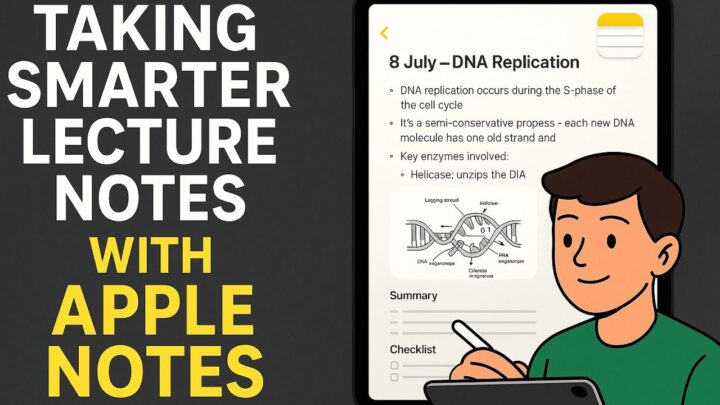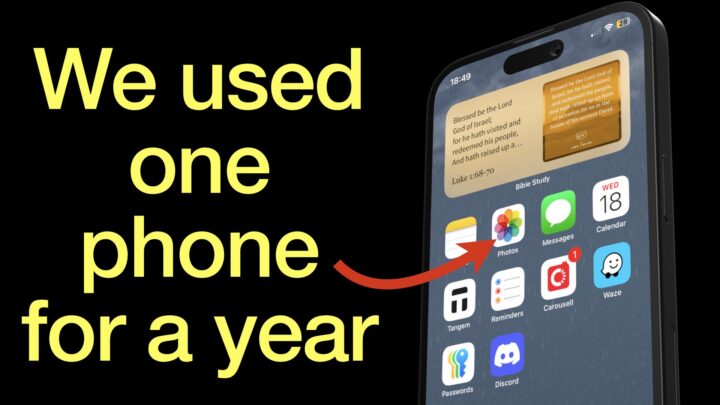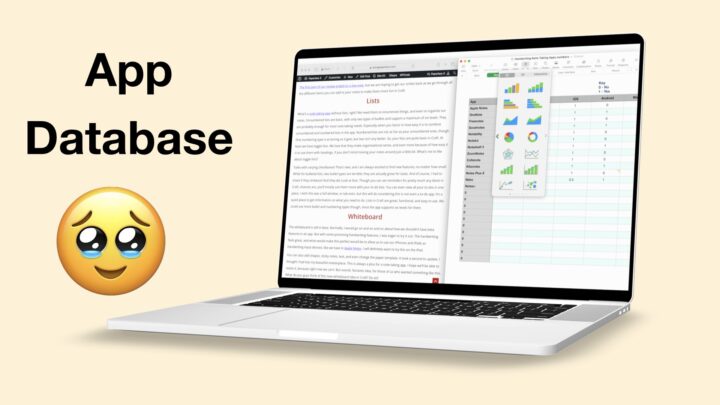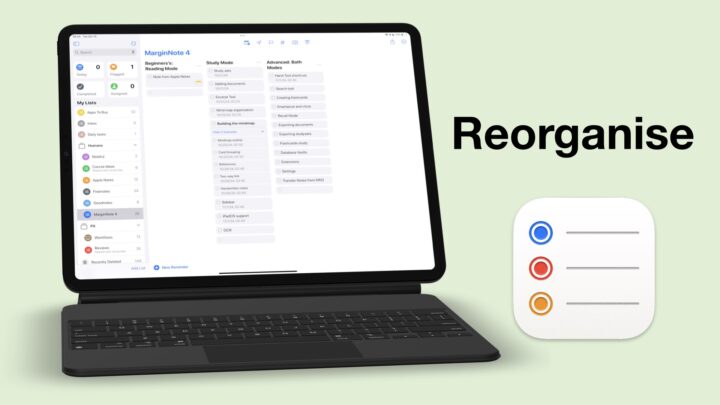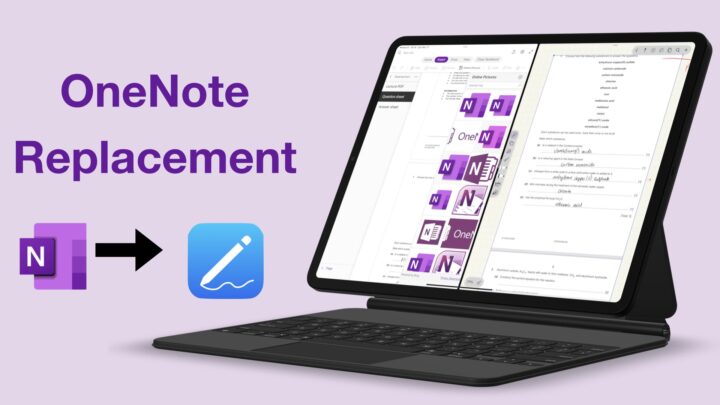With so much going on every day, keeping track of your schedule can be challenging. That’s why I use Google Calendar, a free and easy-to-use app for tracking my meetings with clients. In this article, I will talk about how I use Google Calendar across all my devices; the iPhone, iPad, Samsung Tab, and MacBook.
iPad
Almost everyone has a Google account, and most clients naturally just prefer using Google Calendar. That is why it has become our go-to calendar for meetings with anyone outside of our team. It’s great because Google Calendar integrates with almost any calendar app you pick up. That is why on my iPad, even though I use Apple Calendar, I can still access my Google Calendar events. To do that, I have added my Google account in the app’s settings under Calendar. Apple Calendar syncs my Google Calendar events, and I can manage them from here without ever going to Google Calendar.
I prefer using the weekly view for scheduling and adjusting my events in Apple Calendar. Each time I create a new event, I make sure my Google Calendar is selected. It’s easy to switch between accounts in Apple Calendar; that’s why I love using the app. I have set my default calendar in settings to my Google account; that way, even when I forget to select the right account, all my new events automatically go to my Google Calendar. New meetings that I add here in Apple Calendar appear in my Google Calendar instantly.
I use the green colour for all my Google Calendar events. That’s because I don’t only use Google Calendar. Internally, our creative team uses Apple Calendar to plan our creative calendar. I also have a family calendar for family meetings and important events. So, it’s important that I can tell my Google Calendar apart at a glance on any device I pick up.
Given my setup, it didn’t make sense to use the Google Calendar app, but I have it on my iPad just to study it.
iPhone
My iPhone setup is similar to what I have on the iPad. But it means I can access my schedule on the go. I have added my Google account so I don’t miss any important events, even when I’m away from the desk. I can also make any adjustments if I need to, without having to wait to do it when I get back to the office. And, as I already mentioned, my Google Calendar events are all green. Subconsciously, I now associate green on a calendar with client meetings.
I have also set my default calendar to be my Google account. As a general rule, if I must create an event or set up a meeting on the go, it’s usually for a client because my family and team usually know when I am out (so I don’t have a lot of pressure from them). So, that’s two of my devices set up and syncing.
Galaxy Tab S8 Ultra
On the Galaxy Tab S8 Ultra, I also love using the native app. That’s another general rule I use; if the native app works, I tend not to look for third-party apps. When I do use third-party apps, they are usually one-time purchases. On that rare occasion, I will use a subscription, but we’ve discovered, as a team, that for every subscription app, there’s probably a one-time purchase or free alternative that does the same thing, if not better.
So, like on the iPad, I have added my Google account to the Samsung Calendar and made the events green. I like using the Samsung Calendar to brainstorm random ideas because it lets me handwrite on the monthly calendar. That is the only reason I use this calendar, and because of this, it’s easily my favourite calendar app at the moment. I wish my handwritten notes could sync across all my devices.
MacBook
There is no native app for Google Calendar on macOS, so I use the web app instead. I can still set up the Google account on Apple Calendar as I have done on all my devices. However, in Chrome, it has so many functions and settings that it makes more sense to use it there. I do have the account connected to my Apple Calendar but I hardly use it there.
I love this setup because there are no duplicate meetings, everything syncs in real time, and I never overlap any events because all my meetings are syncing with my personal calendars. It’s also very easy to set up because all my calendars can integrate with Google Calendar.
Do you have a simpler setup? Would love to hear about it.