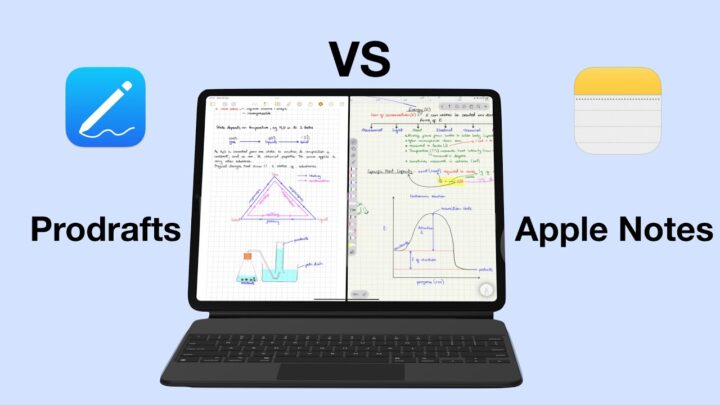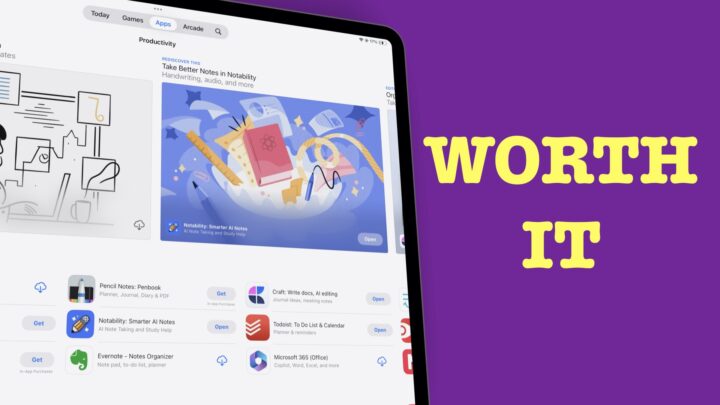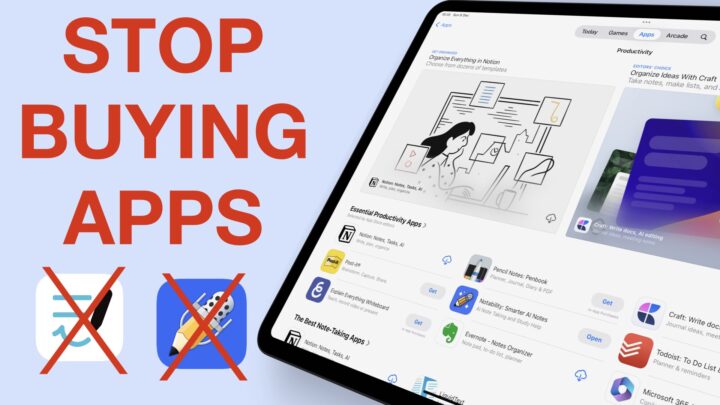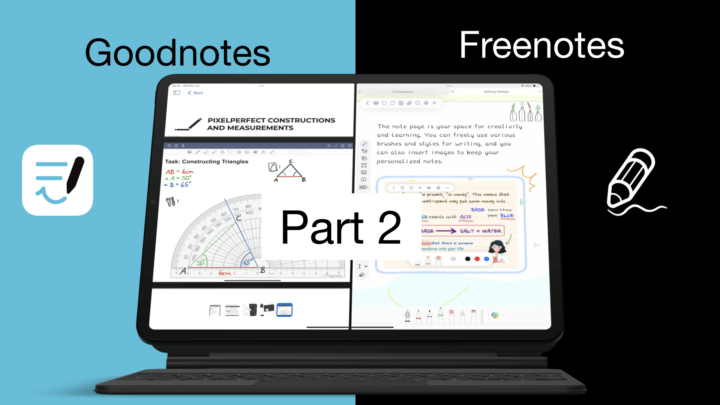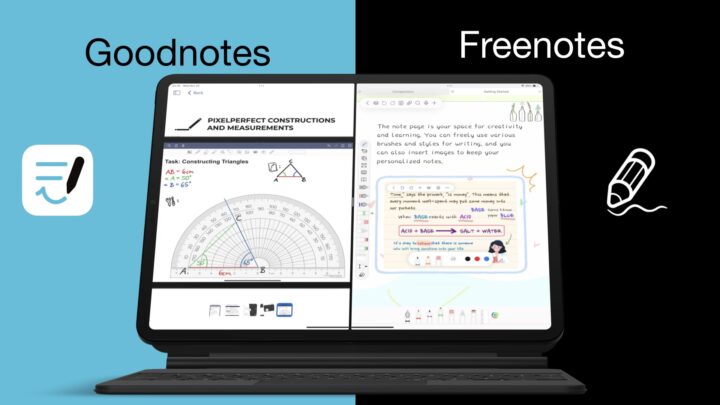When we first introduced Noteful, some immediately compared it to GoodNotes. To test just how true that is, we’ll go through:
- The similarities between Noteful and GoodNotes
- 9 reasons why Noteful is better
- 7 reasons GoodNotes is better
- Flashcards (GoodNotes) vs Page layers (Noteful)
The similarities
Pricing
Both Noteful and GoodNotes are free to try out before purchasing them. Noteful has always offered this, and GoodNotes joined the club after Notability started offering a free trial. Finally, developers get it! We’ve been requesting free trials for years. Both apps are one-time purchases, not subscriptions. Noteful costs $4.99, while GoodNotes is $7.99. That is not a huge price difference to choose one app over the other.
Page templates
You won’t be struggling with page templates in either app. Not only do you get a decent page size range from your pages; but the apps also support three page colours (yellow, white and black) as well as different page orientations (portrait and landscape). GoodNotes has A6 and A7 paper sizes, Noteful has 16:9 and 4:3 (ideal for presentations).
When you’re not happy with the app templates, you can always bring in custom templates. That is how we use our digital notebooks in both apps. GoodNotes can save page templates to the app’s library, as long as they are individual pages. It doesn’t work for PDFs, which is why we import digital notebooks into the app. Whichever app you pick up, it’s easy to use any page template, notebook, or planner you like.
Pen tools
Though these two apps have the exact same pen tools, the writing experience in them is slightly different. It’s difficult to explain why, though. It could be in the different algorithms used by the two developers. For me, personally, writing in Noteful is more pleasant than writing in GoodNotes. I seem to put more effort to get similar results in GoodNotes that I can easily get in Noteful or LiquidText. In GoodNotes, my hand started hurting after 15 minutes of writing, which I do not experience in any other note-taking app.
The ballpoint and fountain pens in GoodNotes and Noteful look alike. But the brush pens in the app slightly differ. It’s very interesting that note-taking apps all seem to have different brush pens, even Nebo! As a general rule, brush pens feel better than fountain ones. So if you like fountain pens, chances are you’ll love brush pens even more!
GoodNotes has pressure sensitivity settings for your fountain and brush pens, which Noteful does not. But, you can add more favourite colours to your toolbar in Noteful than you can in GoodNotes. Instead of saving just three pen thicknesses, you get 5 in Noteful; but they are not as readily available as they are in GoodNotes. Again, for most users, these differences are negligible at best.
Erasers
Erasers in both apps can erase per stroke and per pixel. GoodNotes’ pixel eraser is smoother than the one in Noteful. Both apps can erase only the highlighter and also auto-deselect to return to the tool you were using prior to using the eraser. The standard eraser in GoodNotes is just overkill. It’s difficult to appreciate why they’ve kept it after improving the pixel eraser.
Noteful has two more eraser sizes than GoodNotes; we especially love the smallest. You also get another feature in Noteful that allows you to erase your shapes in the app. How you feel about that, really depends on your workflow. Sometimes you want to erase everything around a shape except the shape itself, right? Would that make you choose Noteful over GoodNotes? Probably not.
Text tool
The text tool is the most different feature under the similarities in these two because each app has a unique approach. In both apps, you can:
- Add text boxes
- Use custom fonts
- Format your text to make it bold, italic, underline or strikeout
- Determine the alignment for the text
For your text box style in GoodNotes, you can choose the background colour (which you can also do in Noteful). You can adjust the border thickness and colour as well. In Noteful, the thickness options are not as varied as they are in GoodNotes. You also can’t determine the border colour as it is similar to that of the background. You can, however, determine the style of your border; a feature you don’t get in GoodNotes.
GoodNotes can add a shadow and padding to your text boxes and even round your text box corners. In contrast, Noteful changes the opacity of your text boxes. It’s difficult to decide which app wins this round.
Minor similarities
Here are some minor but important similarities between Noteful and GoodNotes; both apps:
- Support multiple tabs and multiple instances (multitasking is a breeze).
- Have both vertical and horizontal scrolling
- Can open hyperlinks, but they do it differently. GoodNotes prompts you to open the link when you long-press it, but Noteful automatically goes to the link with the same gesture.
- Support proper page rotation which rotates the ink on your pages.
9 reasons Noteful is better than GoodNotes
Audio recording
The main reason to consider Noteful over GoodNotes is the audio recording feature. You can record audio while handwriting your notes to sync the two. Unfortunately, at the moment, this is only limited to handwritten notes. Noteful can’t sync your audio to text, but at least it has an audio recording tool. GoodNotes does not.
Tapping the notes skips through your audio or you can rewind or fast forward 10 seconds at a time. You can speed up the playback up to 2x or slow it down a bit. You can also rename your recordings to organise them better.
Noteful still has to work on this feature a bit more to decrease background noises. However, we’re glad to see this feature in such a young app! GoodNotes promised the audio recording feature a millennium ago, I’ll probably be a fossil when they finally come around to it. Seriously, are they ever going to add audio recording to the app? GoodNotes has since added audio recording to the app.
Tags are a better way to organise your digital notes in a note-taking app. They allow you to save a document in multiple ‘folders’. In Noteful, your tags are universal, meaning you can use the same tags across all your documents and navigate them from a central location on the homepage.
You can also tag pages in your notes for easier access without needing to open notebooks first. Still on organisation, Noteful can also pin your notebooks and pages. It makes it easier to find what you’re working on. For those that dislike the idea of tags, you can now use folders to organise your notes in Noteful.
Nested outlines
In both apps, you can create a custom outline for your documents. GoodNotes can export your outlines, which Noteful can’t do at the moment. However, outlines are mostly for easier navigation within an app, so exporting them isn’t such a big deal. What most users have requested from GoodNotes, which you have in Noteful, are nested outlines.
When you have long documents, it helps to organise your outlines into hierarchies. You can do that in Noteful, and the app doesn’t limit the levels you can create. We look forward to having the ability to export our outlines out of the app.
Minimalist user interface
The user interface in Noteful is more minimalist than that in GoodNotes. Particularly if you prefer disabling the status bar. GoodNotes’ two toolbars, plus the tabs make the application look cluttered. Turning off the status bar helps, but is not enough. It is also difficult to access, so you have to either turn it on or off. We prefer the setup in Noteful where you can quickly turn it on and off whenever you feel like it.
We also love the fact that you can choose the side of your screen where your toolbar goes. I never thought of putting a toolbar on the left side, but, it works wonders. You can also move your tabs to the bottom of the screen. In GoodNotes, you can move your toolbar to the bottom of the screen but your tabs go with it. Separating the two, like you can in Noteful, makes the app look less cluttered. Noteful now lets you edit the tools on your toolbar, making the app even more minimalistic.
Shapes tool
Both apps can draw regular and irregular shapes that you can adjust after you’ve drawn them. These can be auto-filled. In GoodNotes, for non-circular shapes, the border and fill colours of your shapes can be different. In Noteful they are similar for all your shapes, which can be a bit limiting.
Both apps can also draw curves, but GoodNotes has better arrows. They are pointy as opposed to the curved ones found in Noteful.
We love the shapes tool in Noteful more because your shape border can also be dotted or dashed. You can easily remove the border of your shapes to leave only the fill colour. The work around for that in GoodNotes is unpleasant. In Noteful, your fill colour has two different opacities, and you can also adjust the opacity of your whole shape. That just makes us love the shapes tool in Noteful.
Images
Noteful handles images much better than GoodNotes. You can add multiple images at once, whereas GoodNotes limits you to one at a time. Your images can move across pages, which they can’t in GoodNotes. Workarounds are not fun for anything in a note-taking app. So, even if there are workarounds to move images across pages, in GoodNotes, it’s still easier to just have a feature for it.
In Noteful, you can style your images to add frames around them. These look cooler on freehand-cropped images. The frame can be any colour you like and you can also change the opacity of your images in the app; all things you can’t do in GoodNotes. Images are more fun to work with in Noteful than GoodNotes.
Presentation mode
GoodNotes and Noteful both have presentation mode. It is one of the latest updates from Noteful. Where GoodNotes has one colour for your laser, Noteful has three options. Both apps can draw lines with your laser pointer and you can choose to show the app’s user interface whenever you want.
One interesting feature that Noteful has added to presentation mode is perfect page sizes for two different kinds of screens. You can create presentations in the app that will look great on 16:9 and 4:3 screen monitors (the most popular screen sizes). You can create the perfect presentation, especially when coupled with layers. Could we finally have a note-taking app that’s the perfect PowerPoint or Keynote replacement? We can’t wait to explore the possibilities.
Minors advantages
Noteful also has some minor advantages over GoodNotes that are worth mentioning. The app’s lasso tool can move your selections across pages. In GoodNotes, your best shot is cutting and pasting, which is not ideal.
Both Noteful and GoodNotes make huge files, which means they will both use up a lot of space on your iPad. Of the two apps, Noteful creates smaller files. This is one of the most frequently asked questions about Noteful. If Notability takes the least space and GoodNotes takes the most, Noteful would be somewhere between the two.
7 reasons GoodNotes is better than Noteful
Before we get started, Noteful released a massive update. They just added the most requested feature; folders. Who else loves responsive developers? These go above your tags. Now you can organise your notes with folders, tags, or both. The app supports an infinite number of folders within folders, and we’re excited about that.
Proper macOS app
If you want to use GoodNotes on a Mac, you can easily do that. It’s even better because GoodNotes is a universal purchase. For $7.99, you can access it on all your devices (under the same Apple ID, of course). The app looks and feels familiar on whichever device you pick up.
Noteful, on the other hand, does not have a macOS version. Your best shot at getting one is on the M1 Macs because they can open and run iPad apps. If you have one of those, you won’t have a problem viewing your notes on a Mac. Of course, GoodNotes is also available on M1 Macs.
More attachments
Attachments make our notes more fun and exciting. The more types you can add to a note-taking app, the better. GoodNotes can add web links, stickers, and scans to your notes; whereas Noteful cannot.
Web links are easy to spot in GoodNotes. You can open the link or copy and paste it into another app. Links are also easy to edit. Noteful does not recognise any web links whatsoever. We hope to see that feature in the app.
GoodNotes elements have become a thing since they were first introduced to the app. More exciting than the collections you get in the app is the ability to create your own stickers from images, handwritten notes, and text boxes. We can add elements that we frequently use to different collections. It makes sense to save them for easier access. Noteful does not support stickers.
We do not recommend scanning documents into your notes using the iPadOS scanning engine. That is mostly because it creates huge files that are not even good scans. Should you find yourself needing to scan something quickly, though, it helps to have the feature in your note-taking app. At least you won’t need to exit your app, scan something, and then come back to import it as a PDF. It simply takes too much time. Unfortunately, that is the only option we currently have in Noteful.
Zoom tool
The zoom tool is a favourite among note-takers. It can improve how your handwriting looks, and it’s a way to add a lot more information to a page (something you can’t do on paper). Besides that, it works better than zooming directly on the page because it’s more stable and easier to set. Coupled with auto-advance, it works wonders.
In Noteful, you’re limited to zooming in on your notes. It doesn’t always work because it tends to change when you rest your palm to write something. We hope our developer can add a palm rest tool (NB: we actually have this now) as well as a zoom tool to give us a way to lock onto whatever zoom level we pick.
Collaboration
Collaboration is a must-have feature in 2022. In GoodNotes, you can share a link of your notes to collaborate on them. Anyone with the link can open and modify it. You receive notifications each time someone makes changes to your document. You can even comment on documents to start conversations and resolve different issues right from the app.
Noteful does not have this feature, but we look forward to seeing it in iPadOS 16. Apple has made it possible for developers to add features like working together and sharing links. The GoodNotes community is also a collaborative space for sharing notes and templates with people all over the world. How you feel about another social media platform in a productivity app is really up to you.
OCR
Optical Character Recognition (OCR) lets you search through your handwritten notes and scanned documents. Searching handwriting eases our work, and it’s a shame we don’t have this feature in Noteful. You can also convert your handwriting to text in about 13 languages. Copying and pasting your conversion in GoodNotes is not fun. If handwriting conversion is the main feature you need for your work, Nebo is the best app for that. Consider checking it out.
Both apps (GoodNotes and Noteful) can search through your scans.
Search tool
GoodNotes has a better search tool than Noteful. Within the app, searching your notes organises the search results into notes and outlines. You can quickly choose which results you want to focus on. Noteful does not search through your handwritten notes, but it can search through your scans and PDFs. Your search results are pretty simple.
GoodNotes has a powerful universal search tool that lets you look for notes in all the documents in your app. The app then groups your results into; titles, handwritten notes, PDFs, outlines, and typed notes. So, without needing to first open a document, you can find anything in the app from the homepage.
Noteful’s search tool is limited to notebook titles on the homepage. It does not search their contents. Since the search tool is so limited in Noteful, we’ve covered how you can organise your notes to limit the need to search for anything in the app.
Backup options
Compared to other note-taking apps on the market, GoodNotes has quite limited backup options. For digital notes, you need both syncing and backup in case something happens to your app or notes. GoodNotes automatically backs up your notes to three cloud services, whereas Noteful only backs up to Google Drive. You can also choose to backup your notes in both the GoodNotes and PDF formats, but Noteful limits you to one format at a time (not both). In both apps, you can exclude folders you don’t want to back up.
The verdict
Noteful is our team’s go-to note-taking app for both our internal and personal notes. We use it every day. I especially love the audio-recording feature of the app. Noteful is ideal for anyone looking for a low-cost Notability alternative that supports audio recording. However, if collaboration is a big part of your workflow, GoodNotes will serve you better. Its OCR capabilities also make it easier to search through notes you’re sharing with your colleagues.