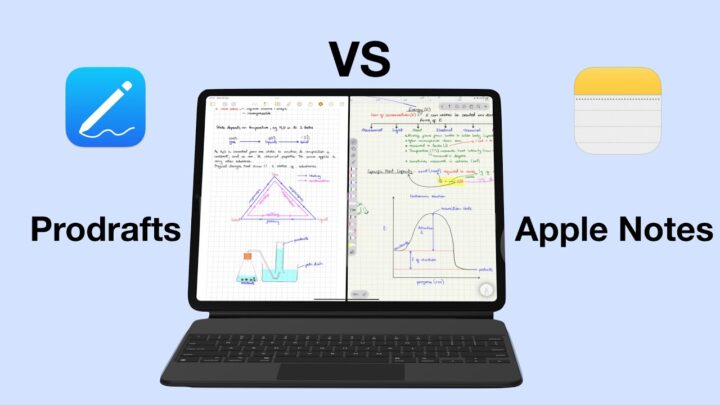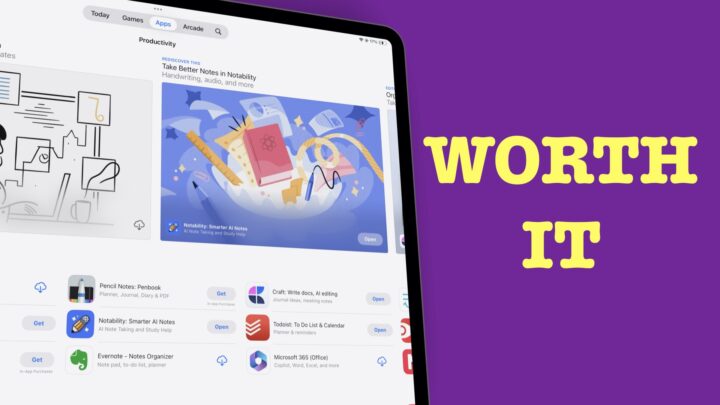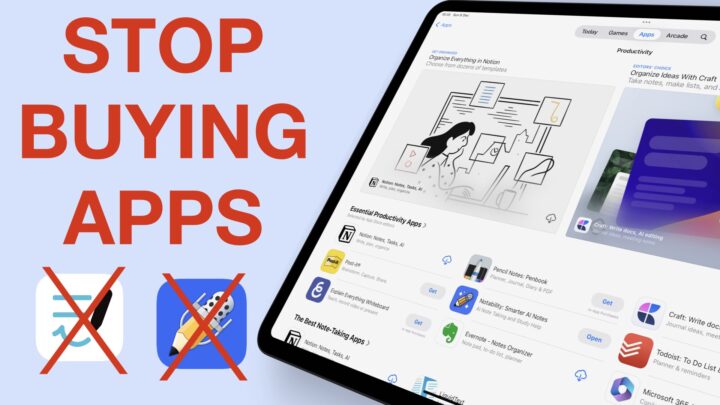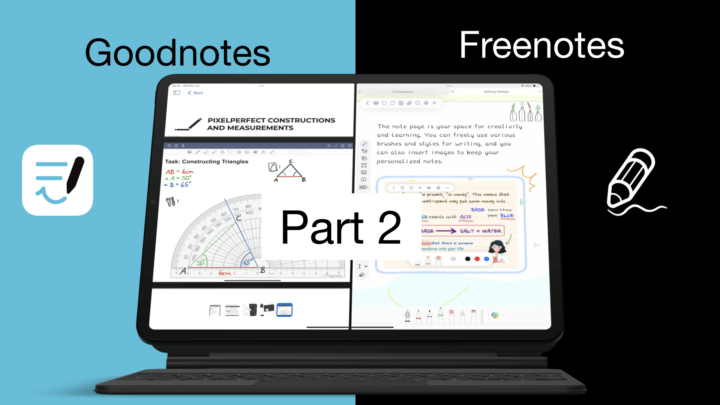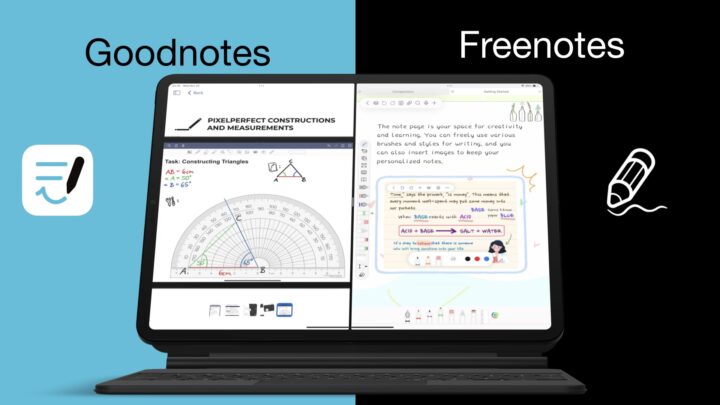A few weeks ago we covered 10 reasons you’d want to use Apple Notes over Notability. In an effort to complete this comparison, this is the second and final part of our 2021 Apple Notes vs Notability comparison.
1. Pages
Notability’s pages, with vertical scrolling, give you the same infinite sense you get with Apple Notes. You can keep writing without manually adding pages. Your handwriting overlaps between your pages, but the app has a demarcation to mark where pages end and new ones start. It serves as a subtle warning, which is a tremendous help when you intend to share your notes. They will not be cut off at inconvenient places. Apple Notes does not separate or mark your pages, exporting out of the app is, therefore, a massive pain.
Notability has one more, narrower, line spacing option for your paper templates. The 3 line spacing options in Apple Notes are all too wide. In Notability, you can also do the following with your pages:
- Change their colour from 15 options. Your notebook pages, however, can only be the of same colour and template.
- Move up/down
- Bookmark
- Scroll horizontally: all the things you can’t do with your pages in Apple Notes.
You can use custom page templates in Notability. For example, we use our minimalist digital notebooks designed by our Paperless X team. Learn more about them here. You can easily Copy Background to copy the page template for creating multiple copies from a custom page template. An attempt to do this with Apple Notes would be very difficult, if not impossible.
2. Zoom tool
You can zoom in on your pages in Notability. It would be better if we could see the percentage zoom on our pages, but it is still better than not being able to zoom. You even get a zoom tool in Notability with auto-advance. Zooming in on pages adds a lot more information to your pages; one of the perks you get with digital note-taking.
3. Pen tool
Apple Notes probably doesn’t have a zoom feature because it uses raster ink. That means, it pixelates or loses its resolution the more you zoom in. The ink in Notability, however, is not affected by that. It does not lose its resolution when you zoom in.
Notability saves your favourite pens, highlighters, erasers and lasso tools to a mobile favourites toolbar. This will save you the time you’d otherwise waste trying to customise your pens all the time. In Apple Notes, you can’t save your favourite pens or colours for easier access. Changing your pen tools is, therefore, a lot more work.
The pen tool in Notability has twelve fixed pen sizes, a wide variety for any occasion. In Apple Notes, you’re only limited to five. You also get four types of pen tools in Notability, while you only have one in Apple Notes.
4. Text tool
In Notability, you can customise your text more than in Apple Notes. For starters, you get a lot more fonts, the app even supports custom fonts. You can also:
- Resize
- Change colour
- Save three favourite text styles
- Change line spacing
- Change alignment for text in text boxes
You can mix your text, images and handwriting in Notability, while in Apple Notes you are limited to only mixing handwriting and images. Even then, it is not the best experience. Apple still needs to improve this feature. Your text in Apple Notes has some fixed presets for titles, headings, subtitles, body and monospace. You can’t change these or customise them in any way.
5. Photos
We recently got resizing capabilities for images (when mixed with handwriting) in Apple Notes. Notability has been resizing images for years though. It also rotates your images and can wrap text around them. You can add formatted captions to your images by choosing a font, font size, colour and making it bold, italic or underline.
6. Shapes tool
Notability supports more shapes than Apple Notes. The app also supports irregular shapes, which you can change after you have drawn them. You can also change the shapes’ border thickness, colour and fill; all the options you don’t get with Apple Notes.
7. Create stickers
When you have recurring diagrams in your notes, you can Save them as stickers in Notability. Stickers make it easy to reuse them, and your diagrams remain editable if you want to modify them for different notes. It saves you a lot of time. At the moment, this is limited to items you draw in the app. We hope to get more capabilities for it in the future.
8. Audio recording
The audio recording feature in Notability is by far its best feature. It syncs to your notes and animates the playback. You can organise your audio recordings in a file by renaming, trimming and merging them together. The app can also improve the playback quality by playing around with different frequencies in your recording.
You have control over how your animation displays, it could either show the preview or not. To skip through your audio, turn on the preview. But turn it off for a study mode to try revising your notes. The audio recording feature is one of the main reasons to choose Notability over any other note-taking app. Apple Notes only supports attaching audio that has been recorded in other apps.
9. Math conversion
Though it comes as an in-app purchase, Notability can convert your handwritten mathematical and chemical equations to text. You can then edit the LaTex code if there are any mistakes in the conversion. Your conversion is a high-resolution image that behaves like any other image in the app. The only difference is that you can change its colour.
10. PDF reading
While Apple Notes attaches a PDF to your notes and opens them in a separate window for Markup, Notability combines them into one document. PDFs open in the app’s normal workspace and you annotate them with the same tools for note-taking. It gives you a better PDF annotation experience than what you’d get in Apple Notes.
You can also import Word and PowerPoint presentations into Notability. The app first converts them to PDF though. In Notability, you can filter to see only the pages in your PDF that contain annotations.
11. Search
Notability displays search results better than Apple Notes. You can search both apps’ contents on the home screen. Both search through your text, scans, handwriting and PDFs, but only Notability highlights your search results, which makes them easier to find.
12. Eraser
In Notability, your eraser can selectively erase your highlighter only. When using the whole eraser, the first stroke erases the highlighter only. The second stroke then erases the ink once the highlighter is gone. It is quite a useful feature.
13. Presentation mode
When presenting something from Notability, you can remove the distraction of the user interface for your audience. As the presenter, you can see your app’s user interface and even open a document that only you can see. Your audience sees a clean document and only the annotations you make on it.
The laser tool can add temporary annotations to your document to draw attention to what you are presenting. These markings disappear as soon as you lift your Apple Pencil off the screen. Could this presentation mode change the way you make presentations? Apple Notes doesn’t have a presentation mode.
14. Exporting
Once you’ve created your notes in a note-taking app, chances are you might want to share them with other people. Apple Notes doesn’t have great exporting options, so much that it is better to keep your notes in the app and collaborate on them. While that works, sometimes it is better to export them.
In Notability, you can share your notes as PDF, Note, Image or RTF. PDF is the best universal format for sharing notes between different apps and devices. In Notability, you have several options for exporting PDFs. You can choose:
- Pages you want to export
- Include the page template
- Include recordings
- Password protect the PDF
- Add margins
- Preview the document you’re exporting
This much control over your exported notes means you can export the notes you want. Importantly, you export notes that look the way they do in your app. You definitely can’t do any of that with Apple Notes. The app decides the format of your notes to export and they look nothing like the notes in the app. Apple Notes either cuts off your notes at inconvenient places or adds unnecessary space between different sections. If you like sharing notes, it’s best to use Notability.
15. Auto backup
Apple Notes has the best syncing feature of all the note-taking apps on the market. But that is not amazing since most, if not all apps, sync notes too. Auto backup and syncing are very different and a note-taking app must have both.
If anything happens to your app and messes up your synced documents, a backup in a different location would help. What are the chances that Apple and Google servers will go down at the same time? That is why it’s important to sync with one cloud service and back up with another. Notability auto backs up your notes to Google Drive, OneDrive, Dropbox, Box and WebDAV. Chances are, you use at least one of these already.
You get more settings in Notability to customise your user experience in the app. That is not surprising at all since Notability has more features than Apple Notes.
Final remarks
We do these comparisons to help you choose the right tools you need for your workflow. Should you decide to switch apps, please note that there is no way to move your notes into a new note-taking app. Suppose you’ve been using Notability and now want to switch to Apple Notes, the best thing to do is to leave your notes in Notability and start in Apple Notes. You can always move your notes gradually if that ever become necessary. From our experience, switching note-taking apps isn’t so bad if you leave your old notes in the old app.