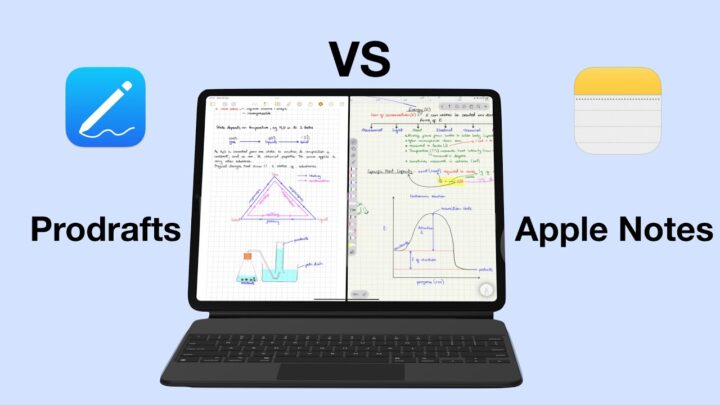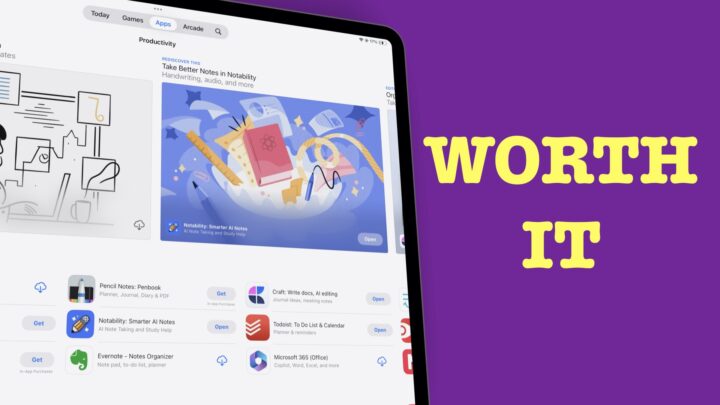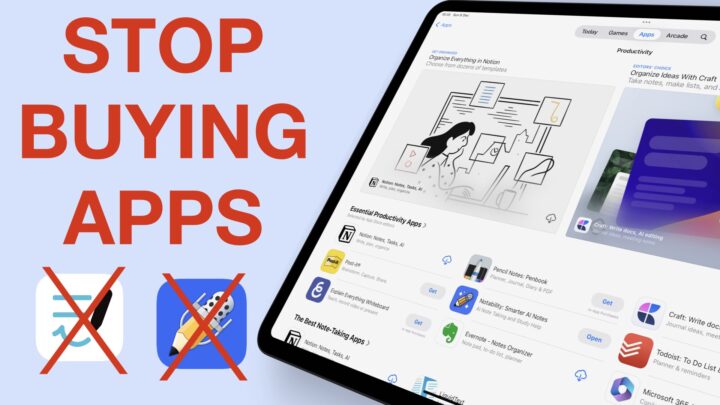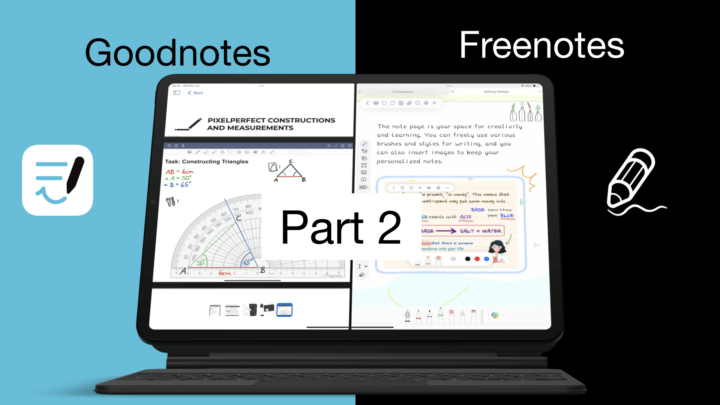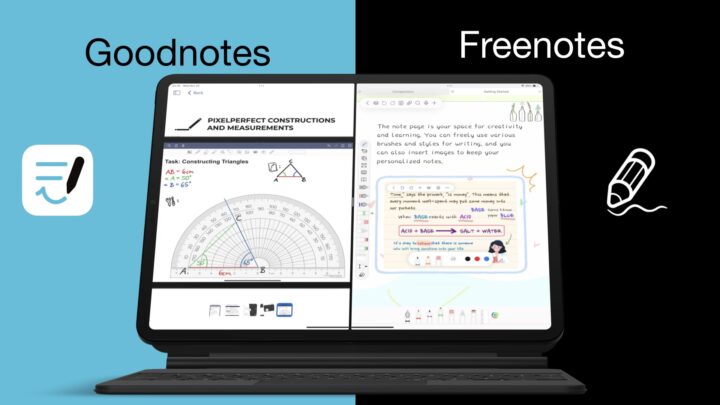If handwriting conversion is a big part of your work, you might be wondering whether Scribble is enough for your OCR needs.
Where can you use it?
Scribble is an OCR technology by Apple that lets you handwrite directly into text fields. Your handwriting gets converted to text immediately and the conversion happens offline on your device. You can use Scribble in any app that allows you to type text. We have to say though that Scribble isn’t very pleasant to use in most apps. Nebo, on the other hand, is a note-taking app that lets you handwrite your notes for conversion to text. So you’re limited to using just the app. Scribble is free because it comes with iPadOS 14. Nebo is also free, but it has some in-app purchases to get the full version of the app.
Supported languages
Scribble only supports three languages: US English, Traditional and Simplified Chinese. Nebo supports a total of 66 languages. Unfortunately, at the moment, the app doesn’t support the Arabic language. We get asked that question a lot. Nebo also supports a decent collection of chemical and mathematical symbols. Nebo can accurately convert some simple to moderately complex equations. Scribble only supports text and nothing else. Nebo has a dictionary feature that lets you add technical words for better conversion. Words for subjects like engineering, pharmacology and medicine, for example.
Both Scribble and Nebo have useful gestures for enhancing your user experience. These allow you to handwrite and interact with your notes intuitively.
Gestures
| Gesture | Scribble in iPadOS 14 | Nebo |
| Delete a word | Scratch it out | Strike out/ Scratch it out |
| Insert text | Touch and hold in a text area | Long-press on a line with two fingers and drag it as necessary. |
| Join/separate characters | Draw a vertical line between them | Draw a line from top to bottom to separate words, sentences or paragraphs. Draw a line from bottom to top to combine words, sentences or paragraphs. |
| Select text | Draw a circle around the text or underline it | Long-press on a word |
| Select a word | Double-tap | Long-press |
| Select a paragraph | Tripple-tap in the paragraph. | |
| Creating H1 heading | – | Underline twice |
| Create subheading | – | Underline once |
| Make bold | – | Underline words in sentences |
| Highlight | – | Draw a circle or square |
Deleting words
Nebo has two ways to delete words from your text: strikeout and scratch out, while Scribble only has the scratch out option. For both, scratching out is hit-and-miss at times. However, this is more common with Scribble than Nebo. The strikeout gesture is clean and simpler to use than scratch out, which makes deleting words more pleasant in Nebo.
Insert text
In Scribble, you have to touch & hold where you want to add your text. This gesture is pleasant to use. You can write as much as you want, and your paragraphs snap back to where they were. In Nebo, you can add more lines to write on and you can keep adding as many lines as you need to accommodate paragraphs and even pages. All you have to do is long-press a line with two fingers and drag to add more lines. Scribble’s approach is better and more pleasant.
Join or separate characters
With Scribble, it doesn’t matter which direction you draw your vertical line. When characters are separate, they get joined and vice versa. This might simplify the gesture, but that doesn’t necessarily make it better.
In Nebo, drawing a vertical line from top to bottom separates not just your characters, as you get with Scribble, but your words and paragraphs too. So if you want to add a big space between your words, keep drawing your vertical line in the same direction. To join your characters, words or paragraphs in Nebo, draw your vertical line from the bottom to the top.
Selecting text
In Scribble, draw a circle around the text or underline it to select it. Whatever happened to just long-pressing the word? This is a gesture we have been using for years, and it made more sense to keep it. This is what Nebo has done. Keeping the long-press gesture then allows Nebo to use circling and underlining for more useful functions and commands in the app.
The last two gestures you get with Scribble are not really for Scribble, but for any text in any app on the iPad. You double-tap to select a word and triple-tap to select a paragraph. That means Scribble only has four gestures at the moment and that is nothing compared to the gestures you get in Nebo. Nebo has at least twice the number of gestures you get in Scribble.
More gestures from Nebo
- Underline twice to create an H1 heading.
- Underline once to create a subheading.
- Underline words in a paragraph to make them bold for emphasis.
- Draw a circle to highlight and draw it again to remove the highlight.
Although Nebo limits your handwriting conversion to within the app, you certainly get more out of it than you do with Scribble. When Apple introduced Scribble with iPadOS 14 last year, it was impressive and exciting. We finally had the ability to use our Apple Pencil for everything, even for browsing websites. However, a few months after its release, we feel Scribble is not ready to become an integral part of our handwriting conversion on the iPad. We do look forward to the changes they’ll add to the feature in the coming years, but as it stands, Nebo still remains the best handwriting-converting engine on the iPad.